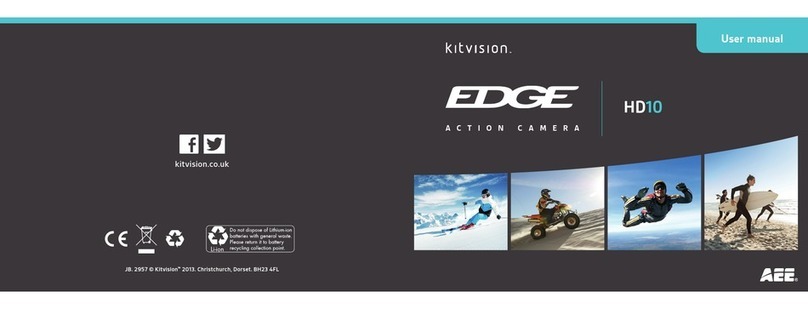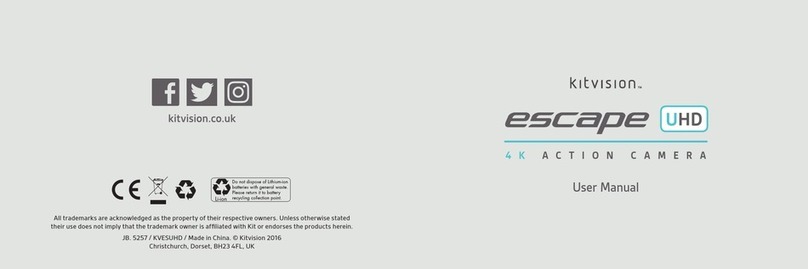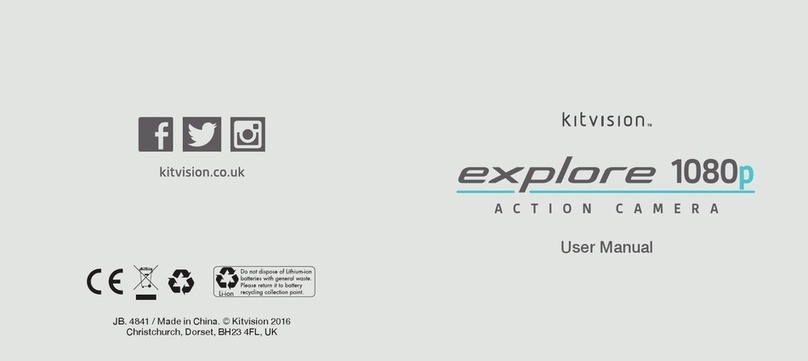14 15
Advanced video and photo modes will allow more control over your
Kitvision action camera. These modes can be selected from the
settings mode:
1. Turn on the camera and press Power/Mode (3) until you have
navigated to the settings mode and press Shutter/Ok (1) to enter
the settings mode
2. Use Up (13), Down (14), Power/Mode (3), and Shutter/OK (1) to
nd your required advanced mode from the menu and select the
required option
3. Exit the Settings Mode. Now when you use the Photo or Video
Mode, the selected advanced mode will be activated
4. To deactivate the advanced mode, repeat the process shown
above, but change the setting back to the default option
Advanced Video and Photo Modes
Time Lapse Captures multiple photos at set time intervals
and creates a video
Loop Recording Records video segments in set intervals
Timed Captures a photo after a set time interval
Auto Captures multiple photos at set time intervals
Drama (Burst) Capture multiple photos quickly at
set time intervals