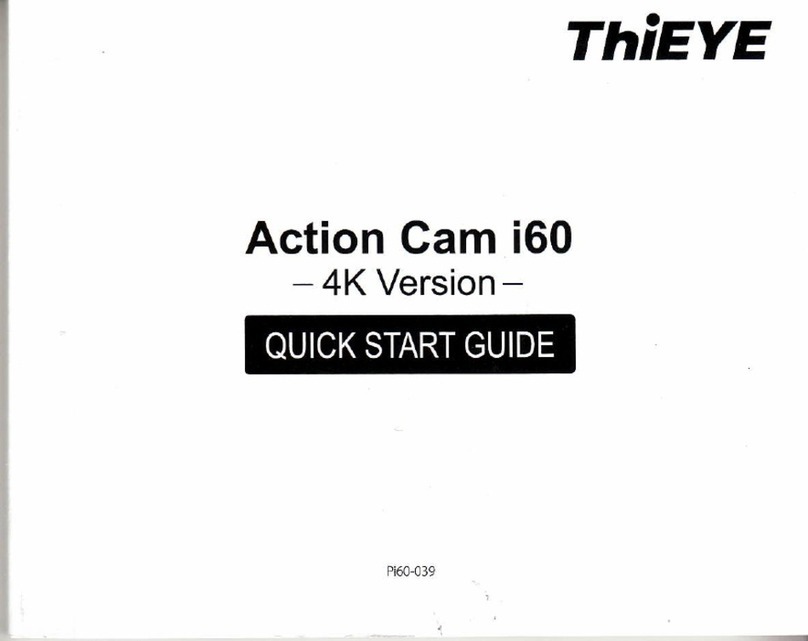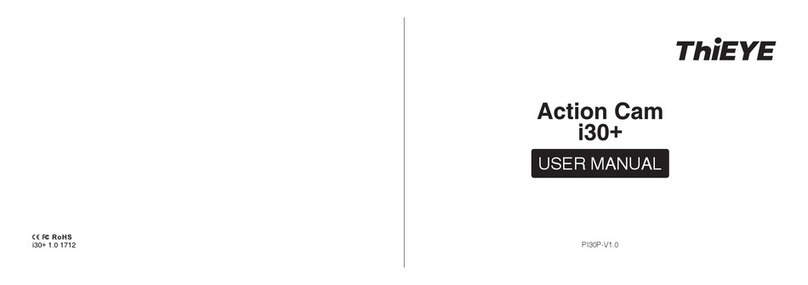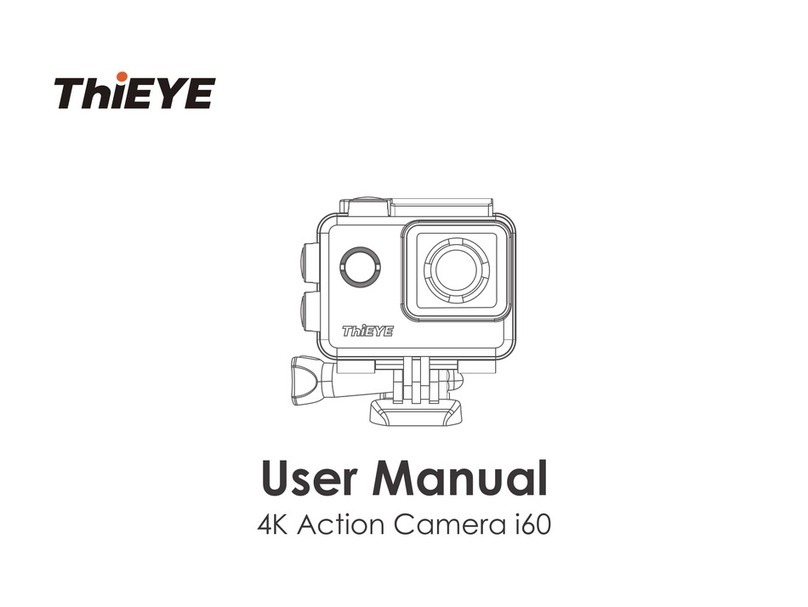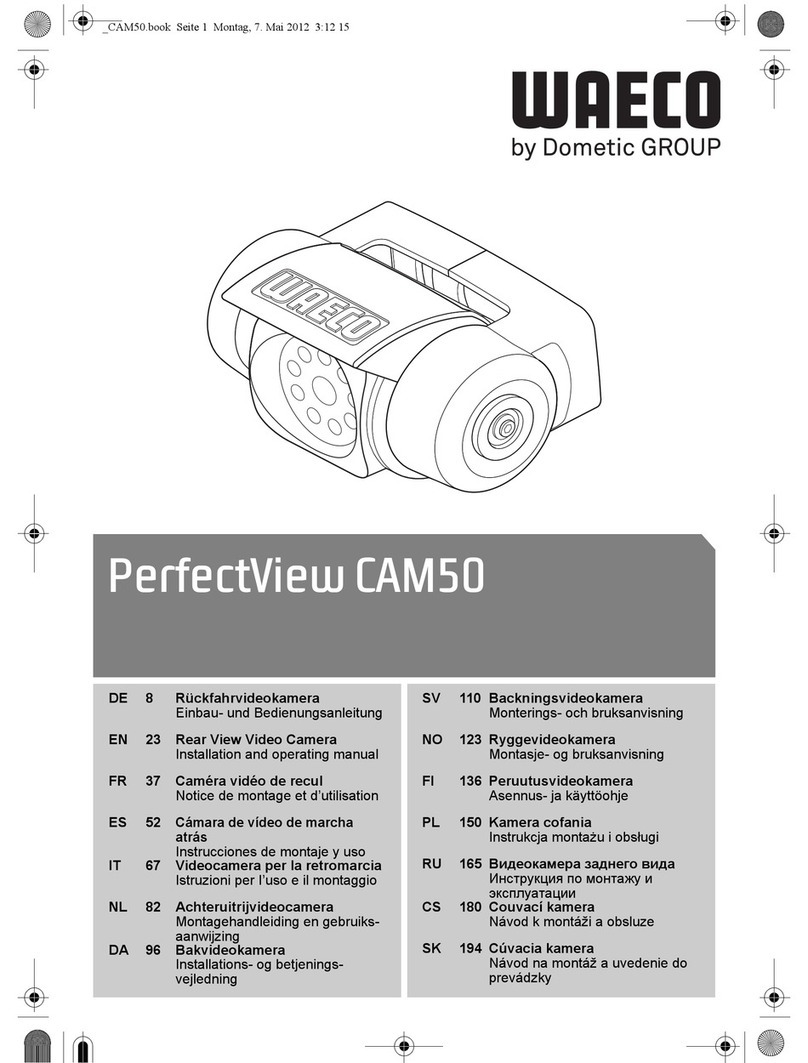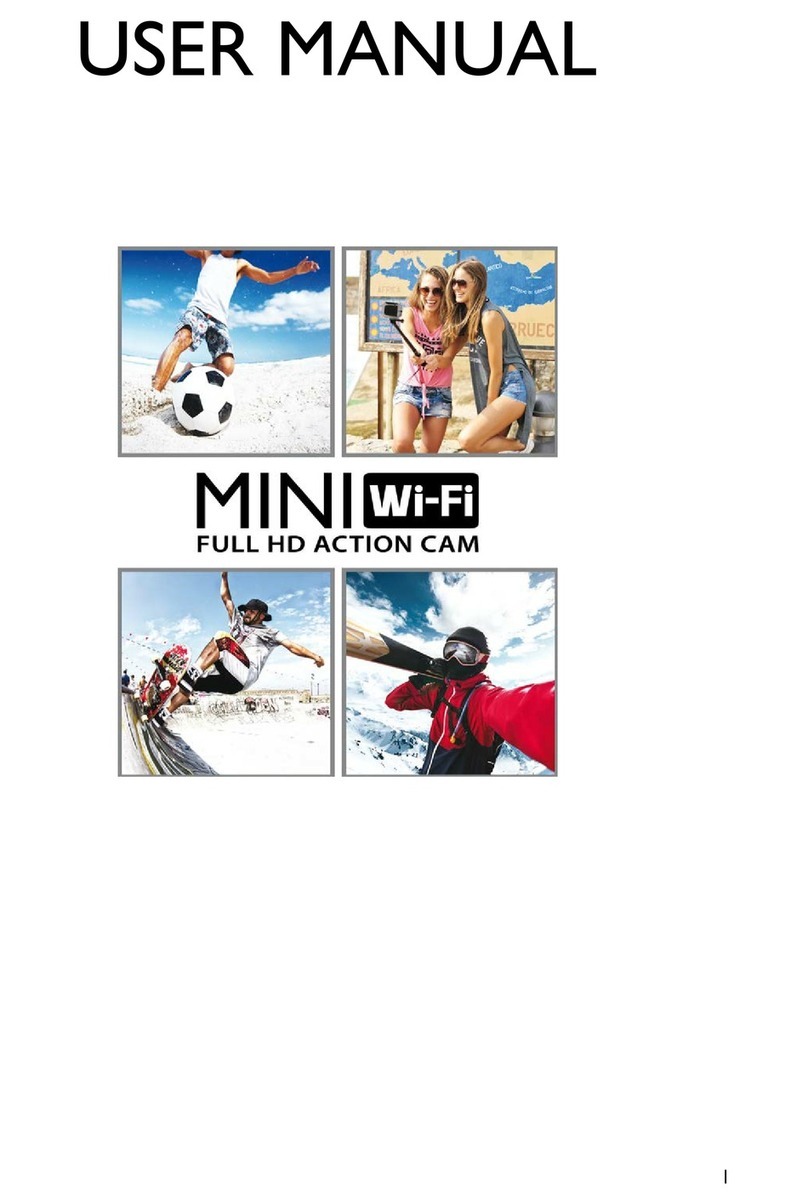THIEYE T5 Pro User manual

www.thieye.com
Action Cam T5 Pro
USER MANUAL

— 01 —
ThiEYE Social Media
Facebook YouTubeOfficial Website
USER MANUAL
快速操作指南
Guide de démarrage rapide
Deutsche Anleitung
Guida di Operazione Rapida
Guía de Inicio Rápido
取り扱い説明書
Инструкция пользователя
Hướng dẫn sử dụng
01
33
59
93
129
164
199
228
263
.......................
.......................
.............
...................
.............
..................
.......................
..............
....................
Packing List
Anti-fog Inserts
Action Camera Waterproof
Housing
Additional Skeleton
Backdoor
Wrist
Remote Control
360° Rotating
Release Buckle
360° Vertical Quick
Release Buckle
Flat Adhesive
Mount
Curved Adhesive
Mount
Adhesive
Sticker ×4
Rechargeable
Battery
Micro USB Cable
1/4” Tripod
Mount Adaptor
Switch Support Adaptor Adhesive Anchor
& Sticker
Handlebar /
Pole Mount
User Manual Wiper Pouch
English

— 02 — — 03 —
Layout Getting Started
Charging Indicator Light
Recording Indicator Light
Down Button
Up Button
MIC
Shutter / Select / WiFi Button
2.0” Touch Screen
Battery Cover
1/4” Thread Insert
1
2
3
4
5
6
7
8
9
Recording Indicator Light
Recording Indicator Light
WiFi Indicator Light
Power / Mode / Exit Button
170° Super Wide Angel Lens
Speaker
Micro USB Port
Micro SD Slot
HDMI (Type D)
10
11
12
13
14
15
16
17
18
1 7
8
9
10
2
3
5
6
4
14
15
16
17
18
11
13
12
1. Insert a Micro SD Card (Sold Separately)
Use brand name memory cards that meet the following requirements:
• Micro SD, Micro SDHC, or Micro SDXC
• U3 rating only
• Capacity up to 128GB
Notice:
• Please format the micro SD card in this camera before first use. To
keep your Micro SD card in good condition, reformat it on a regular
basis. Reformatting erases all of your content, so be sure to back up
your photos and videos first.
• FAT32 and exFAT format Micro SD card stops recording when the
storage of each file is over 4GB and starts to record again on a new file.
2. Charging the Camera
Connect the camera with power plug or PC via USB cable, the red
charging indicator light remains ON when charging, and the charging
indicator light will turn off when charging is completed.
3. Power ON/OFF
• To Power On: Press and hold the power button “ ” for 3 seconds to
turn on the camera.
• To Power Off: Press and hold the power button “ ” for 3 seconds to
turn off the camera.

— 04 — — 05 —
Overview of Modes
WiFi
Playback
Setting
Exit
1
2
3
4
Camera Mode
Current Recording Duration
Remaining microSD Card Storage
Microphone
Battery Status
Playback
Setting
Zoom In
Zoom Out
1
2
3
4
5
6
7
8
9
4. Turn ON/OFF WiFi
• To Turn On WiFi: Turn on camera, in Video or Photo Mode press and
hold Wi-Fi button for three seconds to turn on Wi-Fi.
• To Turn Off WiFi: Press and hold Wi-Fi button for three seconds to
turn off Wi-Fi.
5. Turn ON/OFF Bluetooth
• To Turn On BT: Turn on camera, in Video or Photo Mode press and
hold Down button for three seconds to turn on BT.
• To Turn Off BT: Press Mode button to turn off BT.
6. Mode Switching
• To Switch Mode: Press the Mode Button “ ” after you turn on the
camera, you can switch the mode.
• To Exit Mode: Press the Mode Button to exit mode.
Video Mode
Video Mode is the default mode when you turn on the camera.
In Video Mode, press Shutter button, the camera starts recording video.
Press Shutter button again to stop recording video.
• Turn on the action camera, the LCD Screen displayed as follow:
• Tap the “ ” at the bottom to select one of the following 6 modes and
shoot as you like.
Video Time Lapse Video Slow Motion
Photo Time Lapse Photo Photo Burst
1 2 3 4
00:00:00︱02:17:45
Video
4K 30fps
1 2 3 4 5
8
9
6 7
00:00:00︱02:17:45
Video
4K 30fps

— 06 — — 07 —
2︱3320
Time Lapse Photo
20MP
Time Lapse Video Mode
In Time Lapse Video Mode, press Shutter button, the camera takes
video at 1 Sec / 3 Sec / 5 Sec / 10 Sec / 30 Sec / 1 Min intervals.
Slow Motion Mode
In Slow Motion Mode, Press Shutter button, the camera takes slow
motion video.
Photo
Press Mode button once to switch to Photo Mode after you turn on
camera.
In Photo Mode, press Shutter button, the camera takes a photo.
Time Lapse Photo Mode
In Time Lapse Photo Mode, press Shutter button, the camera takes a
serial of photos at 3 Sec / 5 Sec / 10 Sec / 30 Sec / 1 Min intervals.
00:00:00︱02:17:45
Time Lapse Video
4K 30fps
00:00:00︱02:17:45
Slow Motion
1080P 120fps
2︱3320
Photo
20MP

— 08 — — 09 —
You can play back your content on the camera’s touch display, your
computer, TV, or smartphone / tablet.
You can also play back content by inserting the micro SD card directly
into a device, such as a computer or compatible TV. With this method,
playback resolution depends on the resolution of the device and its
ability to play back that resolution.
Viewing Videos and Photos on Your T5 Pro
1. Turn on camera.
2. Tap video file icon “ ” at the left corner of the screen to enter
playback mode.
3. Tap video file icon “ ” or photo file icon “ ”.
4. Tap video or photo file to playback video and photo in full-screen
view.
5. To exit video or photo files, tap return icon “ ”.
Note: If your micro SD card contains a lot of content, it might take a
minute for it to load.
Playback
Setting
Press and hold Up button for 3 seconds to enter Setting Mode.
Photo Burst Mode
In Photo Burst Mode, press Shutter button, the camera takes photos at
3/7/15/30 photos per time.
2/2
2︱3320
Time Brust
20MP
Video Resolution
Video Encoder
Image Stabilization
Loop Recording
4K 60fps
4K 30fps
2.7K 60fps
2.7K 30fps
Return 00:00:01 00:00:08
Exit
2/26.55MB 00:00:02 / 00:05:34
1/1
4K 30FPS

— 10 — — 11 —
Deleting Videos and Photos on Your T5 Pro
1. Enter playback mode.
2. Tap video file icon “ ” or photo file icon “ ”.
3. Tap the video or photo file you want to delete.
4. Tap “ ”. The screen shows ‘Delete This File? Yes / No’.
5. Tap ‘Yes’, the selected file will be deleted.
Note: You cannot delete video or photo files when they are in
full-screen view.
The Zoom function lets you adjust how close or far away the subject
appears in your video or photo. The default is no zoom. Zoom function
is available in Video mode and Photo mode. T5 Pro can support 8X
zoom.
1. Turn on the camera.
2. Press Up or Down button to adjust the zoom level.
Note: You cannot zoom when Image Stabilization is on.
1. Download ThiEYE LIVE App
Please scan the QR Code or visit our official website www.thieye.com
to download ThiEYE LIVE App.
2. Turn on camera, press and hold Shutter / WiFi Button “ ” for 3s to
turn on WiFi.
OR click the screen icon “ ” with your fingertip, tap WiFi icon, then
WiFi is on.
Adjusting the Zoom Level
APP Connection
ANDROID APP ON
DOWNLOAD ON THE
App Store
1/36.55MB
Delete This File?
Yes No
00:00:00︱02:17:45
Video
4K 30fps
Normal Video Time Lapse Video Slow Motion
SSID:
ThiEYE_CAM
_161DA7
PWD:
1234567890
Waiting for Wi-Fi Connection...
Normal Photo Time Lapse Photo Photo Burst
Zoom in
Zoom out

— 12 — — 13 —
3. Connect your smartphone to the WiFi of the action camera (WiFi
account: ThiEYE_CAM, Password: 1234567890), then open the App
and click the “Connect” button.
4. View, edit and control your action camera with via App.
2. After setting all the information of live streaming, tap the “Start Live”
to generate a QR Code.
3. Turn on your action camera, choose the Live function in the System
Setting, then press OK Button to enter the interface of scanning the QR
Code, using the camera to scan the QR Code generated by ThiEYE
LIVE App. This makes your camera automatically connect to the live
streaming platforms and network, then broadcast to your live stream!
4. When the camera is live streaming, press OK Button to enter the
prompt window of stopping Broadcast. Then press Mode Button to
choose Yes or No, and press the OK Button to confirm.
This camera can broadcast Full HD live streaming from your social
media such as Facebook or YouTube Channel to your family or friends,
via WiFi network or cellphone hotspot.
1. Open your ThiEYE LIVE App, tap the live streaming icon “ ” to set
the information of live stream, such as Live Description / Network For
Live / Live Platform.
Live Streaming
Add Cover
Live Description
Connect
Album
Start Live
#Tag
Network For Live
Live Platform
Resolution & Rate 720P, Auto

— 14 — — 15 —
Video Setting
1. Video Resolutions
Default setting is 4K 30fps.
Note: When capturing video at high resolutions or high frame rates in
warm ambient temperatures, the camera may become warm and use
more power.
2. Video Encoder: H.264 / H.265
Default setting is H.264.
A video codec is an electronic circuit or software that compresses or
decompresses digital video. It converts uncompressed video to a
compressed format or vice versa.
According to multiple studies, HEVC, High Efficiency Video Coding
(H.265) should deliver up to 50% better compression than H.264 in
video on demand (VOD) applications, which means better quality at half
the bit rate. In live encoding, which obviously has to be performed in
real time, the initial expectations are a 35% bandwidth reduction at
similar quality levels. Alternatively, HEVC can also enable larger
resolution movies, whether 2K or 4K.
Remote Control Customizing Your T5 Pro
Connection Method:
①Press and hold the power button “ ” for 3s to turn on the remote
Control.
②Click “Remote Pair” in the camera setting menu, then press any
button on the remote. The working indicator remains on red, succeed.
③Short press Photo button “ ” to take photos, and short press Video
button “ ” to start or stop recording.
④Press and hold the power button “ ” for 3s to turn off the remote
control.
Tips: If pairing the remote with camera fails, please reset to the Factory
Settings and try again.
Power ON / OFF Button
Video Button
Photo Button
Working Indicator Video Resolution
4K
2.7K
1080P
720P
FPS
60fps/30fps
60fps/30fps
120fps/60fps/30fps
240fps/120fps/60fps
Screen Resolution
3840×2160
2704×1520
1920×1080
1280×720

— 16 — — 17 —
In addition, encoding existing SD and HD content with HEVC rather
than H.264 will add to cost savings and/or the ability to stream higher
quality video to lower bit rate connections.
3. Image Stabilization: On / Off
Default setting is Off.
This setting adjusts the footage to offset for motion during capture. The
result is smoother footage, especially in activities with relatively small
but fast motion including cycling, motorcycling, and handheld uses.
Note: Image Stabilization is disabled when you select 4K 60FPS, 2.7K
60FPS, 1080P 120FPS or all 720P video resolution.
4. Loop Recording: Unlimited / 2 Min / 3 Min / 5 Min
Default setting is Unlimited.
In the case of recording and saving at interval of 2/3/5 minutes, when
the Micro SD card is full, the latest video will automatically cover the
earliest in a circular way.
Note: Loop Recording is disabled when Image Stabilization is on.
5. Time Lapse Interval:
Off / 1 Sec / 3 Sec / 5 Sec / 10 Sec / 30 Sec / 1 Min
Default setting is Off.
Time Lapse Video creates video from frames captured at specific
intervals. This option lets youcapture a time lapse event and immediate-
ly view or share it as a video. Time Lapse Video is captured without
audio.
Select 3 seconds means recording 3 seconds to get one frame.
For example: If you select 4K / 30FPS and 3 seconds, you need to
record 90 seconds, then you can get 1 second video for 4K / 30FPS.
Note: Time Lapse Video is disabled when Image Stabilization is on.
6. Time Lapse Duration:
Unlimited / 5 Min / 10 Min / 15 Min / 20 Min / 30 Min / 60 Min
Default setting is Unlimited.
Note: If you want to set Time Lapse Duration, please turn on Time
Lapse Interval first.
7. Slow Motion Movie: On / Off
Default setting is Off.
Slow motion is an effect in film-making whereby time appears to be
slowed down.
Note: Please select 1080P 120FPS, 720P 240FPS or 720P 120FPS
when you want to record slow motion movie.
8. Fast Motion Movie: Off / 2x / 4x / 6x / 10x / 15x
Default setting is Off.
Action that appears to move faster than normal on the screen,
accomplished by filming the action at less than normal speed in the
camera and then projecting it at normal speed.
9. Wind Noise Reduction: On / Off
Default setting is Off.
Turn on Wind Noise Reduction, it can lower the noise to an acceptable
level.

— 18 — — 19 —
Photo Setting
1. Photo Resolutions: 20MP / 16MP/ 12MP / 10MP / 8MP/ 5MP
Default setting is 20M.
2. ISO: Auto / 100 / 200 / 400 / 800 / 1600 / 3200
Default setting is Auto.
ISO determines the camera’s sensitivity to light, and creates a trade-off
between brightness and resulting image noise. Image noise refers to
the degree of graininess in the image.
3. Time Lapse Interval:
Unlimited / 3 Sec / 5 Sec / 10 Sec / 30 Sec / 1 Min
Default setting is Unlimited.
Time Lapse Photo captures a series of photos at specified intervals.
Use this mode to capture photos of any activity, then choose the best
ones later.
Note: Time Lapse Photo is disabled when Burst Photo is on.
4. Time Lapse Duration: Unlimited / 5 Min / 10 Min / 15 Min / 20 Min /
30 Min / 60 Min
Default setting is Unlimited.
Note: If you want to set Time Lapse Duration, please turn on Time
Lapse Interval first.
5. Night Lapse: On / Off
Default setting is Off.
Captures a series of photos at specific intervals and exposure times.
Use Night Lapse Photo in low light environments, such as when
capturing the night sky over a period of time.
6. Burst Photo:
Off, 3 shots / 1s, 7 shots / 2s, 15 shots / 4s, 30 shots / 8s
Default setting is Off.
Burst captures up to 30 photos in 8 seconds, so it is perfect for
capturing fast-moving activities.
7. Delay Timer: Off / Delay 3s / Delay 5s / Delay 10s / Delay 20s
Default setting is Off.
A delay timer gives a delay between pressing the shutter release and
the shutter's firing. It is most commonly used to let photographers to
take a photo of themselves.
8. Long Exposure: Off / 1 Sec / 2 Sec / 5 Sec / 8 Sec / 30 Sec / 1 Min
Default setting is Off.
Long exposures are easiest to accomplish in low-light conditions, but
can be done in brighter light using neutral density filters or specially
designed cameras.
Note: Long Exposure is disabled when Burst Photo is on.
9. RAW: ON / OFF
Default setting is OFF.
When this setting is turned on, all photos are captured with an
accompanying .jpg image for immediate viewing on your camera or
sharing with the APP. RAW photos are saved as .gpr files, which are
based on the Adobe.dng format.
10. Photo Scene Mode:
Manual, Indoor, Outdoor, Portrait, Landscape, Night
Default setting is Manual.
Camera Setting
1. Sounds
Shutter: On / Off Boot-up: On / Off
Beep: On / Off Volume: 0 / 1 / 2 / 3 Default setting is 2.
Default setting is on.
You can turn on or off the shutter, boot-up, beep sounds.
2. Remote Pair: On/ Off
Default setting is Off.
You can also hold and press Down button for three seconds to turn on
BT. Press Mode button to turn off BT.
3. Distortion Calibration: On / Off
Default setting is Off.
Turn on Distortion Calibration, it can reduce or eliminate the distortion
for a more natural shooting effect.
Note: Distortion Calibration is disabled when you select 4K 60FPS
video resolution.
4. Special Effect: None, Black&White, Sepia, Vivid, Natural, Negative,
Warm, Cold, Red, Green, Blue
Default setting is None.
5. Diving Mode: On / Off
Default setting is Off.
Turn on Diving Mode, it can compensate for the lack of red light in
underwater scenes.
Diving Mode is designed to be used in tropical and blue water,
optimized for use between 10 and 80 feet.
6. Date Stamp: Off / Date / Date&Time
Default setting is Off.
If you select Date&Time, this camera adds date and time to the video or
photos you take.
Note: Date Stamp is disabled when Image Stabilization is on.
7. Date & Time
Default setting is MM / DD / YY HH / MM / SS
8. Screen Saver: Off / 30 Sec / 1 Min / 2 Min
Default setting is 1 Min.
Turns off the display after a period of inactivity to save battery life. To
turn on the display again, press any button on the camera.
9. Auto Power Off: Off / 1 Min / 2 Min
Default setting is 2 Min.
Powers off your action camera after a period of inactivity to save battery
life.
10. Power-on Auto Record: On / Off
Default setting is Off.
If you turn on Power-on Auto Record, the camera records video
automatically after you turn on the camera.
11. Power Frequency: 50Hz / 60Hz
Default setting is 50Hz.
12. White Balance:
Auto / Daylight / Cloudy / Tungsten Light / White Fluorescent
Default setting is Auto.
White Balance lets you adjust the color temperature of videos and
photos to optimize for cool or warm lighting conditions. When you
change this setting, the display immediately shows you the effect on
your image.
13. Exposure: -2.0 / -1.0 / +0.0 / +1.0 / +2.0
Default setting is +0.0.
By default, your camera uses the entire image to determine the
appropriate exposure level. However, Exposure lets you select an area
that you want the camera to prioritize when determining exposure. This
setting is particularly useful in shots where an important region might
otherwise be over- or underexposed.
When you change this setting, the display immediately shows you the
effect on your image. If you change modes, the camera returns to using
the entire scene to determine the correct level of exposure.
14. Reset Wi-Fi Setting: Yes/ No
Default setting is No.
This option can erase the Wi-Fi data of T5 Pro.
15. Language: English, 简体中文, 繁體中文, Português, 日本語,
Deutsch, Italiano, Español, Français, русский, Tiếng Việt
Default setting is English.
16. Format Card: Yes / No
Default setting is No.
To keep your micro SD card in good condition, reformat it on a regular
basis. Reformatting erases all of your content, so be sure to back-up
your photos and videos first.
To reformat your card, please enter Camera Setting, then press Up or
Down button to scroll through the options to locate ‘Format Card’ option,
press shutter button - Up button - Shutter button.
17. System
Default Setting: Yes / No
System Info: T5 Pro: YYYYMMDD-V2
Card Info: Capacity / Free Space
• Default Setting option resets all settings to their default values.
Heads Up: Restoring the factory settings will not delete any content
from your SD card or have any effect on your camera’s software.)
• System Info option let you check the model, version and updated time
of your T5 Pro.
• Card Info option let you check the capacity and free space of your
micro SD card.
※Some functions cannot be used at the same time. Please refer
to the information below.
10. Angle: Wide / Medium / Narrow
Default setting is Wide.
The angle refers to how much of the scene can be captured through the
camera lens. Wide angle captures the largest amount of the scene,
while Narrow angle captures the least.
Note: Medium and Narrow is disabled when Image Stabilization is on.
11. Auto Low Light: On / Off
Default setting is Off.
Auto Low Light will automatically adjust settings according to lighting
conditions to achieve the optimal exposure and best results. It allows
you to shoot in low-light environments or when quickly transitioning in
and out of low-light conditions, you do not need to manually adjust the
camera settings.
Note: Auto Low Light is disabled when you select 4K 60FPS, 4K
30FPS, 2.7K 60FPS or 2.7K 30FPS video resolution.
12. Drive Mode: On / Off
Default setting is Off.
With the camera off and automotive charger connecting, when the car is
started, the camera will turn on and record automatically. When the car
is off, the video will be saved and the camera will turn off automatically.
13. Video Scene Mode: Manual, Water, Riding, Winter, Diving, Night
Default setting is Manual.

— 20 — — 21 —
Photo Setting
1. Photo Resolutions: 20MP / 16MP/ 12MP / 10MP / 8MP/ 5MP
Default setting is 20M.
2. ISO: Auto / 100 / 200 / 400 / 800 / 1600 / 3200
Default setting is Auto.
ISO determines the camera’s sensitivity to light, and creates a trade-off
between brightness and resulting image noise. Image noise refers to
the degree of graininess in the image.
3. Time Lapse Interval:
Unlimited / 3 Sec / 5 Sec / 10 Sec / 30 Sec / 1 Min
Default setting is Unlimited.
Time Lapse Photo captures a series of photos at specified intervals.
Use this mode to capture photos of any activity, then choose the best
ones later.
Note: Time Lapse Photo is disabled when Burst Photo is on.
4. Time Lapse Duration: Unlimited / 5 Min / 10 Min / 15 Min / 20 Min /
30 Min / 60 Min
Default setting is Unlimited.
Note: If you want to set Time Lapse Duration, please turn on Time
Lapse Interval first.
5. Night Lapse: On / Off
Default setting is Off.
Captures a series of photos at specific intervals and exposure times.
Use Night Lapse Photo in low light environments, such as when
capturing the night sky over a period of time.
6. Burst Photo:
Off, 3 shots / 1s, 7 shots / 2s, 15 shots / 4s, 30 shots / 8s
Default setting is Off.
Burst captures up to 30 photos in 8 seconds, so it is perfect for
capturing fast-moving activities.
7. Delay Timer: Off / Delay 3s / Delay 5s / Delay 10s / Delay 20s
Default setting is Off.
A delay timer gives a delay between pressing the shutter release and
the shutter's firing. It is most commonly used to let photographers to
take a photo of themselves.
8. Long Exposure: Off / 1 Sec / 2 Sec / 5 Sec / 8 Sec / 30 Sec / 1 Min
Default setting is Off.
Long exposures are easiest to accomplish in low-light conditions, but
can be done in brighter light using neutral density filters or specially
designed cameras.
Note: Long Exposure is disabled when Burst Photo is on.
9. RAW: ON / OFF
Default setting is OFF.
When this setting is turned on, all photos are captured with an
accompanying .jpg image for immediate viewing on your camera or
sharing with the APP. RAW photos are saved as .gpr files, which are
based on the Adobe.dng format.
10. Photo Scene Mode:
Manual, Indoor, Outdoor, Portrait, Landscape, Night
Default setting is Manual.
Camera Setting
1. Sounds
Shutter: On / Off Boot-up: On / Off
Beep: On / Off Volume: 0 / 1 / 2 / 3 Default setting is 2.
Default setting is on.
You can turn on or off the shutter, boot-up, beep sounds.
2. Remote Pair: On/ Off
Default setting is Off.
You can also hold and press Down button for three seconds to turn on
BT. Press Mode button to turn off BT.
3. Distortion Calibration: On / Off
Default setting is Off.
Turn on Distortion Calibration, it can reduce or eliminate the distortion
for a more natural shooting effect.
Note: Distortion Calibration is disabled when you select 4K 60FPS
video resolution.
4. Special Effect: None, Black&White, Sepia, Vivid, Natural, Negative,
Warm, Cold, Red, Green, Blue
Default setting is None.
5. Diving Mode: On / Off
Default setting is Off.
Turn on Diving Mode, it can compensate for the lack of red light in
underwater scenes.
Diving Mode is designed to be used in tropical and blue water,
optimized for use between 10 and 80 feet.
6. Date Stamp: Off / Date / Date&Time
Default setting is Off.
If you select Date&Time, this camera adds date and time to the video or
photos you take.
Note: Date Stamp is disabled when Image Stabilization is on.
7. Date & Time
Default setting is MM / DD / YY HH / MM / SS
8. Screen Saver: Off / 30 Sec / 1 Min / 2 Min
Default setting is 1 Min.
Turns off the display after a period of inactivity to save battery life. To
turn on the display again, press any button on the camera.
9. Auto Power Off: Off / 1 Min / 2 Min
Default setting is 2 Min.
Powers off your action camera after a period of inactivity to save battery
life.
10. Power-on Auto Record: On / Off
Default setting is Off.
If you turn on Power-on Auto Record, the camera records video
automatically after you turn on the camera.
11. Power Frequency: 50Hz / 60Hz
Default setting is 50Hz.
12. White Balance:
Auto / Daylight / Cloudy / Tungsten Light / White Fluorescent
Default setting is Auto.
White Balance lets you adjust the color temperature of videos and
photos to optimize for cool or warm lighting conditions. When you
change this setting, the display immediately shows you the effect on
your image.
13. Exposure: -2.0 / -1.0 / +0.0 / +1.0 / +2.0
Default setting is +0.0.
By default, your camera uses the entire image to determine the
appropriate exposure level. However, Exposure lets you select an area
that you want the camera to prioritize when determining exposure. This
setting is particularly useful in shots where an important region might
otherwise be over- or underexposed.
When you change this setting, the display immediately shows you the
effect on your image. If you change modes, the camera returns to using
the entire scene to determine the correct level of exposure.
14. Reset Wi-Fi Setting: Yes/ No
Default setting is No.
This option can erase the Wi-Fi data of T5 Pro.
15. Language: English, 简体中文, 繁體中文, Português, 日本語,
Deutsch, Italiano, Español, Français, русский, Tiếng Việt
Default setting is English.
16. Format Card: Yes / No
Default setting is No.
To keep your micro SD card in good condition, reformat it on a regular
basis. Reformatting erases all of your content, so be sure to back-up
your photos and videos first.
To reformat your card, please enter Camera Setting, then press Up or
Down button to scroll through the options to locate ‘Format Card’ option,
press shutter button - Up button - Shutter button.
17. System
Default Setting: Yes / No
System Info: T5 Pro: YYYYMMDD-V2
Card Info: Capacity / Free Space
• Default Setting option resets all settings to their default values.
Heads Up: Restoring the factory settings will not delete any content
from your SD card or have any effect on your camera’s software.)
• System Info option let you check the model, version and updated time
of your T5 Pro.
• Card Info option let you check the capacity and free space of your
micro SD card.
※Some functions cannot be used at the same time. Please refer
to the information below.

— 22 — — 23 —
Photo Setting
1. Photo Resolutions: 20MP / 16MP/ 12MP / 10MP / 8MP/ 5MP
Default setting is 20M.
2. ISO: Auto / 100 / 200 / 400 / 800 / 1600 / 3200
Default setting is Auto.
ISO determines the camera’s sensitivity to light, and creates a trade-off
between brightness and resulting image noise. Image noise refers to
the degree of graininess in the image.
3. Time Lapse Interval:
Unlimited / 3 Sec / 5 Sec / 10 Sec / 30 Sec / 1 Min
Default setting is Unlimited.
Time Lapse Photo captures a series of photos at specified intervals.
Use this mode to capture photos of any activity, then choose the best
ones later.
Note: Time Lapse Photo is disabled when Burst Photo is on.
4. Time Lapse Duration: Unlimited / 5 Min / 10 Min / 15 Min / 20 Min /
30 Min / 60 Min
Default setting is Unlimited.
Note: If you want to set Time Lapse Duration, please turn on Time
Lapse Interval first.
5. Night Lapse: On / Off
Default setting is Off.
Captures a series of photos at specific intervals and exposure times.
Use Night Lapse Photo in low light environments, such as when
capturing the night sky over a period of time.
6. Burst Photo:
Off, 3 shots / 1s, 7 shots / 2s, 15 shots / 4s, 30 shots / 8s
Default setting is Off.
Burst captures up to 30 photos in 8 seconds, so it is perfect for
capturing fast-moving activities.
7. Delay Timer: Off / Delay 3s / Delay 5s / Delay 10s / Delay 20s
Default setting is Off.
A delay timer gives a delay between pressing the shutter release and
the shutter's firing. It is most commonly used to let photographers to
take a photo of themselves.
8. Long Exposure: Off / 1 Sec / 2 Sec / 5 Sec / 8 Sec / 30 Sec / 1 Min
Default setting is Off.
Long exposures are easiest to accomplish in low-light conditions, but
can be done in brighter light using neutral density filters or specially
designed cameras.
Note: Long Exposure is disabled when Burst Photo is on.
9. RAW: ON / OFF
Default setting is OFF.
When this setting is turned on, all photos are captured with an
accompanying .jpg image for immediate viewing on your camera or
sharing with the APP. RAW photos are saved as .gpr files, which are
based on the Adobe.dng format.
10. Photo Scene Mode:
Manual, Indoor, Outdoor, Portrait, Landscape, Night
Default setting is Manual.
Camera Setting
1. Sounds
Shutter: On / Off Boot-up: On / Off
Beep: On / Off Volume: 0 / 1 / 2 / 3 Default setting is 2.
Default setting is on.
You can turn on or off the shutter, boot-up, beep sounds.
2. Remote Pair: On/ Off
Default setting is Off.
You can also hold and press Down button for three seconds to turn on
BT. Press Mode button to turn off BT.
3. Distortion Calibration: On / Off
Default setting is Off.
Turn on Distortion Calibration, it can reduce or eliminate the distortion
for a more natural shooting effect.
Note: Distortion Calibration is disabled when you select 4K 60FPS
video resolution.
4. Special Effect: None, Black&White, Sepia, Vivid, Natural, Negative,
Warm, Cold, Red, Green, Blue
Default setting is None.
5. Diving Mode: On / Off
Default setting is Off.
Turn on Diving Mode, it can compensate for the lack of red light in
underwater scenes.
Diving Mode is designed to be used in tropical and blue water,
optimized for use between 10 and 80 feet.
6. Date Stamp: Off / Date / Date&Time
Default setting is Off.
If you select Date&Time, this camera adds date and time to the video or
photos you take.
Note: Date Stamp is disabled when Image Stabilization is on.
7. Date & Time
Default setting is MM / DD / YY HH / MM / SS
8. Screen Saver: Off / 30 Sec / 1 Min / 2 Min
Default setting is 1 Min.
Turns off the display after a period of inactivity to save battery life. To
turn on the display again, press any button on the camera.
9. Auto Power Off: Off / 1 Min / 2 Min
Default setting is 2 Min.
Powers off your action camera after a period of inactivity to save battery
life.
10. Power-on Auto Record: On / Off
Default setting is Off.
If you turn on Power-on Auto Record, the camera records video
automatically after you turn on the camera.
11. Power Frequency: 50Hz / 60Hz
Default setting is 50Hz.
12. White Balance:
Auto / Daylight / Cloudy / Tungsten Light / White Fluorescent
Default setting is Auto.
White Balance lets you adjust the color temperature of videos and
photos to optimize for cool or warm lighting conditions. When you
change this setting, the display immediately shows you the effect on
your image.
13. Exposure: -2.0 / -1.0 / +0.0 / +1.0 / +2.0
Default setting is +0.0.
By default, your camera uses the entire image to determine the
appropriate exposure level. However, Exposure lets you select an area
that you want the camera to prioritize when determining exposure. This
setting is particularly useful in shots where an important region might
otherwise be over- or underexposed.
When you change this setting, the display immediately shows you the
effect on your image. If you change modes, the camera returns to using
the entire scene to determine the correct level of exposure.
14. Reset Wi-Fi Setting: Yes/ No
Default setting is No.
This option can erase the Wi-Fi data of T5 Pro.
15. Language: English, 简体中文, 繁體中文, Português, 日本語,
Deutsch, Italiano, Español, Français, русский, Tiếng Việt
Default setting is English.
16. Format Card: Yes / No
Default setting is No.
To keep your micro SD card in good condition, reformat it on a regular
basis. Reformatting erases all of your content, so be sure to back-up
your photos and videos first.
To reformat your card, please enter Camera Setting, then press Up or
Down button to scroll through the options to locate ‘Format Card’ option,
press shutter button - Up button - Shutter button.
17. System
Default Setting: Yes / No
System Info: T5 Pro: YYYYMMDD-V2
Card Info: Capacity / Free Space
• Default Setting option resets all settings to their default values.
Heads Up: Restoring the factory settings will not delete any content
from your SD card or have any effect on your camera’s software.)
• System Info option let you check the model, version and updated time
of your T5 Pro.
• Card Info option let you check the capacity and free space of your
micro SD card.
※Some functions cannot be used at the same time. Please refer
to the information below.

— 24 — — 25 —
Photo Setting
1. Photo Resolutions: 20MP / 16MP/ 12MP / 10MP / 8MP/ 5MP
Default setting is 20M.
2. ISO: Auto / 100 / 200 / 400 / 800 / 1600 / 3200
Default setting is Auto.
ISO determines the camera’s sensitivity to light, and creates a trade-off
between brightness and resulting image noise. Image noise refers to
the degree of graininess in the image.
3. Time Lapse Interval:
Unlimited / 3 Sec / 5 Sec / 10 Sec / 30 Sec / 1 Min
Default setting is Unlimited.
Time Lapse Photo captures a series of photos at specified intervals.
Use this mode to capture photos of any activity, then choose the best
ones later.
Note: Time Lapse Photo is disabled when Burst Photo is on.
4. Time Lapse Duration: Unlimited / 5 Min / 10 Min / 15 Min / 20 Min /
30 Min / 60 Min
Default setting is Unlimited.
Note: If you want to set Time Lapse Duration, please turn on Time
Lapse Interval first.
5. Night Lapse: On / Off
Default setting is Off.
Captures a series of photos at specific intervals and exposure times.
Use Night Lapse Photo in low light environments, such as when
capturing the night sky over a period of time.
6. Burst Photo:
Off, 3 shots / 1s, 7 shots / 2s, 15 shots / 4s, 30 shots / 8s
Default setting is Off.
Burst captures up to 30 photos in 8 seconds, so it is perfect for
capturing fast-moving activities.
7. Delay Timer: Off / Delay 3s / Delay 5s / Delay 10s / Delay 20s
Default setting is Off.
A delay timer gives a delay between pressing the shutter release and
the shutter's firing. It is most commonly used to let photographers to
take a photo of themselves.
8. Long Exposure: Off / 1 Sec / 2 Sec / 5 Sec / 8 Sec / 30 Sec / 1 Min
Default setting is Off.
Long exposures are easiest to accomplish in low-light conditions, but
can be done in brighter light using neutral density filters or specially
designed cameras.
Note: Long Exposure is disabled when Burst Photo is on.
9. RAW: ON / OFF
Default setting is OFF.
When this setting is turned on, all photos are captured with an
accompanying .jpg image for immediate viewing on your camera or
sharing with the APP. RAW photos are saved as .gpr files, which are
based on the Adobe.dng format.
10. Photo Scene Mode:
Manual, Indoor, Outdoor, Portrait, Landscape, Night
Default setting is Manual.
Camera Setting
1. Sounds
Shutter: On / Off Boot-up: On / Off
Beep: On / Off Volume: 0 / 1 / 2 / 3 Default setting is 2.
Default setting is on.
You can turn on or off the shutter, boot-up, beep sounds.
2. Remote Pair: On/ Off
Default setting is Off.
You can also hold and press Down button for three seconds to turn on
BT. Press Mode button to turn off BT.
3. Distortion Calibration: On / Off
Default setting is Off.
Turn on Distortion Calibration, it can reduce or eliminate the distortion
for a more natural shooting effect.
Note: Distortion Calibration is disabled when you select 4K 60FPS
video resolution.
4. Special Effect: None, Black&White, Sepia, Vivid, Natural, Negative,
Warm, Cold, Red, Green, Blue
Default setting is None.
5. Diving Mode: On / Off
Default setting is Off.
Turn on Diving Mode, it can compensate for the lack of red light in
underwater scenes.
Diving Mode is designed to be used in tropical and blue water,
optimized for use between 10 and 80 feet.
6. Date Stamp: Off / Date / Date&Time
Default setting is Off.
If you select Date&Time, this camera adds date and time to the video or
photos you take.
Note: Date Stamp is disabled when Image Stabilization is on.
7. Date & Time
Default setting is MM / DD / YY HH / MM / SS
8. Screen Saver: Off / 30 Sec / 1 Min / 2 Min
Default setting is 1 Min.
Turns off the display after a period of inactivity to save battery life. To
turn on the display again, press any button on the camera.
9. Auto Power Off: Off / 1 Min / 2 Min
Default setting is 2 Min.
Powers off your action camera after a period of inactivity to save battery
life.
10. Power-on Auto Record: On / Off
Default setting is Off.
If you turn on Power-on Auto Record, the camera records video
automatically after you turn on the camera.
11. Power Frequency: 50Hz / 60Hz
Default setting is 50Hz.
12. White Balance:
Auto / Daylight / Cloudy / Tungsten Light / White Fluorescent
Default setting is Auto.
White Balance lets you adjust the color temperature of videos and
photos to optimize for cool or warm lighting conditions. When you
change this setting, the display immediately shows you the effect on
your image.
13. Exposure: -2.0 / -1.0 / +0.0 / +1.0 / +2.0
Default setting is +0.0.
By default, your camera uses the entire image to determine the
appropriate exposure level. However, Exposure lets you select an area
that you want the camera to prioritize when determining exposure. This
setting is particularly useful in shots where an important region might
otherwise be over- or underexposed.
When you change this setting, the display immediately shows you the
effect on your image. If you change modes, the camera returns to using
the entire scene to determine the correct level of exposure.
14. Reset Wi-Fi Setting: Yes/ No
Default setting is No.
This option can erase the Wi-Fi data of T5 Pro.
15. Language: English, 简体中文, 繁體中文, Português, 日本語,
Deutsch, Italiano, Español, Français, русский, Tiếng Việt
Default setting is English.
16. Format Card: Yes / No
Default setting is No.
To keep your micro SD card in good condition, reformat it on a regular
basis. Reformatting erases all of your content, so be sure to back-up
your photos and videos first.
To reformat your card, please enter Camera Setting, then press Up or
Down button to scroll through the options to locate ‘Format Card’ option,
press shutter button - Up button - Shutter button.
17. System
Default Setting: Yes / No
System Info: T5 Pro: YYYYMMDD-V2
Card Info: Capacity / Free Space
• Default Setting option resets all settings to their default values.
Heads Up: Restoring the factory settings will not delete any content
from your SD card or have any effect on your camera’s software.)
• System Info option let you check the model, version and updated time
of your T5 Pro.
• Card Info option let you check the capacity and free space of your
micro SD card.
※Some functions cannot be used at the same time. Please refer
to the information below.
Image Stabilization
Image Stabilization
Image Stabilization
Image Stabilization
Image Stabilization
Distortion Calibration
Loop Recording
Burst Photo
Burst Photo
Slow Motion Movie
Angle: Middle, Narrow
Zoom
Time Lapse Video
Date Stamp
4K 60fps
4K 60fps
Time Lapse Photo
Long Exposure
Image Stabilization 4K / 60fps, 2.7K / 60fps, 1080P / 120fps, 720P / 240fps,
720P / 120fps, 720P / 60fps

— 26 — — 27 —
Offloading Your Content
Offloading Your Content to a Computer
To play back your video and photos on a computer, you must first
transfer these files to a computer. Transferring also frees up space on
your micro SD card for new content.
To offload files to a computer using a card reader (sold separately) and
your computer’s file explorer, connect the card reader to the computer,
then insert the micro SD card. You can then transfer files to your
computer or delete selected files on your card. Note that you must use
a card reader to offload photos or audio files.
Offloading Your Content to Smartphone or Tablet
1. Open the ‘ThiEYE LIVE’ app. Click “Connect” on the App to connect
camera.
2. Tap ‘Album’ at the left corner of the bottom screen.
3. Tap ‘Select’ at the right corner of the top screen.
4. Tap the files you want to save.
5. Tap ‘Download’ at the bottom screen.
6. The files has been offloaded to Smartphone or Tablet.
Note:
If you cannot offload videos or photos to iPhone or iPad, please enter
Setting -> Privacy-> Photos , find "ThiEYE LIVE" and select "Read and
Write".
Maintenance
Follow these guidelines to get the best performance from your camera:
1. For best audio performance, shake the camera or blow on the mic to
remove debris from the microphone holes.
2. To clean the lens, wipe it with a soft, lint-free cloth. Do not insert
foreign objects around the lens.
3. Don’t touch the lens with fingers.
4. Keep the camera away from drops and bumps, which may cause
damage to the parts inside.
5. Keep the camera away from high temperature and strong sunshine
to avoid being damaged.

— 28 — — 29 —
Battery Information
Maximizing Battery Life
If the battery reaches 0% while recording, the camera saves the file and
powers off.
To maximize battery life, follow these guidelines when possible:
• Turn off Wireless Connections
• Capture video at lower frame rates and resolutions
• Use Screen Saver setting.
Battery Storage and Handling
The camera contains sensitive components, including the battery. Avoid
exposing your camera to very cold or very hot temperatures. Low or
high temperature conditions may temporarily shorten the battery life or
cause the camera to temporarily stop working properly. Avoid dramatic
changes in temperature or humidity when using the camera, as
condensation may form on or within the camera.
• Do not dry the camera or battery with an external heat source such as
a microwave oven or hair dryer. Damage to the camera or battery
caused by contact with liquid inside the camera is not covered under
the warranty.
• Do not store your battery with metal objects, such as coins, keys or
necklaces. If the battery terminals come in contact with metal objects,
this may cause a fire.
• Do not make any unauthorized alterations to the camera. Doing so
may compromise safety, regulatory compliance, performance, and may
void the warranty.
WARNING: Do not drop, disassemble, open, crush, bend, deform,
puncture, shred, microwave, incinerate or paint the camera or battery.
Do not insert foreign objects into the battery opening on the camera. Do
not use the camera or the battery if it has been damaged - for example,
if cracked, punctured or harmed by water. Disassembling or puncturing
the battery can cause an explosion or fire.

— 30 — — 31 —
Attach your camera to helmets, gear and equipment.
Mounting Your Camera

— 32 — — 33 —
Necessary Accessories | Special Note
Additional Skeleton
Backdoor
Not waterproof, enables
enhanced audio capture
during activities.
Waterproof Housing
Please test the housing
by placing it in water
before diving.
Waterproof Backdoor
Supports up to 60 meters
waterproof level.
物品清單
防霧嵌片
運動攝像機 防水殼 非防水後蓋 腕帶式遙控器
360°旋轉標準卡扣 360°旋轉J型卡扣 平面粘貼底座 弧面粘貼底座
底座粘膠×4 電池 Micro USB線
1/4英寸通用轉接頭 長轉軸 兩插適配器 安全扣&粘膠
自行車支架 說明書 清潔布 便攜袋
繁体中文

— 34 — — 35 —
歡迎使用全新的T5 Pro,如須拍攝影片及相片,您必須使用 microSD 記憶
卡(另售)。
1.MICROSD 記憶卡
請使用符合以下需求的知名品牌記憶卡:
• microSD、microSDHC 或 microSDXC
• 只支持U3等級
• 容量最高可達 128GB
注意:
· 第一次使用請格式化 MICROSD 記憶卡。另外,為確保 microSD 記憶卡
維持良好狀態,請定期進行重新格式化。重新格式化會清除所有內容,因此
請務必先匯出您的相片與影片。
· 當每個文件的存儲超過4GB時,FAT32和exFAT格式的Micro SD卡會停止
在這個文件上繼續記錄,而是開始在另一個新文件上重新記錄。
2.充電
可直接用隨附的USB數據線連接電腦或電源適配器充電,當充電指示燈為
紅色常亮時,表示正在充電,直到充電指示燈熄滅表示充電完成。
3.開關機
電源開機:長按電源/模式鍵“ ”(3s)開機。
電源關機:長按電源/模式鍵“ ”(3s)關機。
4.打開/關閉WiFi
打開WiFi:打開相機,長按WiFi鍵“ ”(3s)打開WiFi。
關閉WiFi:長按WiFi鍵“ ”(3s)關閉WiFi。
外觀介紹 開始使用
充電指示燈
狀態指示燈
下調鍵
上調鍵
麥克風
快門/WiFi鍵
2.0”觸摸屏
電池蓋
1/4”標準螺旋孔
1
2
3
4
5
6
7
8
9
狀態指示燈
狀態指示燈
WiFi指示燈
電源/模式鍵
170°廣角鏡頭
揚聲器
Micro USB接口
Micro SD卡槽
HDMI接口
10
11
12
13
14
15
16
17
18
1 7
8
9
10
2
3
5
6
4
14
15
16
17
18
11
13
12

— 36 — — 37 —
· 開機后,相机屏幕画面显示如下:
· 點擊觸摸屏幕下方“ ”圖標,可進行拍攝模式選擇。
在錄像模式下,按壓快門鍵“ ”進行
錄像,再次按壓快門鍵,可停止錄像。
5.打開/關閉藍牙
打開藍牙:打開相機,長按下鍵“ ”(3s)打開藍牙。
關閉藍牙:短按模式鍵“ ”關閉藍牙。
6.模式切換
開機後短按模式鍵“ ”即可切換拍攝模式。
拍攝模式
攝像
在縮時錄影模式下,按壓快門鍵,相機
以1 / 3 / 5 / 10 / 30 / 60秒為時間間隔
錄製一幀的視頻畫面,把幾分鐘、幾小
時的過程壓縮在一個較短的時間內以
視頻的方式播放。
縮時錄影
00:00:00︱02:17:45
Video
4K 30fps
1 2 3 4 5
8
9
6 7
相機模式
拍攝檔案时长
記憶卡剩餘容量
麥克風
電池狀態
文件回放
設定
放大
縮小
1
2
3
4
5
6
7
8
9
WiFi
回放
設置
退出
1
2
3
4
Video Time Lapse Video Slow Motion
Photo Time Lapse Photo Photo Burst
1 2 3 4
00:00:00︱02:17:45
Video
4K 30fps
00:00:00︱02:17:45
Time Lapse Video
4K 30fps
Table of contents
Languages:
Other THIEYE Action Camera manuals