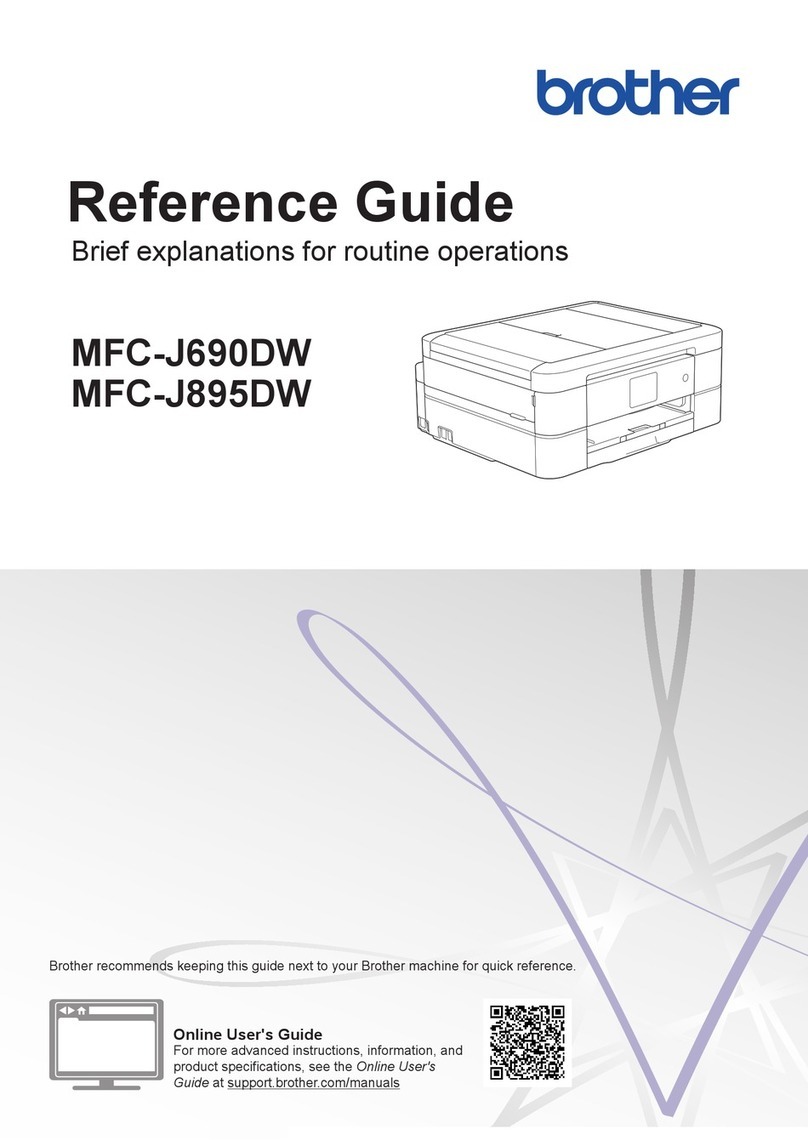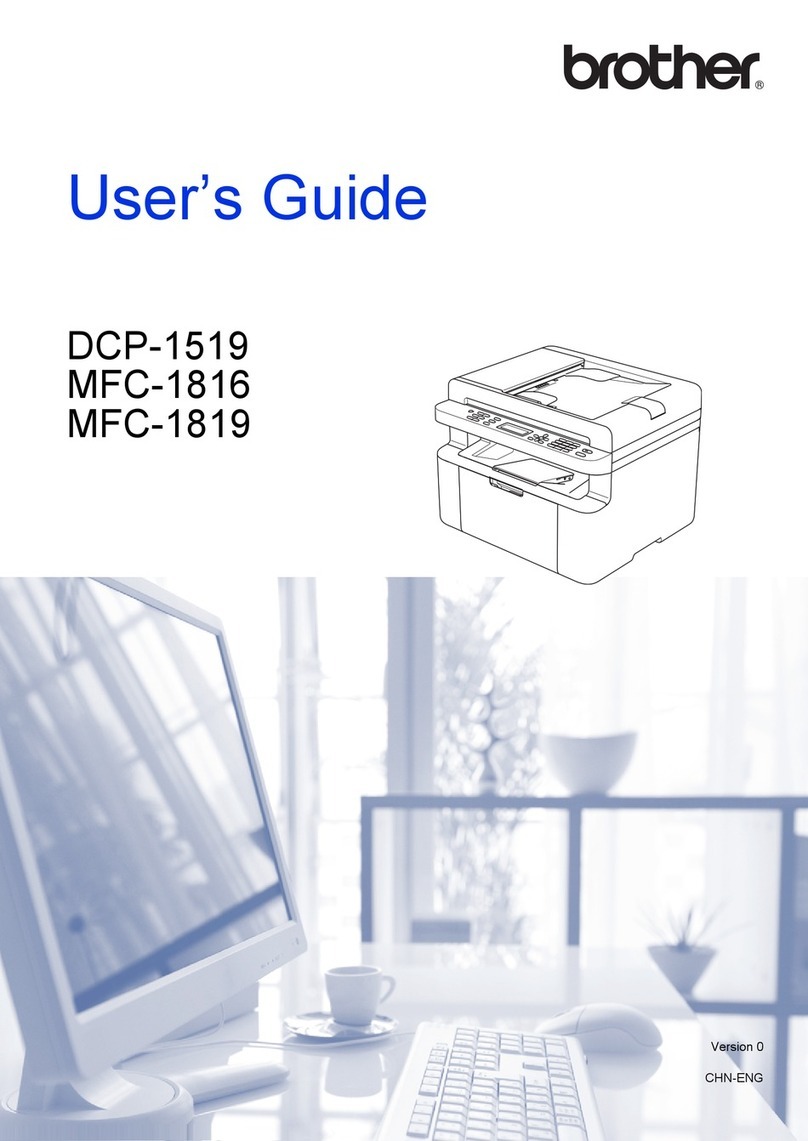Brother HL-3180CDW User manual
Other Brother All In One Printer manuals
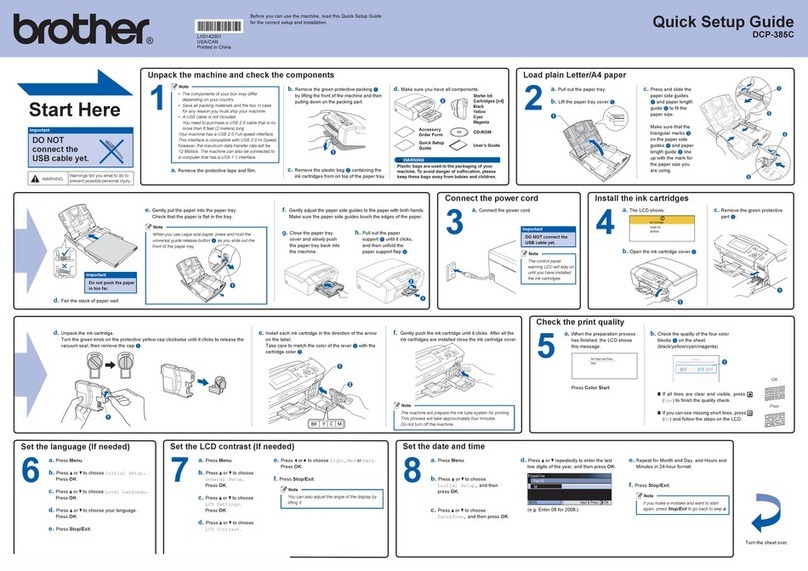
Brother
Brother DCP 385C - Color Inkjet - All-in-One User manual

Brother
Brother MFC 3420C - Color Inkjet - All-in-One User manual

Brother
Brother Business Smart MFC-J4510dw Operating and maintenance manual
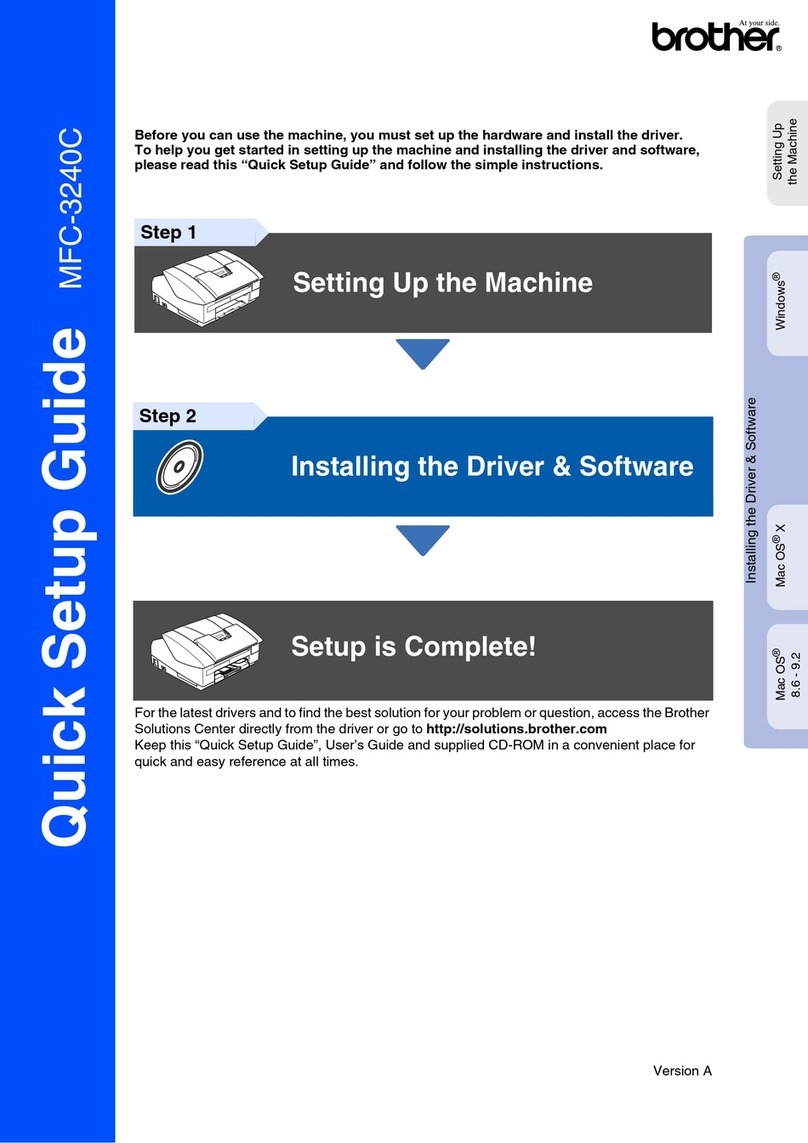
Brother
Brother MFC 3240C - Color Inkjet - All-in-One User manual
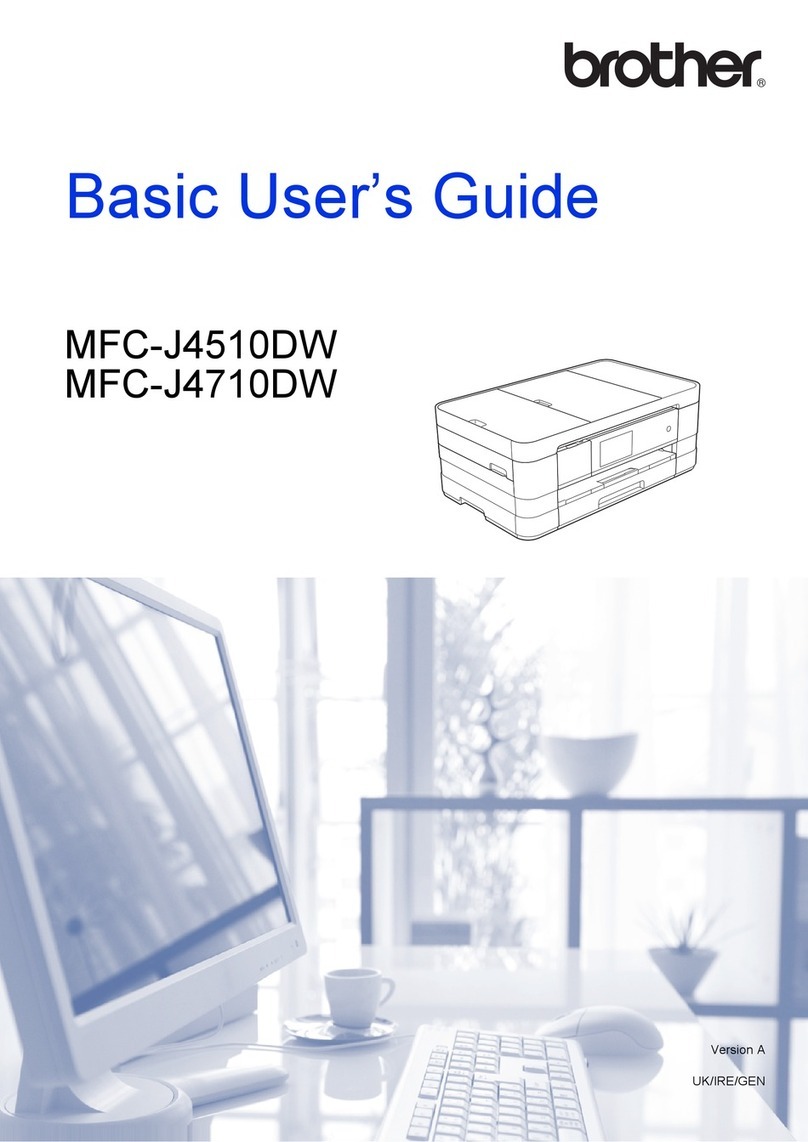
Brother
Brother Business Smart MFC-J4510dw Operating and maintenance manual

Brother
Brother MFC 495CW - Color Inkjet - All-in-One User manual

Brother
Brother DCP-9270CDN Operating and maintenance manual

Brother
Brother DCP-1400 User manual

Brother
Brother MFC-J220 User manual
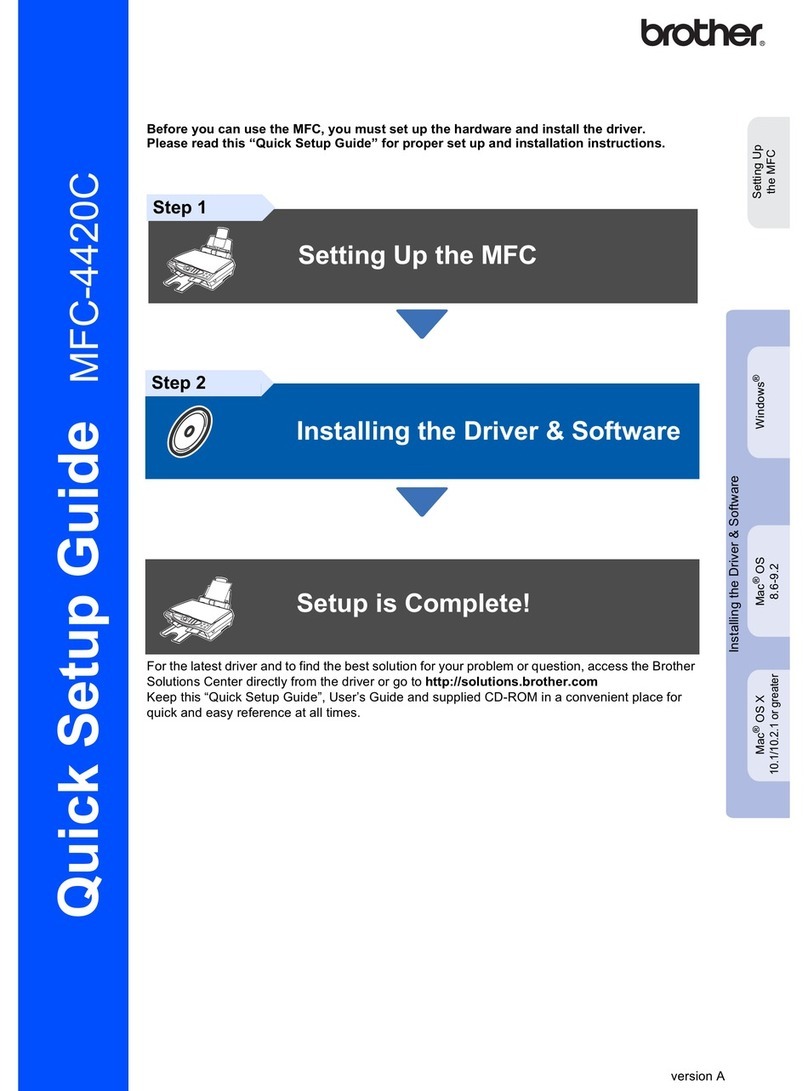
Brother
Brother 4420c - MFC Color Inkjet User manual

Brother
Brother DCP 8060 User manual
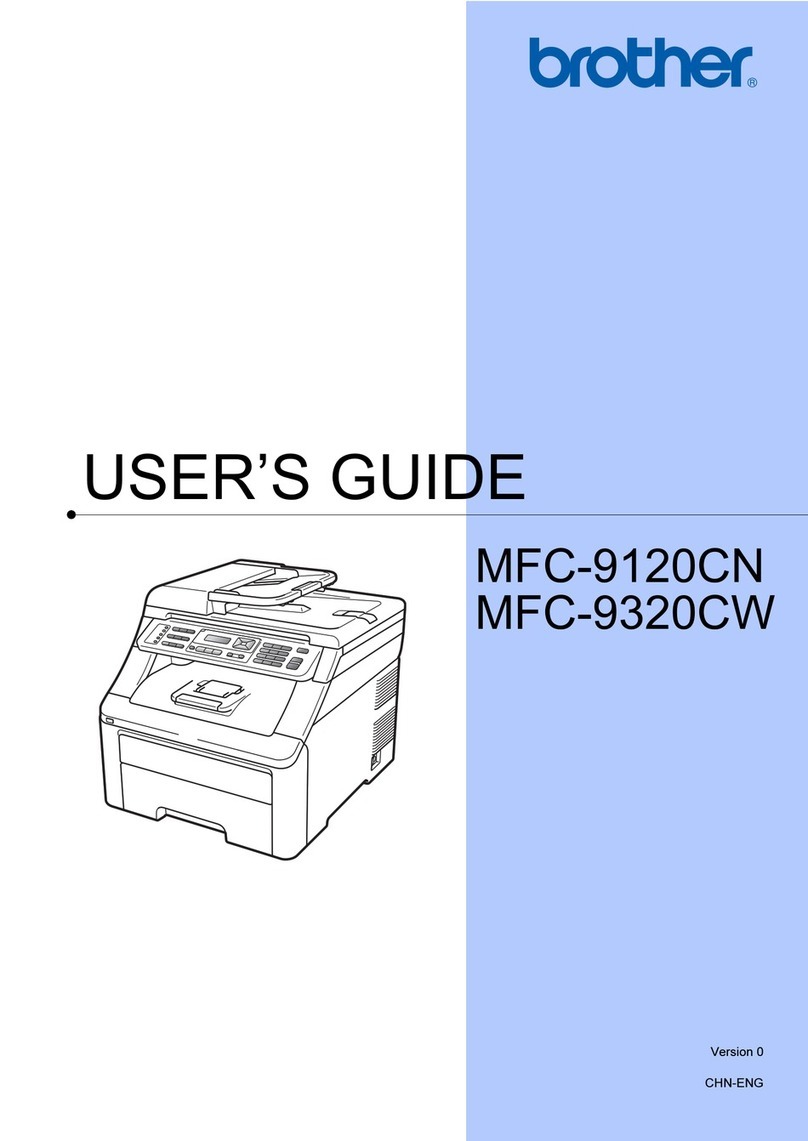
Brother
Brother MFC-9120CN User manual
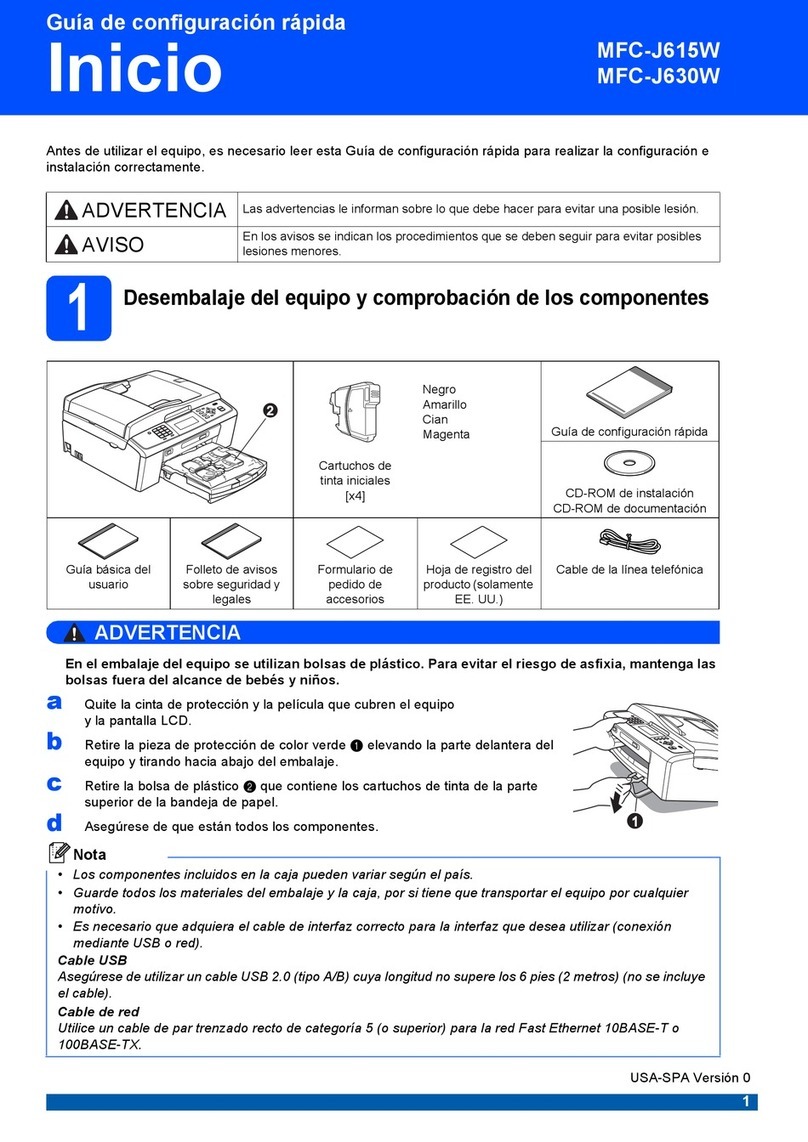
Brother
Brother MFC-J615W User manual

Brother
Brother DCP-T520W User manual
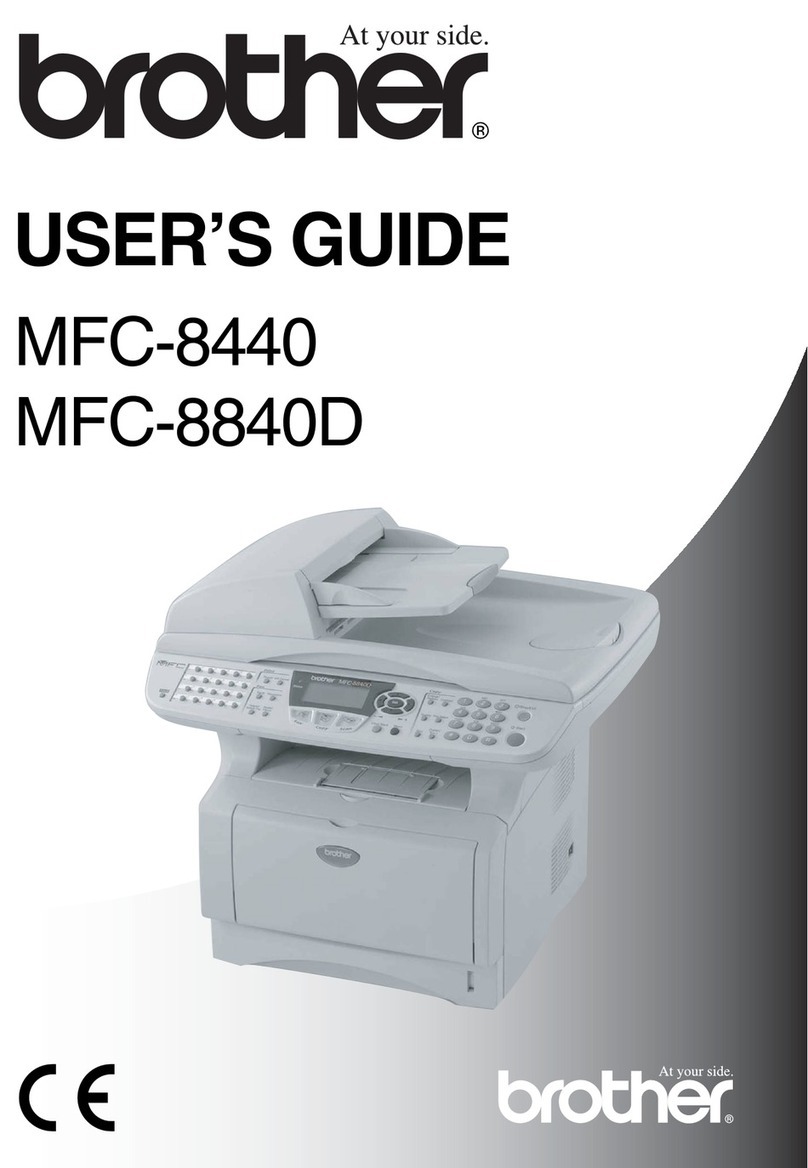
Brother
Brother MFC-8440 User manual
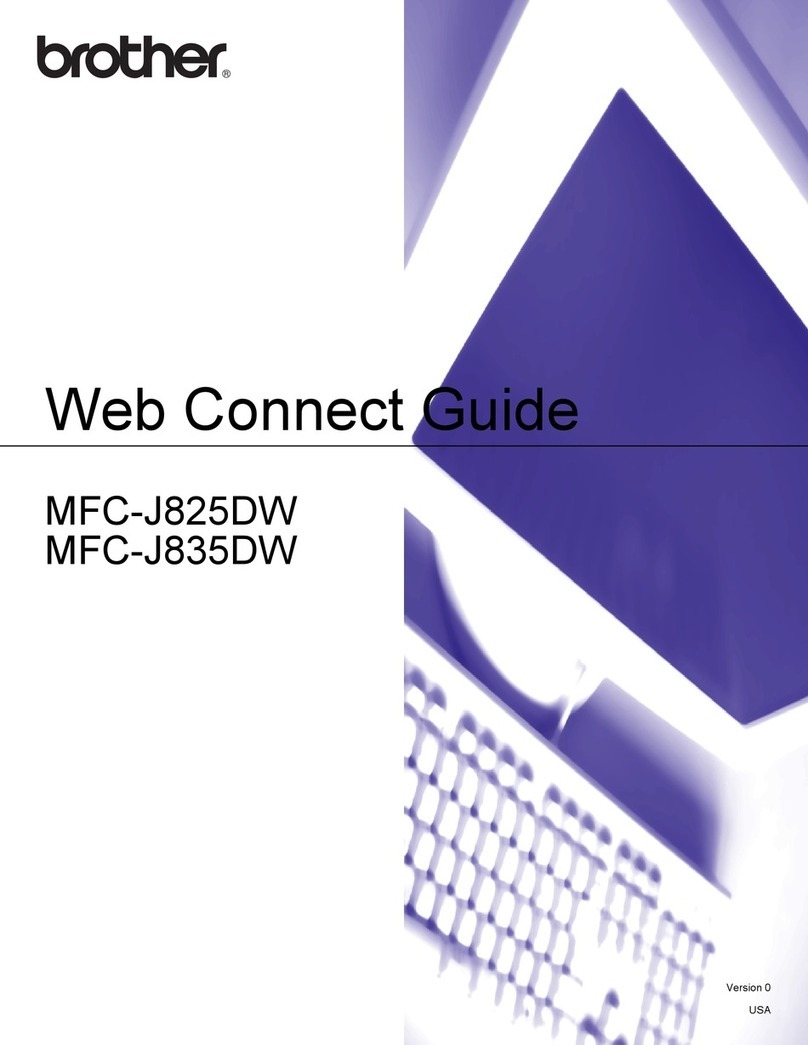
Brother
Brother MFC-J825DW Instruction Manual
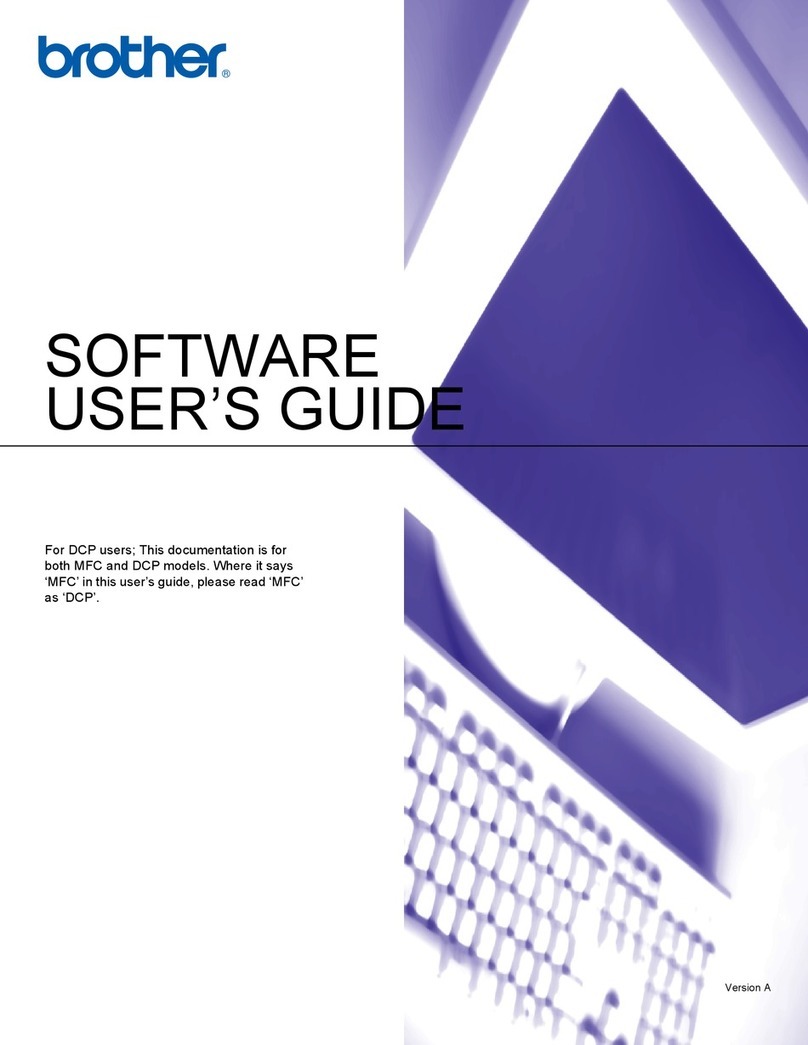
Brother
Brother MFC 3360C - Color Inkjet - All-in-One Safety guide

Brother
Brother MFC MFC-465CN User manual

Brother
Brother MFC-8880DN User manual

Brother
Brother MFC 640CW - Color Inkjet - All-in-One User manual