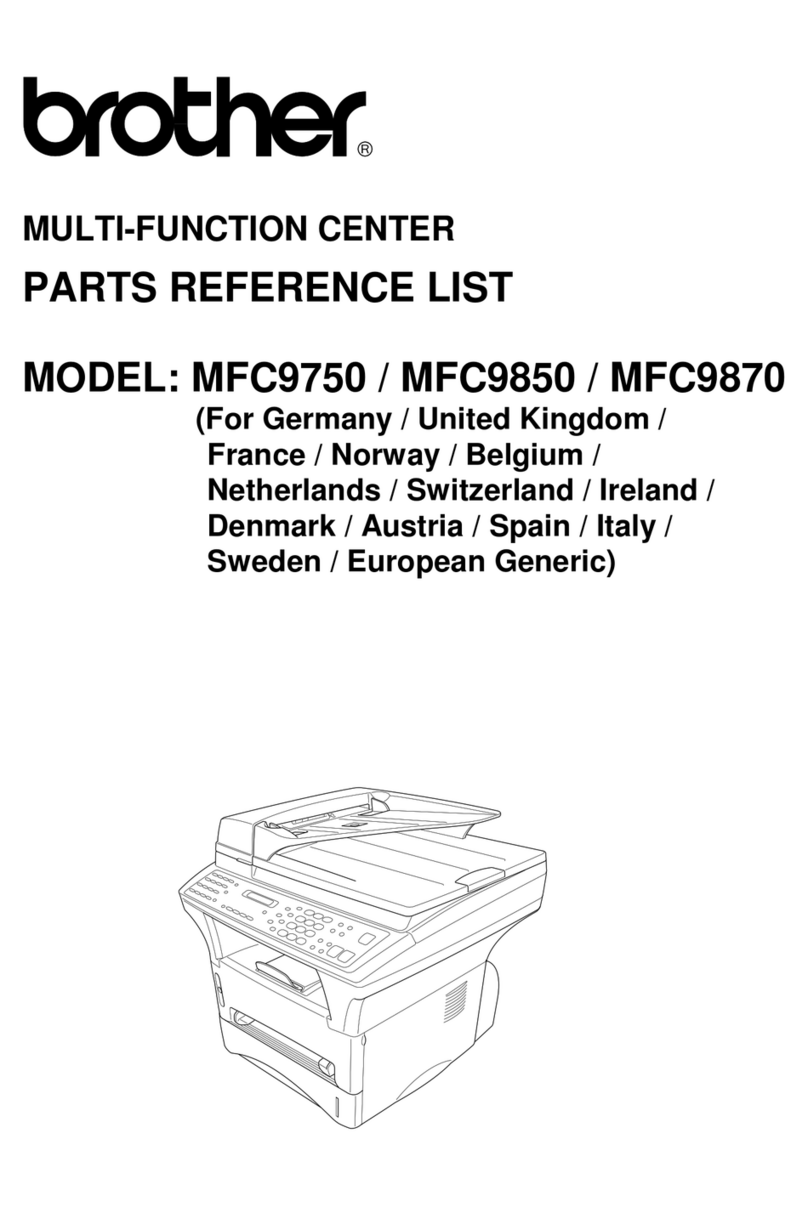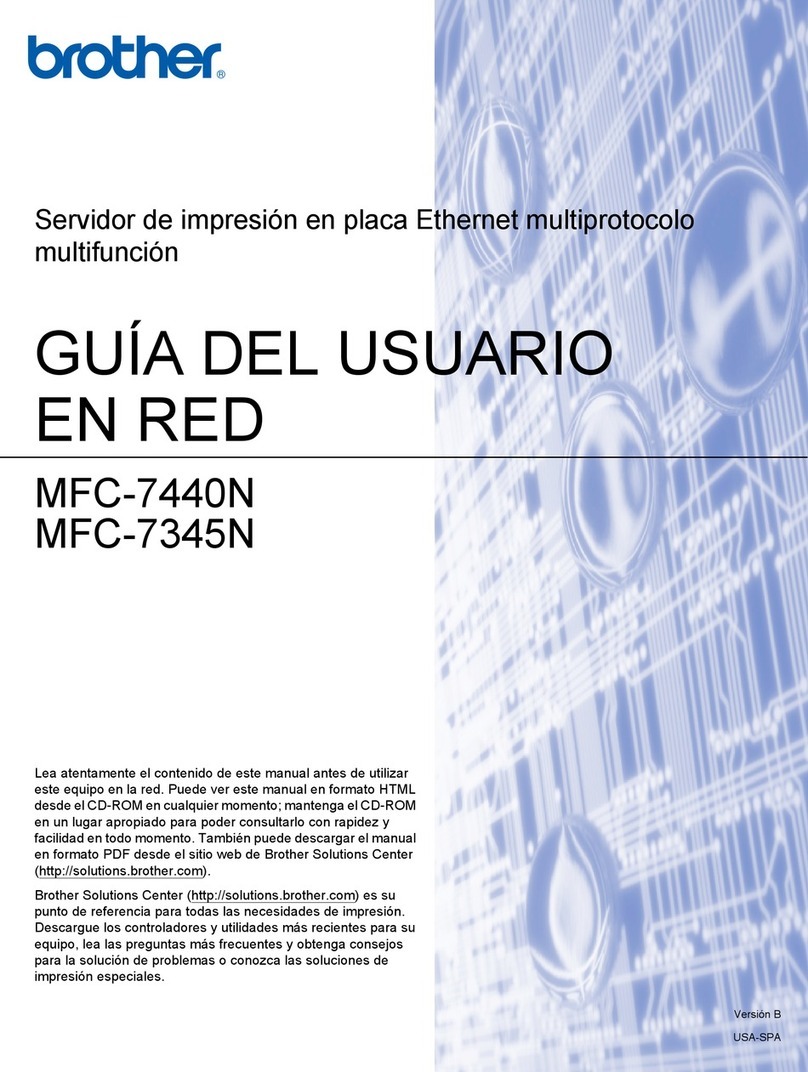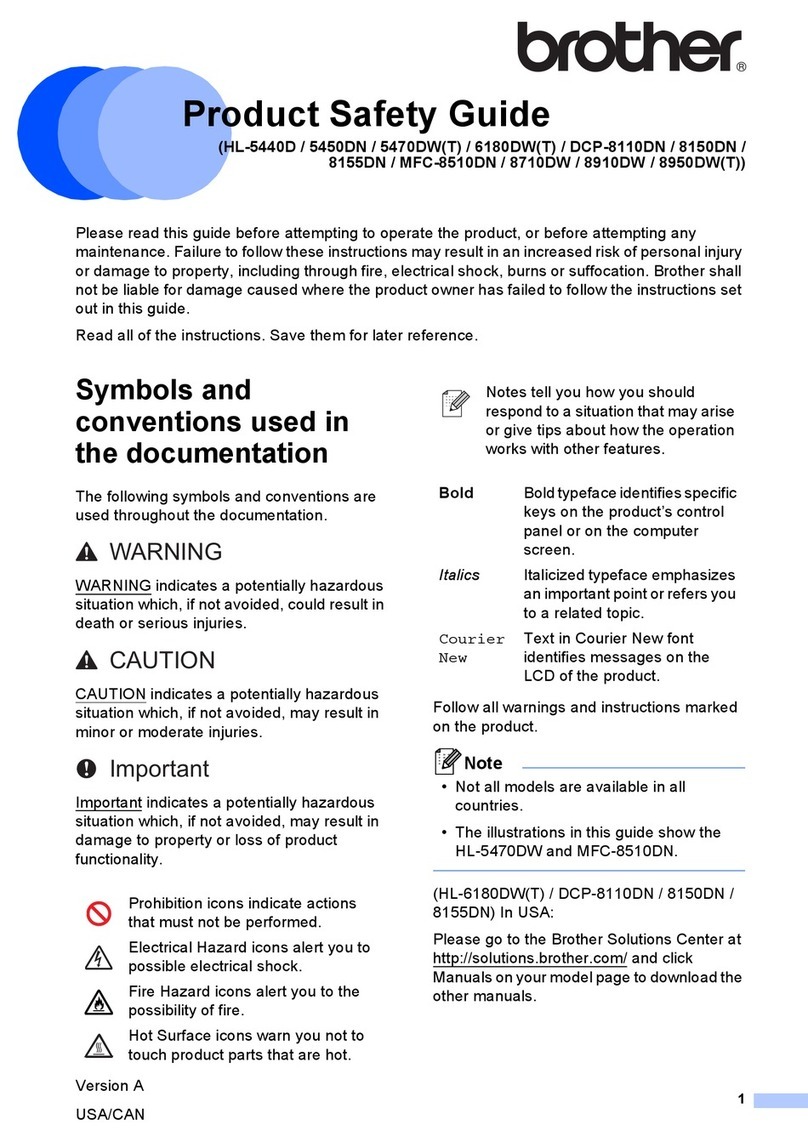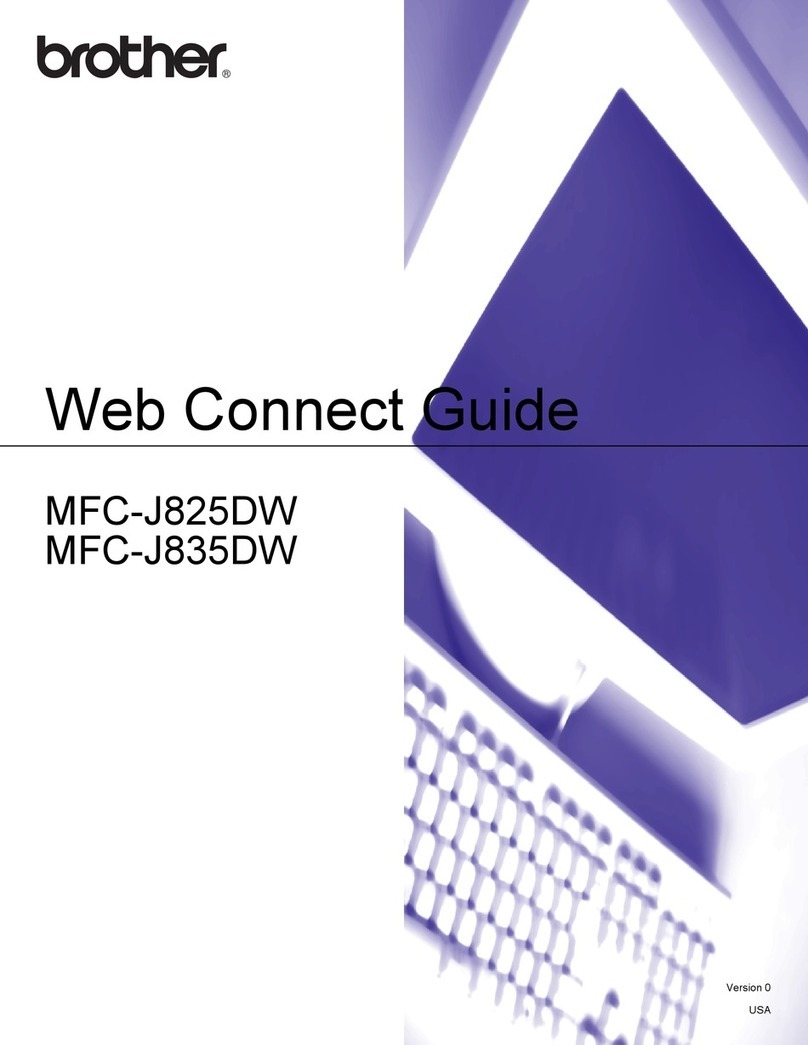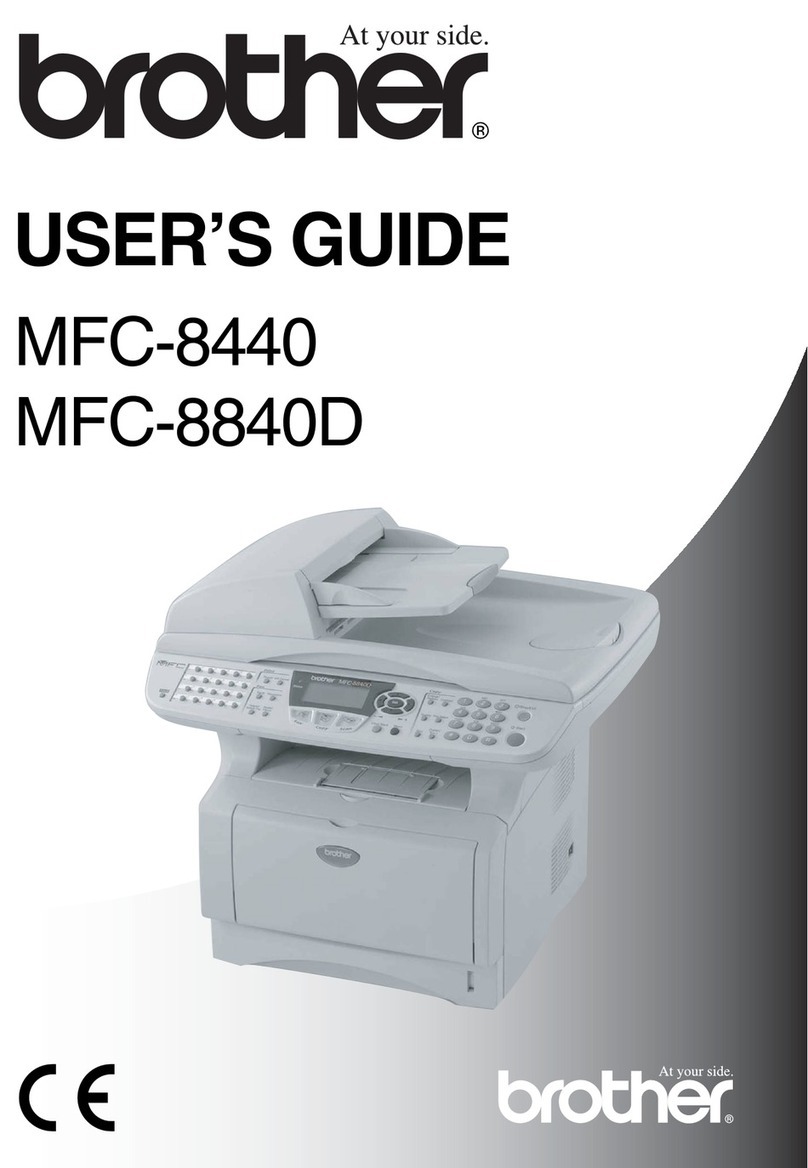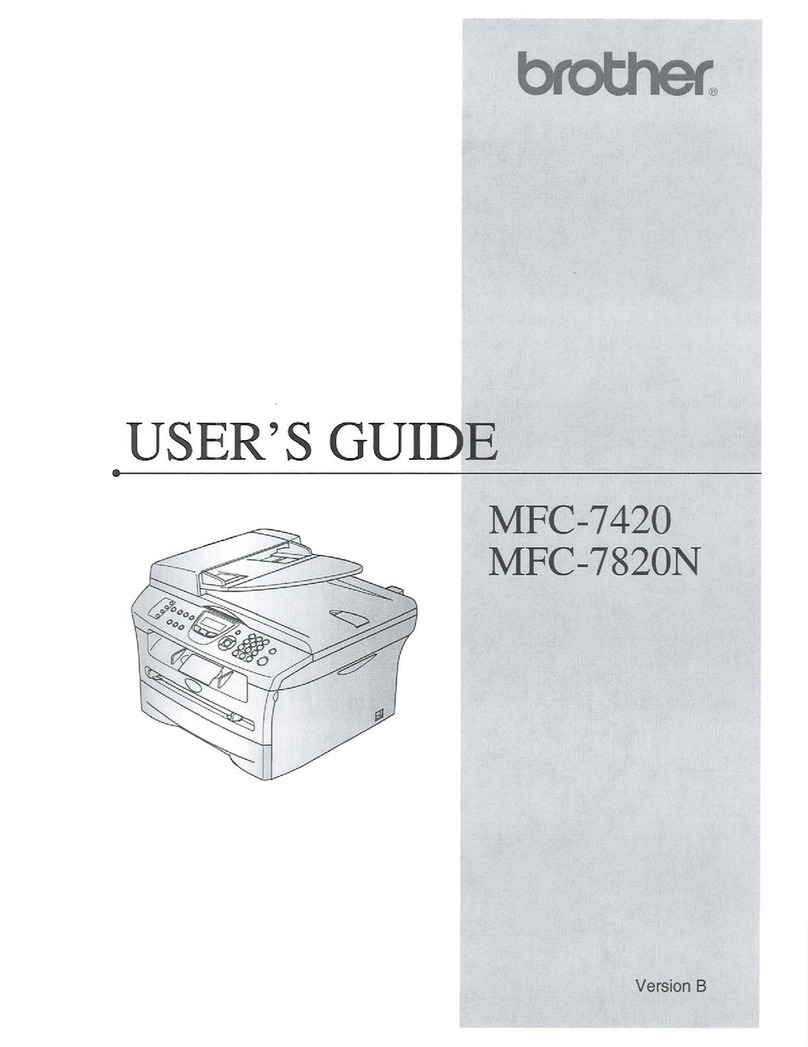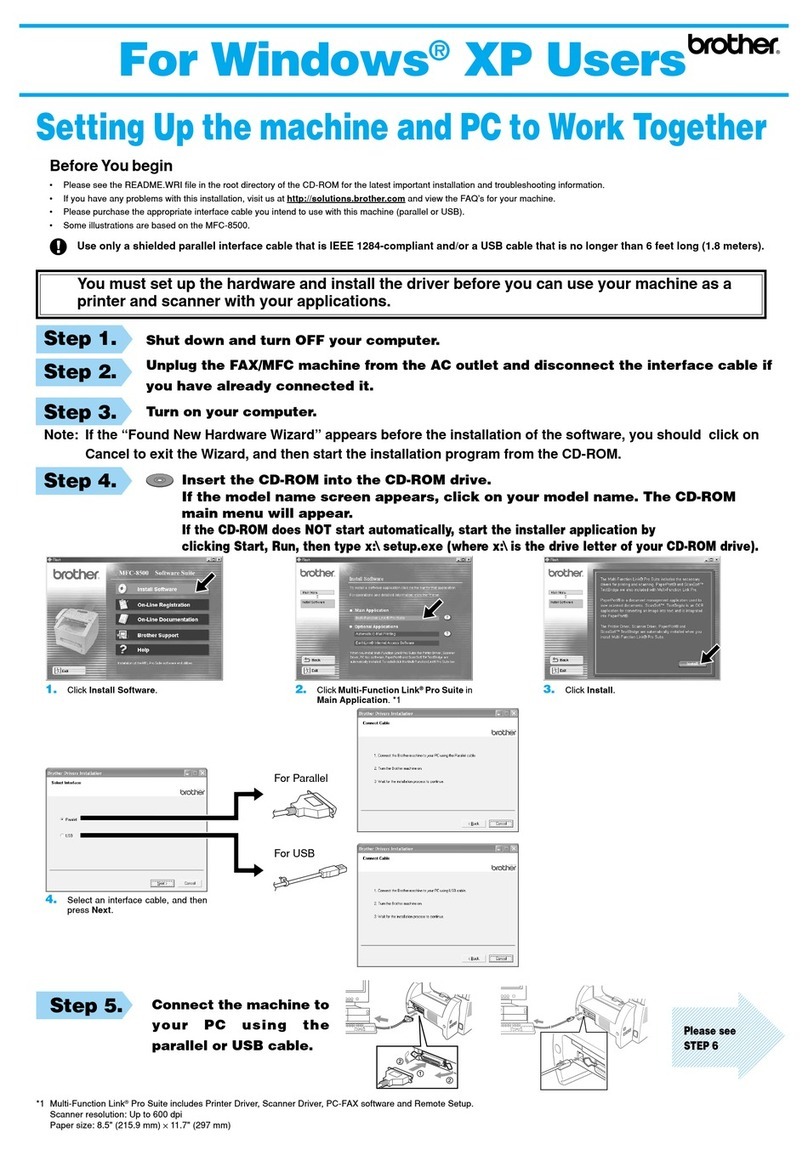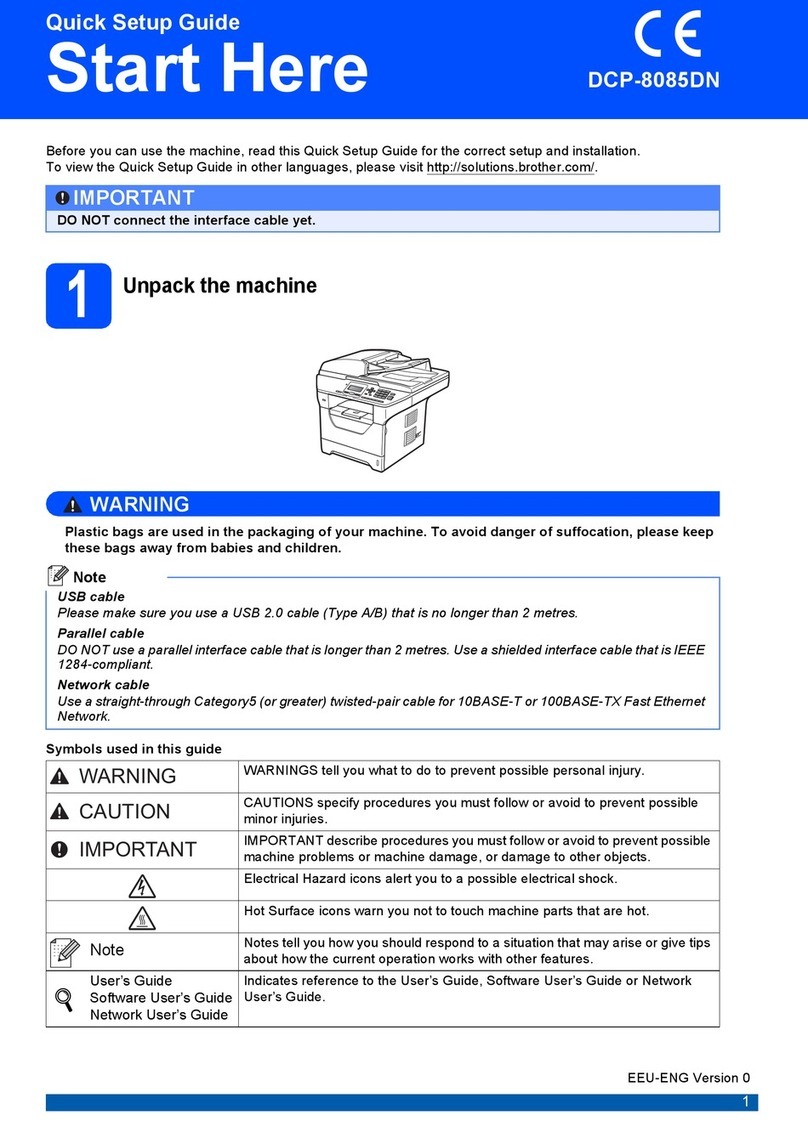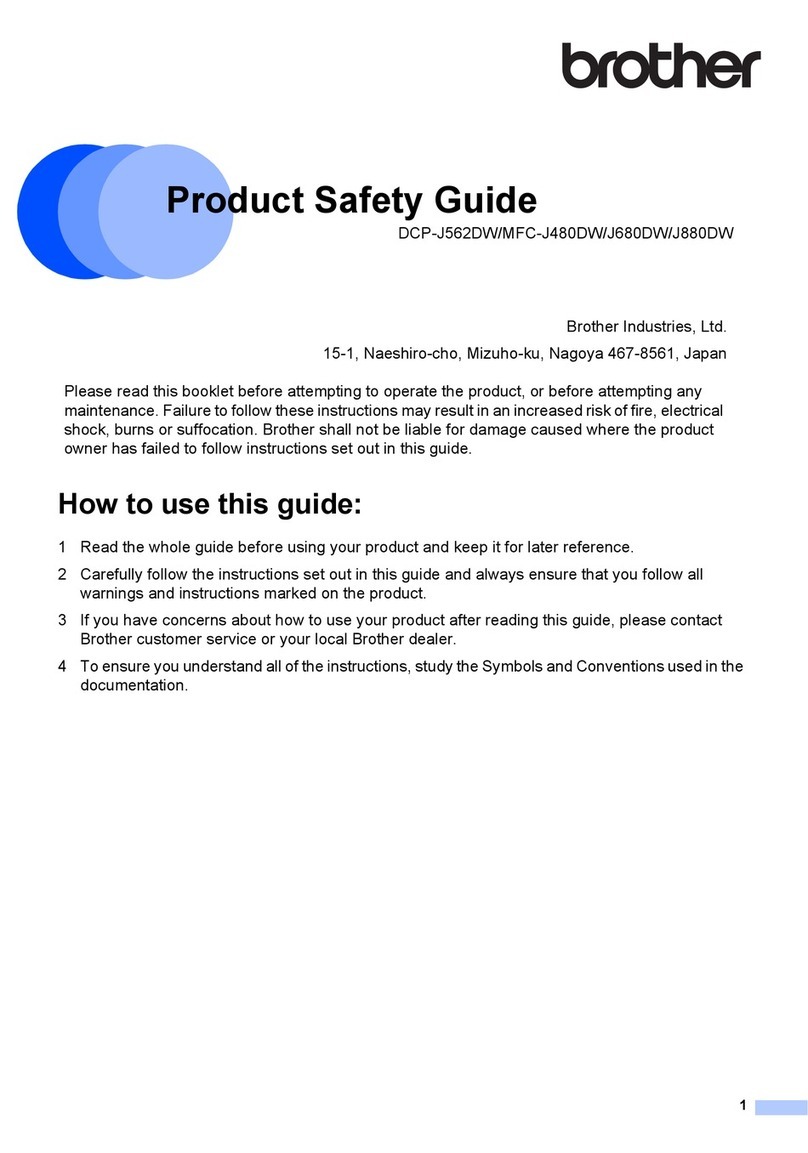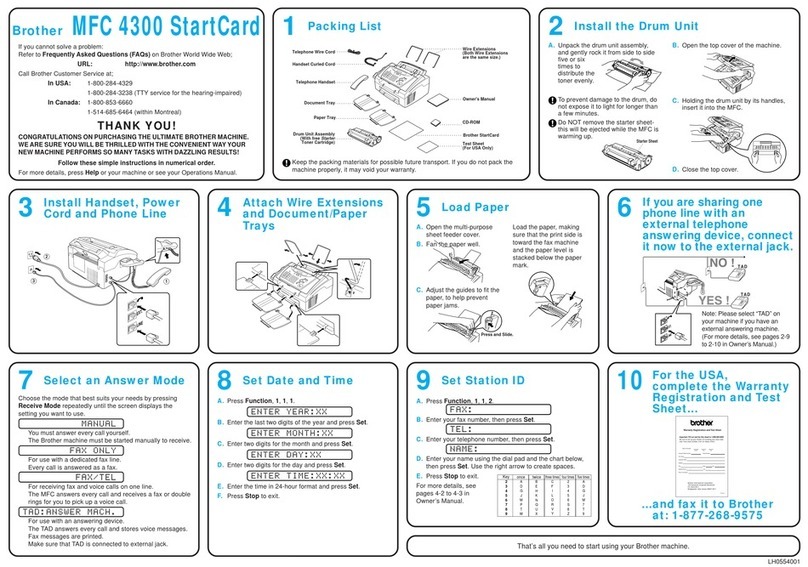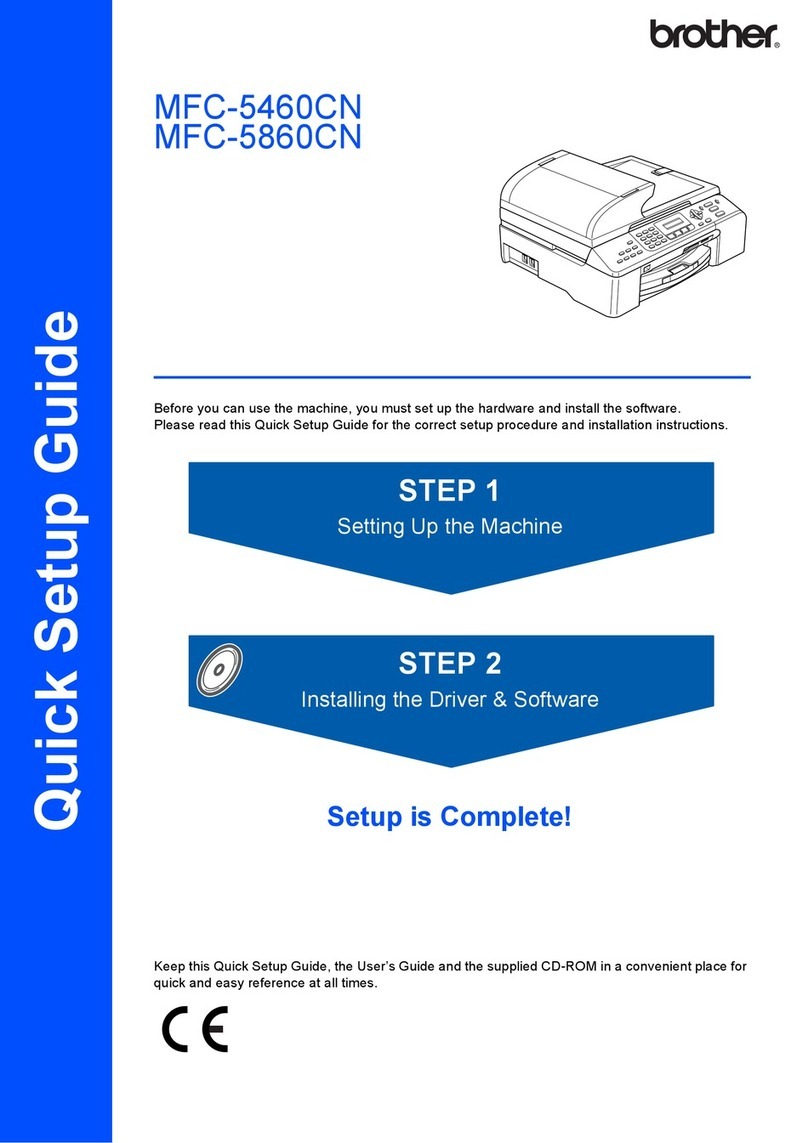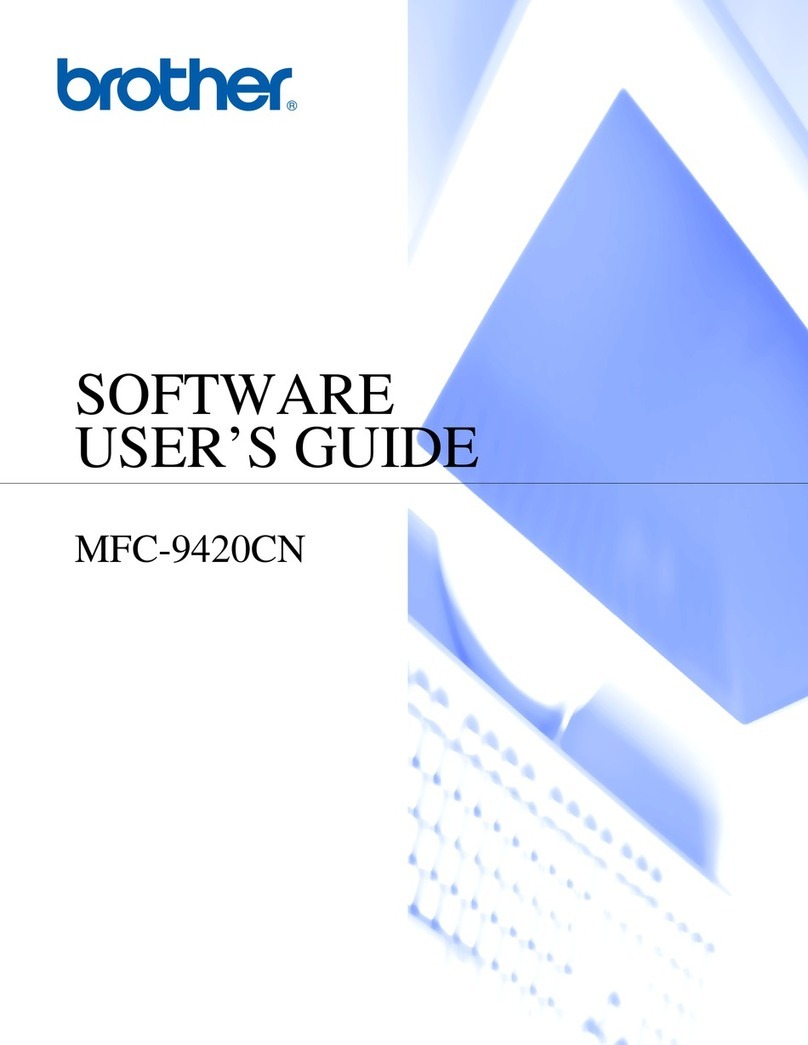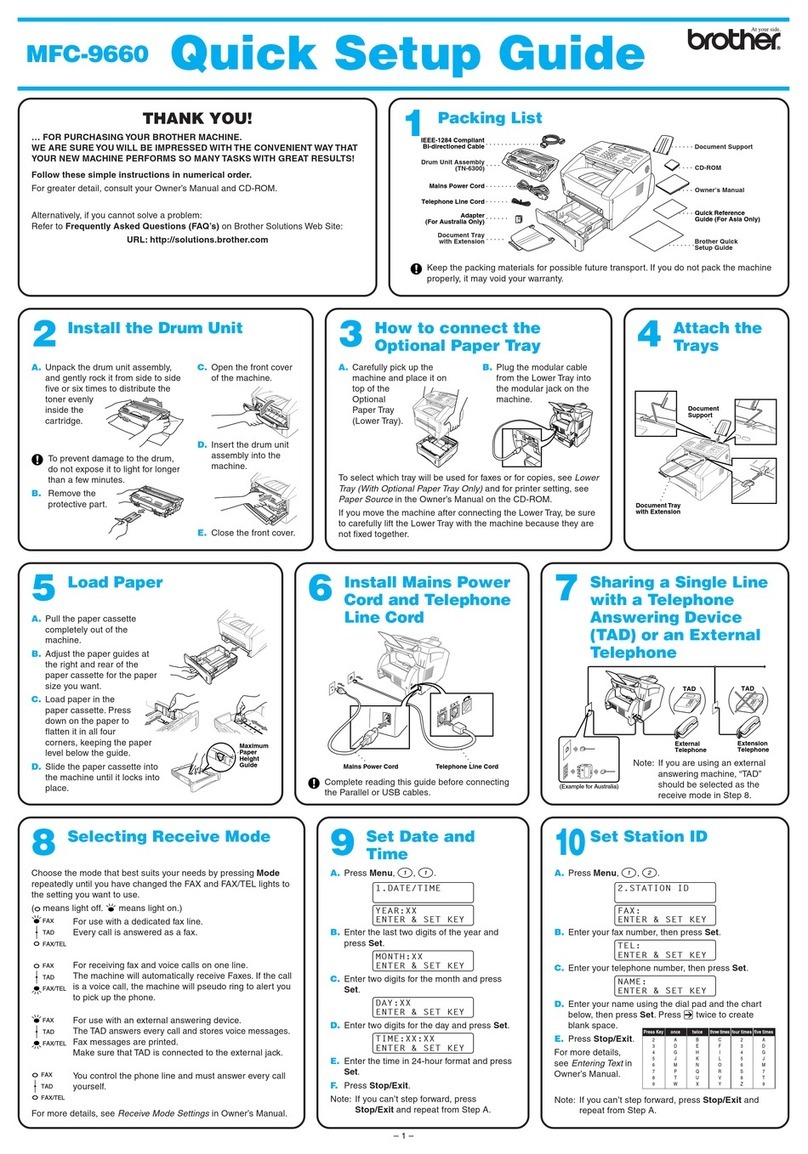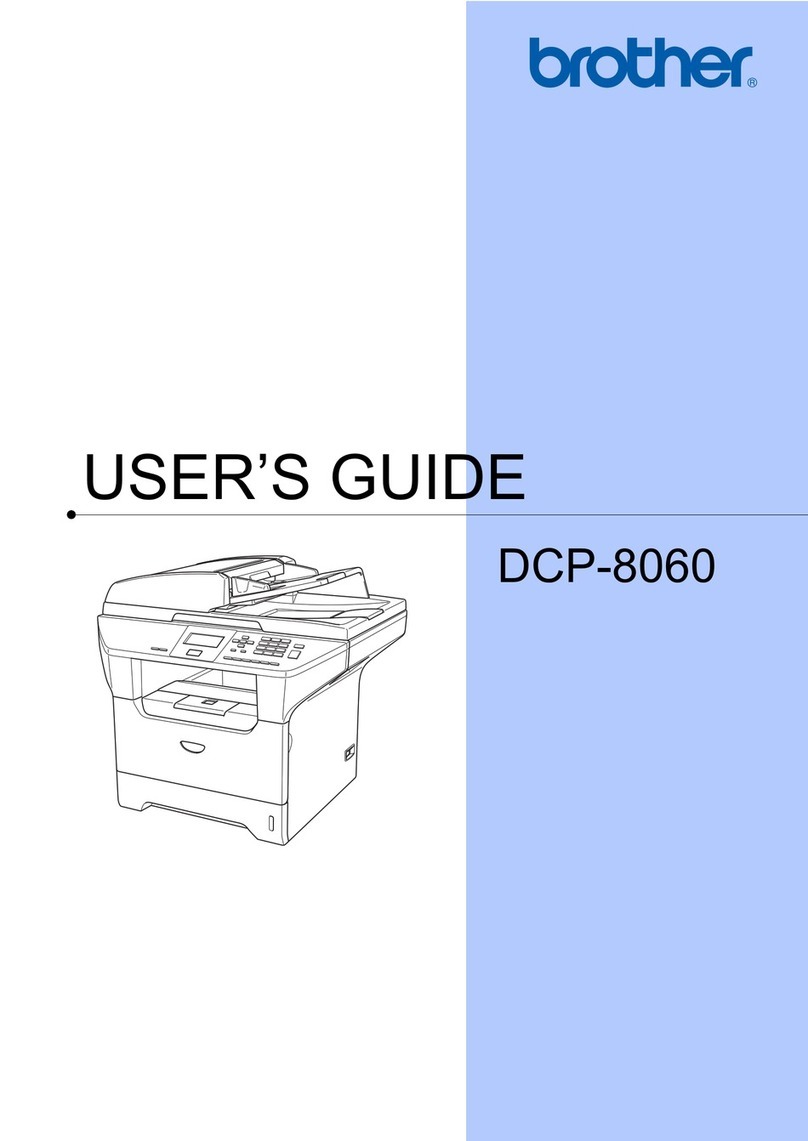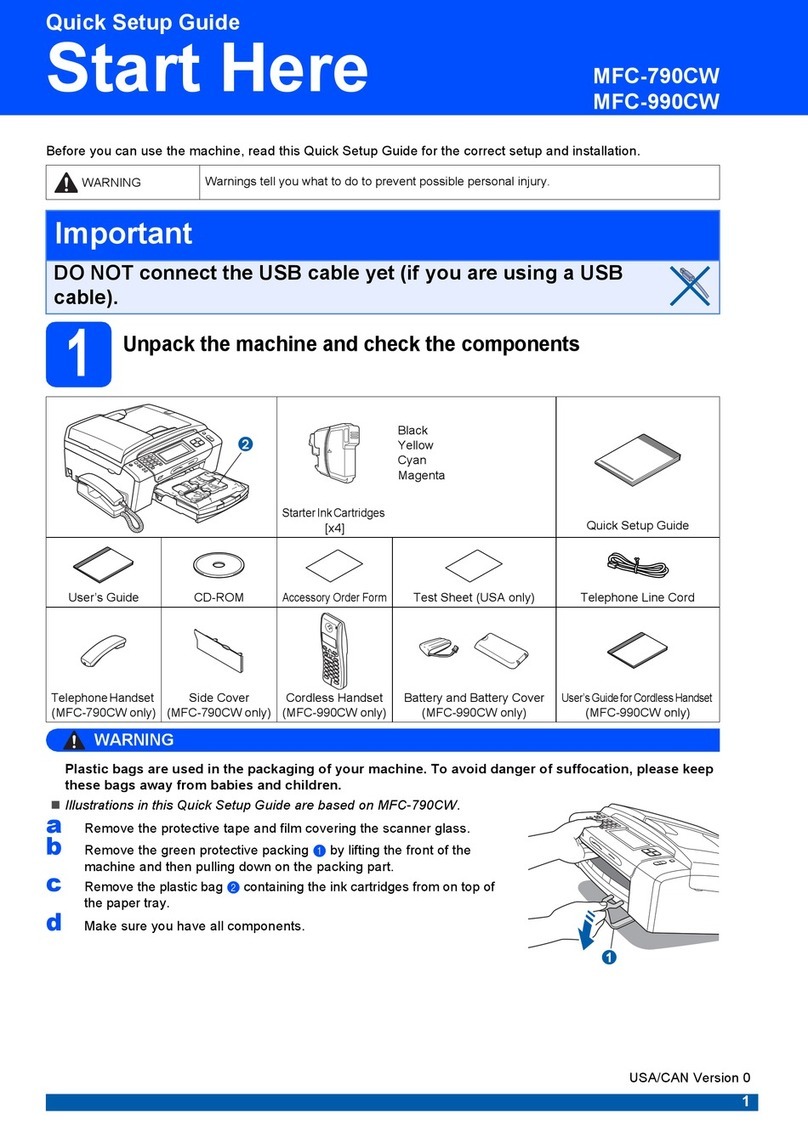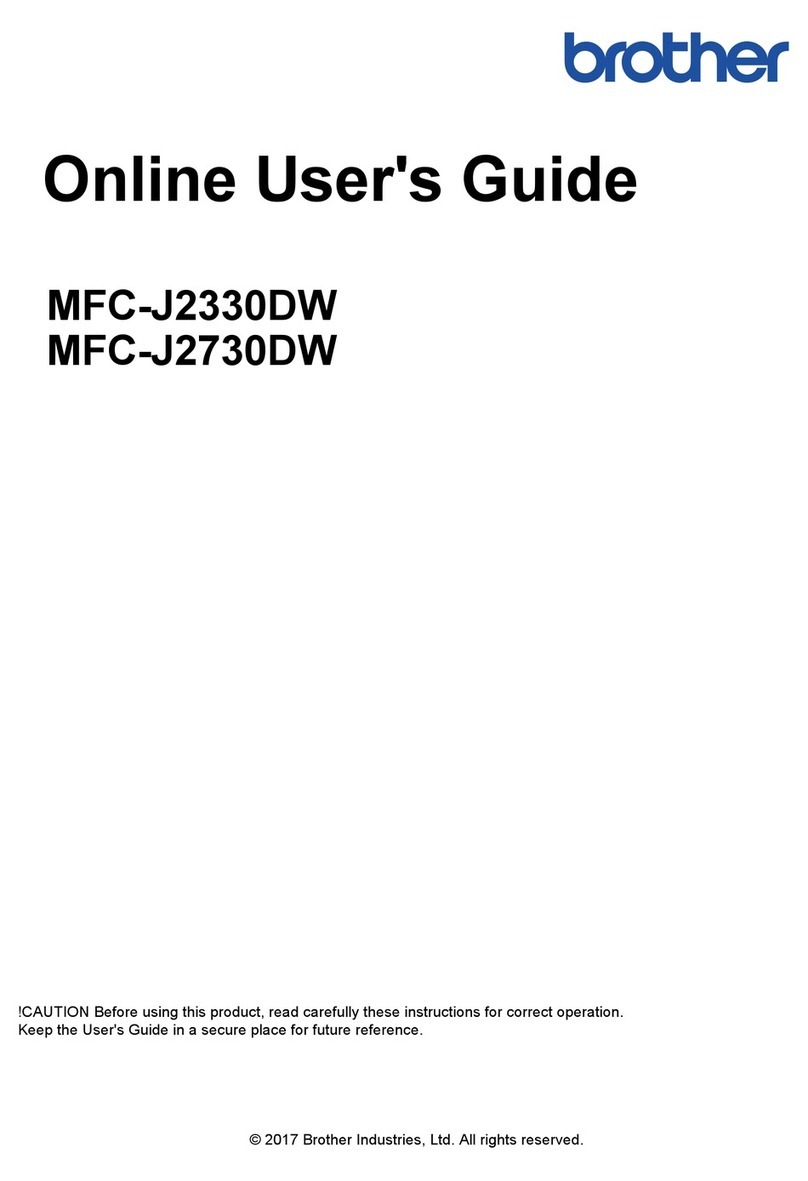vii
Chapter 14 Using the Windows®-Based Brother MFL-Pro
Control Centre (For Windows®Only)
Brother MFL-Pro Control Centre...................................................... 74
Using the Color Scan Key ................................................................. 75
Brother Control Centre Features .......................................................77
Scan to File........................................................................................ 80
Scan to E-mail ................................................................................... 81
Scan to Word Processor..................................................................... 83
User Defined Button.......................................................................... 84
Copy .................................................................................................. 85
Send a Fax ......................................................................................... 85
Chapter 15 Using ScanSoft™PaperPort®for
Brother/TextBridge® (For Windows®Only)
Using ScanSoft™PaperPort®and TextBridge®............................... 87
Scanning a Document........................................................................ 90
Chapter 16 Setting Up and Using PC-FAX (For Windows®Only)
Introduction ....................................................................................... 94
MFC Remote Setup ........................................................................... 95
PC-FAX Sending............................................................................... 96
Chapter 17 Using Automatic E-Mail Printing
For Windows®95, 98, 98SE, Me only............................................ 106
Chapter 18 Using the Brother MFC with a New Power
Macintosh®G3, G4 or iMac™/iBook™
Set Up Your USB-Equipped Apple®Macintosh®G3, G4 or
iMac™or iBook™with Mac OS 8.5/8.51/8.6/9.0/9.0.4/9.1............ 107
Using Brother Printer Driver with Your Apple®Macintosh®........ 107
Sending a Fax from Your Macintosh®Application........................ 109
Using Brother TWAIN Scanner Driver with Your Apple®
Macintosh®...................................................................................... 113
MAINTENANCE
Chapter 19 Troubleshooting and Maintenance
Error Messages ................................................................................ 120
Document Jams and Paper Jams...................................................... 122
Difficulty with Operation ................................................................ 126
How to Improve Print Quality......................................................... 130
Packing and Shipping the Machine ................................................. 133
Regular Maintenance....................................................................... 136