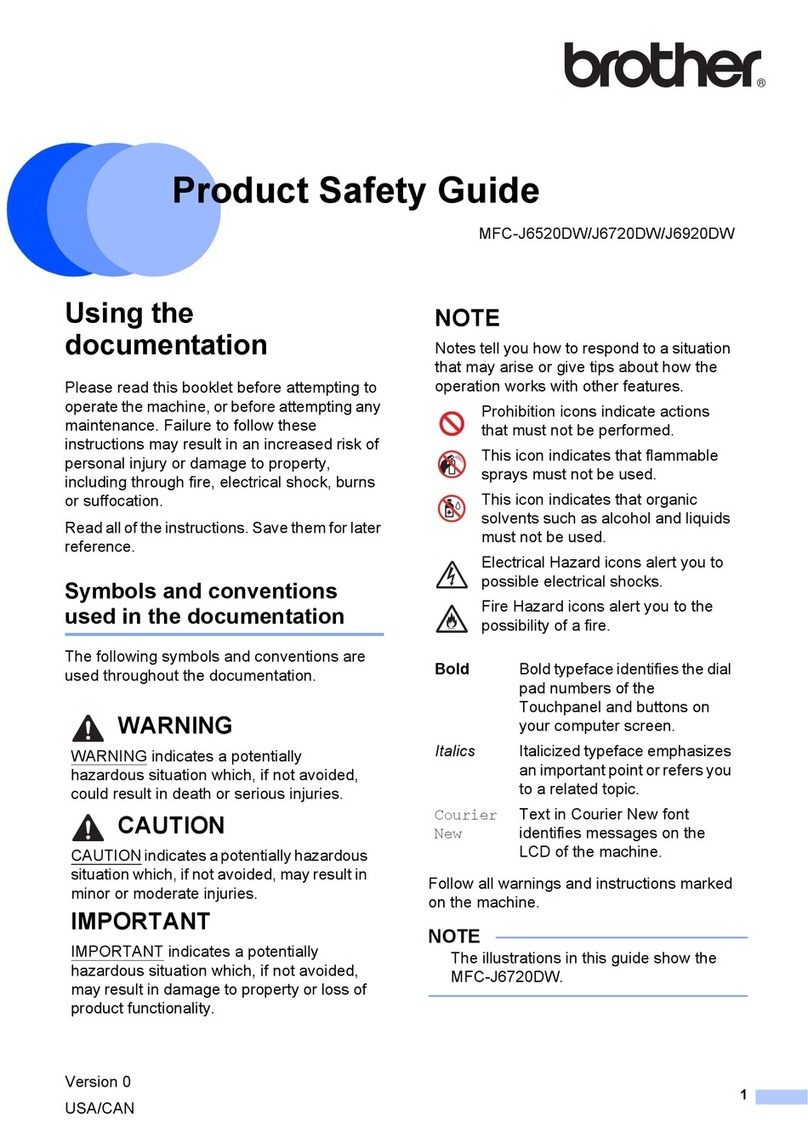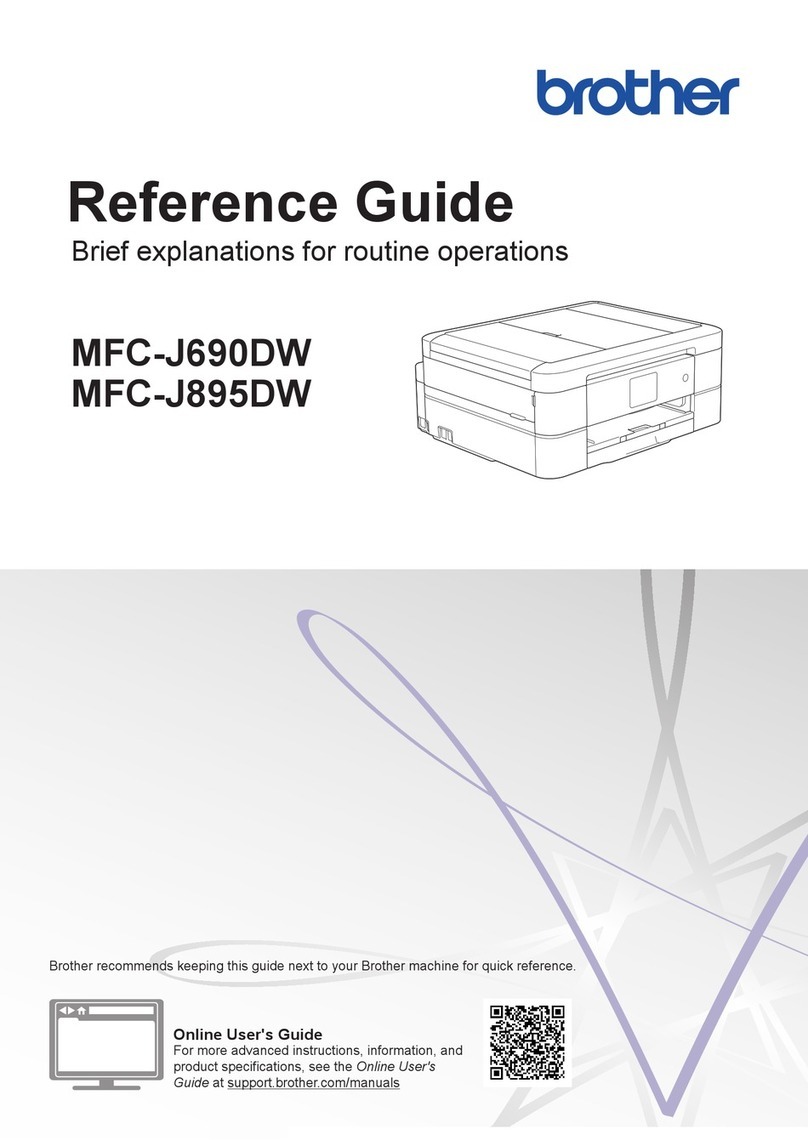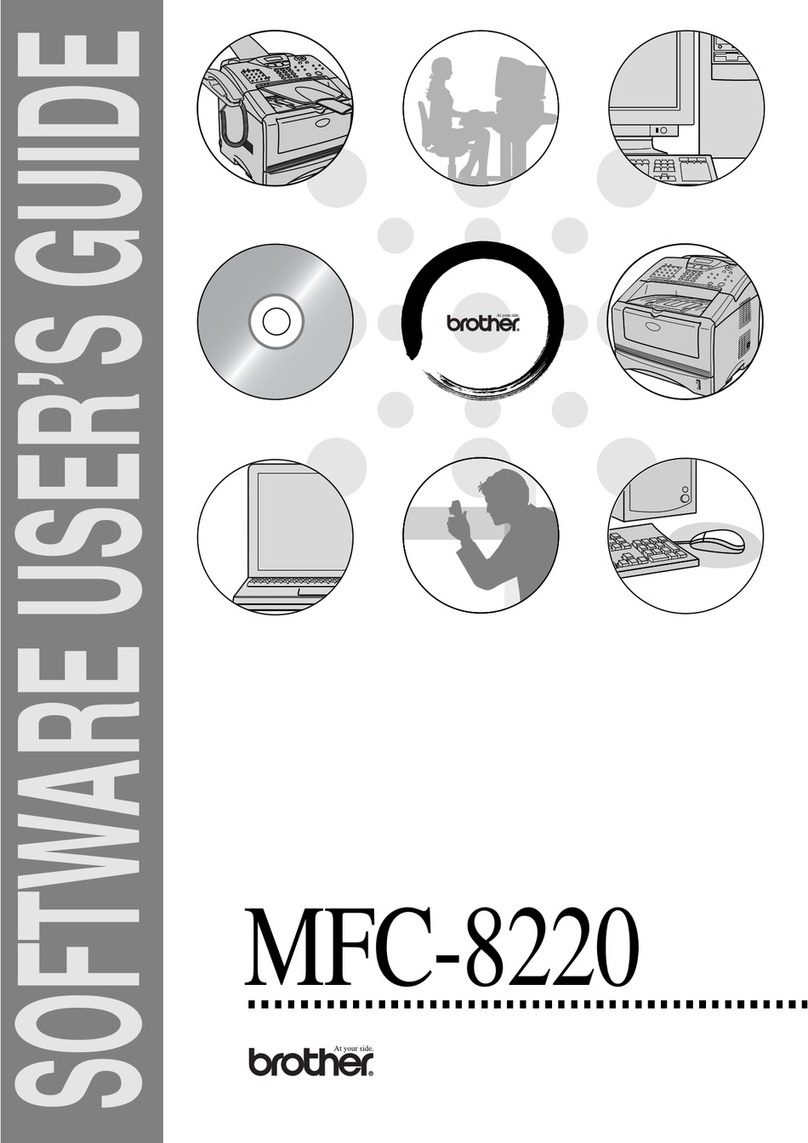Brother MFC-9130CW User manual
Other Brother All In One Printer manuals

Brother
Brother MFC-8220 User manual
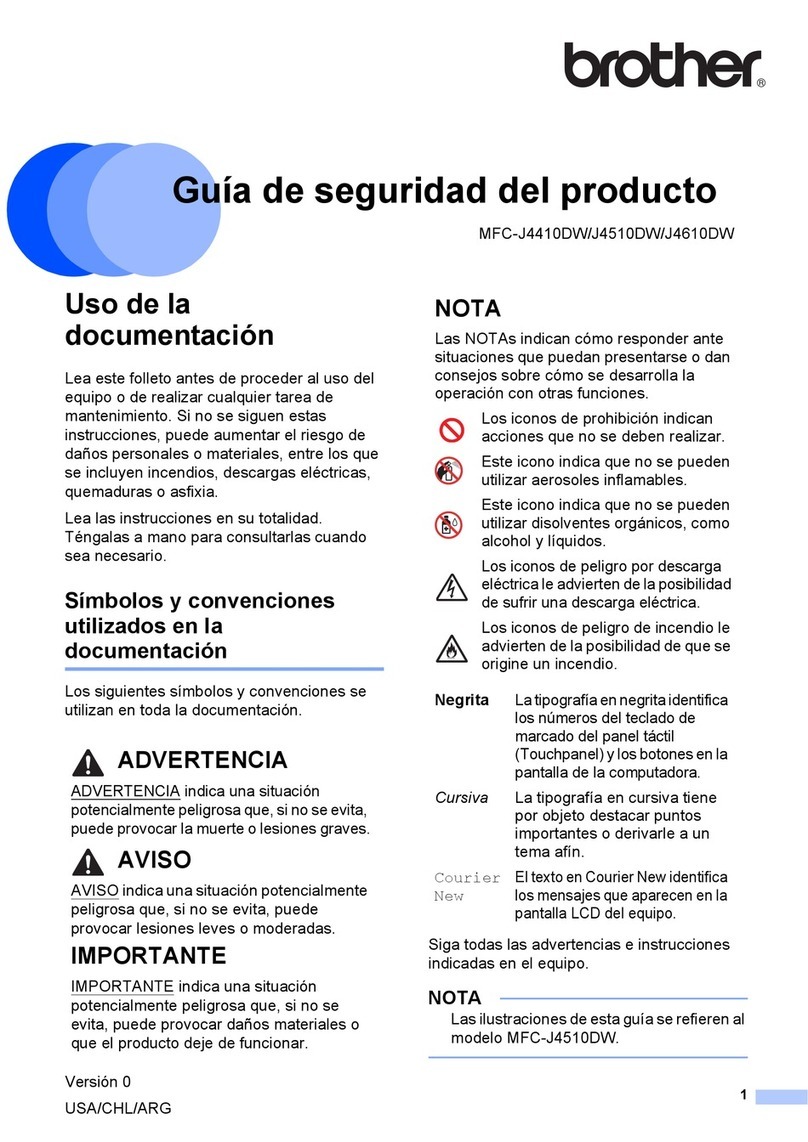
Brother
Brother MFC-J4310DW Training manual
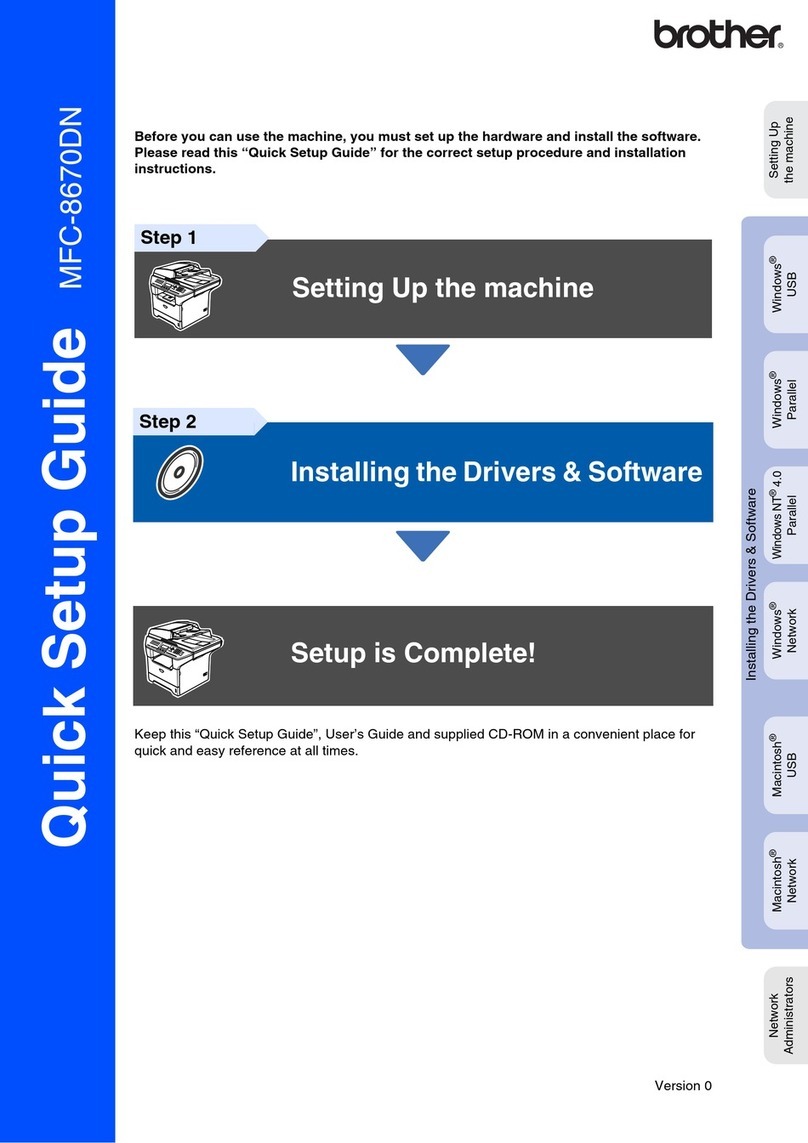
Brother
Brother MFC-8670DN User manual
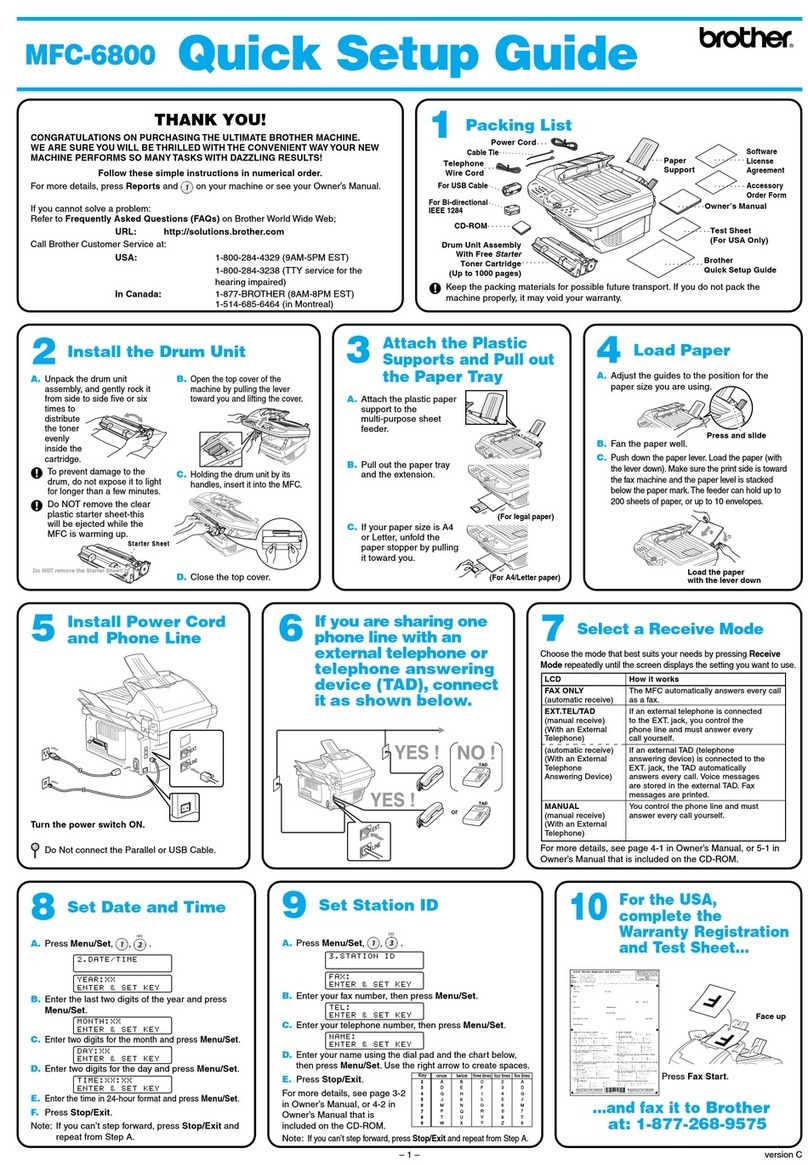
Brother
Brother MFC-6800 User manual

Brother
Brother MFC-9120CN User manual

Brother
Brother DCP-8070D User manual
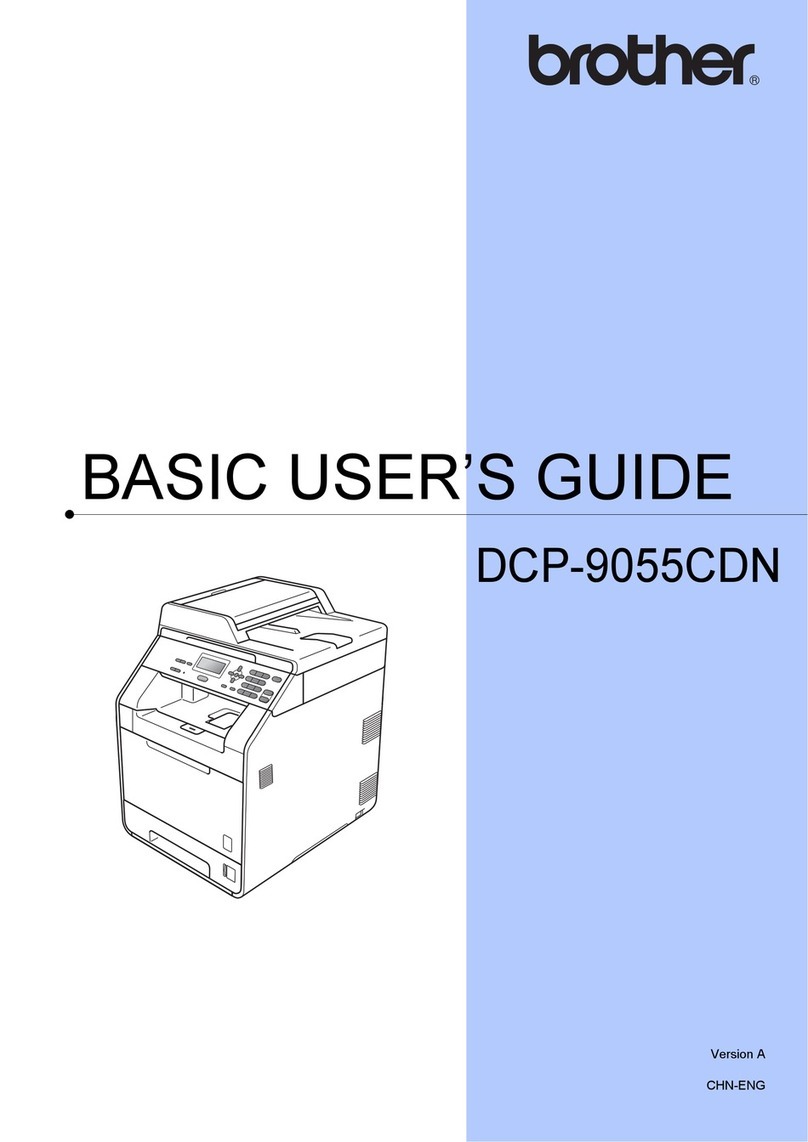
Brother
Brother DCP-9055CDN Operating and maintenance manual
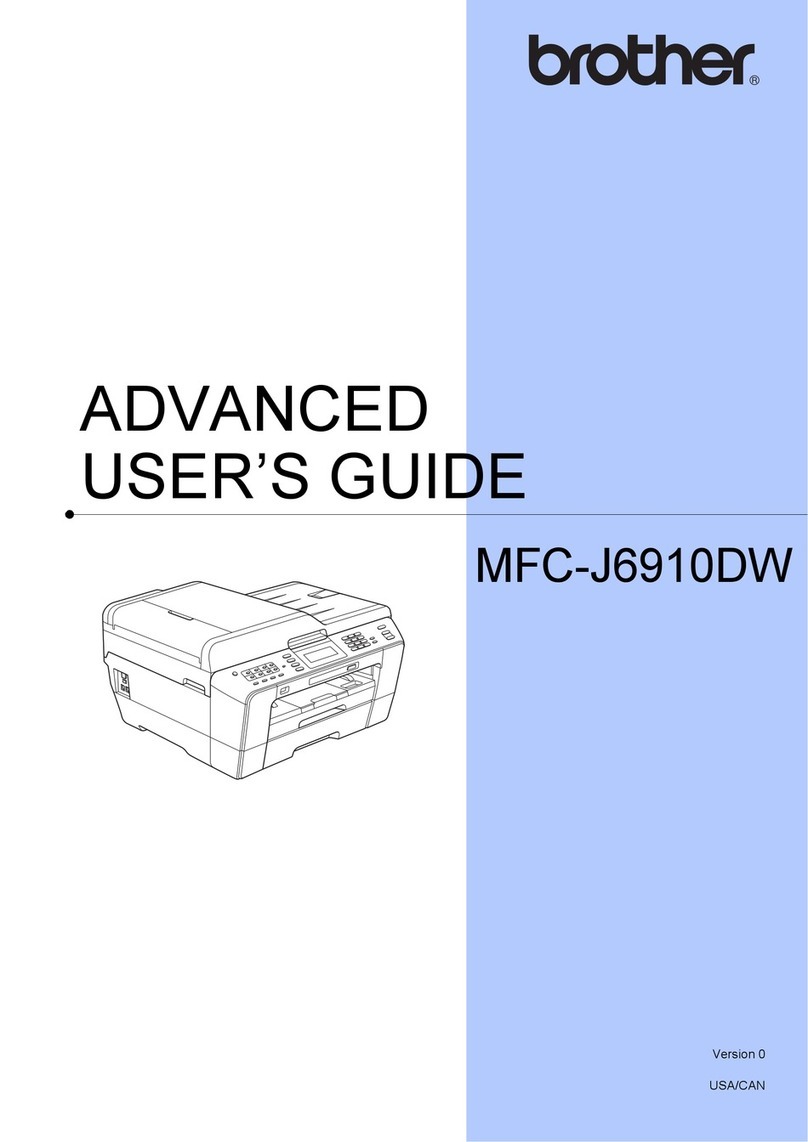
Brother
Brother MFC-J6910DW Assembly instructions

Brother
Brother IntelliFAX 5750e User manual
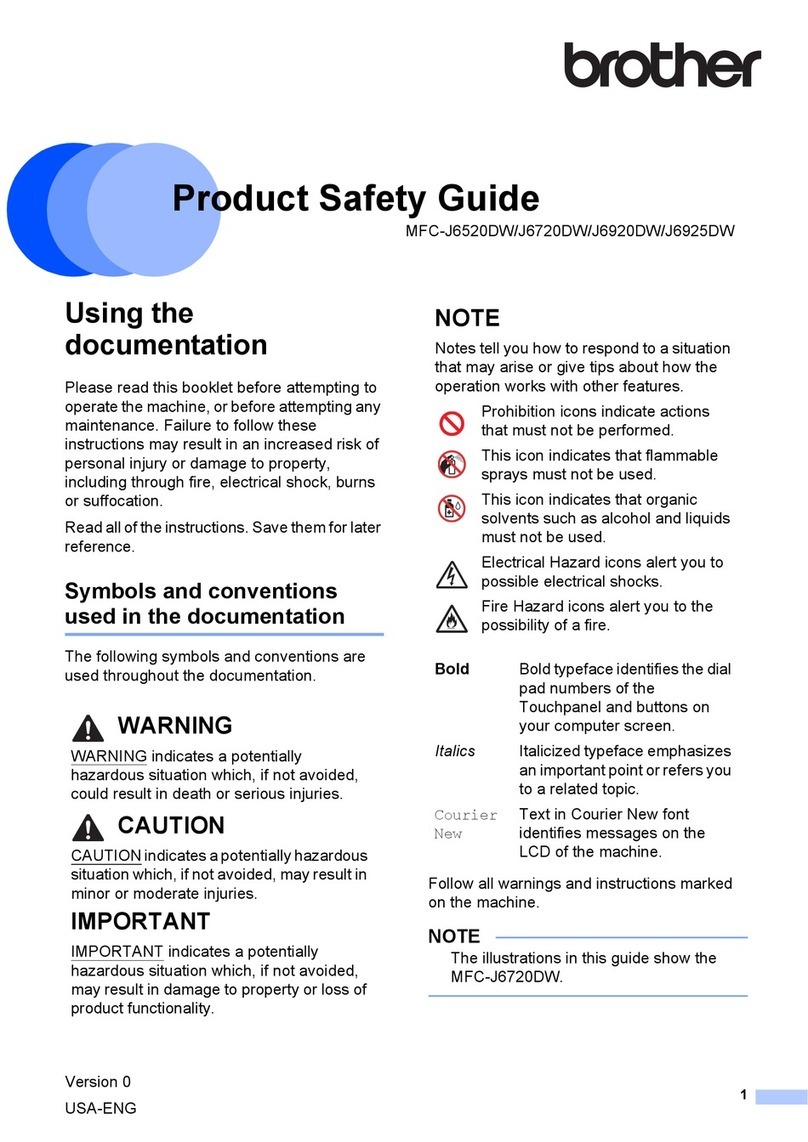
Brother
Brother MFC-J6720DW Installation and operating manual

Brother
Brother FAX-2840 Assembly instructions
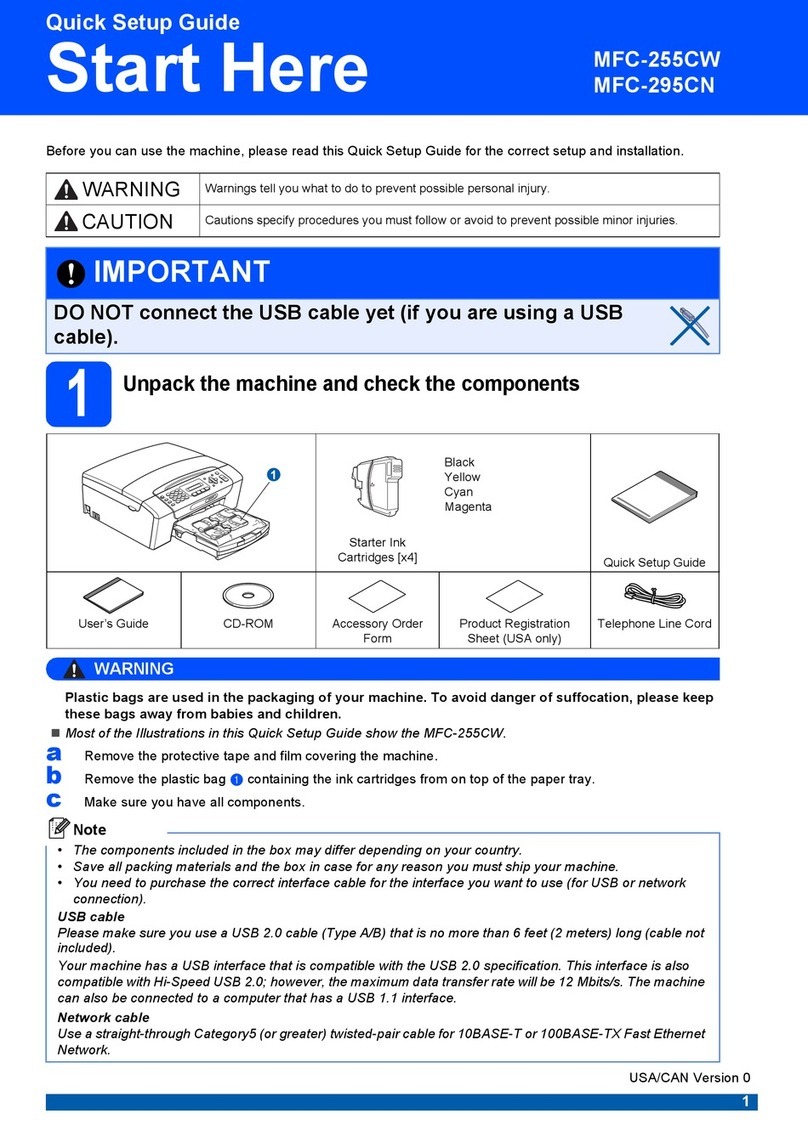
Brother
Brother MFC-295CN User manual
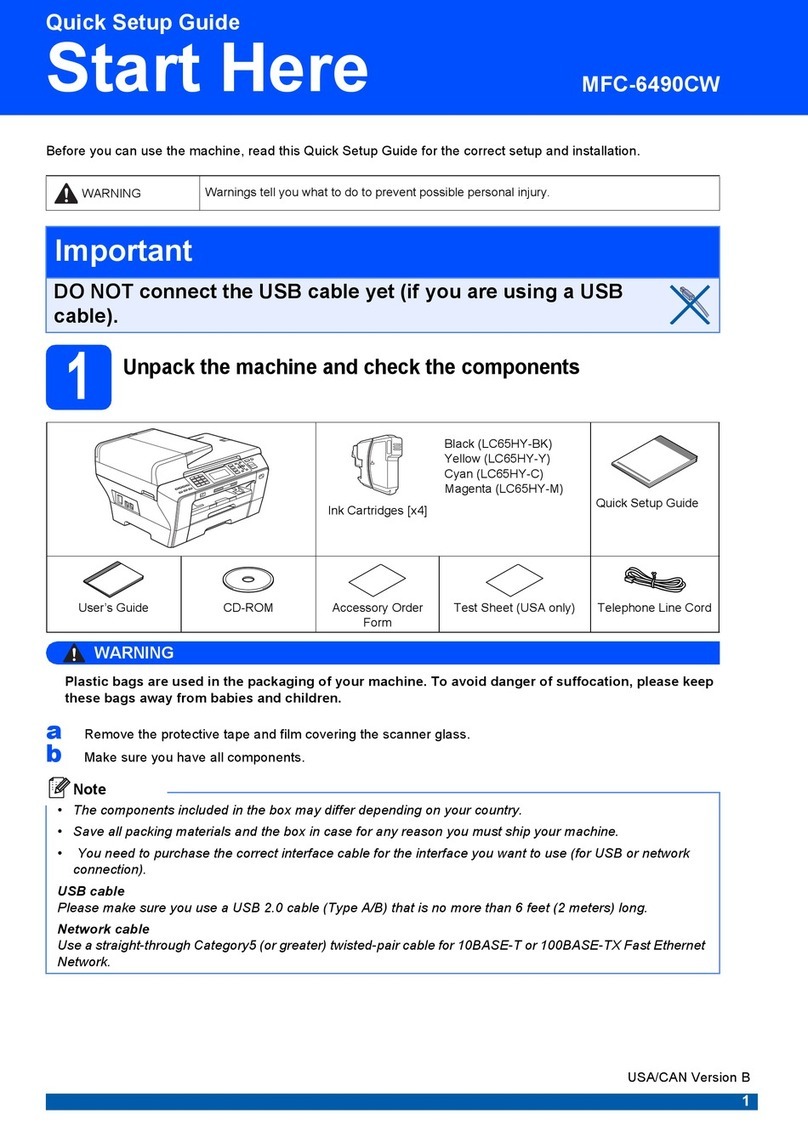
Brother
Brother MFC 6490CW - Color Inkjet - All-in-One User manual

Brother
Brother MFC-6800 User manual

Brother
Brother MFC490CW - Color Inkjet - All-in-One User manual
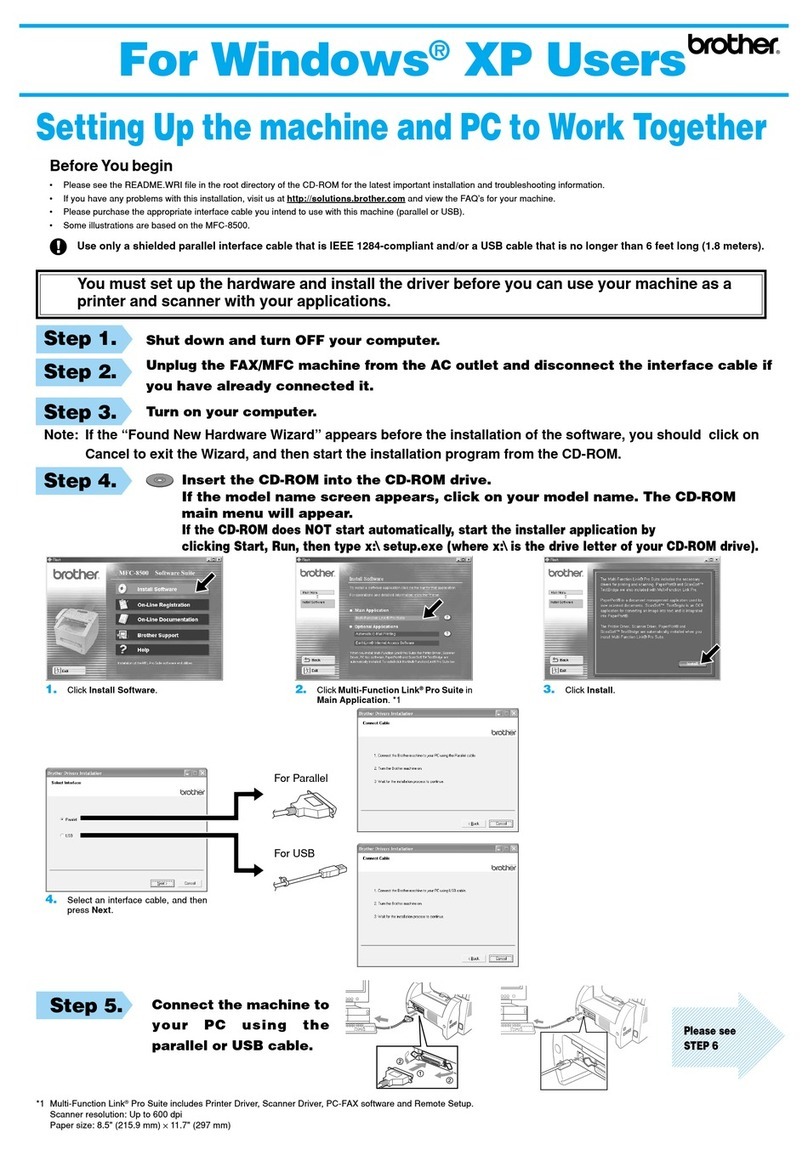
Brother
Brother MFC 3100C - Inkjet Multifunction User manual
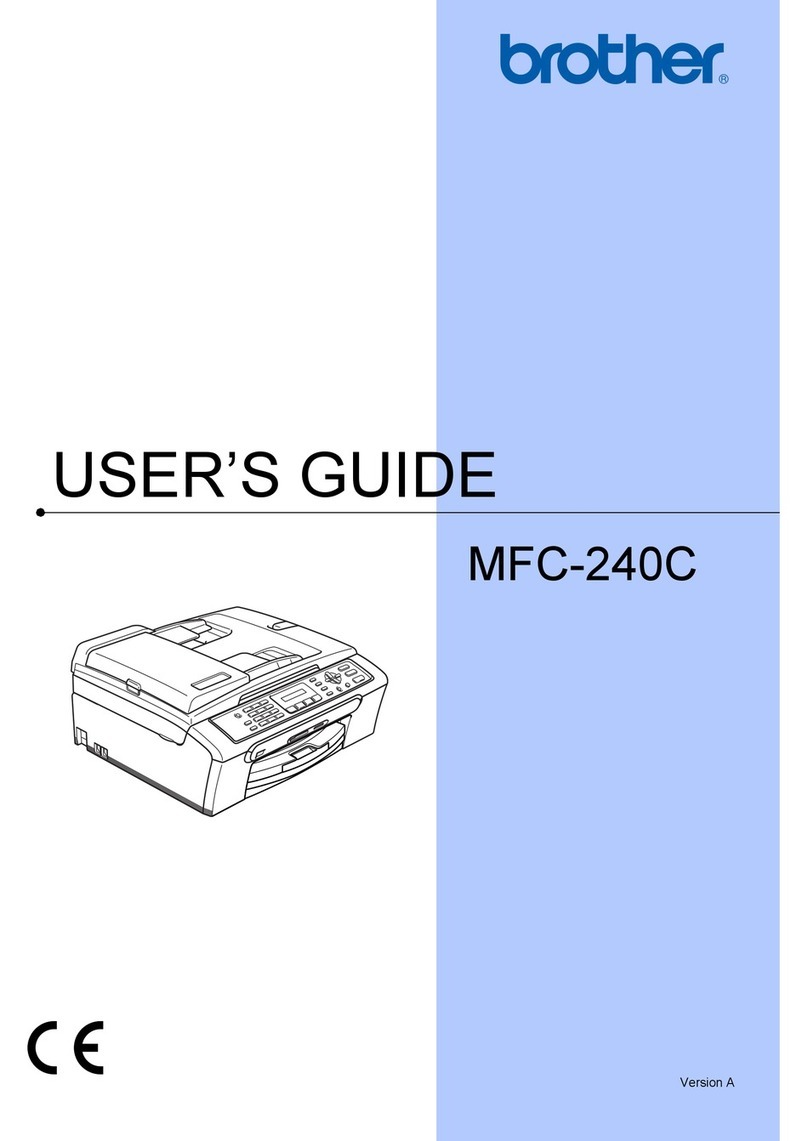
Brother
Brother MFC 240C - Color Inkjet - All-in-One User manual
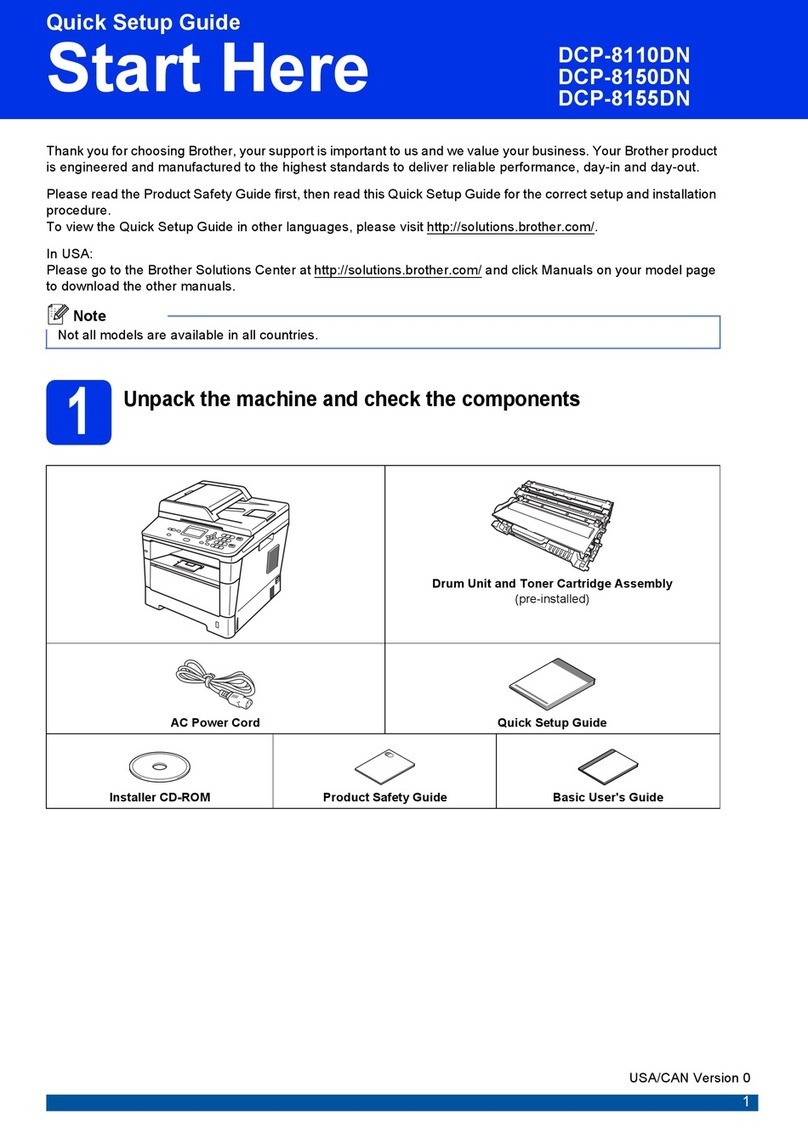
Brother
Brother DCP-8110DN User manual
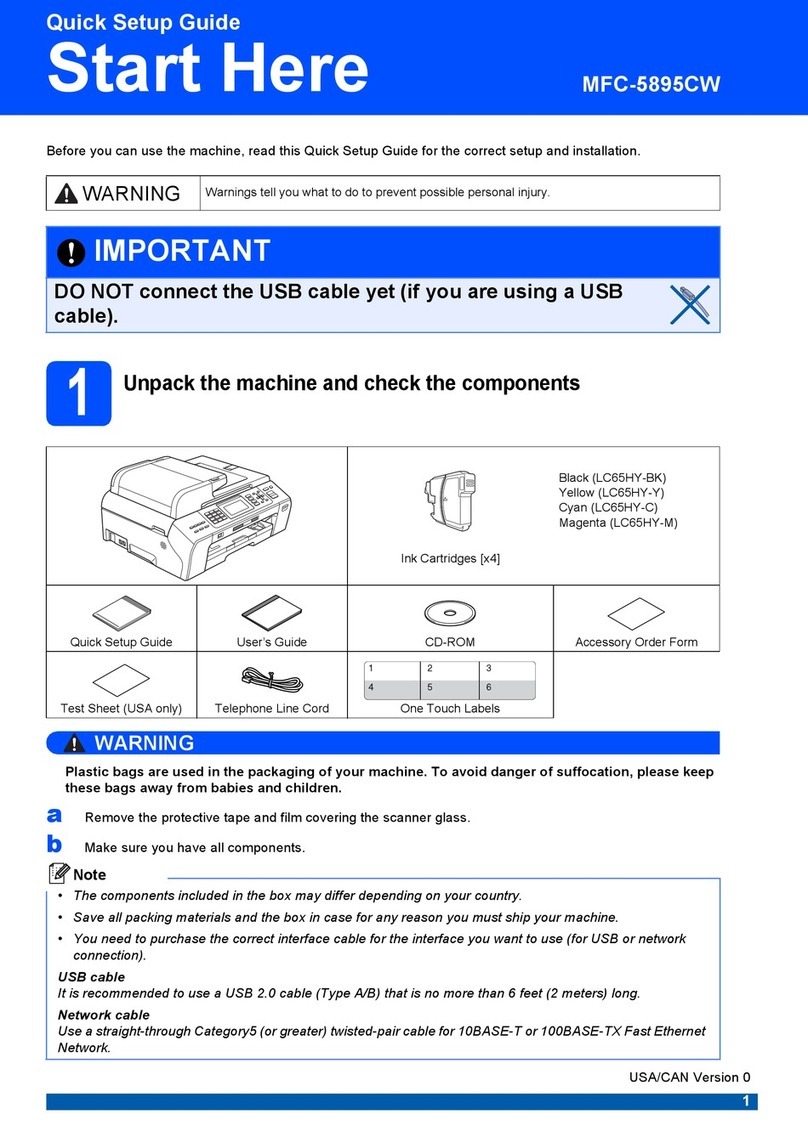
Brother
Brother MFC-5895CW User manual
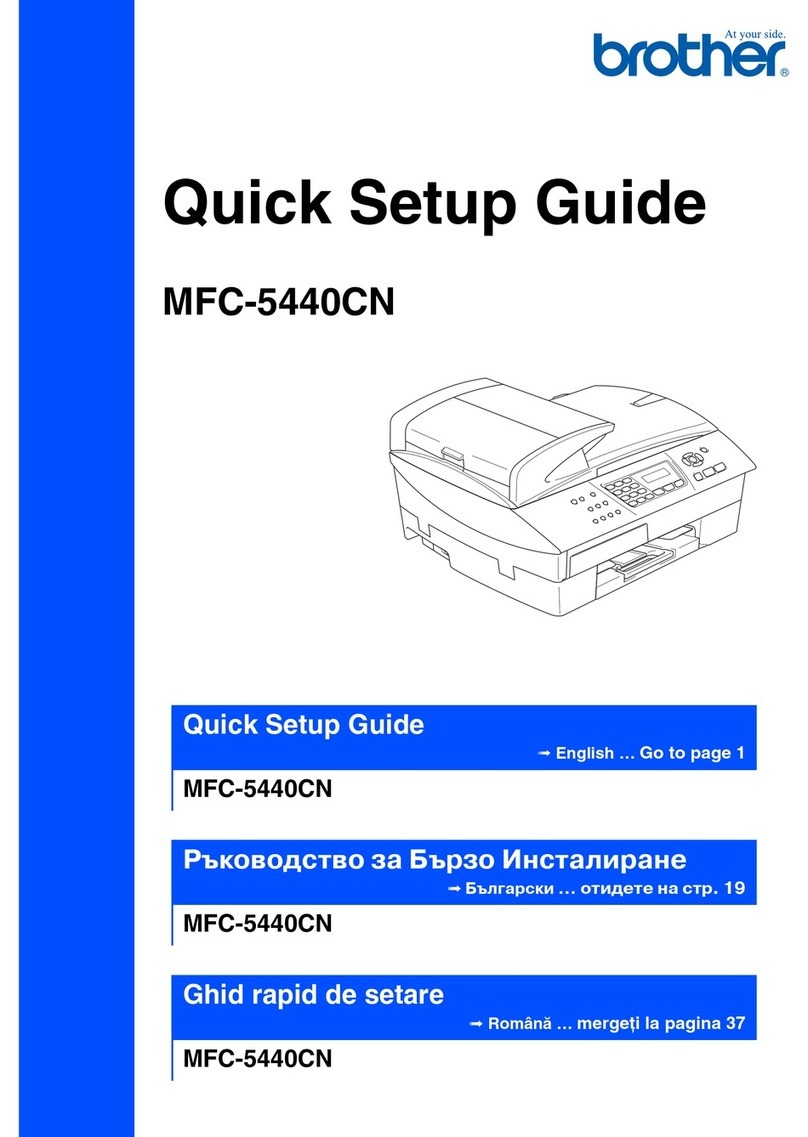
Brother
Brother MFC MFC-5440CN User manual