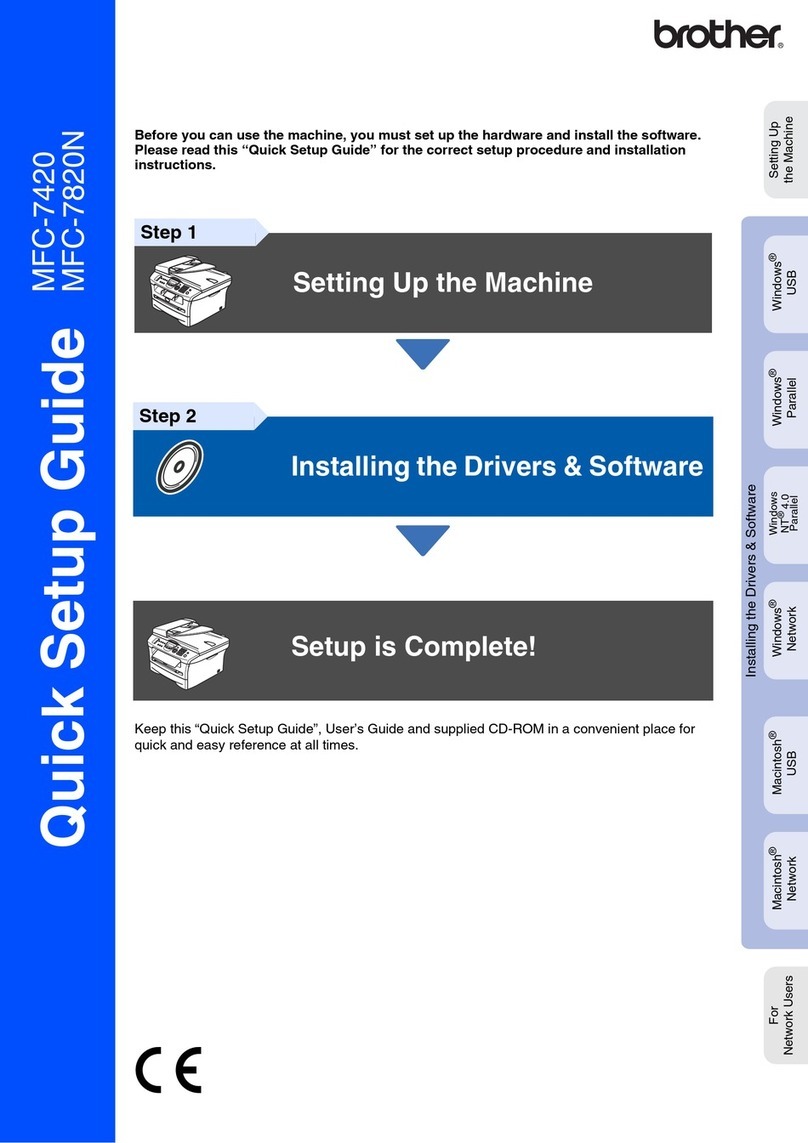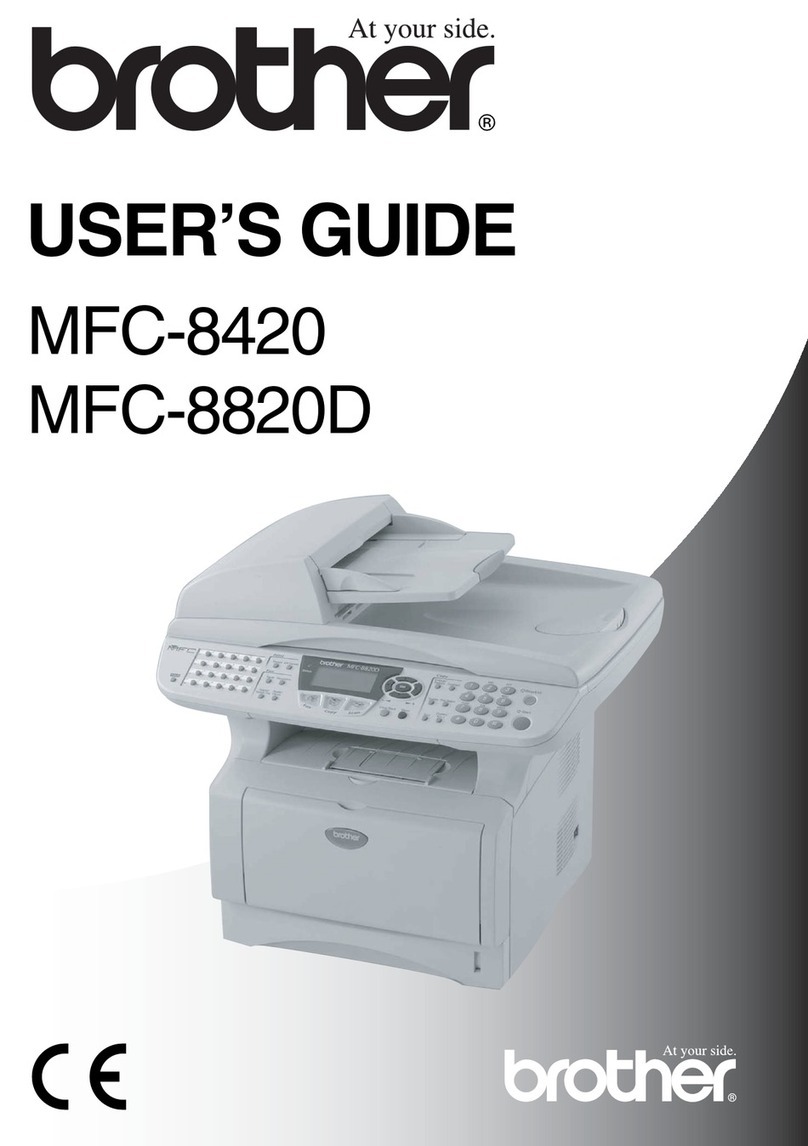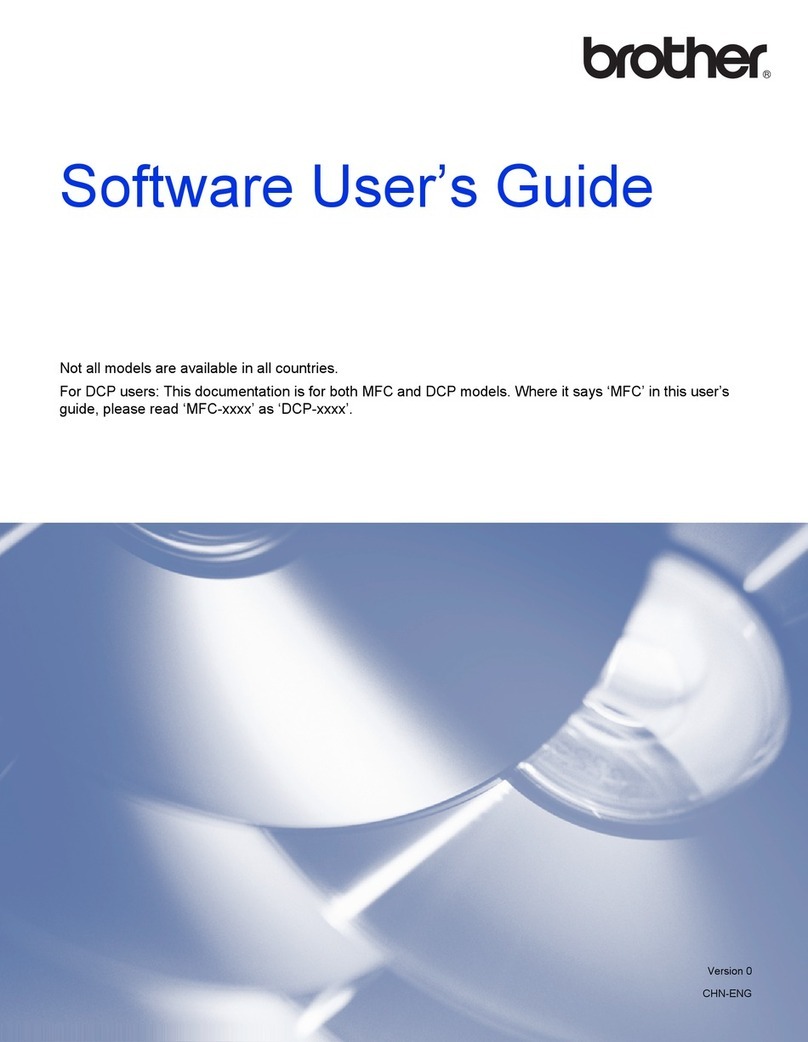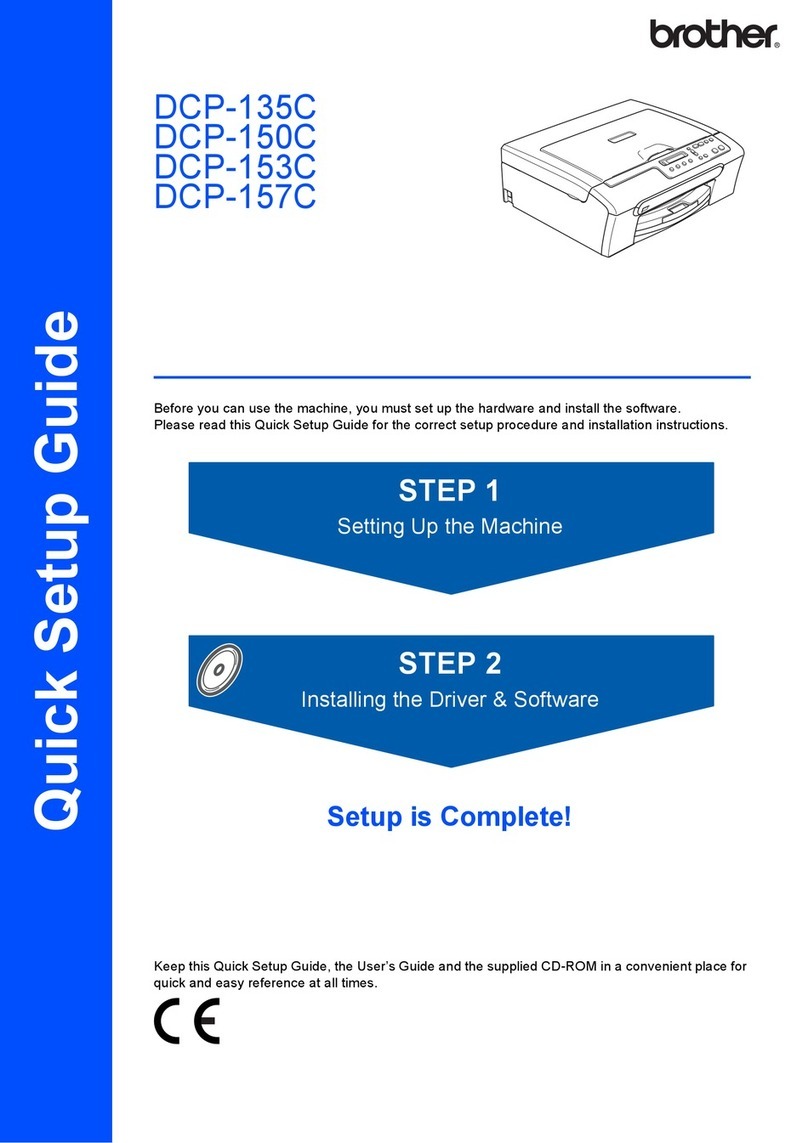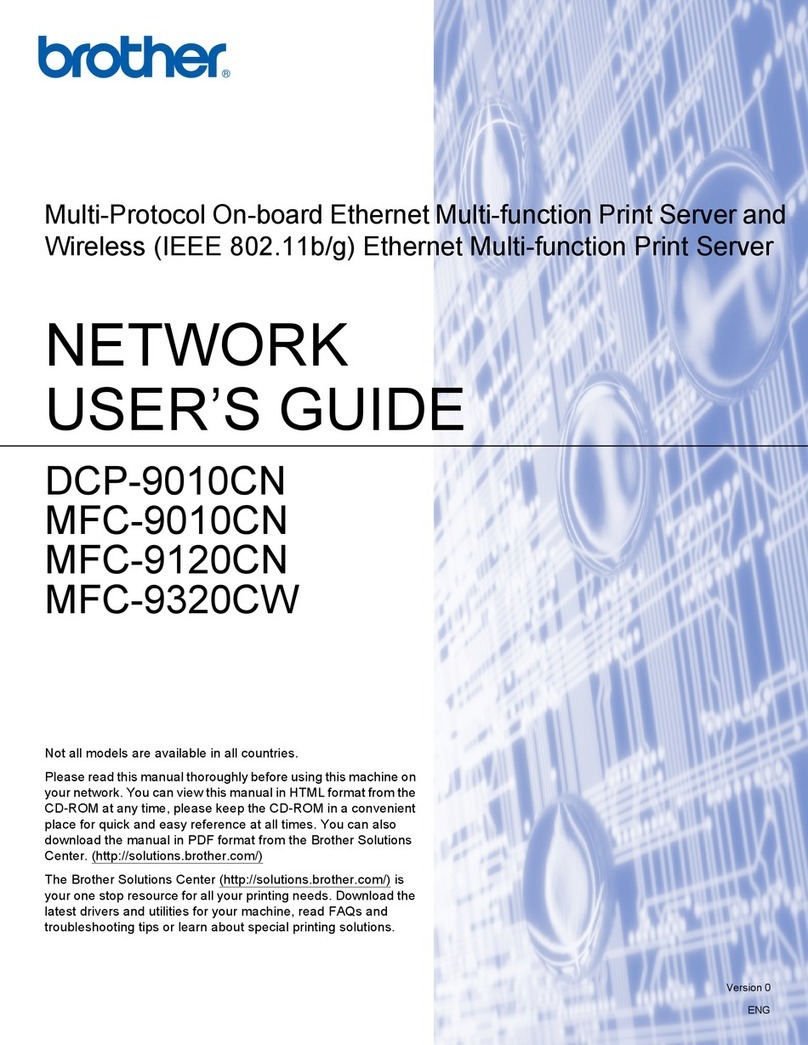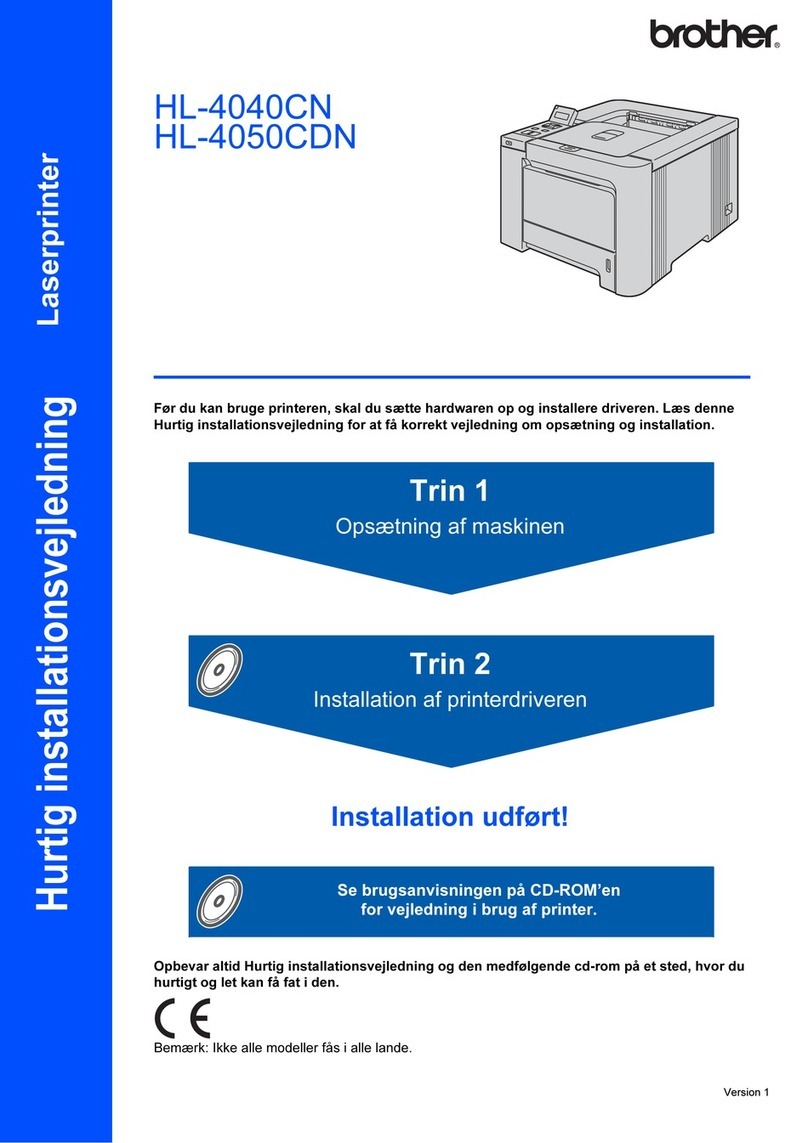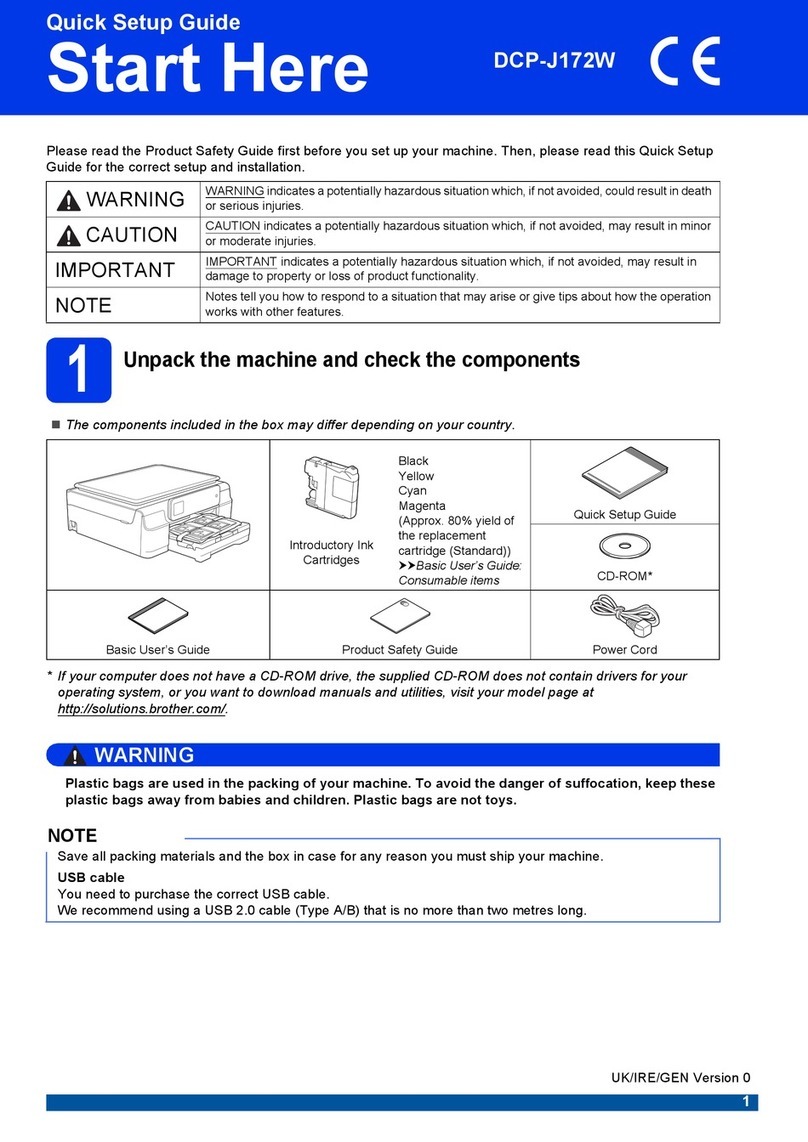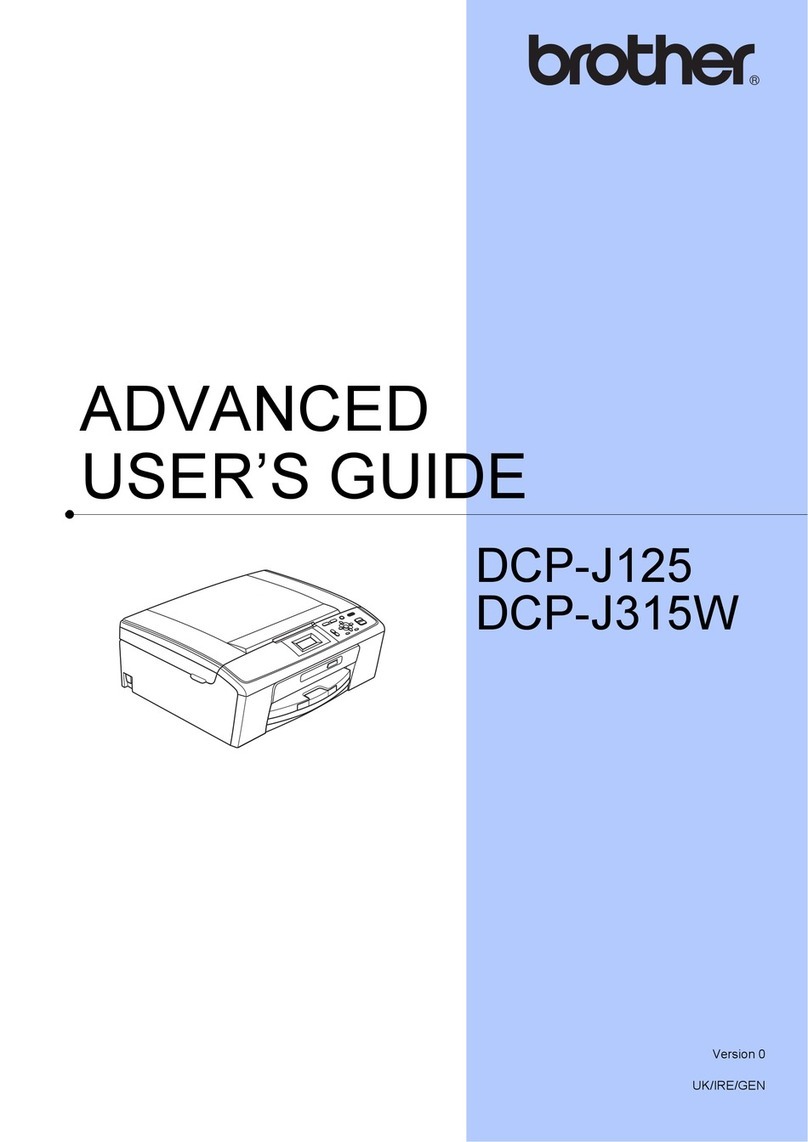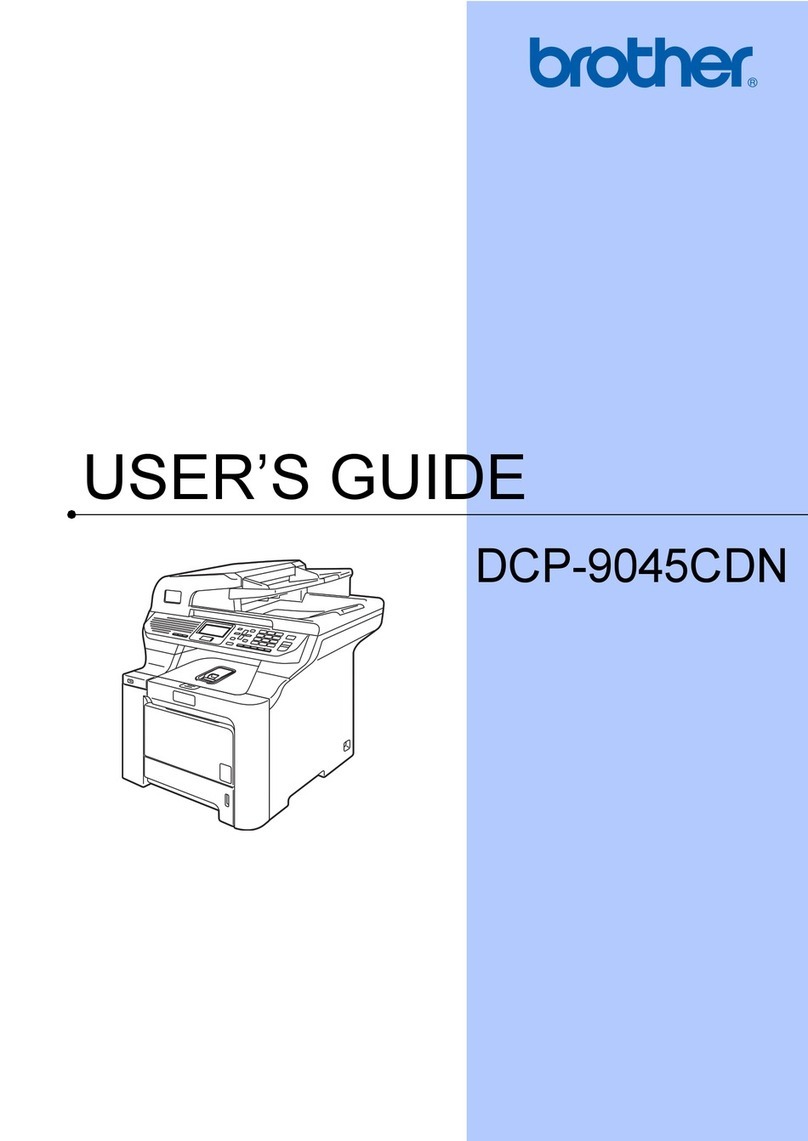1
The following are the minimum
Computer requirements you
need to set up and operate the
MFC.
Note
If you are using Windows®
3.1x, Windows NT®
Workstation Version 4.0
and Windows®2000
Professional, see Owner’s
Manual Chapter 11.
Windows®Operating System
3.1, 3.11, 95, 98, 98SE, Me,
NT®Workstation Version 4.0 or
2000 Professional
CPU
486/66MHz or higher for
Windows®3.1, 3.11, 95, 98,
98SE
Pentium 75MHz or higher for
Windows NT®Workstation
Version 4.0
Pentium 133MHz or higher for
Windows®2000 Professional
Pentium 150MHz or higher for
Windows®Me
RAM
8MB or higher for Windows®
3.1, 3.11
(16MB recommended)
24MB or higher for Windows®
95, 98, 98SE
(32MB recommended)
32MB or higher for Windows
NT®Workstation Version 4.0 or
Windows®Me
(64MB recommended)
64MB or higher for Windows®
2000 Professional
(128MB recommended)
Hard Disk Space for MFC drivers
40MB for Windows®3.1, 3.11
50MB for Windows®95, 98,
98SE, Me, 2000 Professional
and Windows NT®Workstation
Version 4.0
Please see Owner’s Manual
for more information.
Note
Each operating system has a different dialog box. Some text may be different depending on which operating
system you are using. The instructions in steps 3b to 3i are for Windows®98SE.
Before you can connect the MFC to your computer, you must purchase
a bi-directional IEEE 1284-compliant parallel cable that is no longer
than 6 feet.
A. Unplug the MFC.
B. Turn off the PC.
C. Connect one end of the parallel
cable to the parallel port of the
MFC, and then the other end to
the parallel port of the PC.
D. Plug in the MFC.
E. Turn on the PC.
2Connect the MFC to the PC
Brother MFC 4300 MFL StartCard
For Windows Users Only 3a Install the Scanner and Printer drivers
Check your
Computer
3b
Select (Recommended) and click
Next.
3c
A. Insert the MFL Pro CD-ROM
into your CD-ROM drive.
B. Select Specify a location and
remove the other check
marks, and then click Browse
to locate the file.
C. Double-click on the CD icon
and click on the “X:\w9x\para”
folder. (X: is the drive letter for
your CD-ROM drive), and then
click OK.
3d
Make sure Specify a location is
selected, and then click Next.
3e
Make sure your printer driver
name is displayed, and click Next.
3f
You can type a name for this
printer, or you can use the name
supplied on the screen. When you
have finished, click Finish.
3g
When the Add New Hardware
Wizard appears, click Finish.
3h
A. After the Setup window
appears and the status
bar reaches 100%, the
remaining drivers will be
copied.
B. Click OK.
3i
All the drivers are now
installed. Now you can print
and scan. If you want to
install PaperPort®or MFL
Pro, go to Step 4.
4Install the Remote Setup and True Type Fonts
For Windows®95 user:
Select“Driverfromdiskprovidedbyhardware
manufacturer,” and then click OK.
For Windows®95OSR2, 98, 98SE user:
When the Add New Hardware Wizard
screen appears, click Next.
For Windows®Me user:
Select“Specifythelocationofthedriver
(Advanced),” and then click Next.
A. Insert the Brother CD-ROM into your CD-ROM drive.
A window appears listing the following options:
(If this window does not appear, please use
Windows Explorer to run the setup.exe program
from the root directory of the Brother CD.)
Note
Please note that the software will automatically
detect the operating system you are using and it
will be displayed at the bottom of the screen.
Note
If you are using Windows®2000 Professional or
Windows NT®4.0, you must be logged on as the
Administrator, before you can install the software.
B. Click on the first button “Install MFL-Pro”, and
follow instructions.