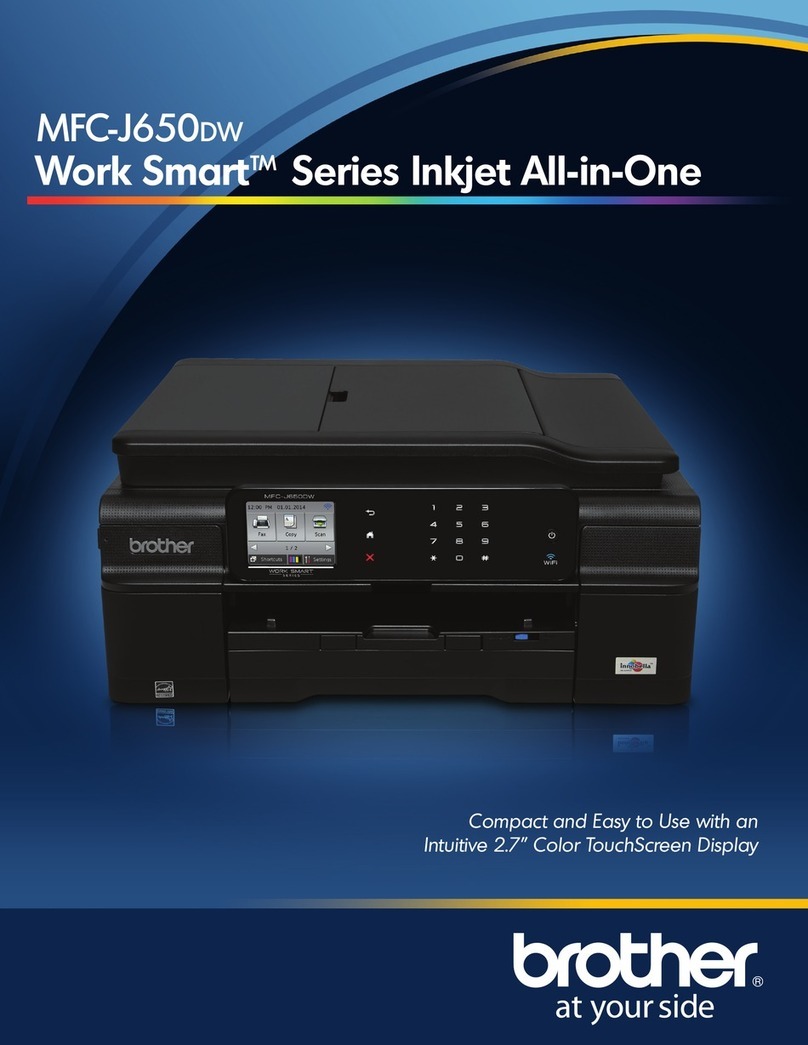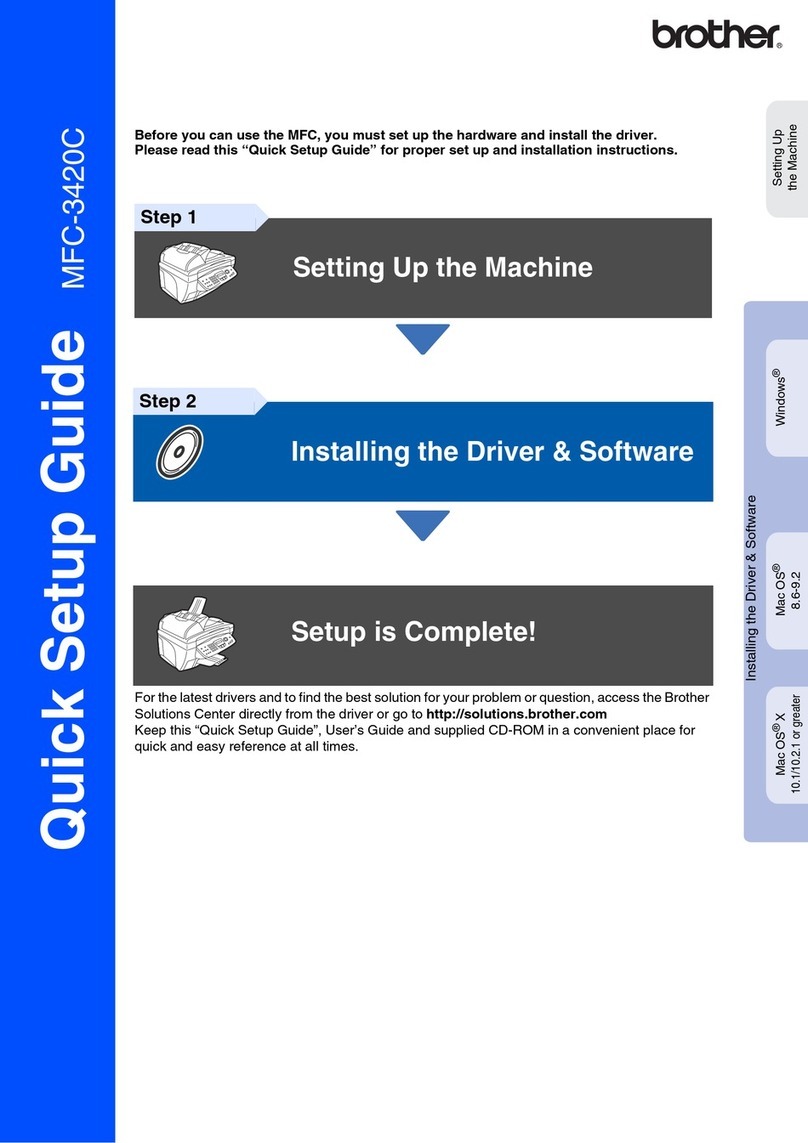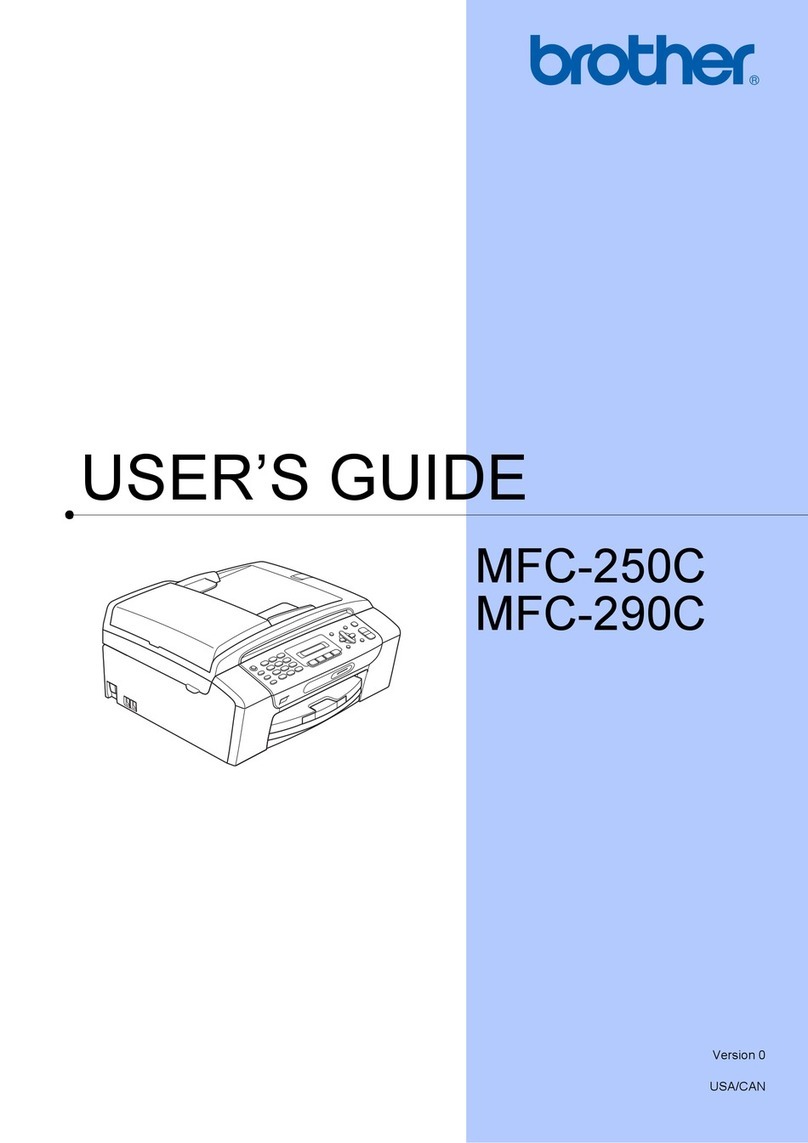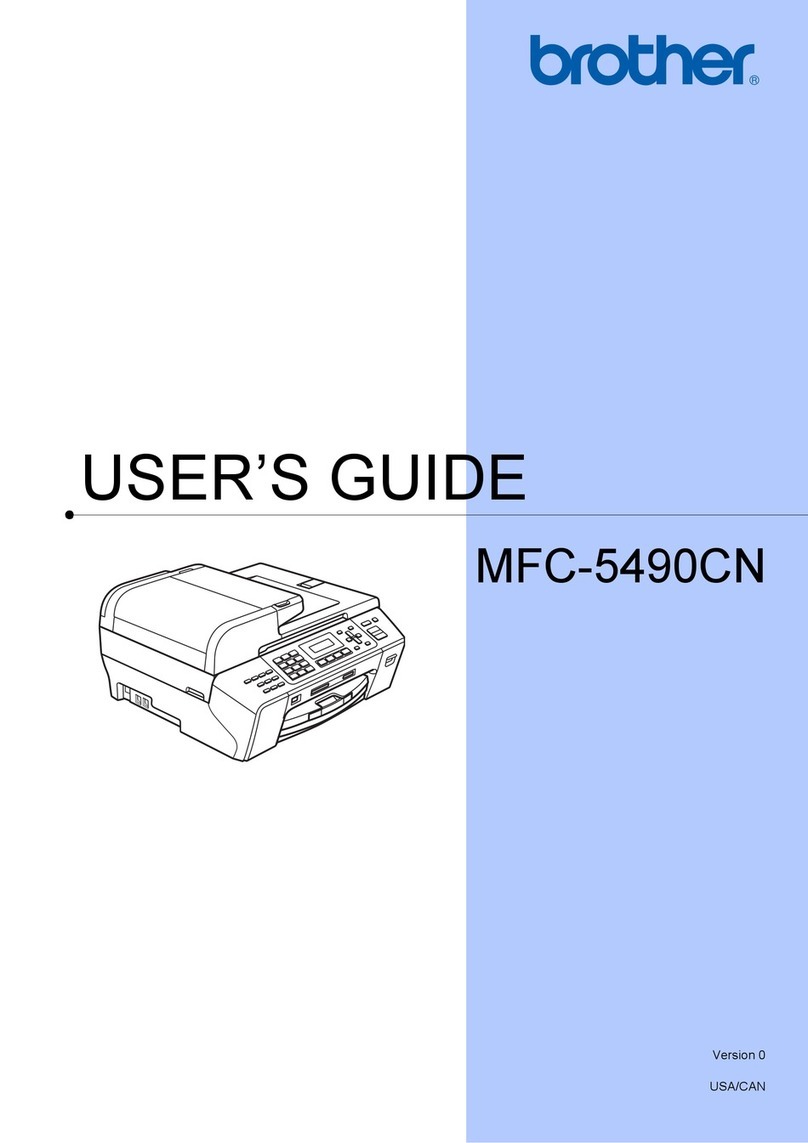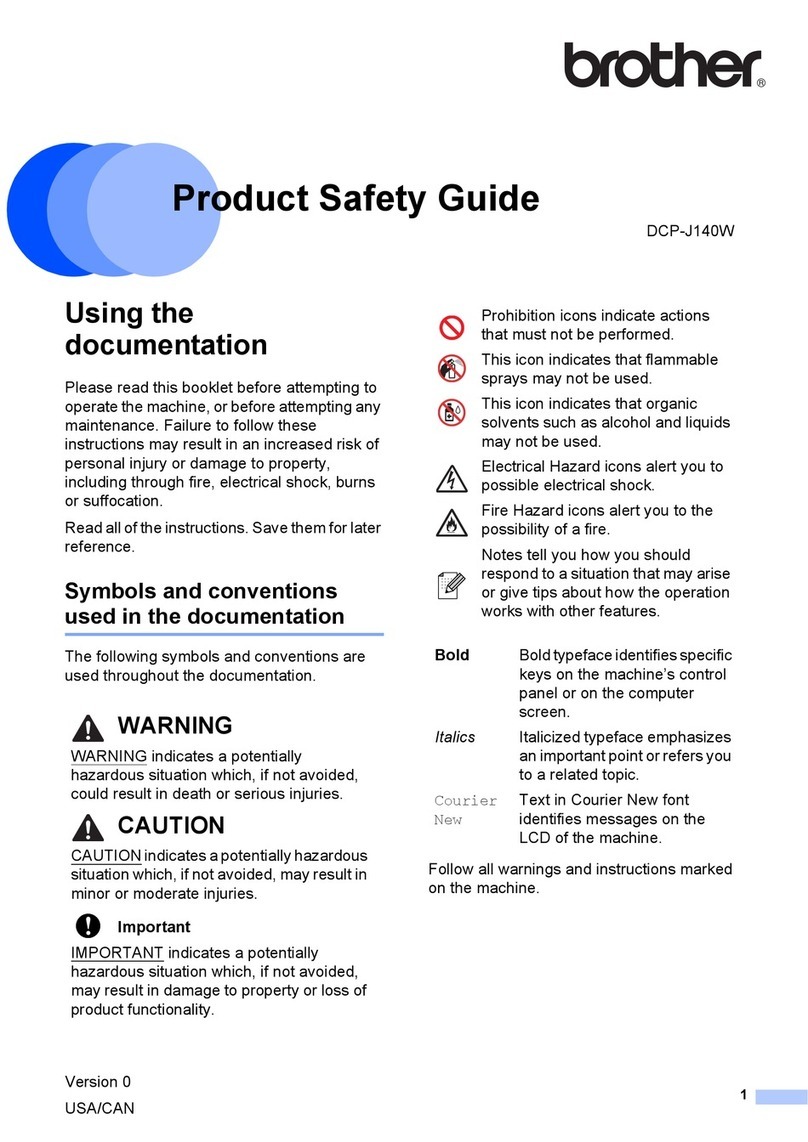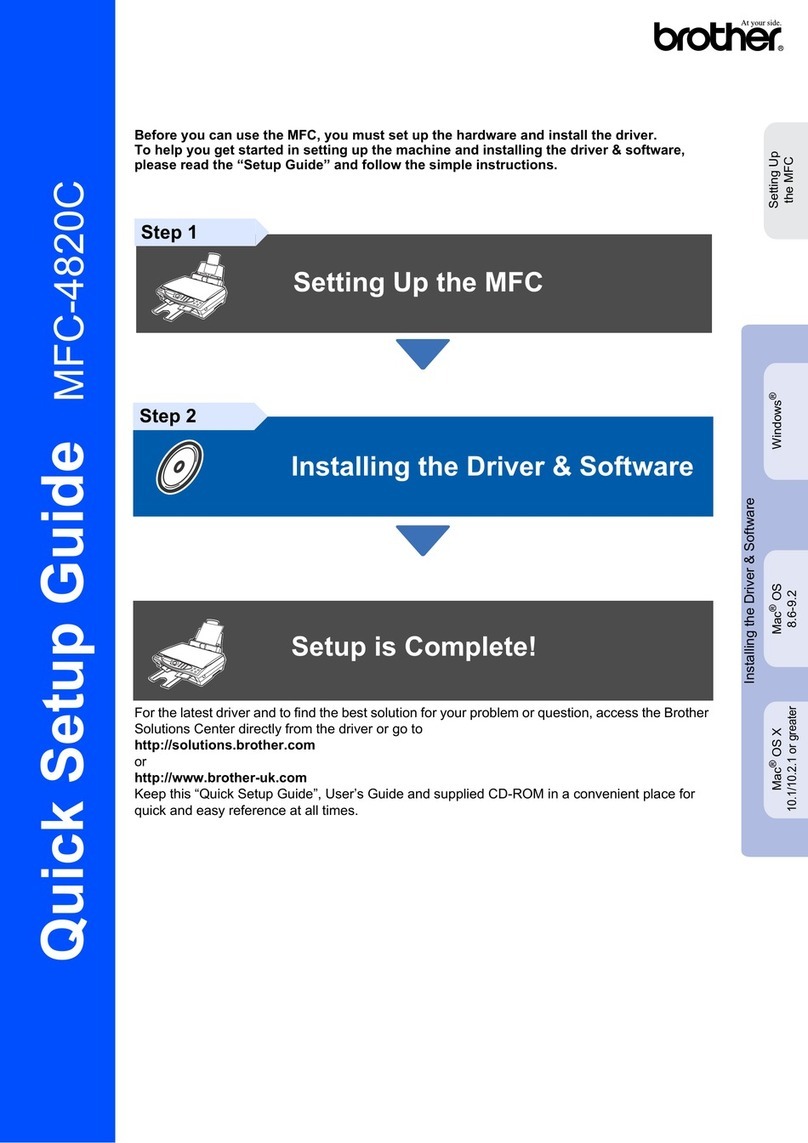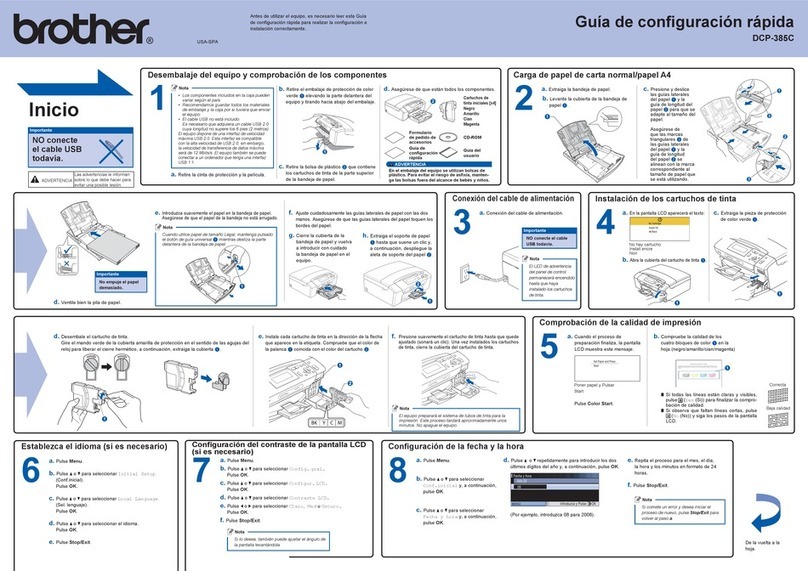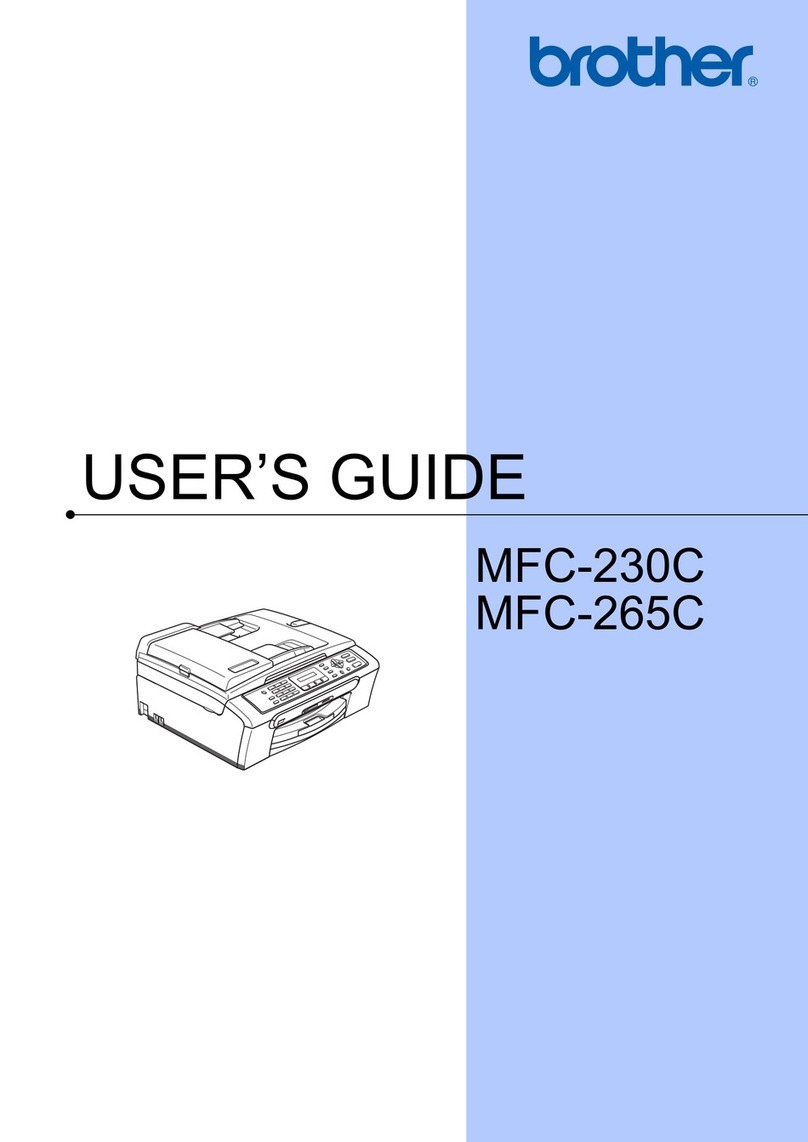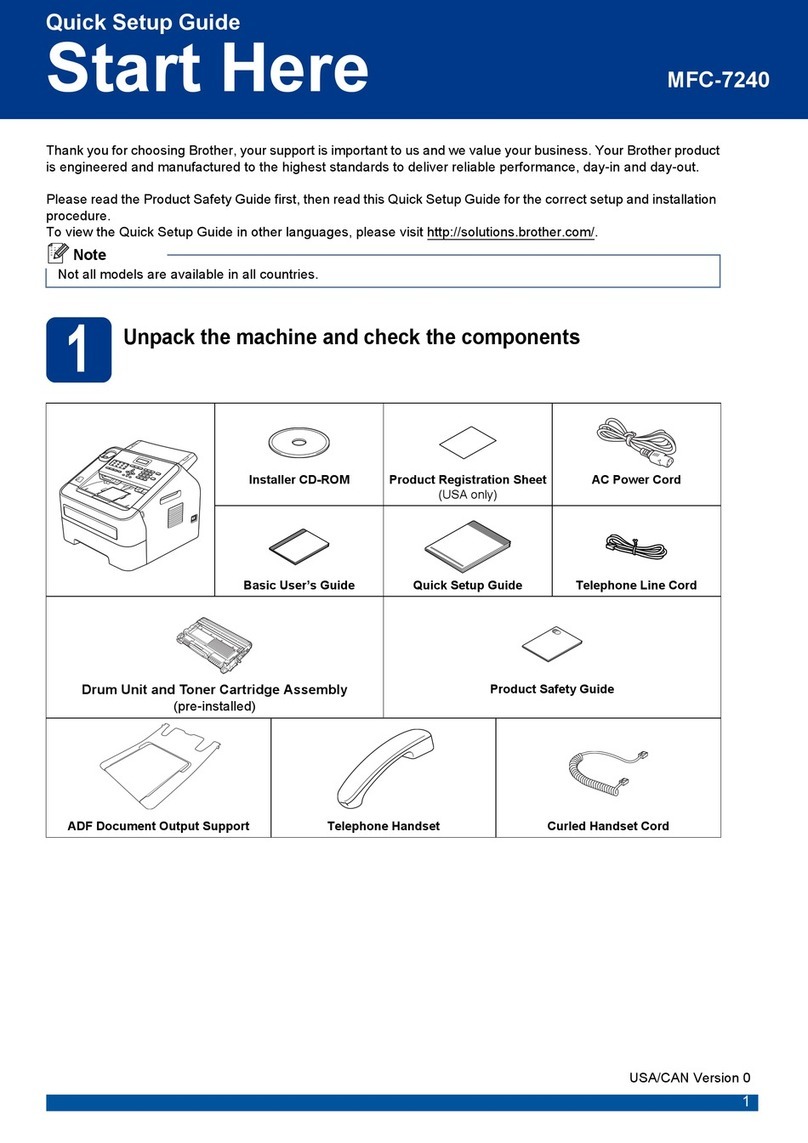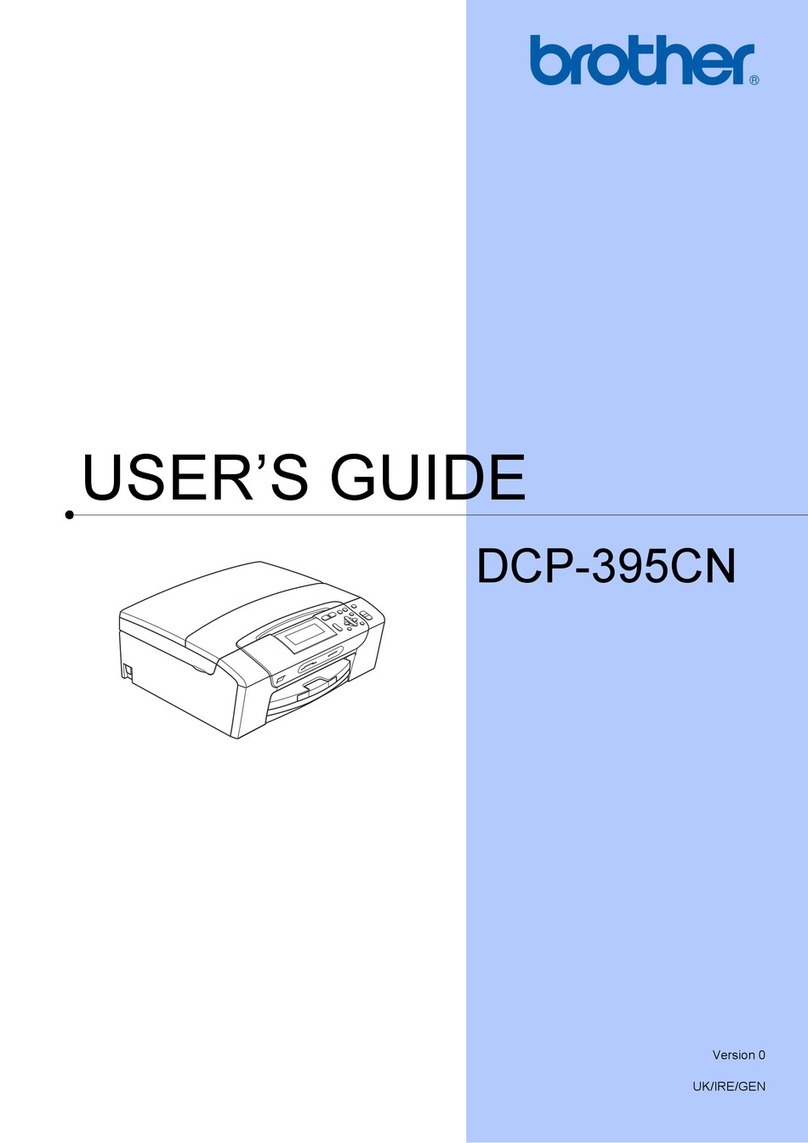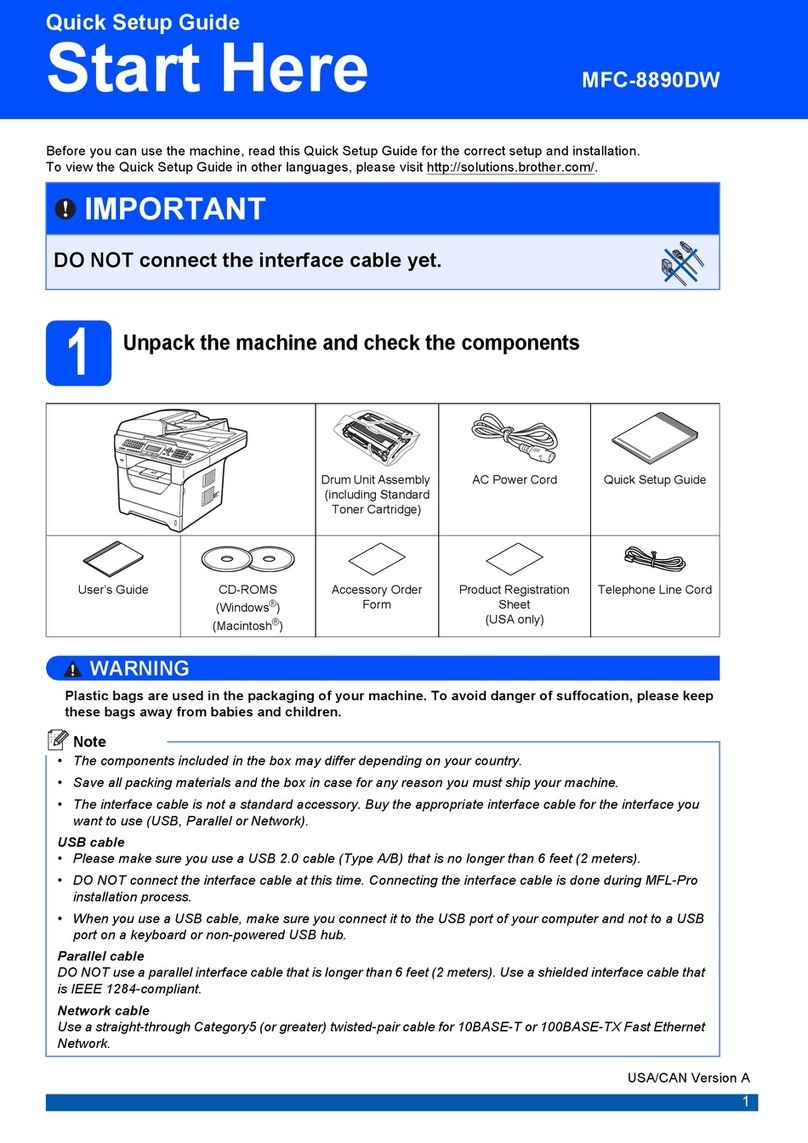1
The Caller ID feature lets you use the Caller
ID subscriber service offered by many local
telephone companies. Call your telephone
company for details. This service shows the
telephone number, or name if it is available,
of your caller as the line rings.
Download and install the latest firmware to
add support for Caller ID subscriber services
to your machine.
How to use 1
You can use a number in the Caller ID history
to make a phone call, send a fax, add it to
Speed-Dial, or delete it from the history. (See
How to dial from the Caller ID
history on page 2.)
After a few rings, the LCD shows the
telephone number of your caller (and name, if
available). Once you answer a call, the Caller
ID information disappears from the LCD, but
the call information stays stored in the Caller
ID memory.
You can see the first 15 characters of the
number (or name).
The # Unavailable message means
the call originated outside your Caller ID
service area.
The # Withheld message means the
caller has intentionally blocked
transmission of information.
You can print a list of the Caller ID information
received by your machine. (See Printing
Caller ID List on page 2.)
Note
Caller ID service varies with different
carriers. Call your local telephone
company to find out about the kind of
service available in your area.
Setting the Caller ID to On 1
If you have Caller ID on your line, then this
function should be set to On to display the
caller's phone number on the LCD as the
telephone rings.
aPress Menu.
bPress aor bto choose Fax.
Press OK.
cPress aor bto choose
Miscellaneous.
Press OK.
dPress aor bto choose Caller ID.
Press OK.
ePress aor bto choose On (or Off).
Press OK.
fPress Stop/Exit.
Viewing Caller ID List 1
If Caller ID is set to On, your machine stores
information for the last thirty calls in the Caller
ID list. You can view or print this list. When
the thirty-first call comes in to the machine, it
replaces information about the first call.
aPress Menu.
bPress aor bto choose Fax.
Press OK.
cPress aor bto choose
Miscellaneous.
Press OK.
dPress aor bto choose Caller ID.
Press OK.
ePress aor bto choose Display ID.
Press OK.
Caller ID (MFC-660CN)
(For U.K. and Ireland only) 1