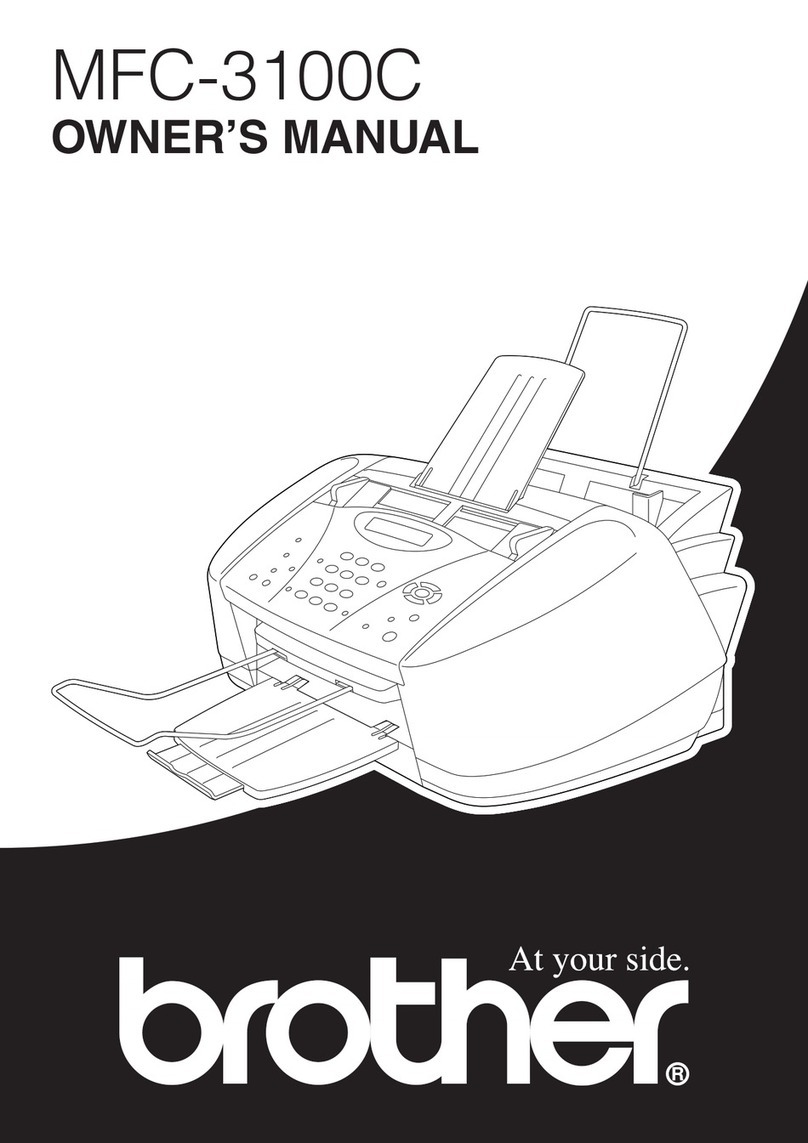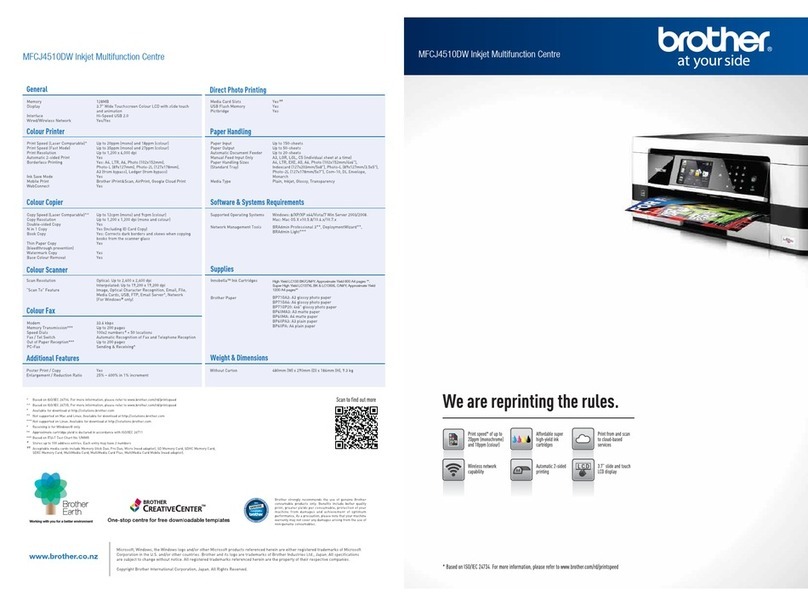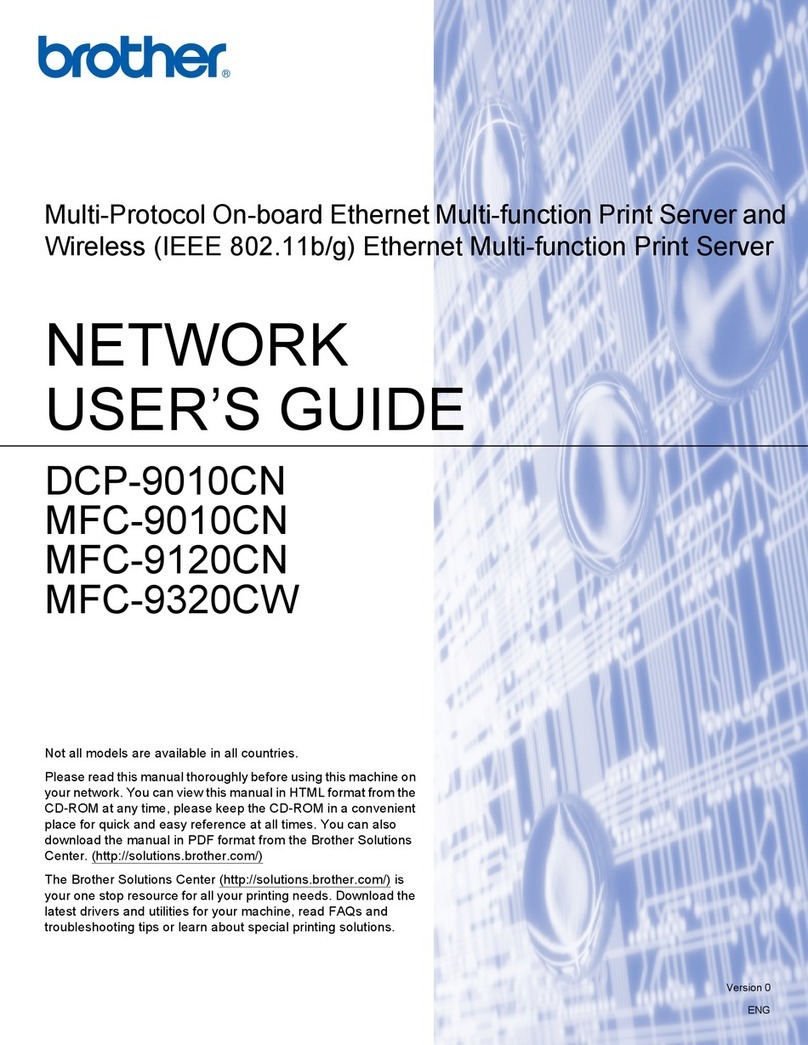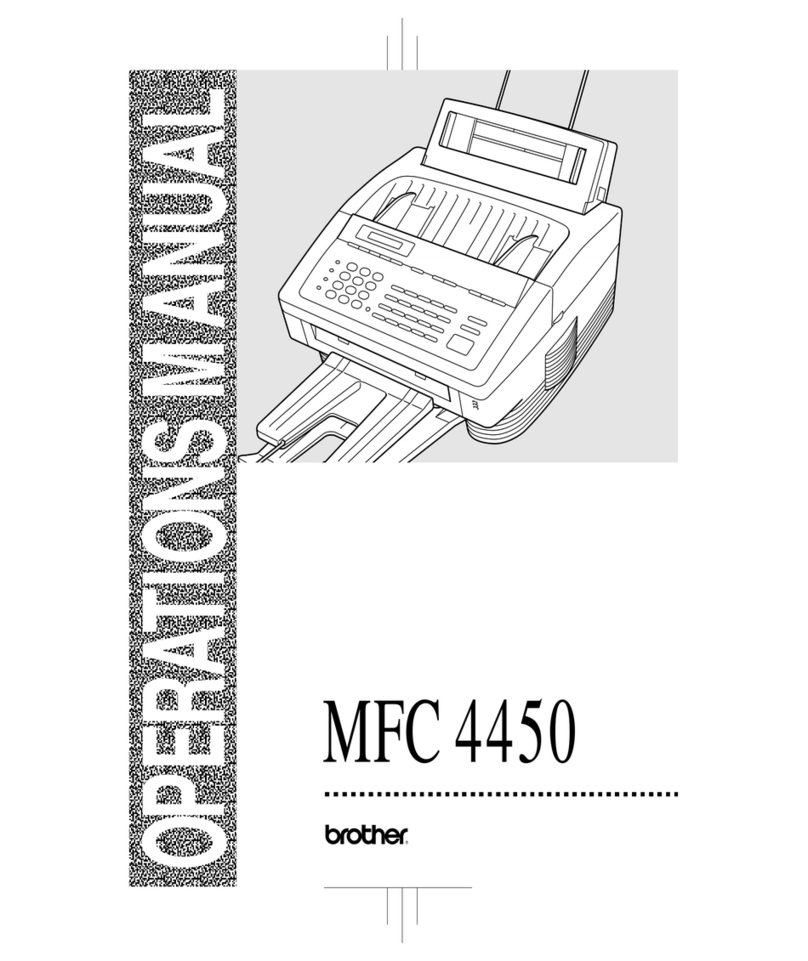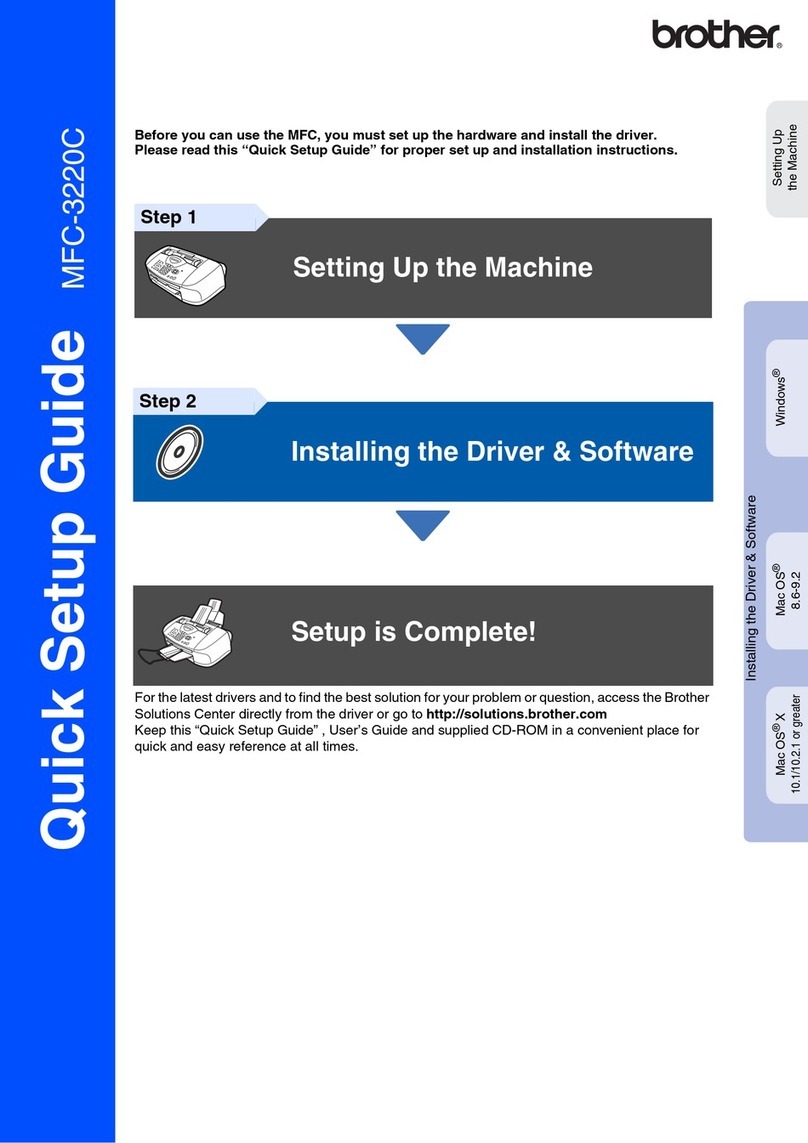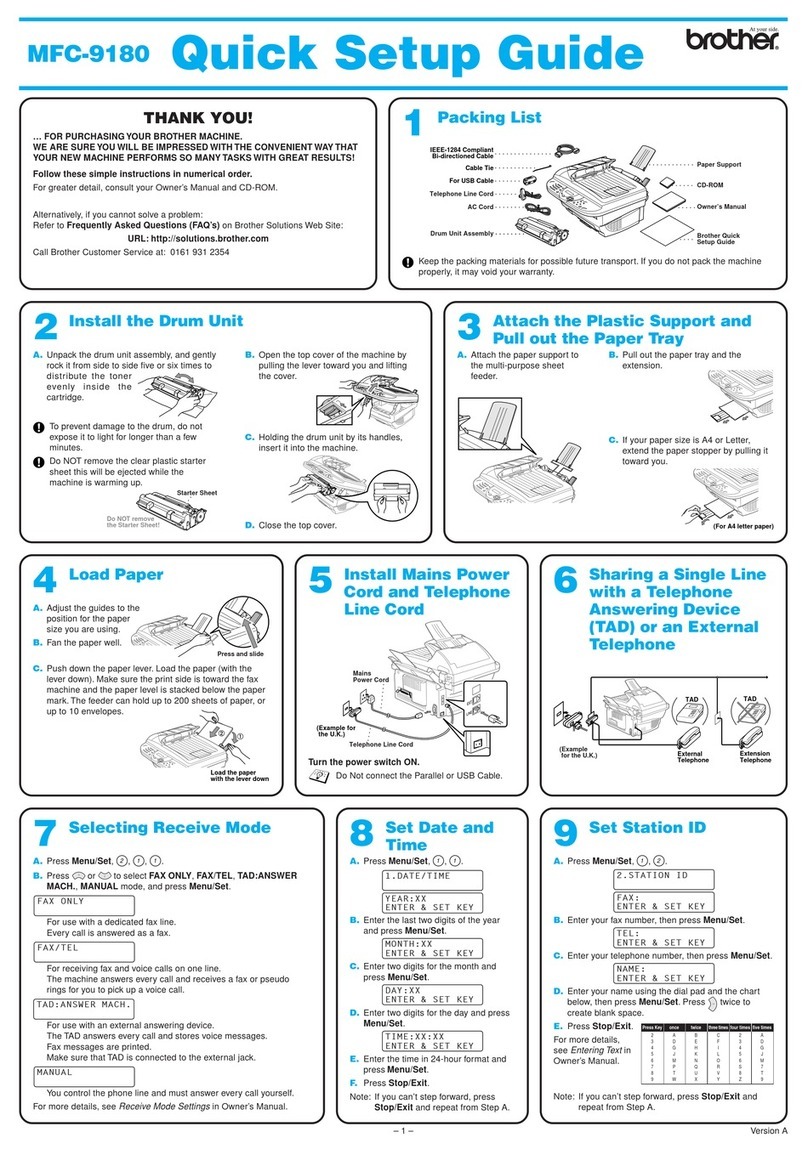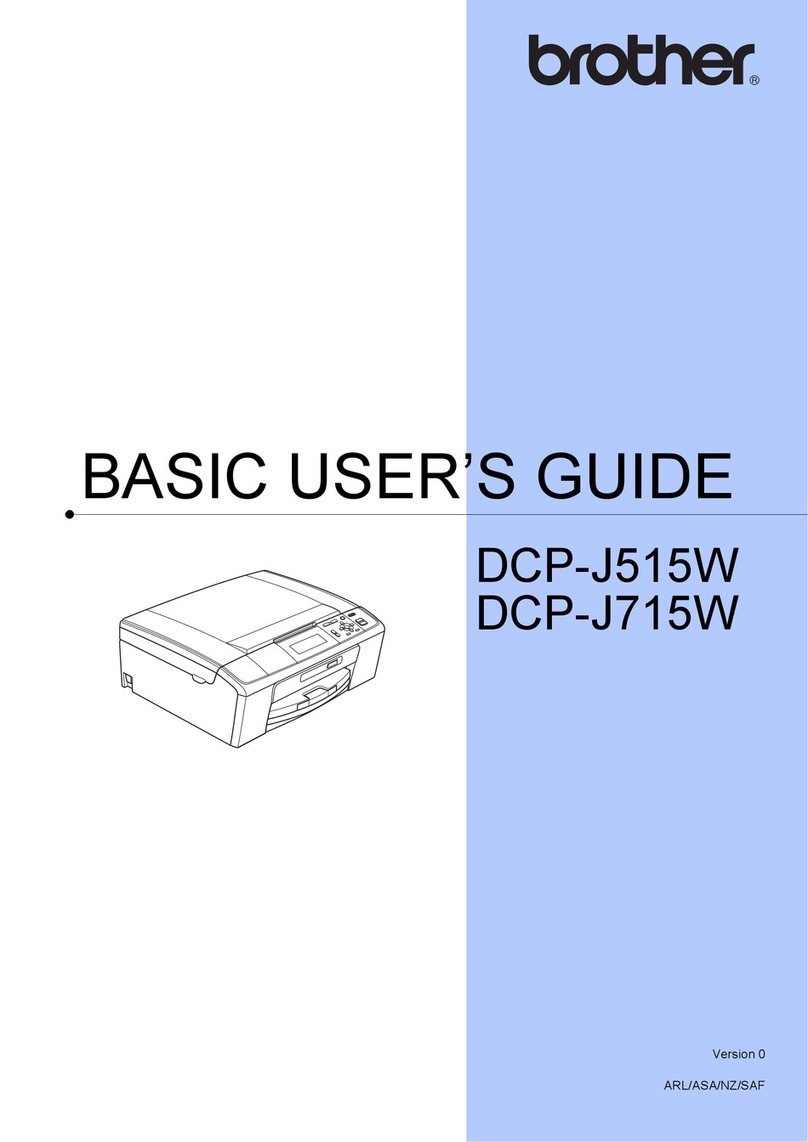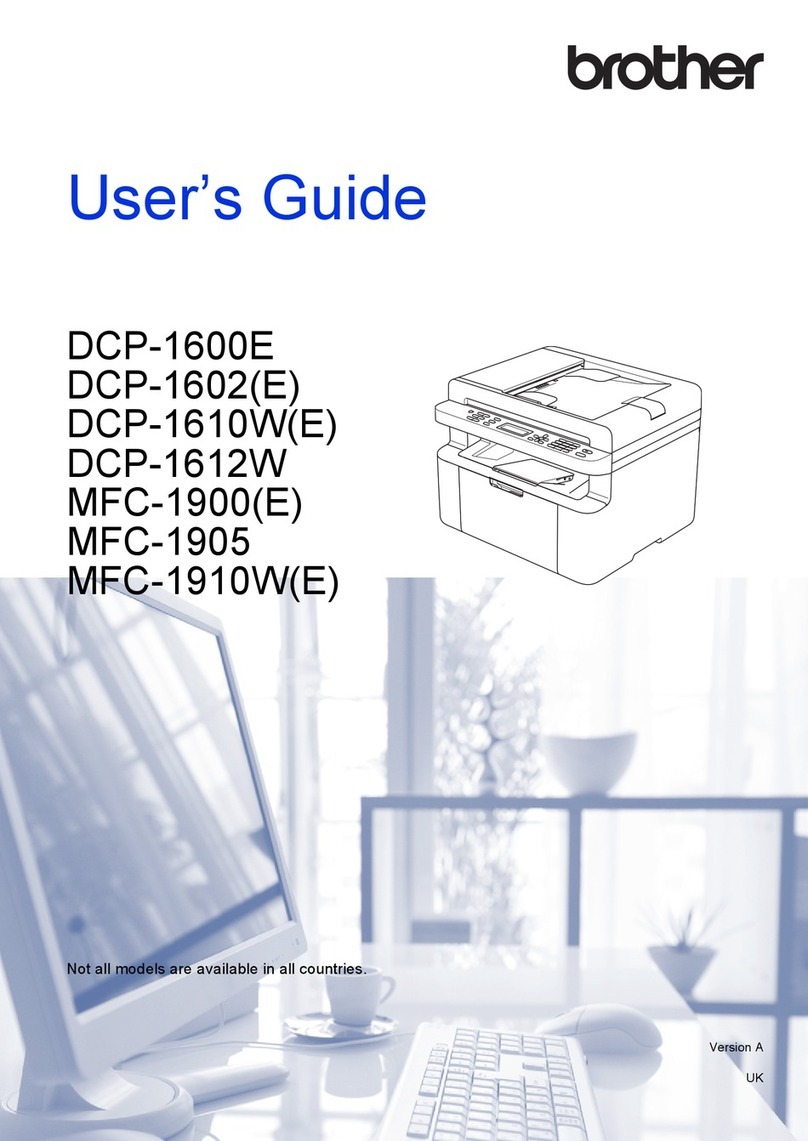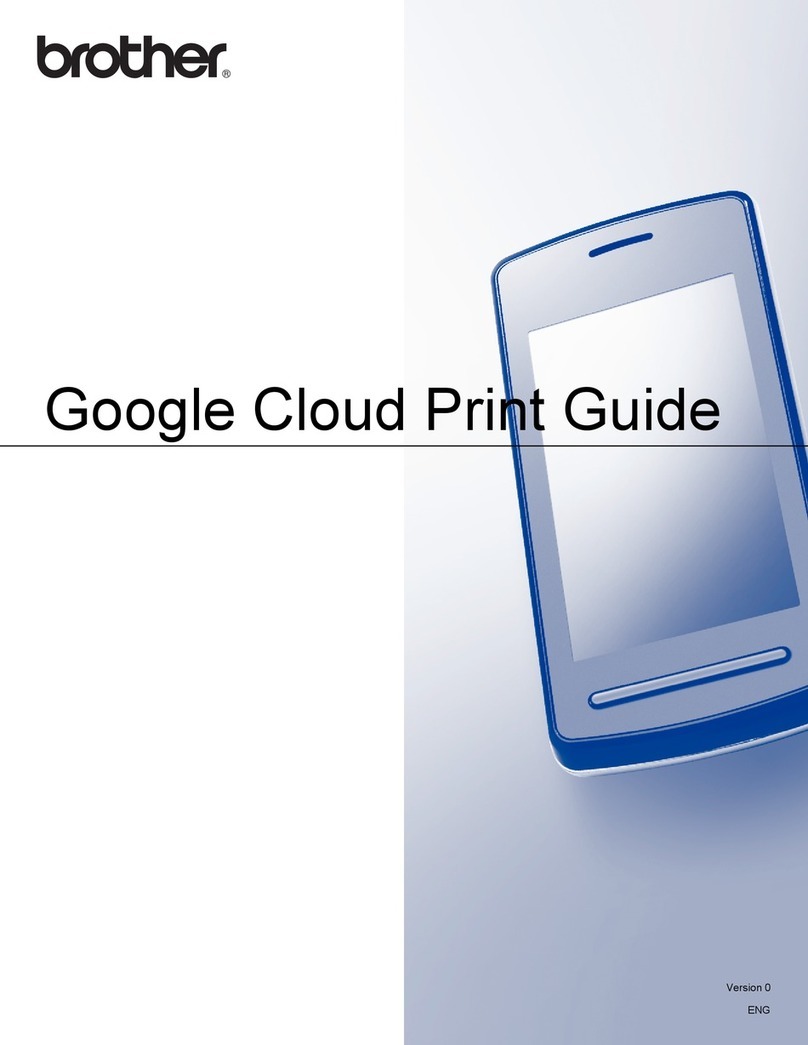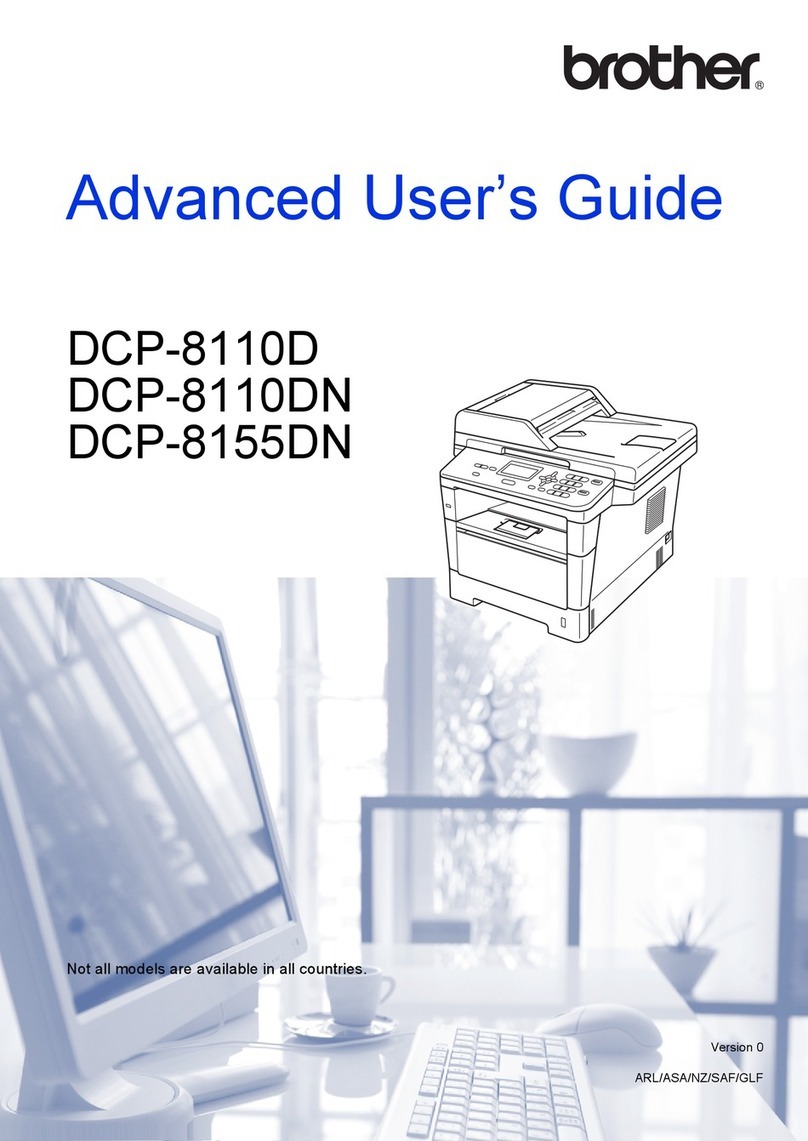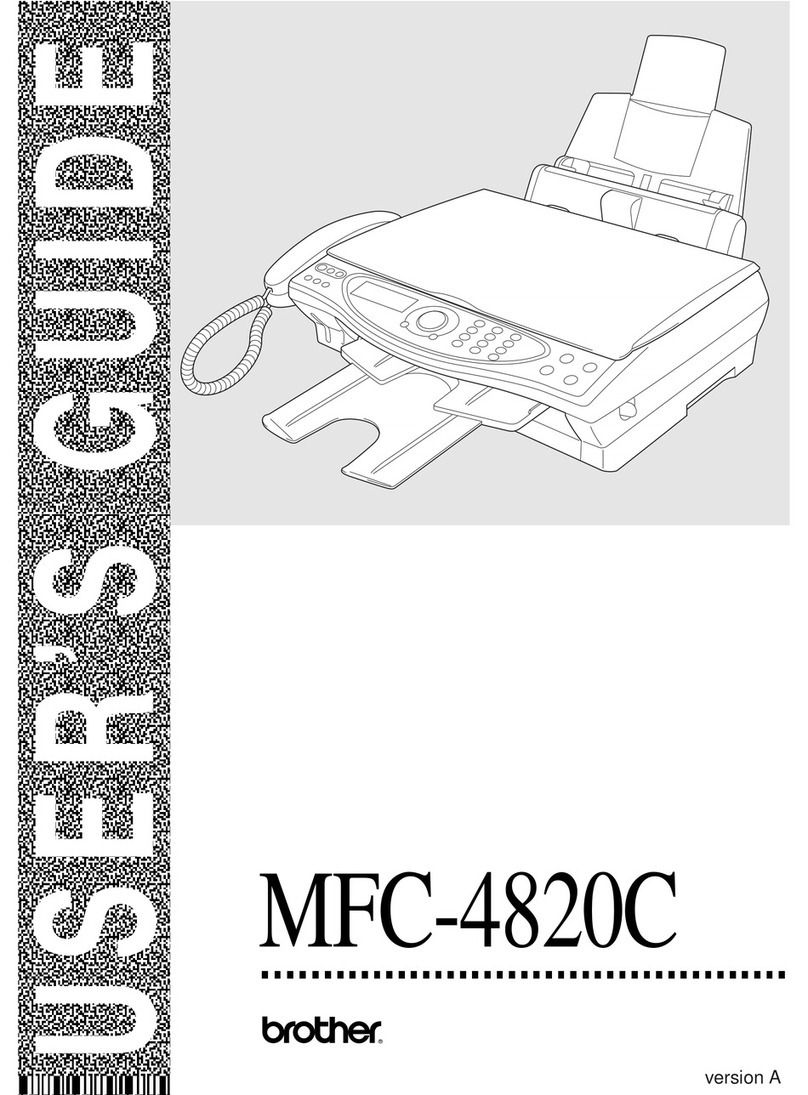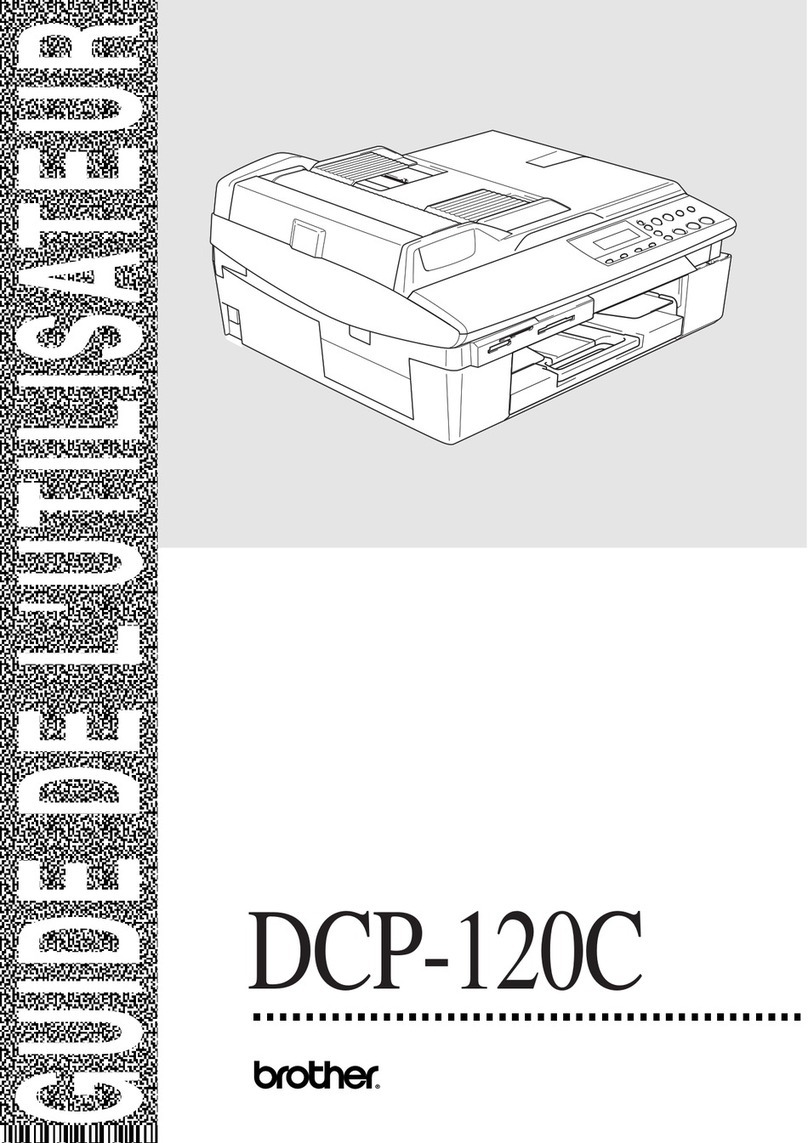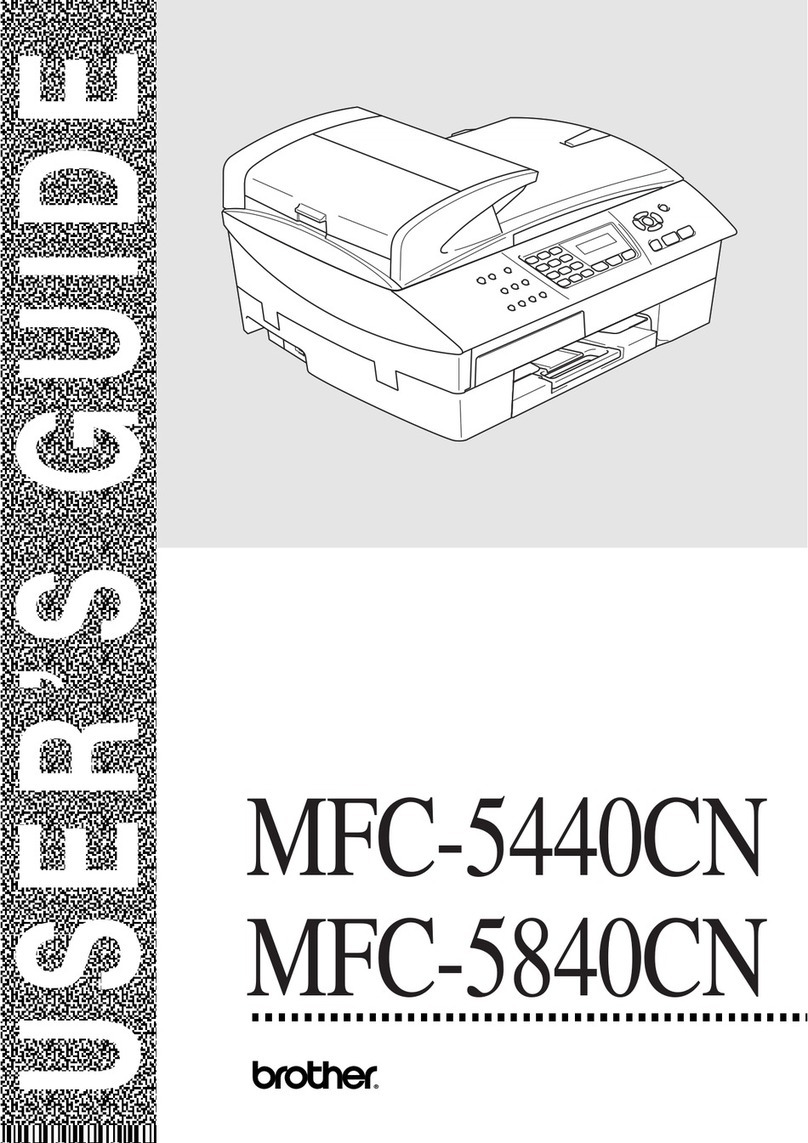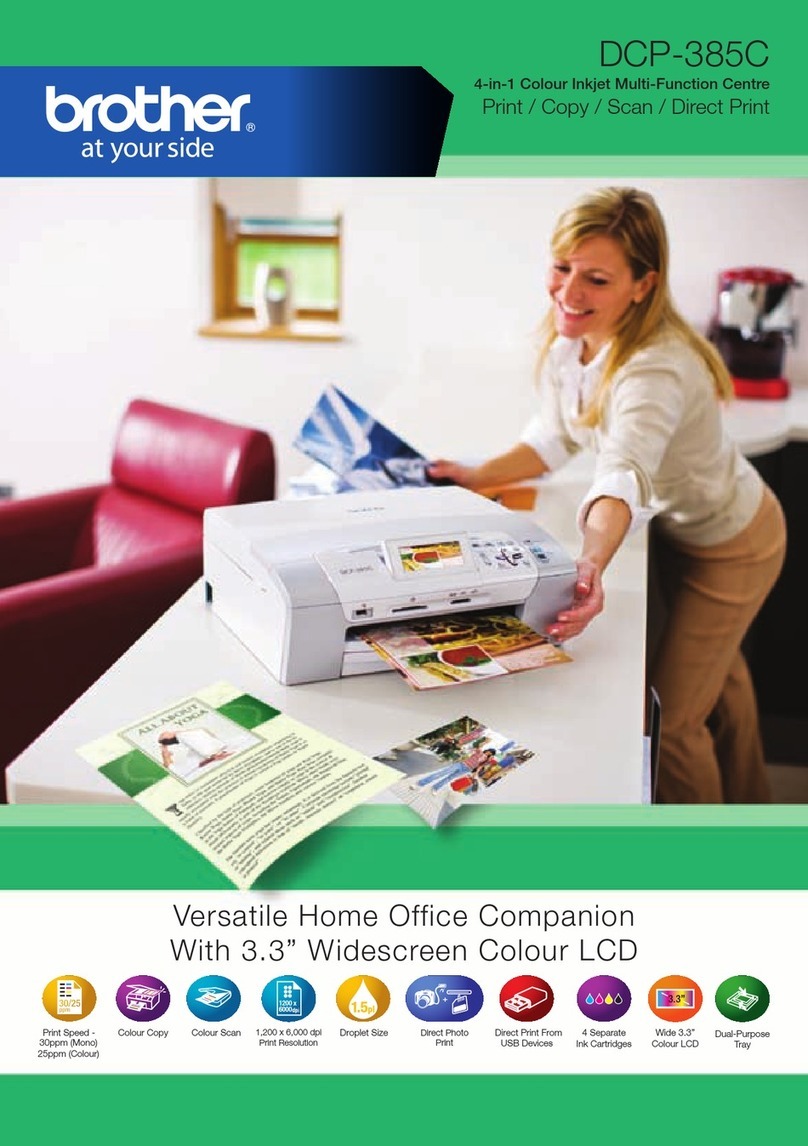2
© 2018 Brother Industries, Ltd. All rights reserved.For FAQs, Troubleshooting, and to download software and manuals, visit www.95105369.com. For product specifications, see the Online User’s Guide.
8Select a device to connect to your machine
9Connect your computer
10 Alternative wireless setup
11 Print or scan using your mobile device
Your mobile device must be connected to the same wireless network as your Brother machine.
Put the installation disc into your CD/DVD drive, or
download the Full Driver & Software Package at:
www.95105369.com
If you are using a recently released operating
system on your computer, visit the above websites
for updated driver and software information.
Follow the on-screen instructions and prompts.
For Windows®:
If the Brother screen does not appear
automatically, go to Computer (My
Computer/This PC). Double-click the
CD/DVD-ROM icon, and then double-click
start.exe.
For Mac:
For full driver functionality, we recommend
choosing the CUPS driver when adding a
printer.
If you cannot find this information, ask your network
administrator or wireless access point/router manufacturer.
If setup is not successful, restart
your Brother machine and your
wireless access point/router, and
repeat 10 .
Find your SSID (Network Name) and Network Key (Password) on your
wireless access point/router and write them in the table provided below.
Select the SSID (Network Name) for
your access point/router and enter the
Network Key (Password).
When the wireless setup is
successful, the touchscreen displays
[Connected].
Go to 9to install software.
Go to 11 to install apps.
SSID (Network Name)
Network Key (Password)
Computer Mobile Device
Go to 9and follow the instructions. Go to 10 and follow the instructions.
For Computer
For Mobile Device
Can’t Connect? Check the following:
Brother regularly updates firmware to add features and apply bug fixes.
To check for the latest firmware, visit support.brother.com/up7.
Wireless network
Wired network
USB connection
Restart your wireless access point/router
(if possible). If still not successful, go to 10 .
Disconnect the cable. If still not successful, visit www.95105369.com
for FAQs and Troubleshooting.
Restart your machine and computer,
and then go to 9.
Download
SSID: XXXXXXX
Network key: XXXX
Finished
AirPrint is available for all supported iOS devices including iPhone, iPad, and iPod touch. You do not need to
download any software to use AirPrint. For more information, see the Online User’s Guide.
Search Mopria from the search engine you use, then download and install the Mopria®Print Service app
using your Android™ device.
Download and install our free application Brother iPrint&Scan.
Go to your machine, and
press > [S etu p
Wizard] > [Yes].
For Wired Network Connection and USB
Connection:
Locate the correct port (based on the
cable you are using) inside the machine
as shown.
Read the two-dimensional code (or visit http://www.95105369.com), click iPrint&Scan from the
mobile application menu on the right-lower corner to enter the download page.
*We suggest Android users using a mobile browser to scan and download our product.