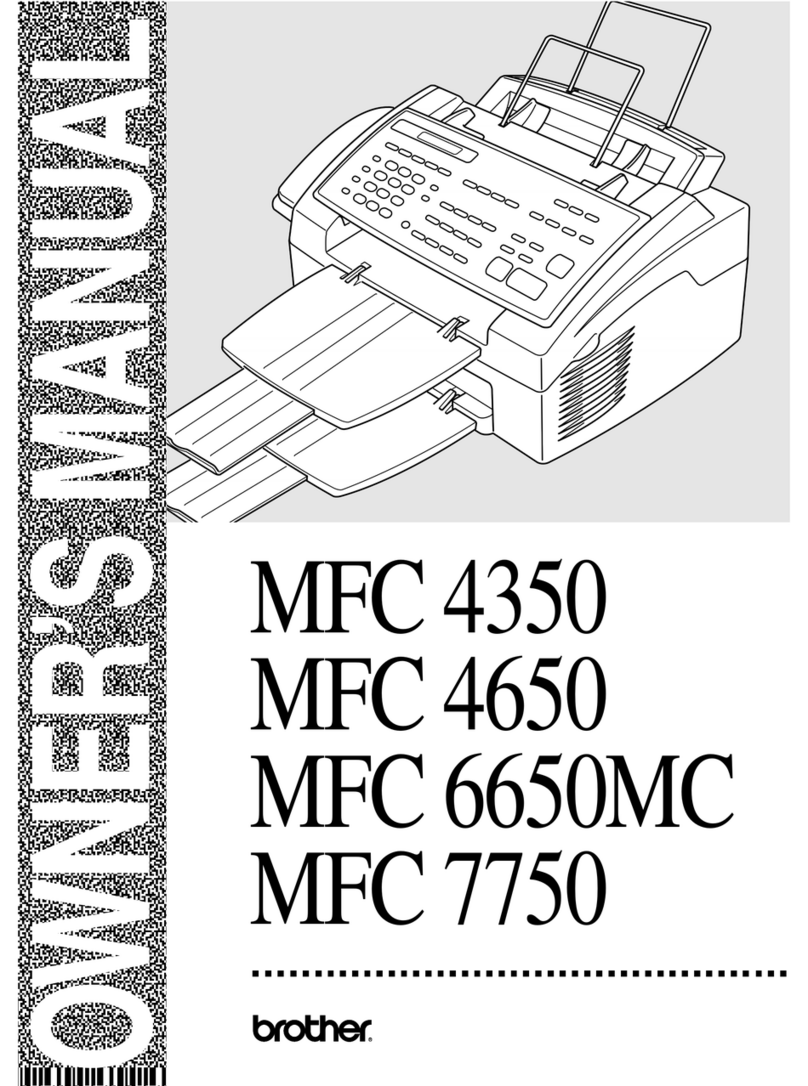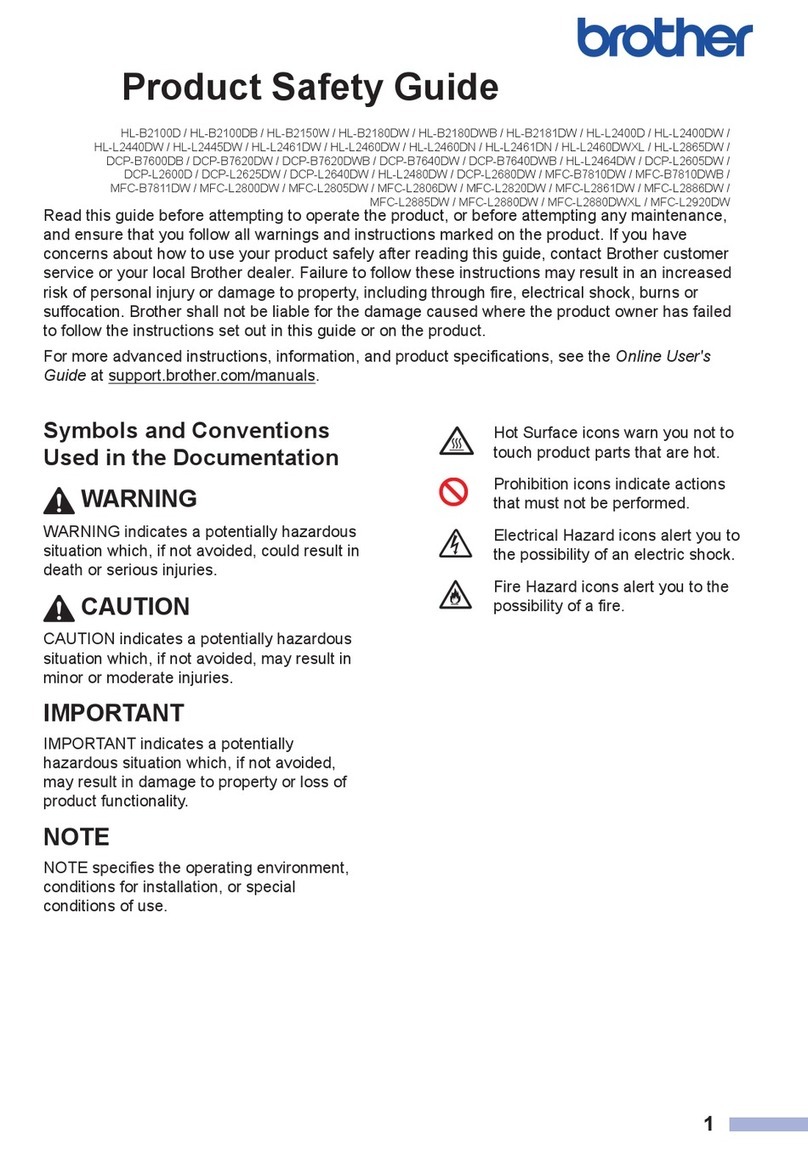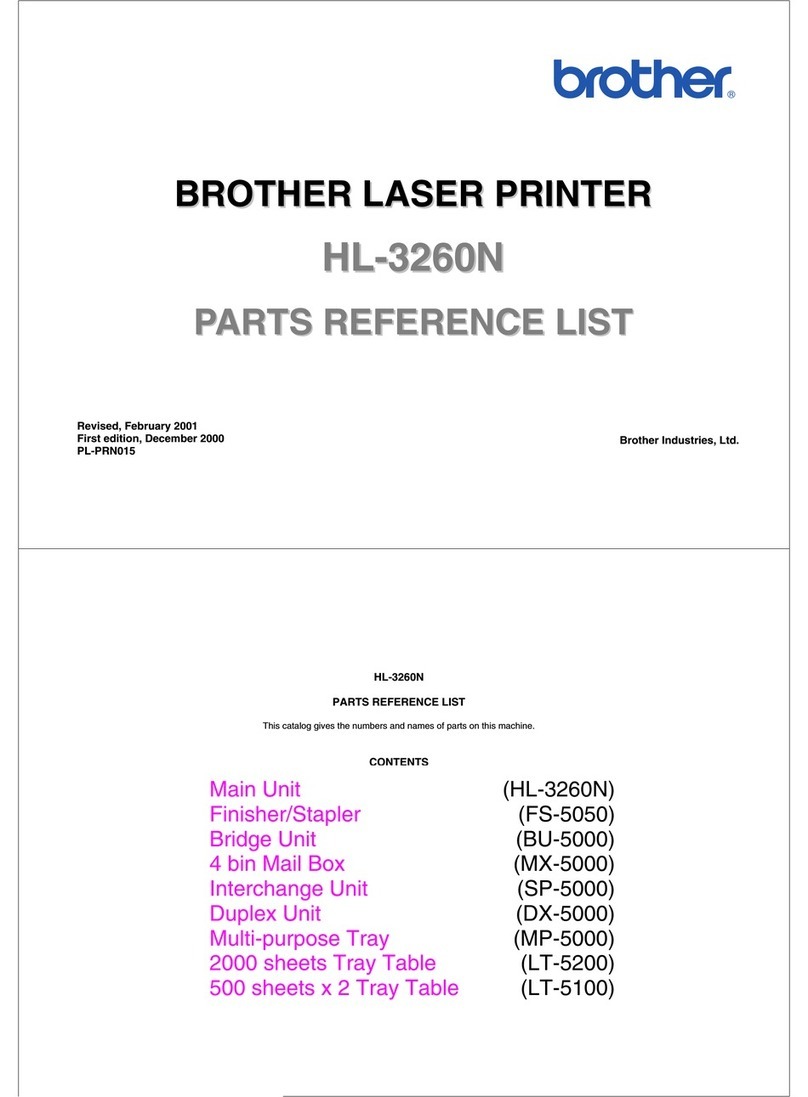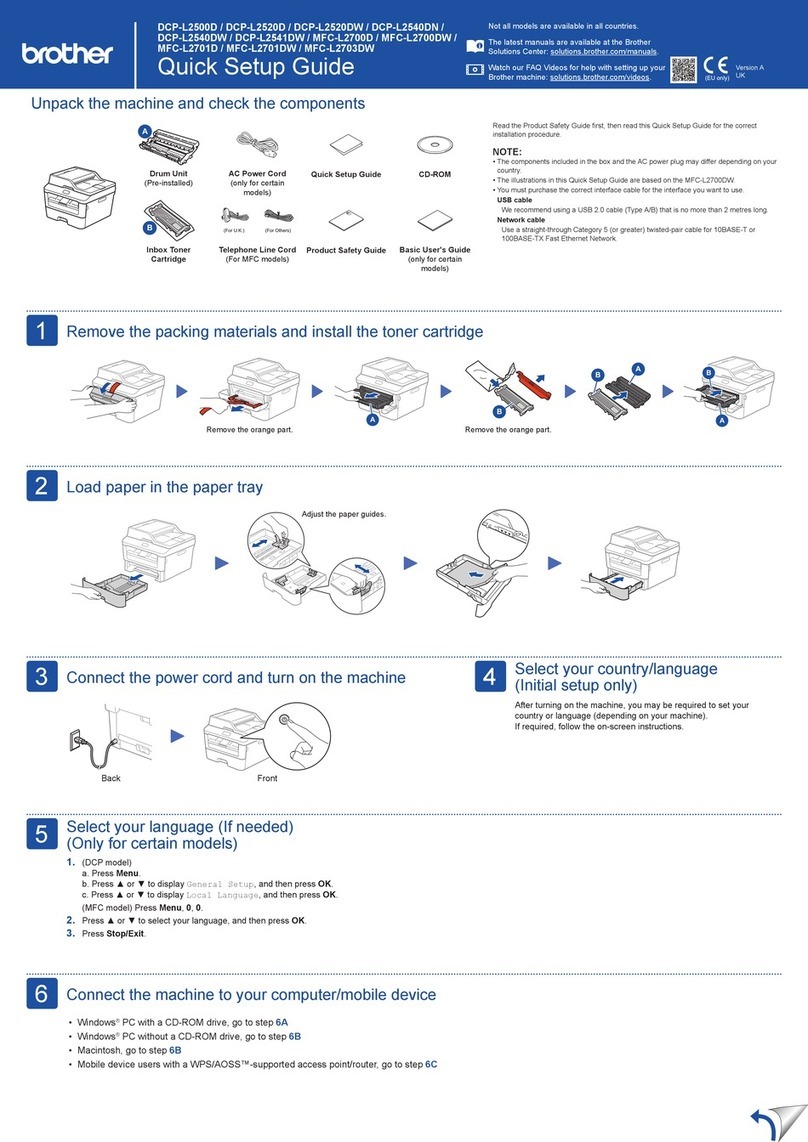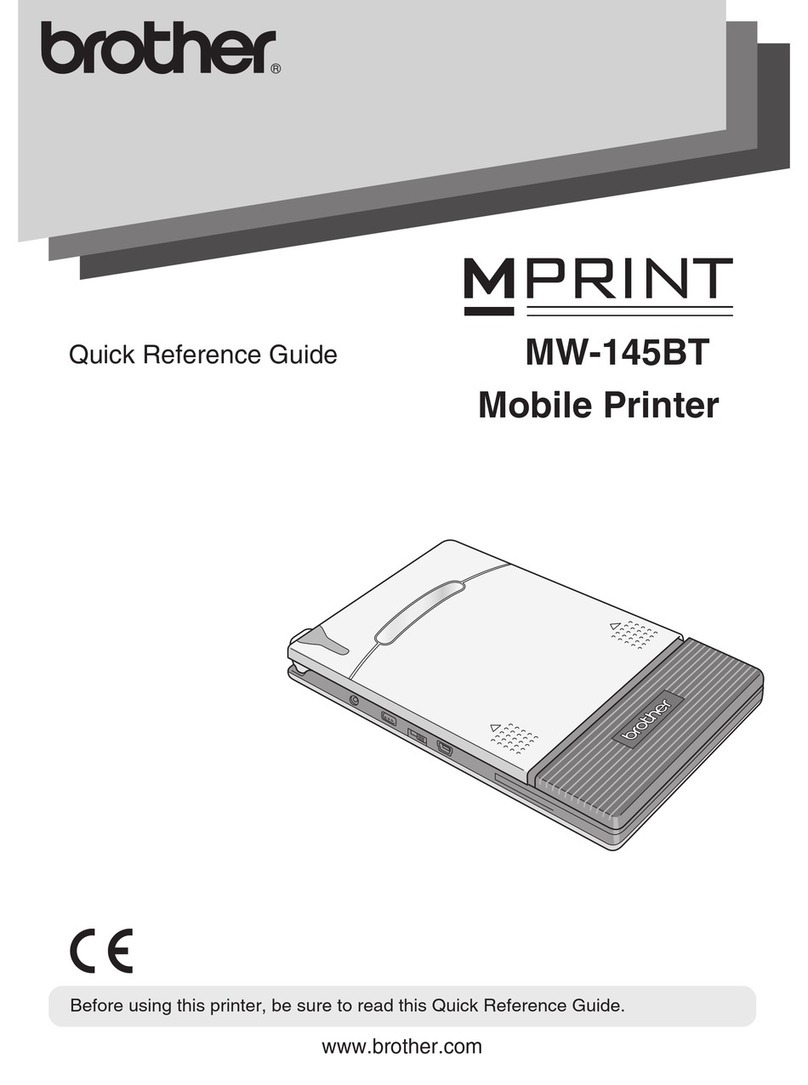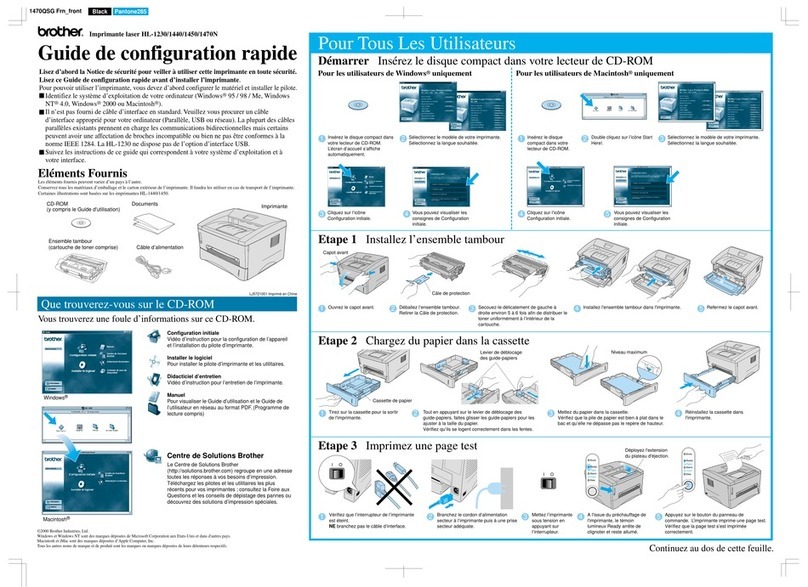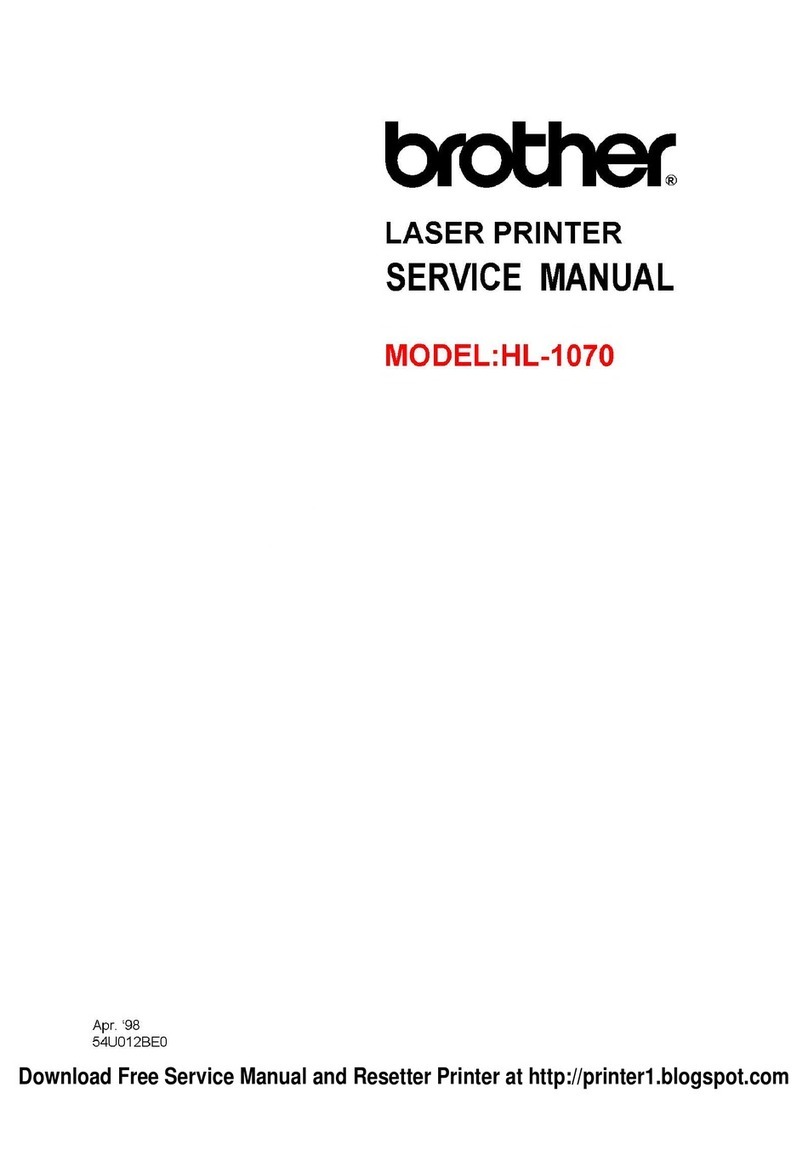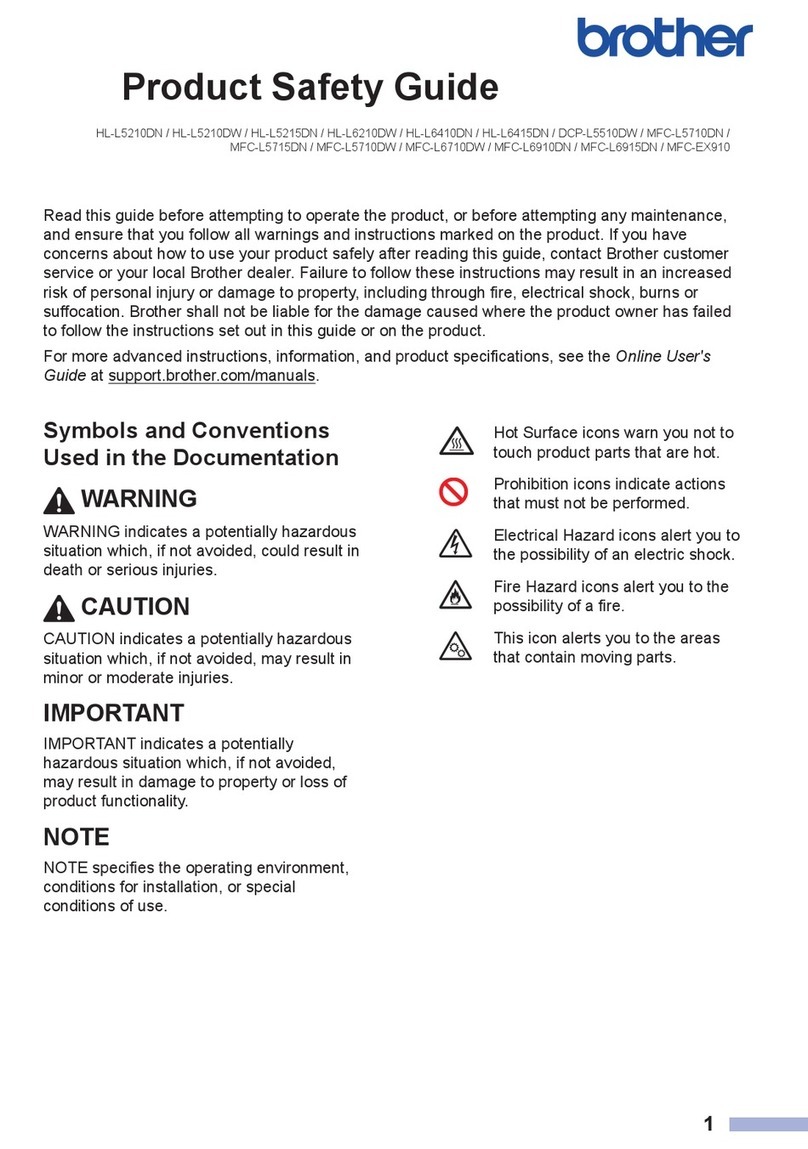I ON
O OFF
I ON
O OFF
2Enter a unique port name (ex. BLP1), and
then click the Next button.
1Select "LPR (Recommended)", and
then click the Next button.
Step 5 Connect the Printer to your Macintosh®& Install the BR-Script PPD file
Step 5 Connect the Printer toYour Network
& Install the Driver
Step 6 Configuring the NetBIOS port
Step 6 Select the appropriate printer Queue or 'Sharename'
Step 6 Configuring the LPR port
For Windows® 95/98/Me users only For Windows NT® 4.0/ Windows®2000 users only
3Specify the printer's IP Address (or
click the Browse button to see a list of
printers), and click the OK button.
4Click the Finish button and restart your PC.
After your PC has restarted, setup is
complete.
2Click the next button.
2Enter a unique port name (ex. BNT1),
and then click the OK button. 3Enter the path name (or click the Browse
button to see a list of printer's), and then
click the OK button.
4Click the Finish button and restart your PC.
After your PC has restarted, setup is
complete.
4Click the Finish button and restart your PC.
After your PC has restarted, setup is
complete.
1Select "LPR
(Recommended)", and
then click the Next button.
1Select NetBIOS, and click the Next
button.
For Brother Peer-to-Peernetwork printer users (LPR- Recommended Peer to Peer printing Method)
For Brother Peer-to-Peernetwork printer users (NetBIOS)
For Macintosh®users only
3Connect the cable to your printer, and then
connect it to a free port on your hub.
1Double click the BR-Script PPD
Installer icon and then follow the
instructions on the screen.
4Turn the printer power
switch on. 5Open the Chooser from the Apple®
menu on the Macintosh®.6Click the LaserWriter8 *2 icon (if you need to
change the network zone, select which zone you
want to use from the AppleTalk®zones list).
7Click on the appropriate print server,
and close the Chooser.
The setup is now complete.
*2 If the Apple®LaserWriter8 Driver is not already installed on your system, you can download it from http://www.apple.com.
Turn the printer power
switch off.
2
Step 1 to 4
Follow the instructions in the Quick Setup Guide first.
Before you continue, please ensure that the administrator has configured the network printer
settings correctly.
Installing the Driver for Network users
For Windows®users only
For Network sharedprinter users
5Select the language you want.
4Insert the CD-ROM into the
CD-ROM drive.
The opening screen will
appear automatically.
3Turn the printer power
switch on.
1Turn the printer power
switch off.
1Select your printer's queue, and then click the OK button. 2Once the appropriate queue is specified, the printer driver will be installed.
Note: In the Chooser you will see the
name BRN_xxxxxx_P1_AT, where
"xxxxxx" is the last six digits of the
Ethernet address.
See Chapter 7 of the Network User's
Guide for more information.
6Click the Install Software icon in
the menu screen. 7Click the "Printer Driver" Install
button.
8Click the Next button. 9Select "Standard installation" and
click the Next button. 10 Select the "Network shared
printer" or the "Brother peer-to-
peer network printer", and then
click the Next button.
2Connect the cable to your
printer, and then connect it
to a free port on your hub.
3Enter the printer's IP Address and the
port name BINARY_P1, then click the
OK button.
Note: If this screen appears, insert
the Windows NT®4.0 CD-ROM
into your CD-ROM drive.
The setup is now complete.
Select the Network connection style and go to Step 6.
You can refer to the figure "Type of Network Printer" on the reverse side of this sheet.
I ON
O OFF
I ON
O OFF
Hub
Hub