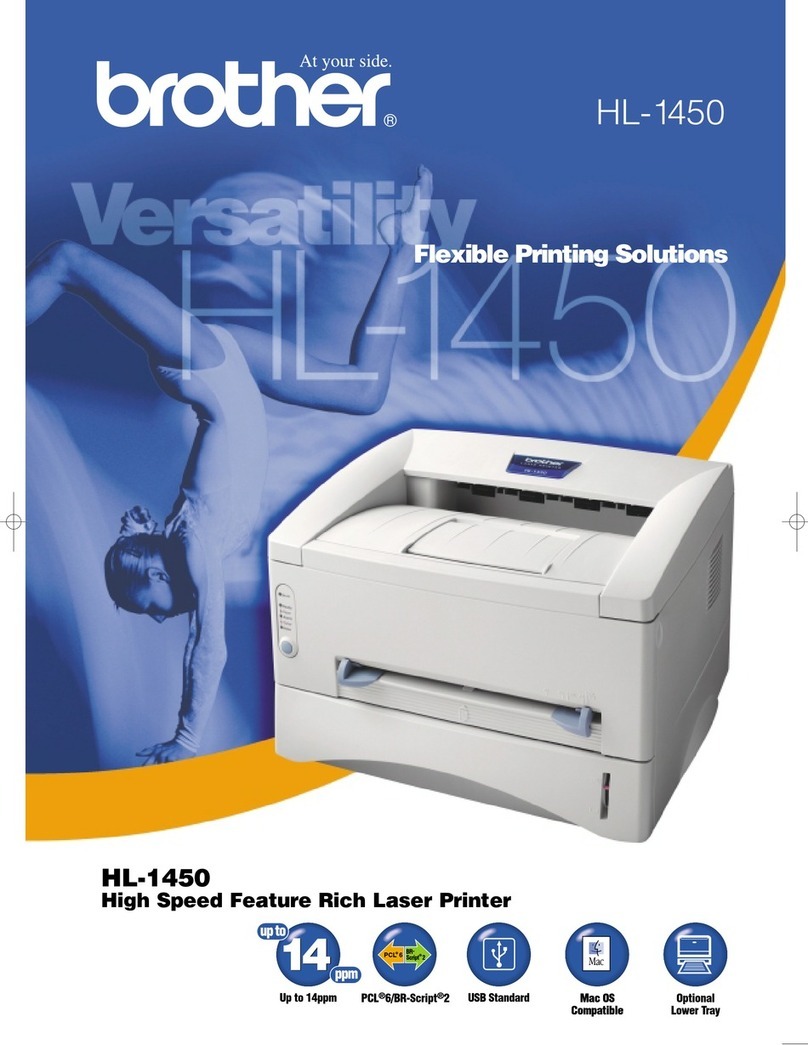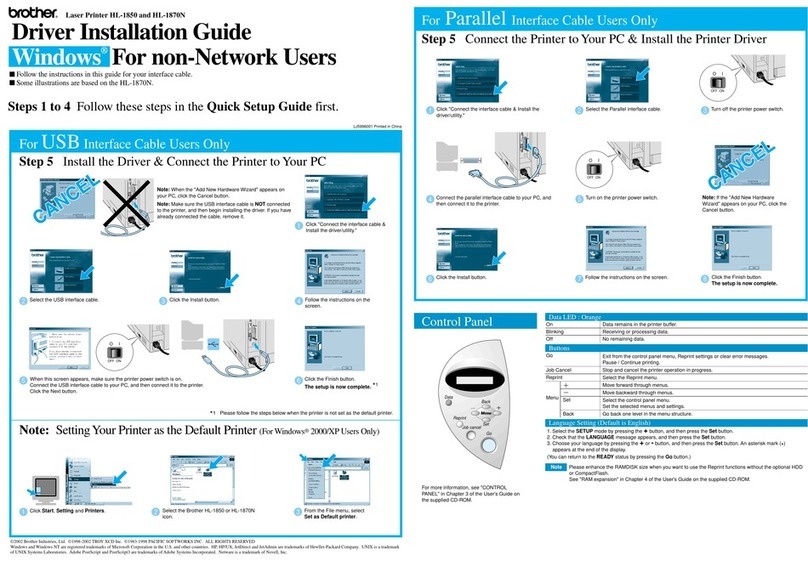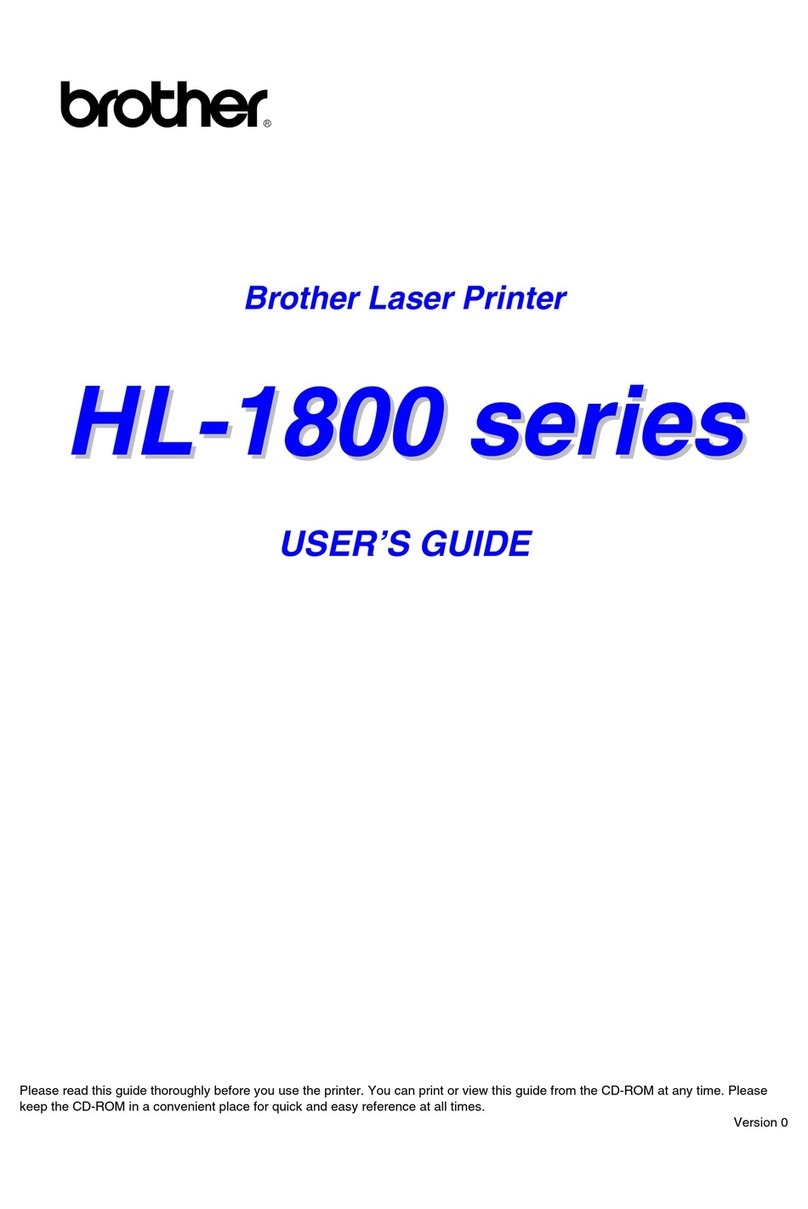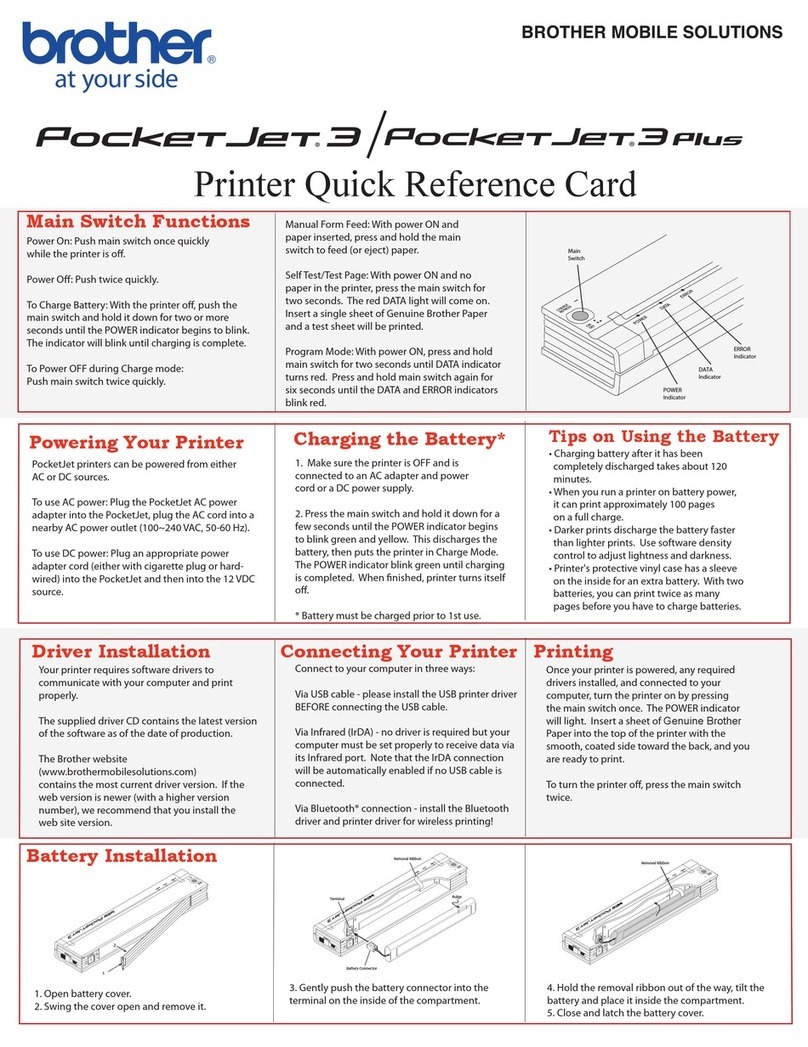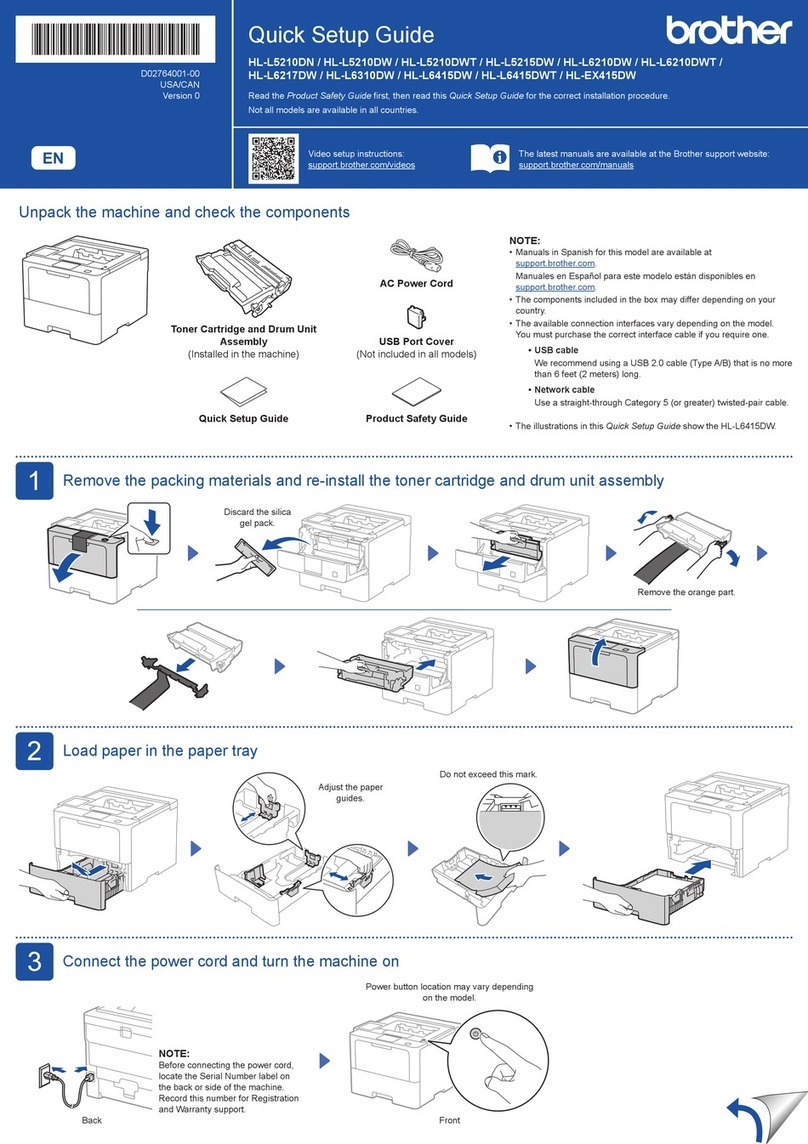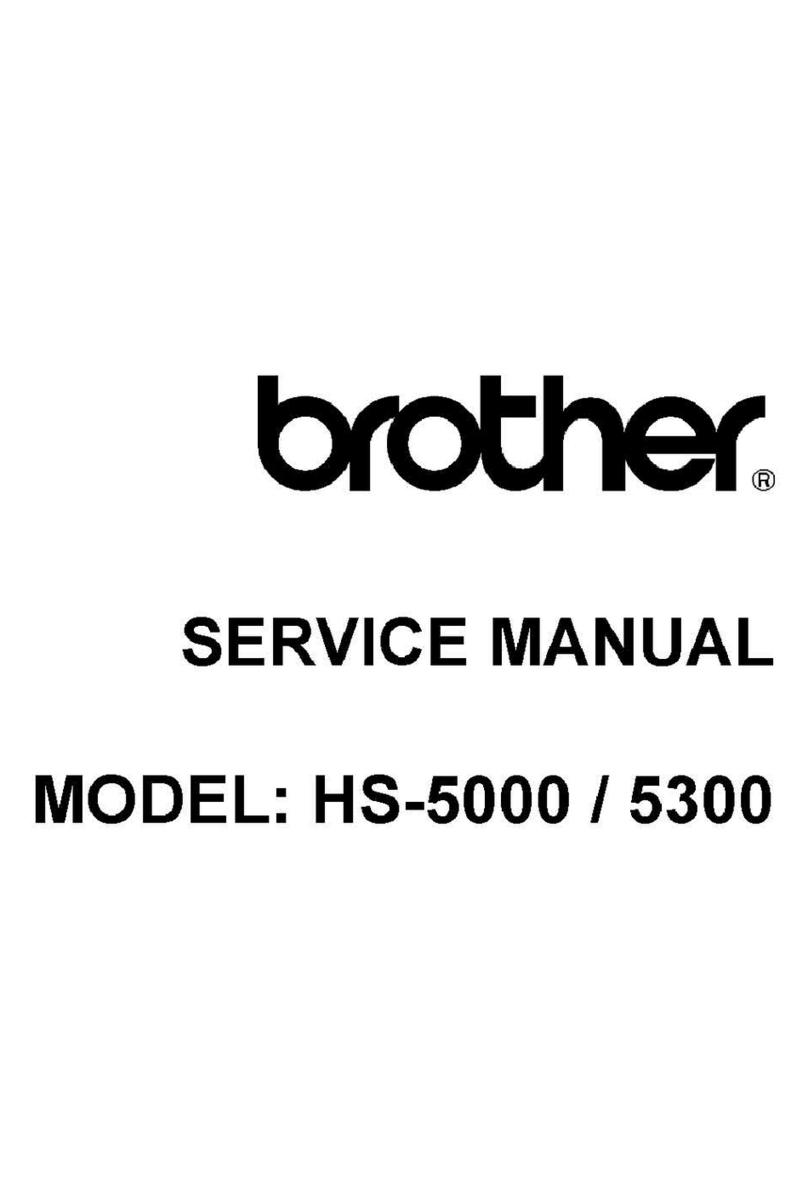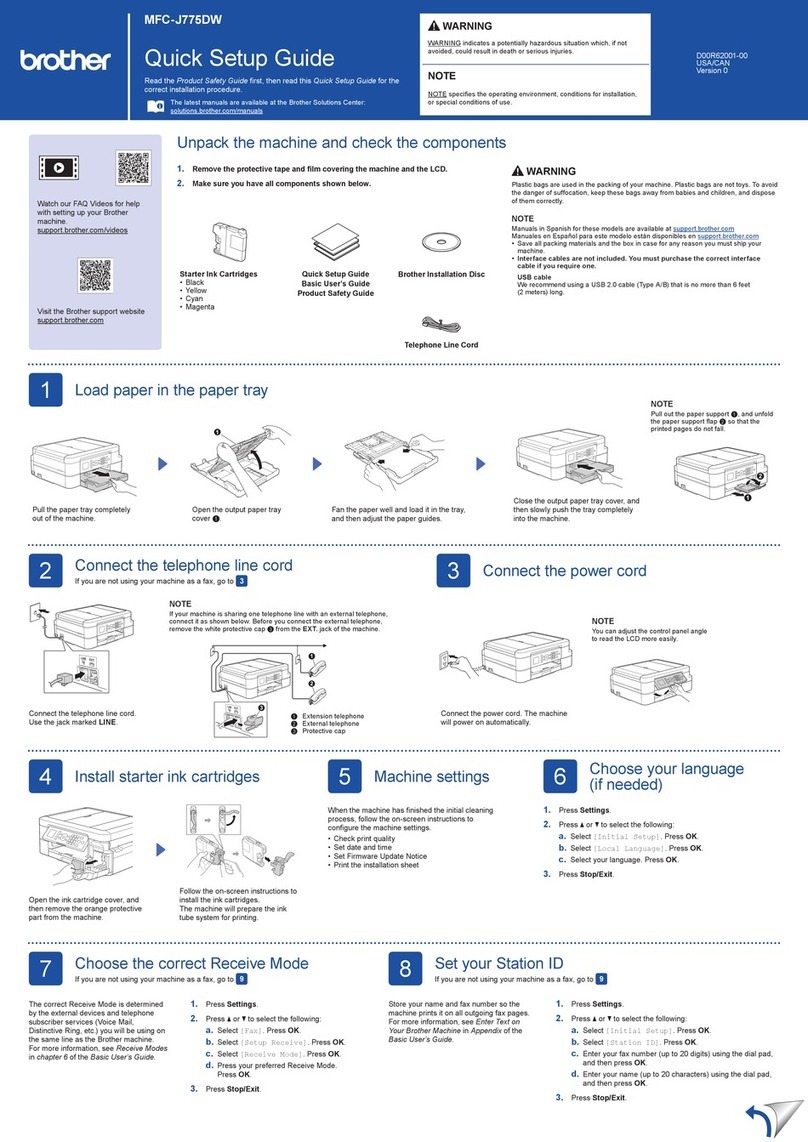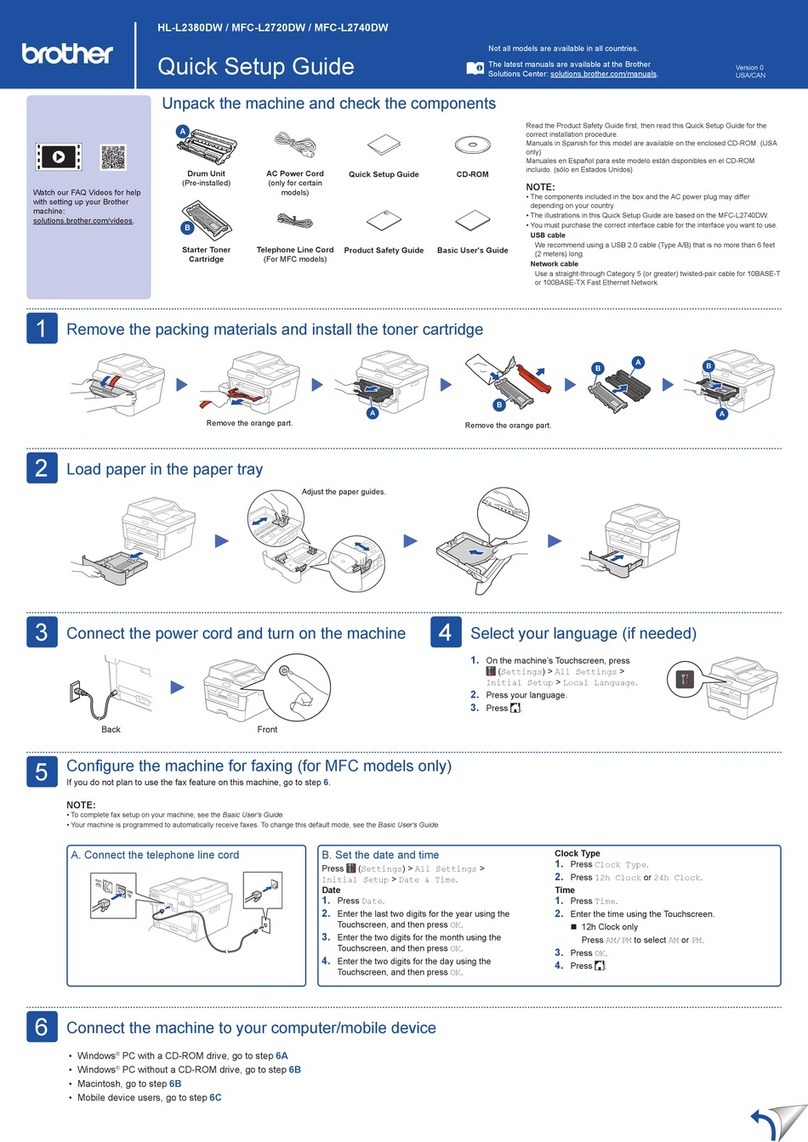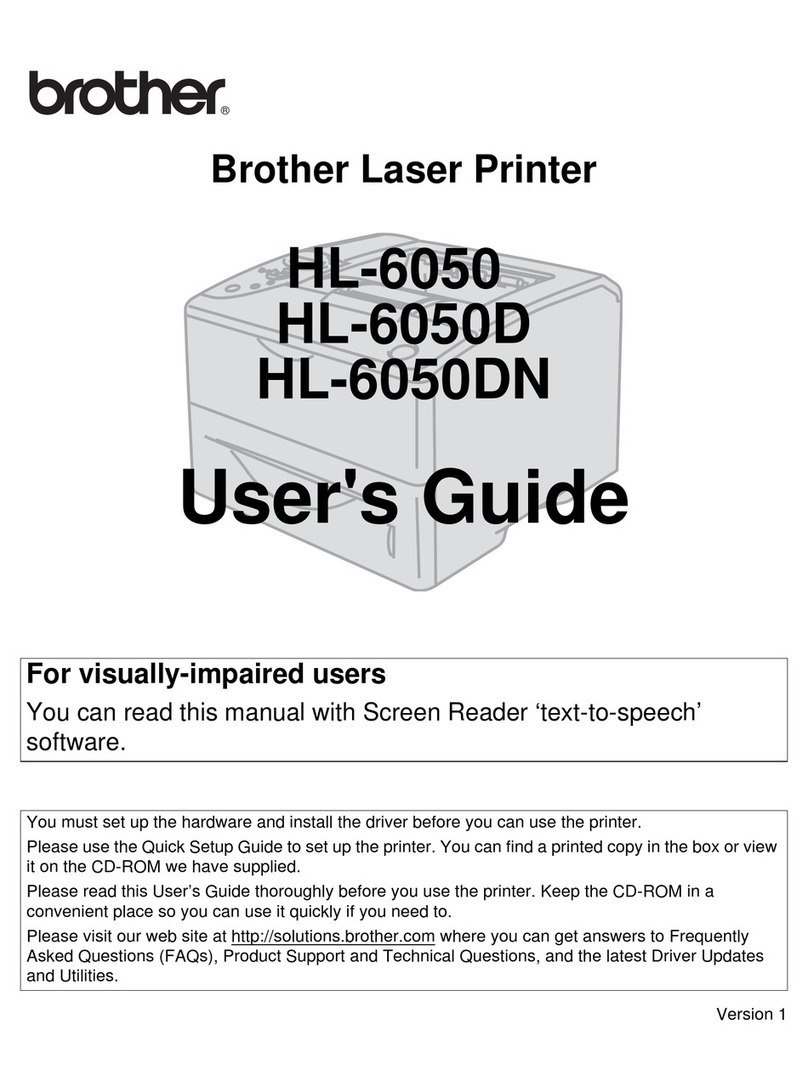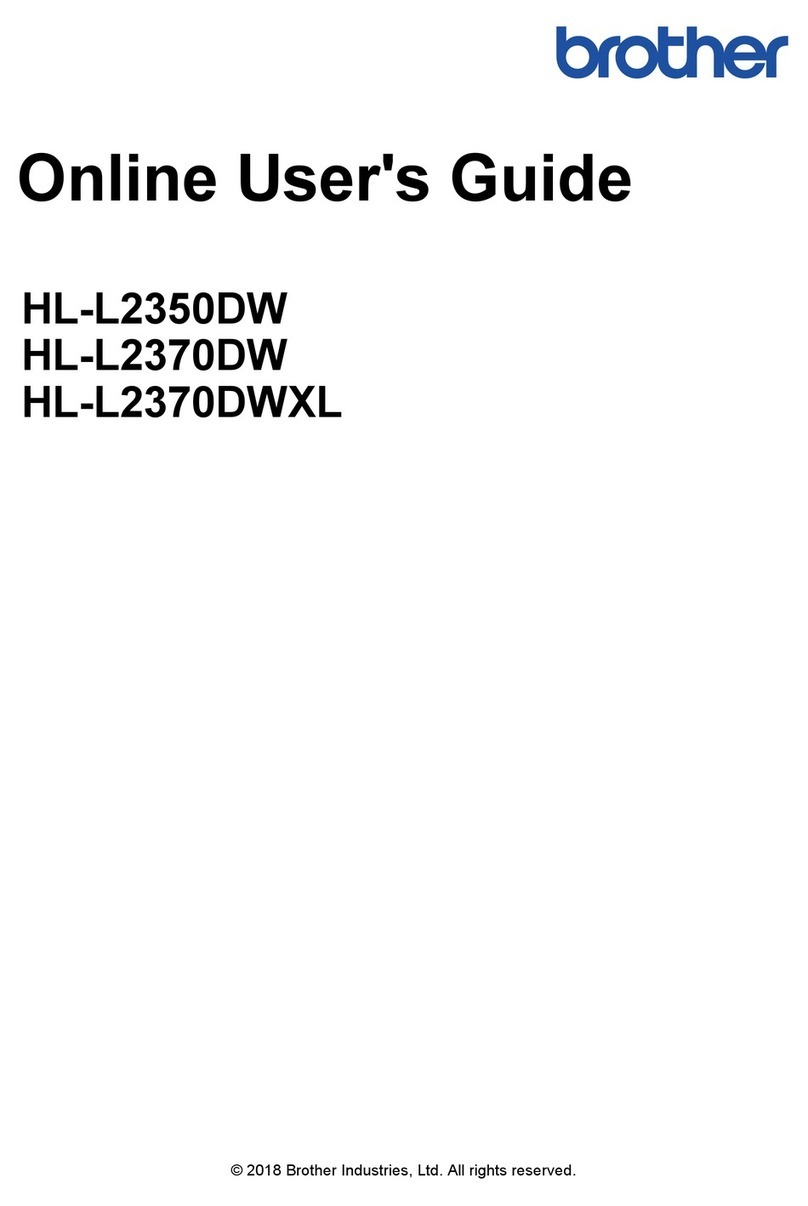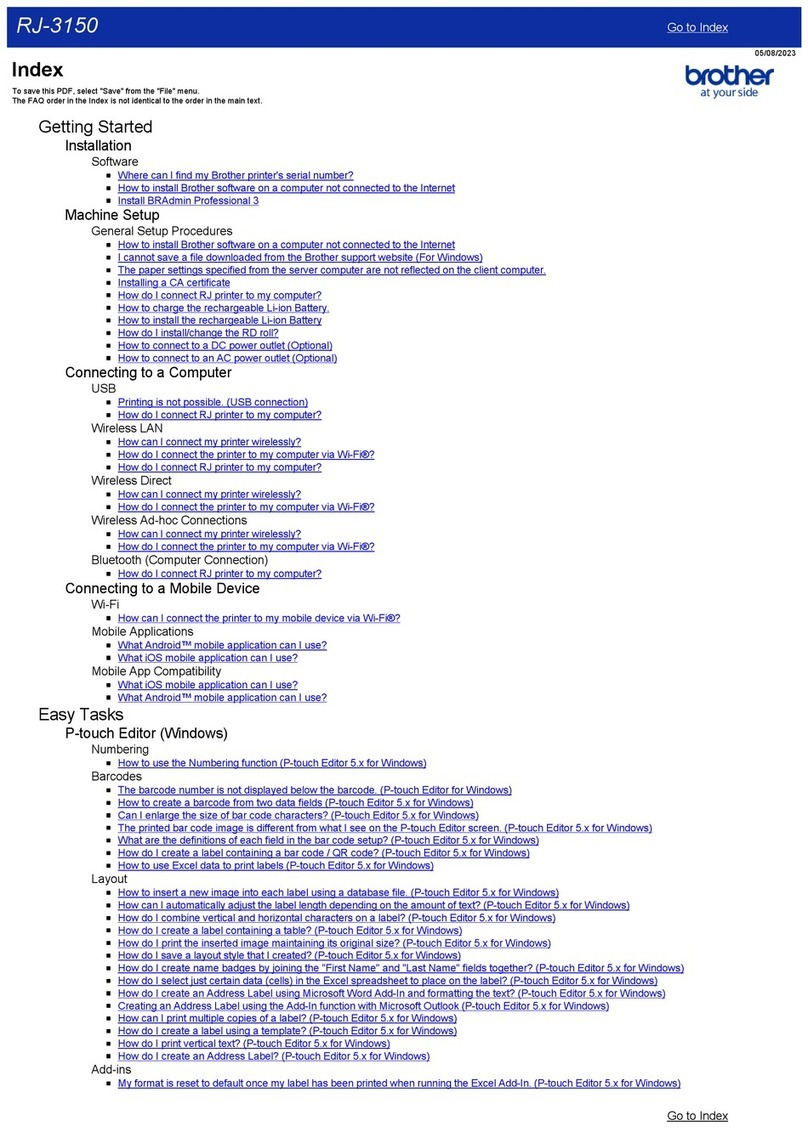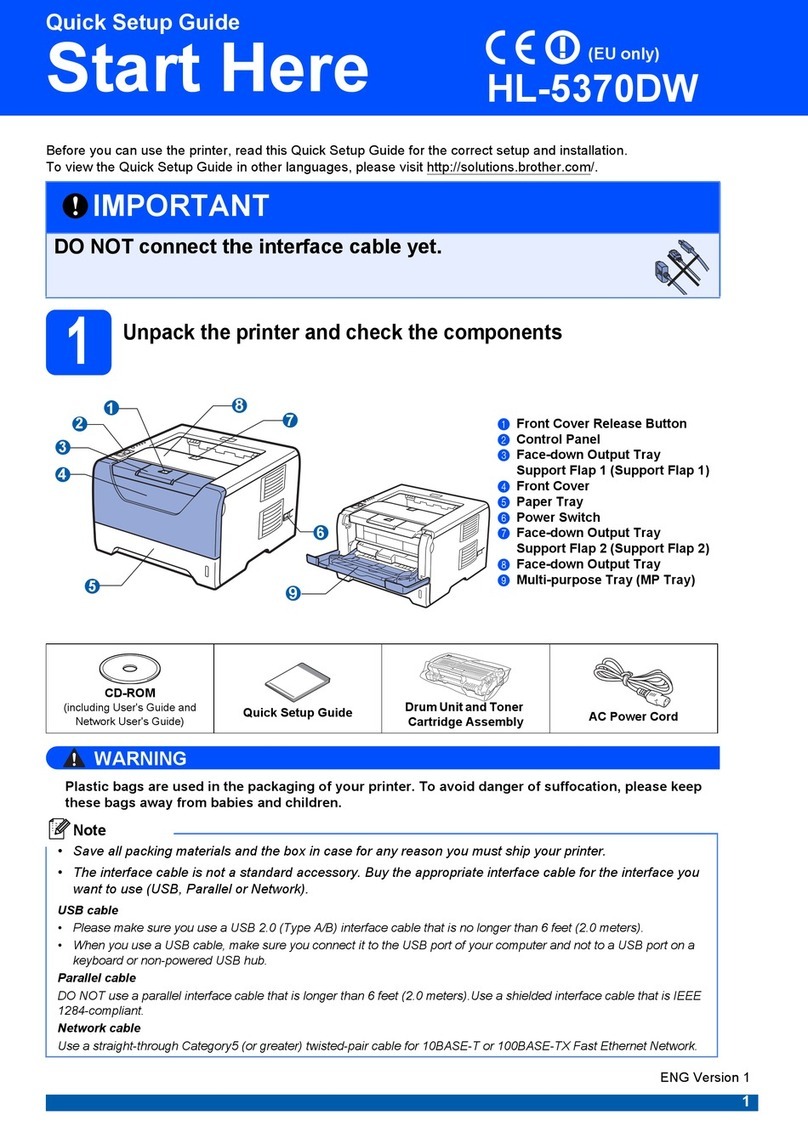LED Indications
Copy
1 Power / Stop button 5 Color Start button
2Power LED 6Mono Start button
3Warning LED 7
• Copy Shortcut button
(DCP-T220/DCP-T226/DCP-T420W/
DCP-T425W/DCP-T426W)
• Upload button (DCP-T428W)
4 Ink LED 8
Wi-Fi button / LED
(DCP-T420W/DCP-T425W/DCP-T426W/
DCP-T428W)
• Standby • Busy (blinking)
• Sleep (blinking slowly and faintly)
• See Check Ink Volume in this guide. When finished, press Stop.• Paper jam (blinking simultaneously): See Remove Jammed Paper in
this guide.
• No paper loaded: Load paper in the tray, and then press Mono Start or Color Start.
• Tray not detected: Slowly push the paper tray completely into the machine. • Wrong paper size
• Out of memory • Machine error For solutions, see the Online User's Guide:
www.95105369.com
Wi-Fi
(DCP-T420W/DCP-T425W/
DCP-T426W/DCP-T428W)
• Off • Connecting • Connected
Normal Copy
1. Load the paper in the paper tray.
2. Place the document in the lower right
corner of the scanner glass.
3. Press Mono Start or Color Start.
n Multiple Copy
Press Mono Start or Color Start once for each additional copy.
n Best Quality Copy
Press and hold Mono Start or Color Start for two seconds.
n Other Copy
Use the Brother iPrint&Scan application on a computer or mobile device. See the Online User’s Guide.
Machine Settings
The machine's settings are set from the application (Brother iPrint&Scan or Brother Utilities) on your computer or mobile device.
Important Notice for Network Security: The default password to manage this machine’s settings is located on the back of the machine and marked “Pwd”. We
recommend immediately changing the default password to protect your machine from unauthorized access. See the Online User’s Guide.
Lit Blinking
For detailed machine operation including scanning and
troubleshooting tips, see the Online User’s Guide:
Reference Guide
Press to turn the machine on. Press and hold to turn the machine off.
Control Panel Overview
www.95105369.com
Using &
Troubleshooting