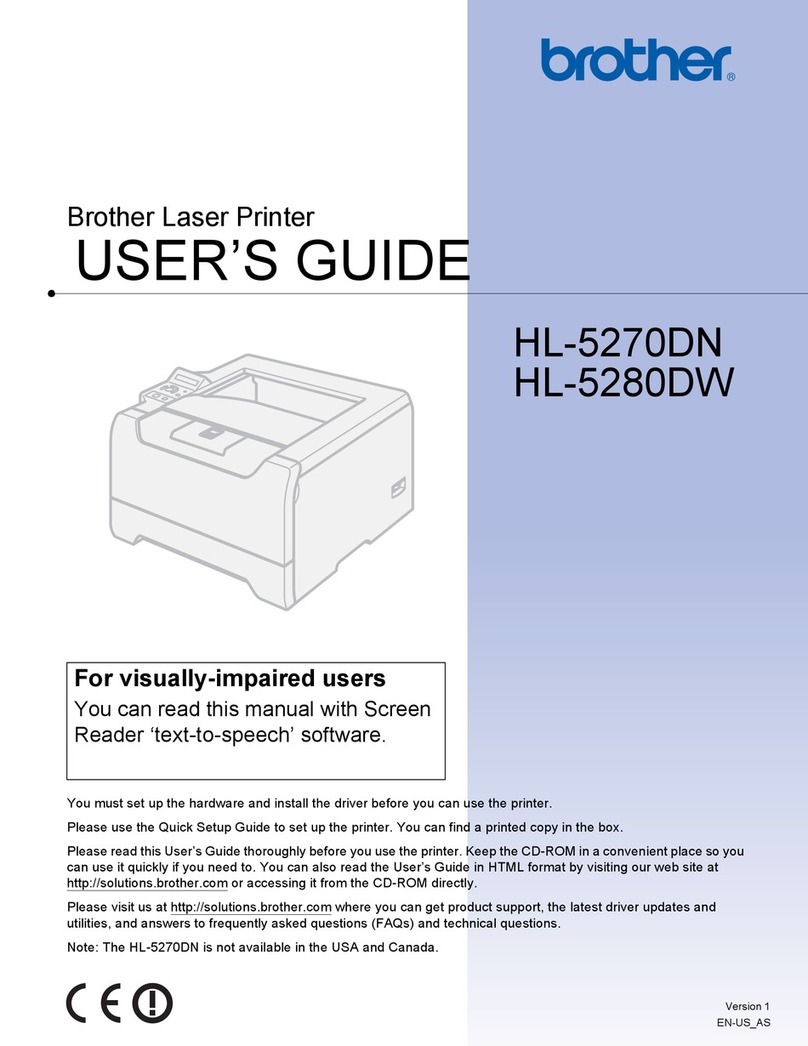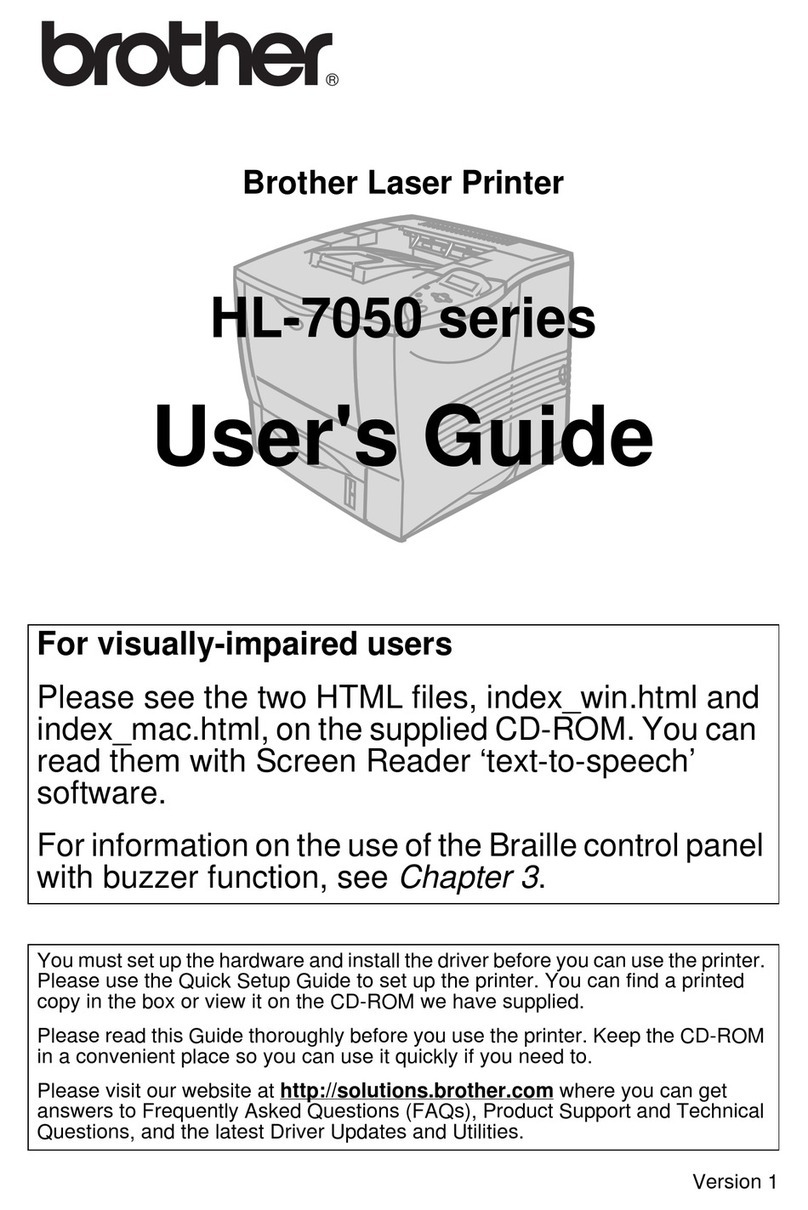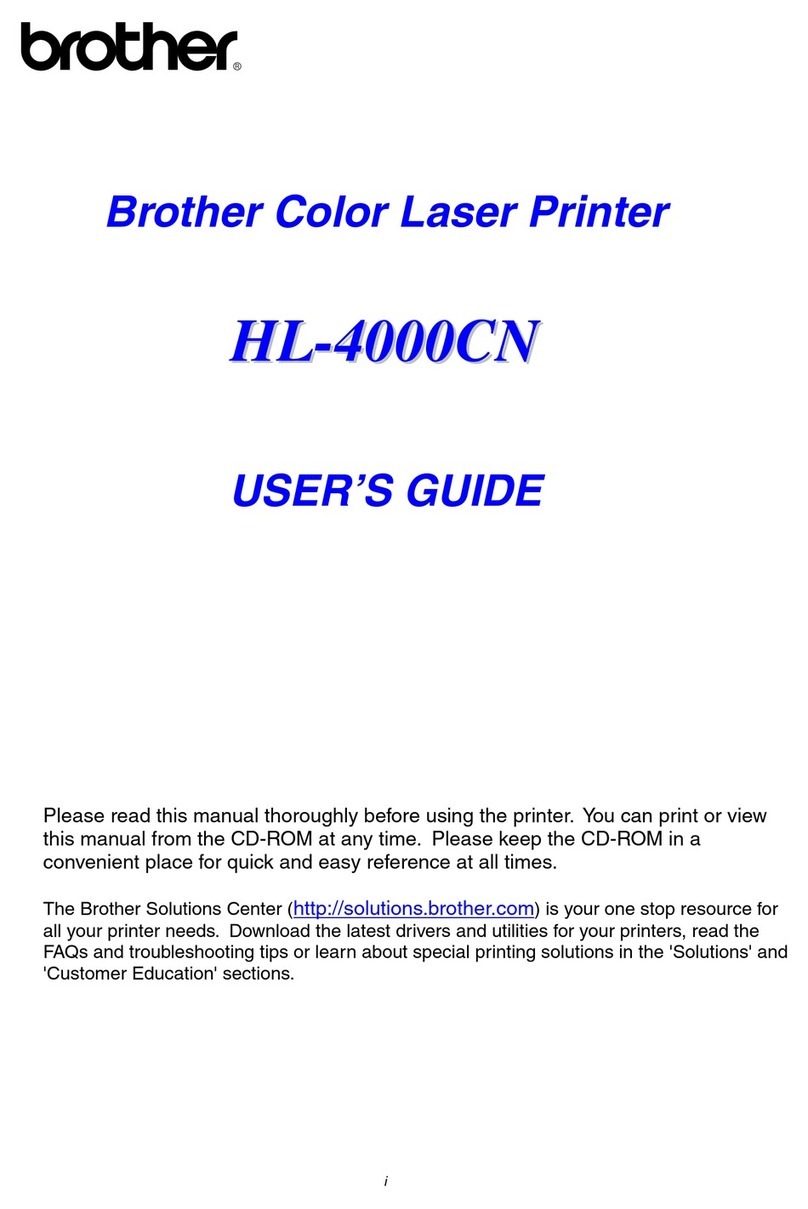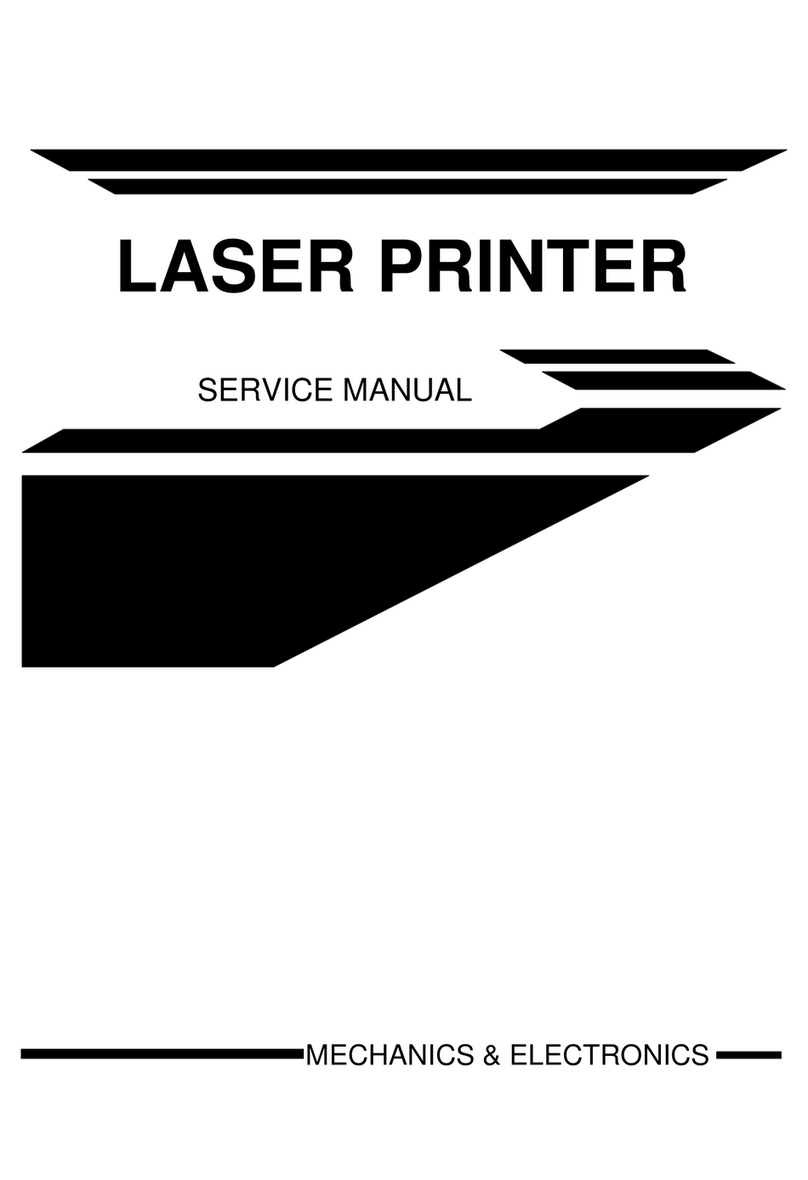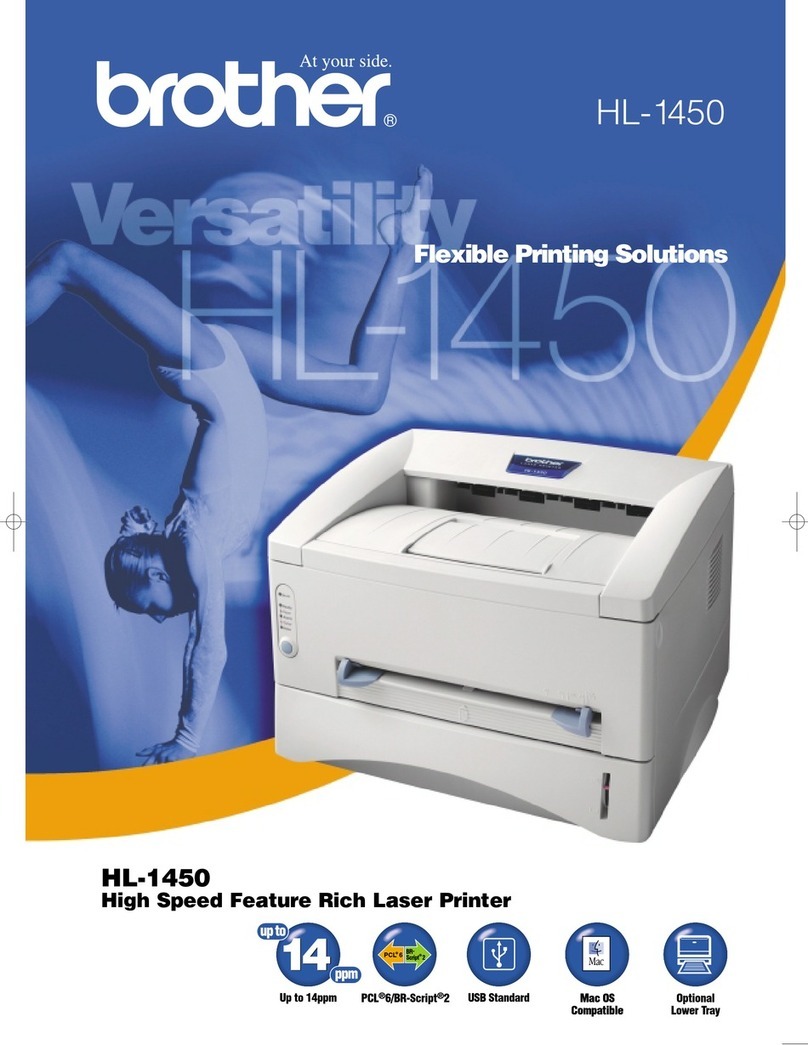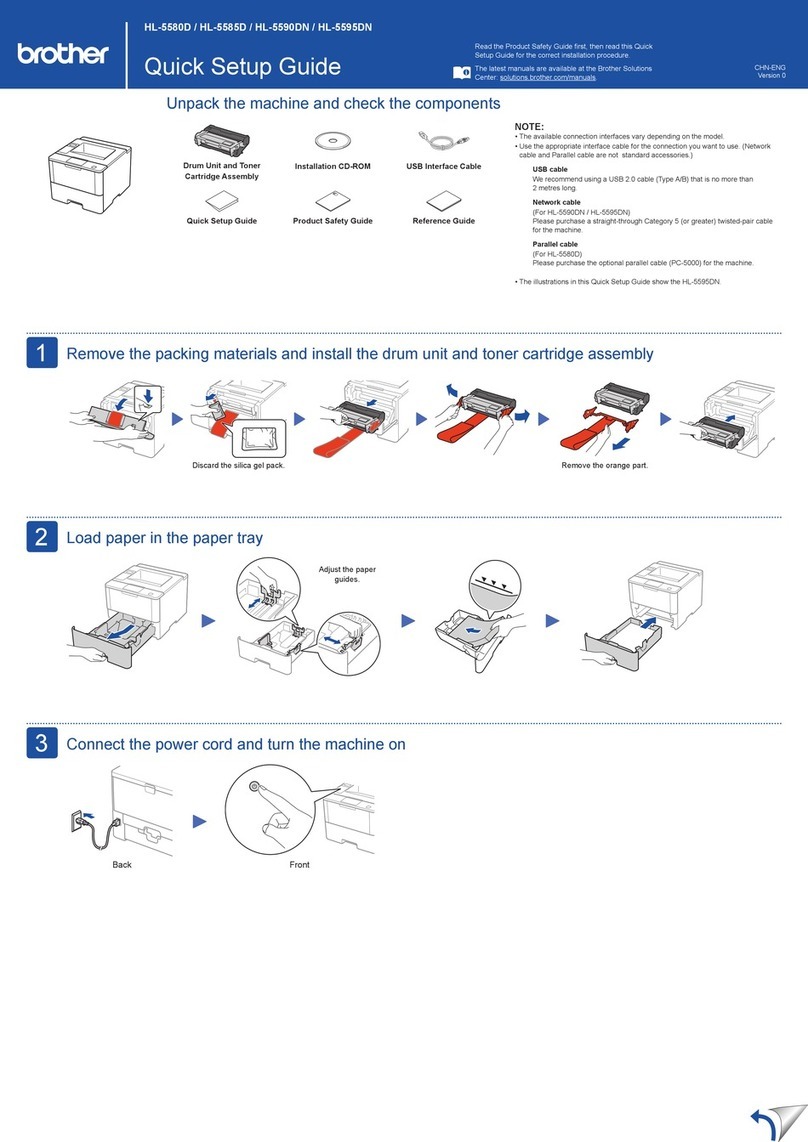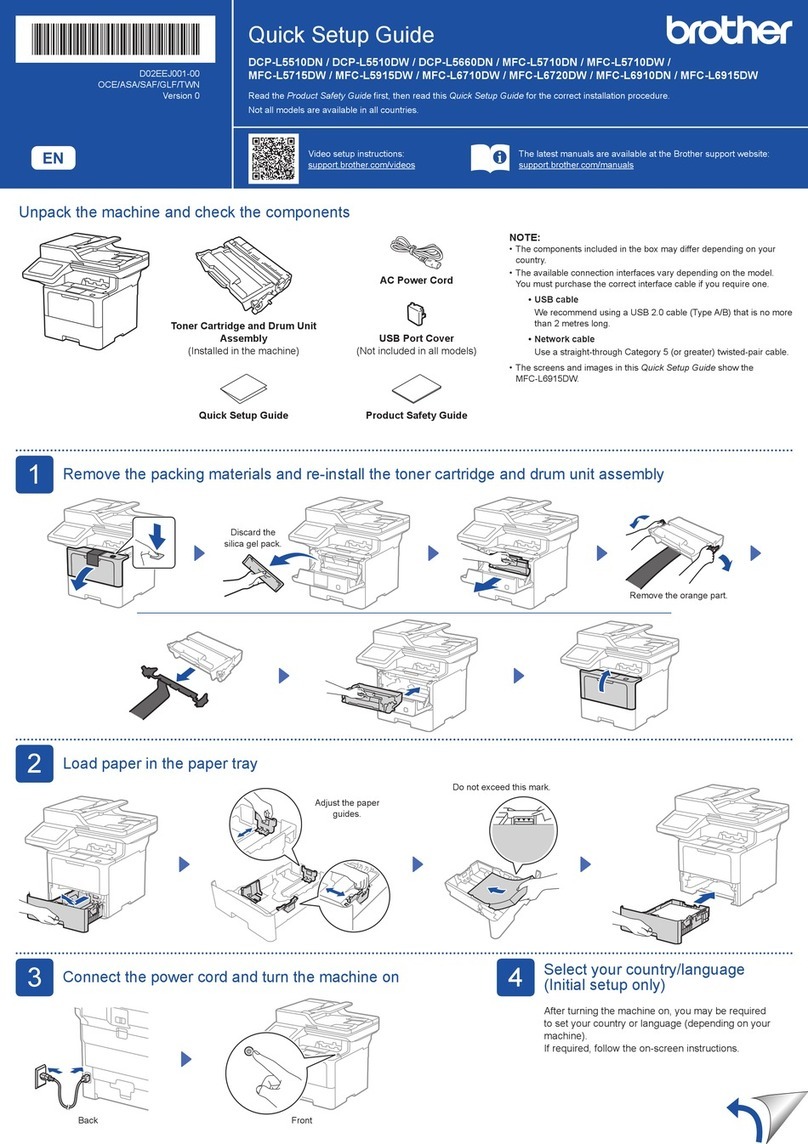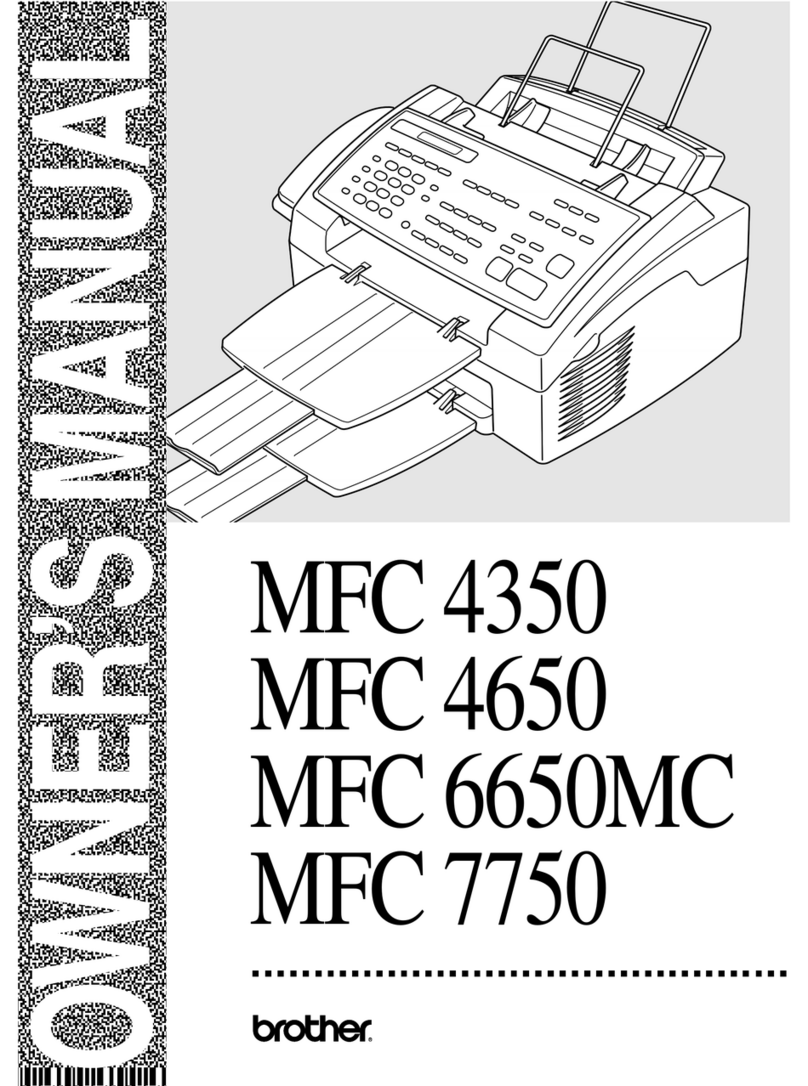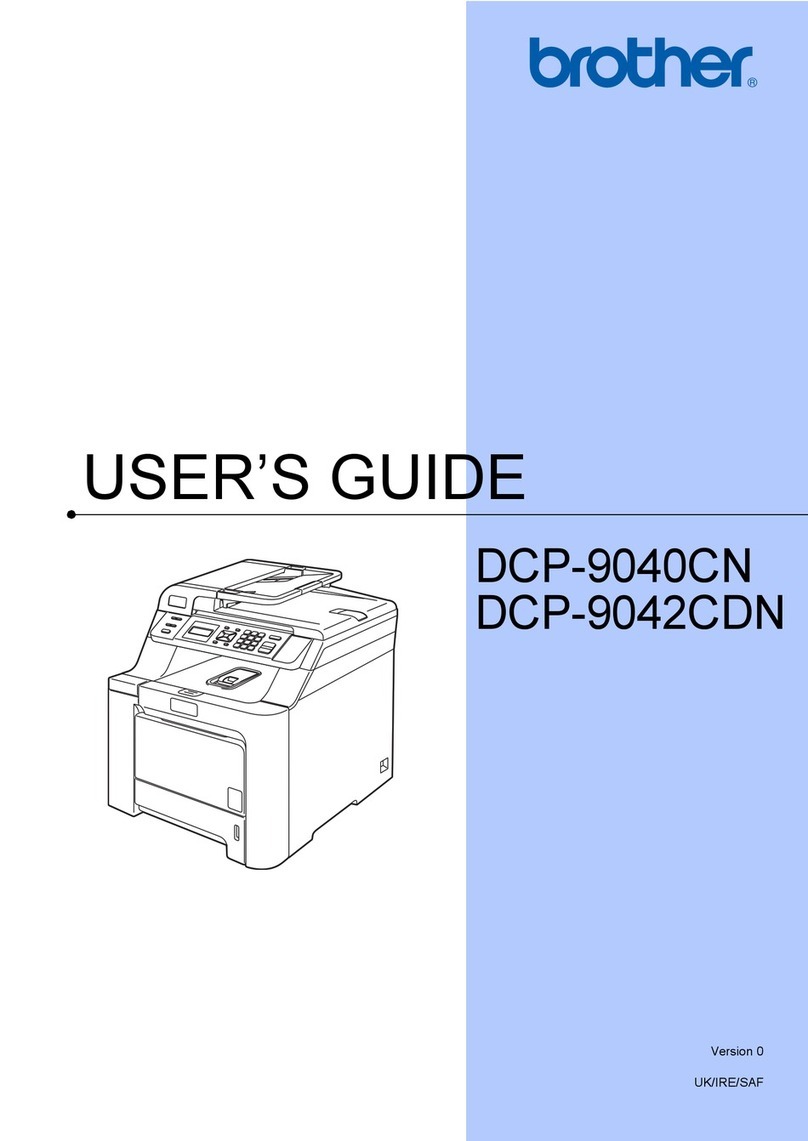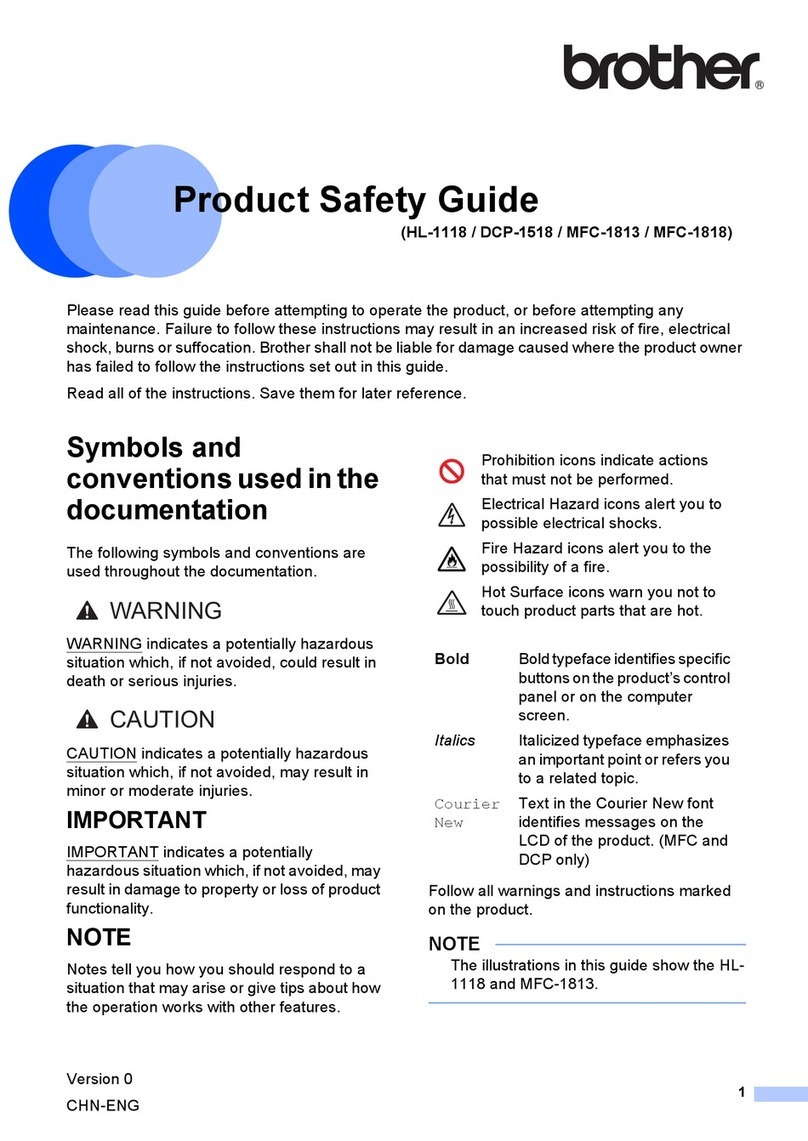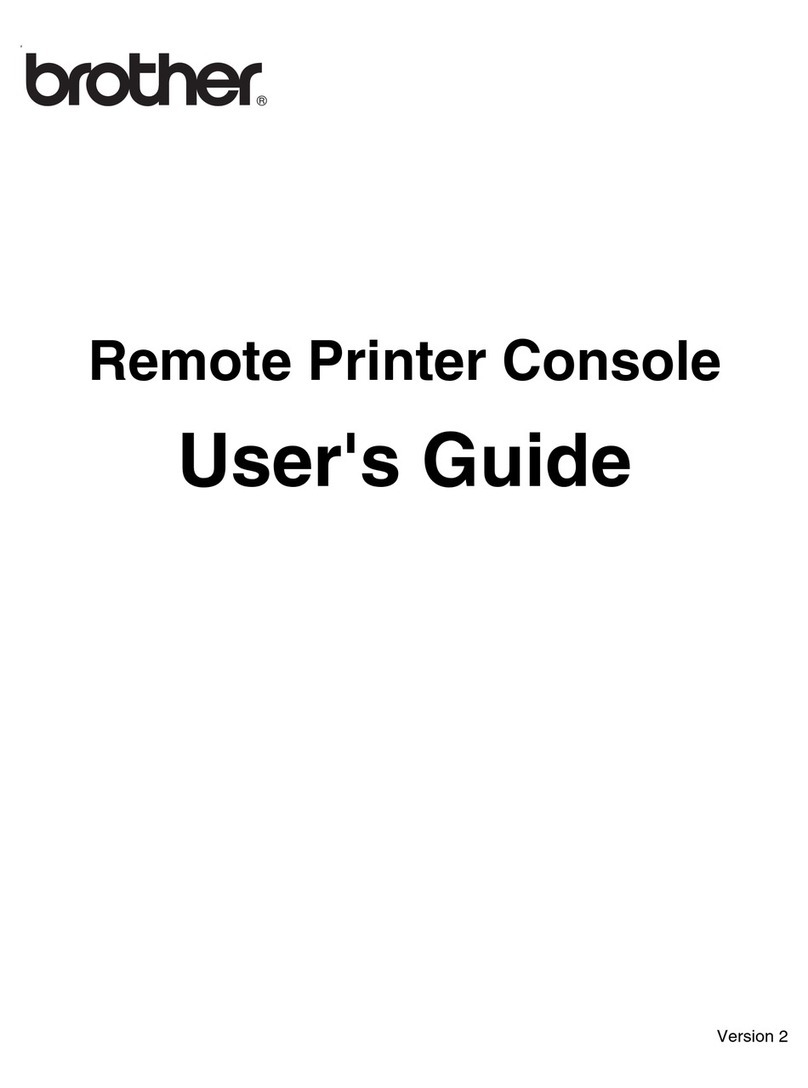NETWORK READY
HL-3450CN
K C M Y
NETWORK READY
HL-3450CN
K C M Y
Step 1 Install the Oil Bottle and the Fuser Cleaner
Step 2 Install the OPC Belt Cartridge Step 3 Install the Toner Cartridges
Step 4 Load Paper in the Paper Tray Step 5 Print a Test Page
Quick Setup Guide
Color Laser Printer HL-3450CN series
Continue to the Windows®Driver Installation Guide or Macintosh®Driver Installation Guide.
1Rock the toner cartridge
3 to 4 times. 2Pull off the tape labeled
‘REMOVE,’ and then remove
the orange protective cover.
3Install the toner cartridge by sliding it into
the correct guide. Match the cartridge color
label to the corresponding label on the
printer.
4Repeat Steps 1through 3 for
the remaining toner cartridges.
Close the front cover.
2Adjust the paper guides to fit the size of paper
you want to load.
Load paper in the paper tray.
3Fit the paper tray cover.
Insert the paper tray into the
printer.
1Make sure the printer power button is off.
Do NOT connect the interface cable. 2Connect the AC power cord to the
printer, and then plug it into the AC
outlet.
3Turn on the power
button.
Note: When you want to change the language of the control panel message, refer to “Setting Your Language on the Control Panel” on the reverse side.
4After the printer has warmed up, the
READY message will appear. 5Press the Go button. The printer will print a test page.
Check that the test page is printed correctly.
1Remove the paper tray cover.
1Remove the protective parts.
Open the top cover. 2Release the oil bottle lock levers and
the fuser cleaner lock levers. 3Move the fusing unit pressure release
levers to the SET position. 4Install the oil bottle in the fusing unit with the
label side facing you. 5Lock both oil bottle lock levers. 6Insert the fuser cleaner into the fusing
unit with the roller side facing you. 7Lock both fuser cleaner lock levers.
1Open the front cover. 2Release both belt cartridge
lock levers by pulling them up. 3Remove the orange belt tension release
pins from both sides of the OPC Belt
cartridge.
Remove the protective sheet.
Note: Please be careful not to touch the green surface of the OPC belt or expose it to light for
any length of time.
5Lock the belt cartridge lock
levers.
Close the top cover.
Setting Up the Printer
Carton Components
Carton components may differ from one country to another.
Save all packing materials and the printer carton. They should be used when shipping the printer.
Read the “Safety Sheet” first to ensure that you use this printer safely.
Read this “Quick Setup Guide” before you set up the printer.
Before you can use the printer, you must set up the hardware and install the driver.
Identify the operating system on your computer (Windows®95 / 98 / Me, Windows NT®4.0, Windows®2000 / XP or Macintosh®).
The interface cable is not a standard accessory. Please purchase the appropriate interface cable for the interface you intend to use (Parallel, USB or Network).
Most existing parallel cables support bi-directional communication, but some might have an incompatible pin assignment or may not be IEEE 1284 compliant.
If you are an Administrator, configure your network printer settings referring to the Network Quick Setup Guide (reverse side).
Top Cover
Protective Parts
Paper Tray
Cover
Front
Cover
‘REMOVE’ TapeToner Cartridge
Protective
Cover
Paper Tray
Oil Bottle
Fusing Unit
LJ3765001 Printed in Japan
4Insert the OPC belt cartridge
into the printer guides with
the flat side facing you.
You can Find a Variety of Information on the CD-ROM.
Windows®
What is Included on the CD-ROM
Belt Tension Release Pin Protective Sheet
OPC Belt Cartridge Printer Guides
Control Panel
Fusing Unit Pressure
Release Lever
Belt Cartridge
Lock Levers
OPC belt cartridge
Fuser cleaner Paper tray
Envelope adapter
Oil bottle
Oil syringeAC power cord
Printer
Oil Bottle Lock Lever
Fuser Cleaner Lock Lever
Toner cartridges
(Black, Yellow, Magenta
and Cyan)
CD-ROM
(including User’s
Guide)
Install Software
Install the printer driver and utilities.
(Mac OS X is not supported by Install Software.)
Maintenance Tutorial
Instructional movie for printer maintenance.
Manual
View the User’s Guide and Network User’s Guide in PDF format. (Viewer included)
Color PDF Print Samples
View color samples of printouts from an HL-3450CN in PDF format.
Learn More
Watch instructional movies to learn about our unique software features.
Brother Solutions Center
The Brother Solutions Center (http://solutions.brother.com) is your one-stop
resource for all your printer needs.
Download the latest drivers and utilities for your printers, read the FAQs and
troubleshooting tips, or learn about special print solutions.
Macintosh®
Quick Setup Guide
Windows®Driver Installation Guide
Macintosh®Driver Installation Guide
Fuser Cleaner
Color Labels