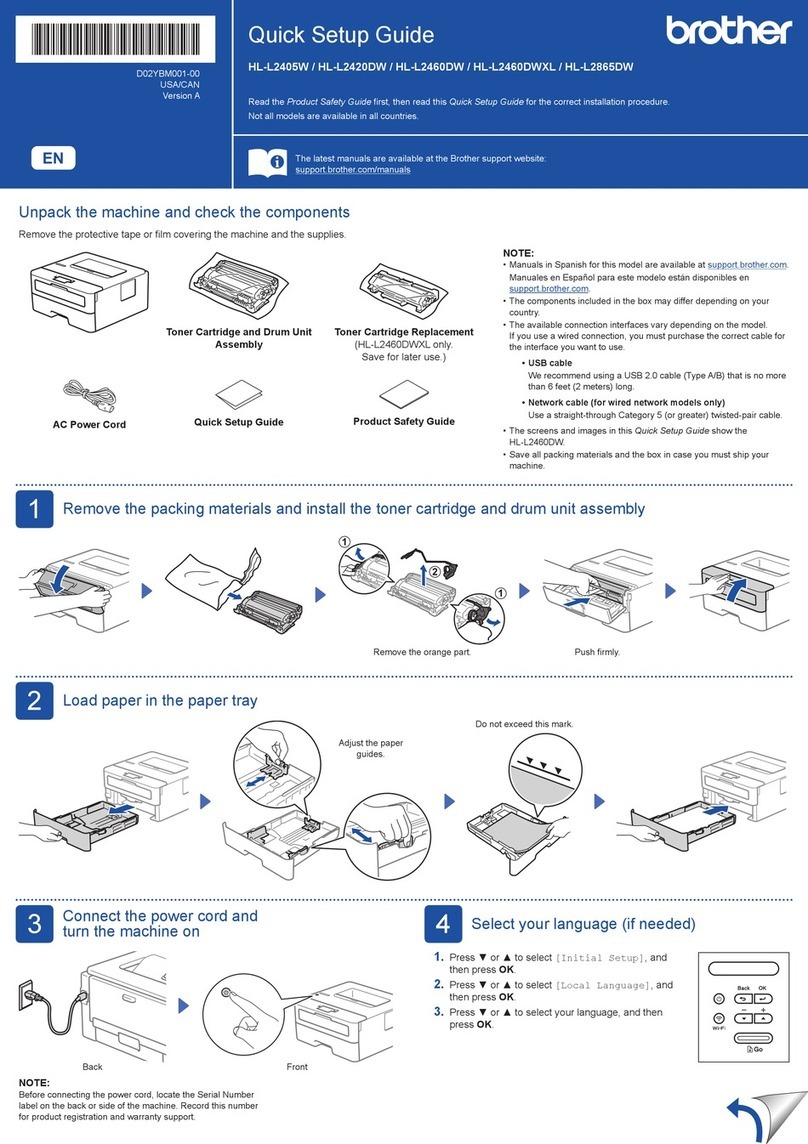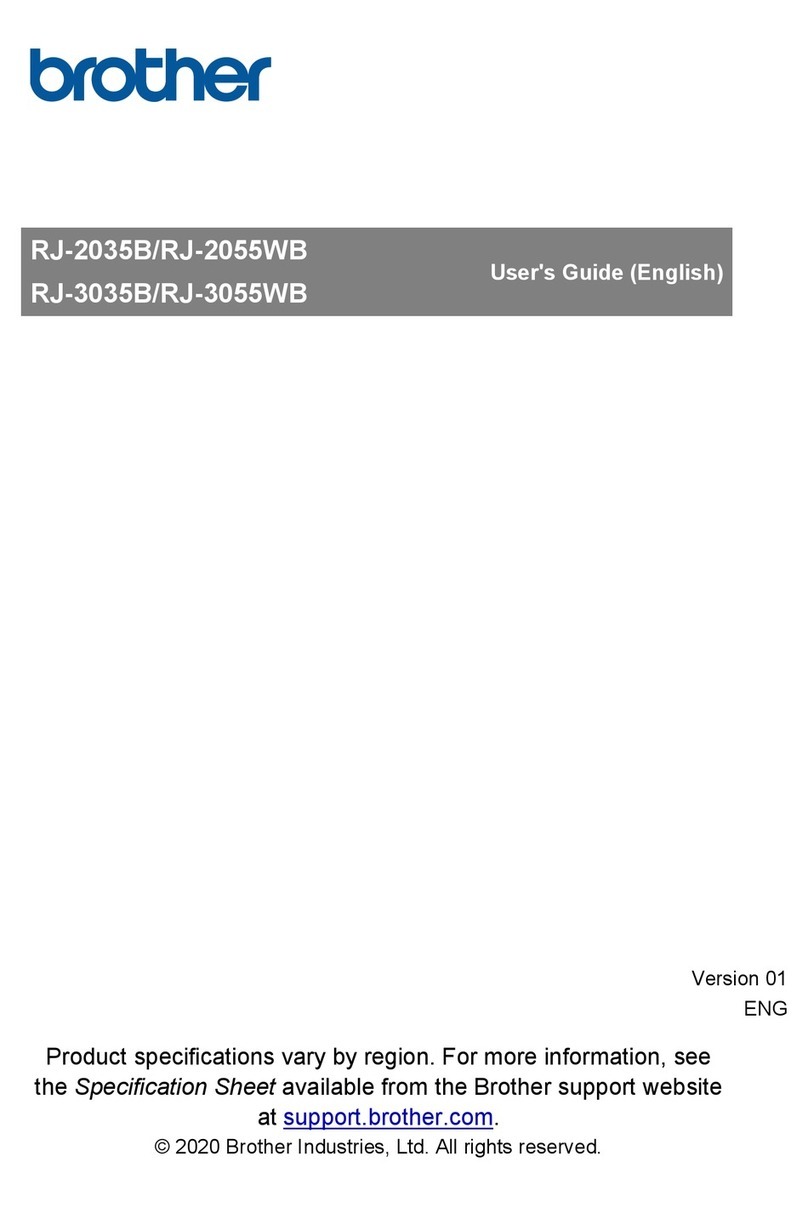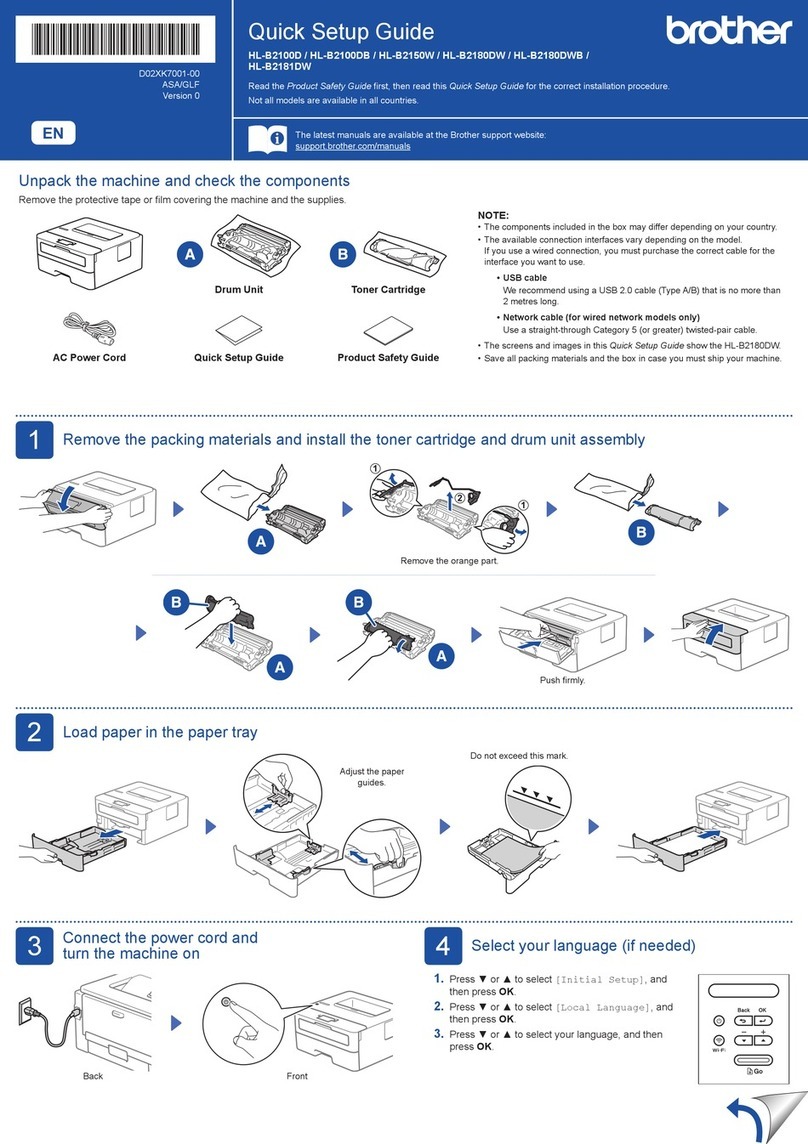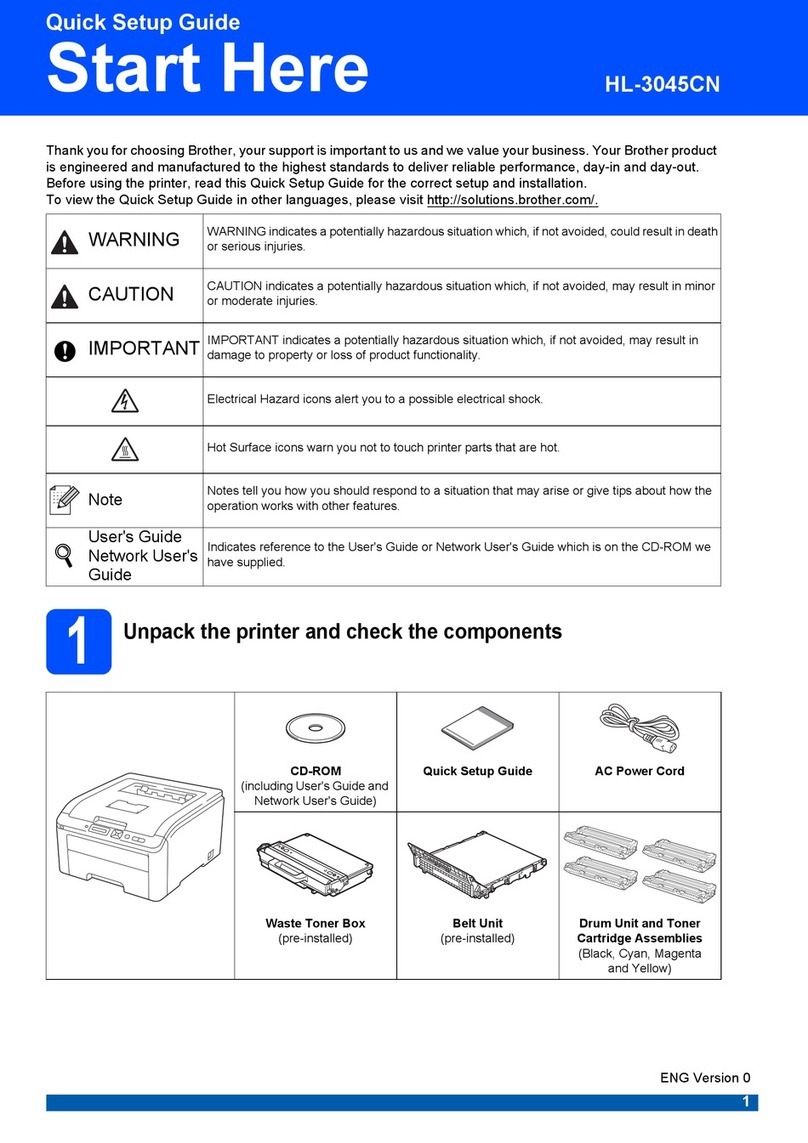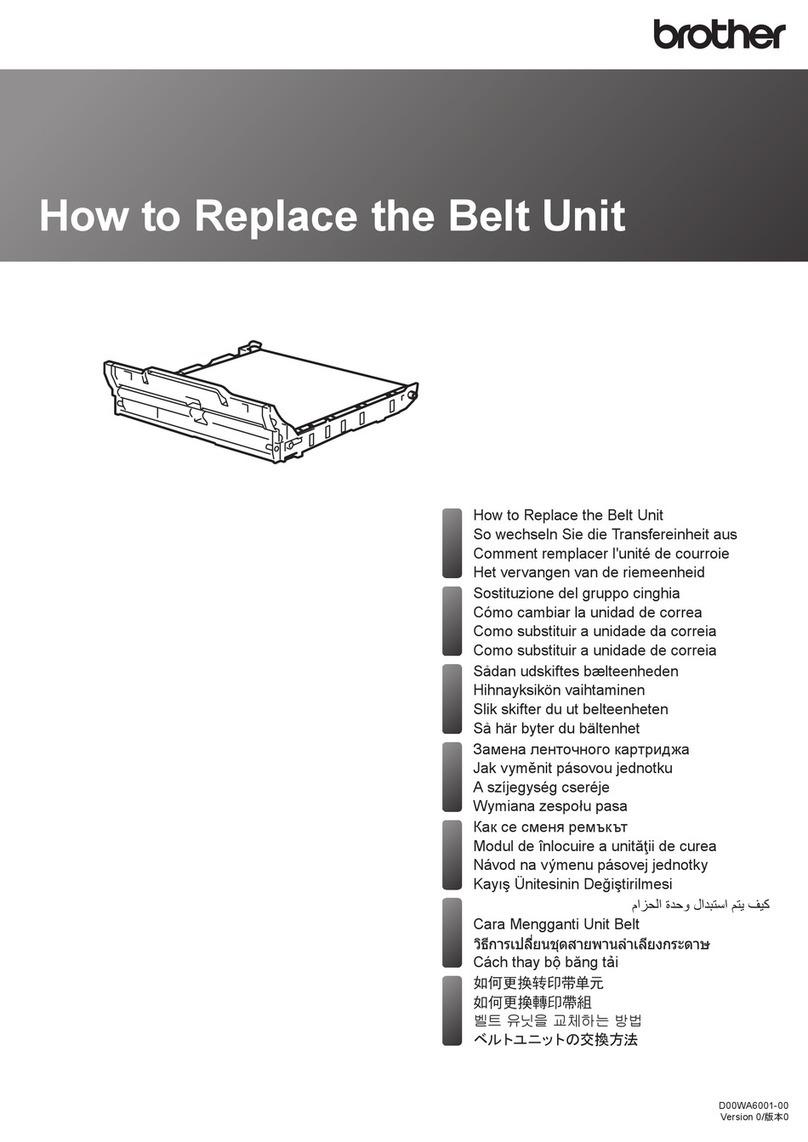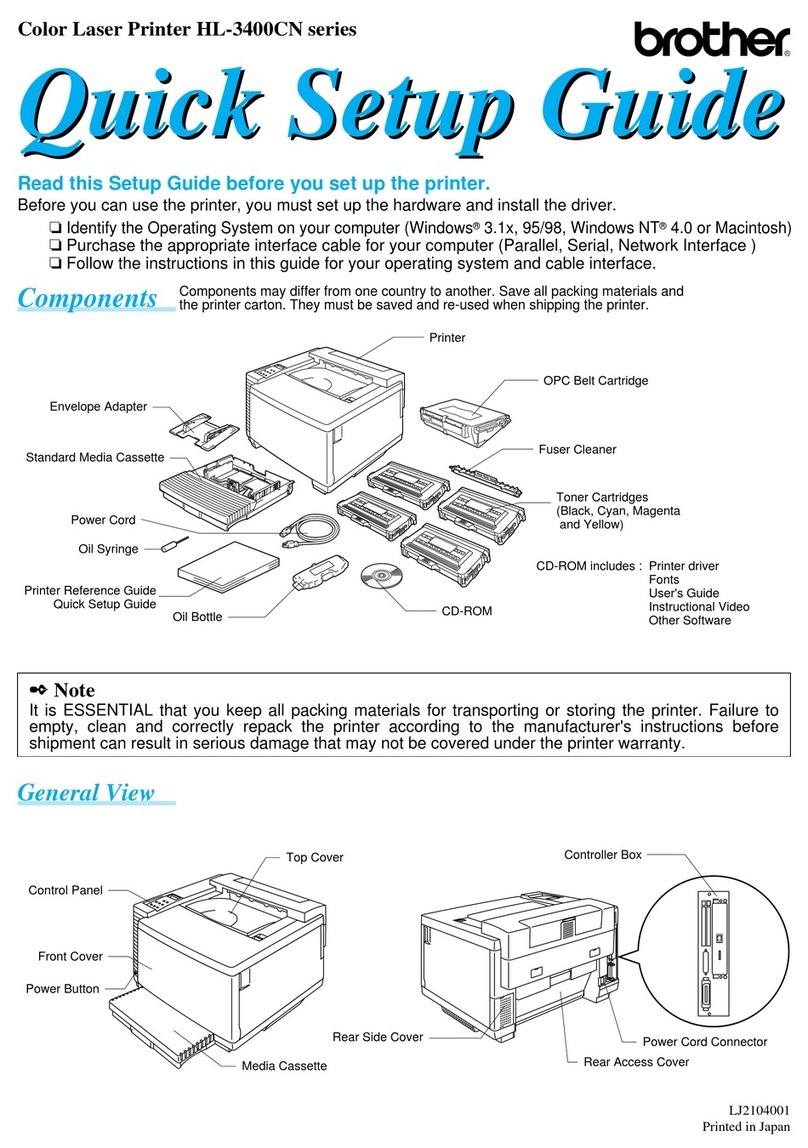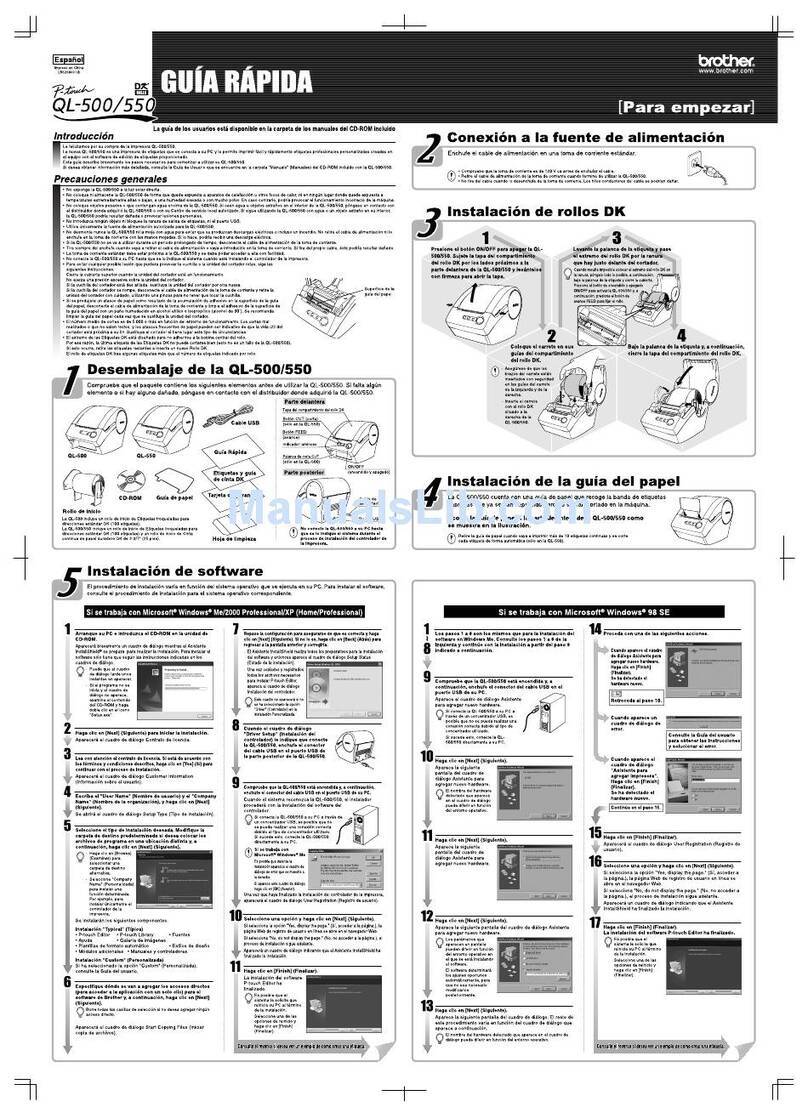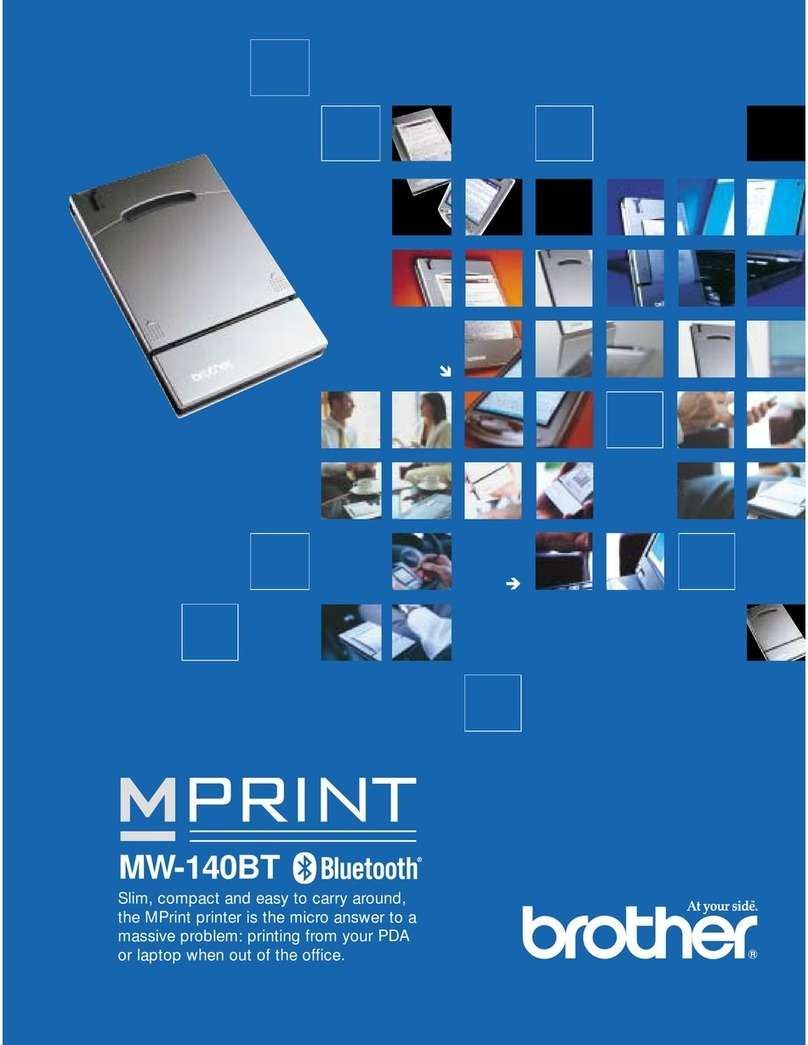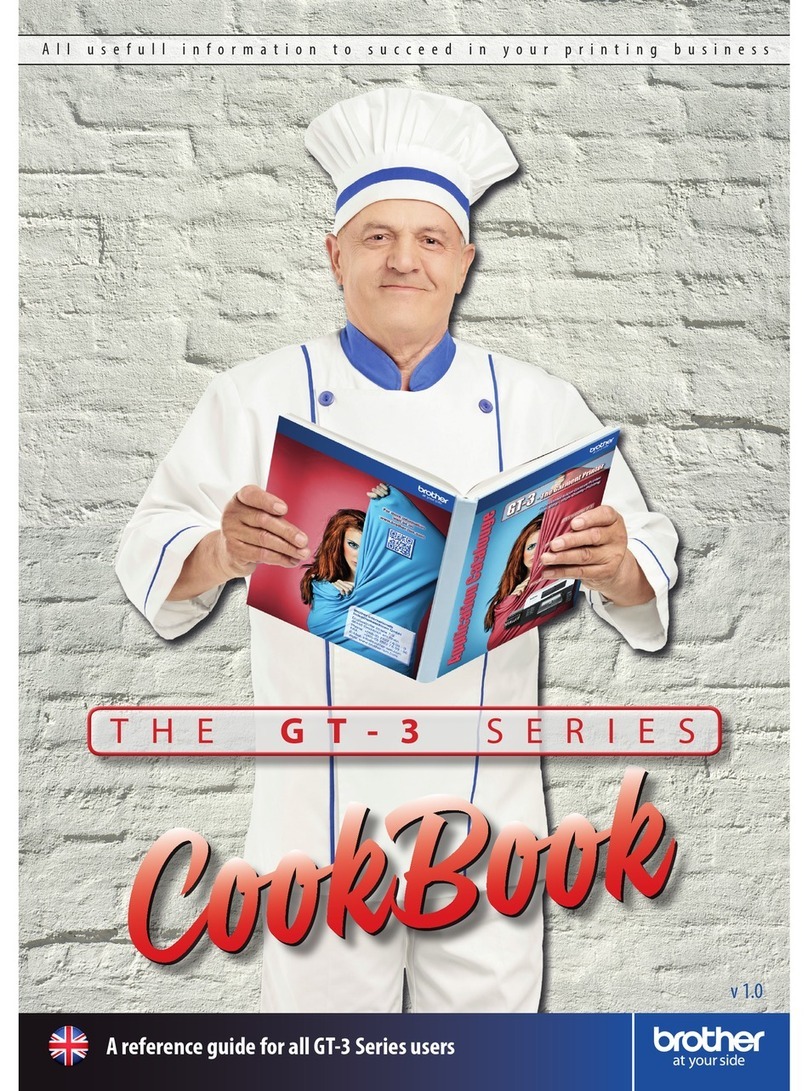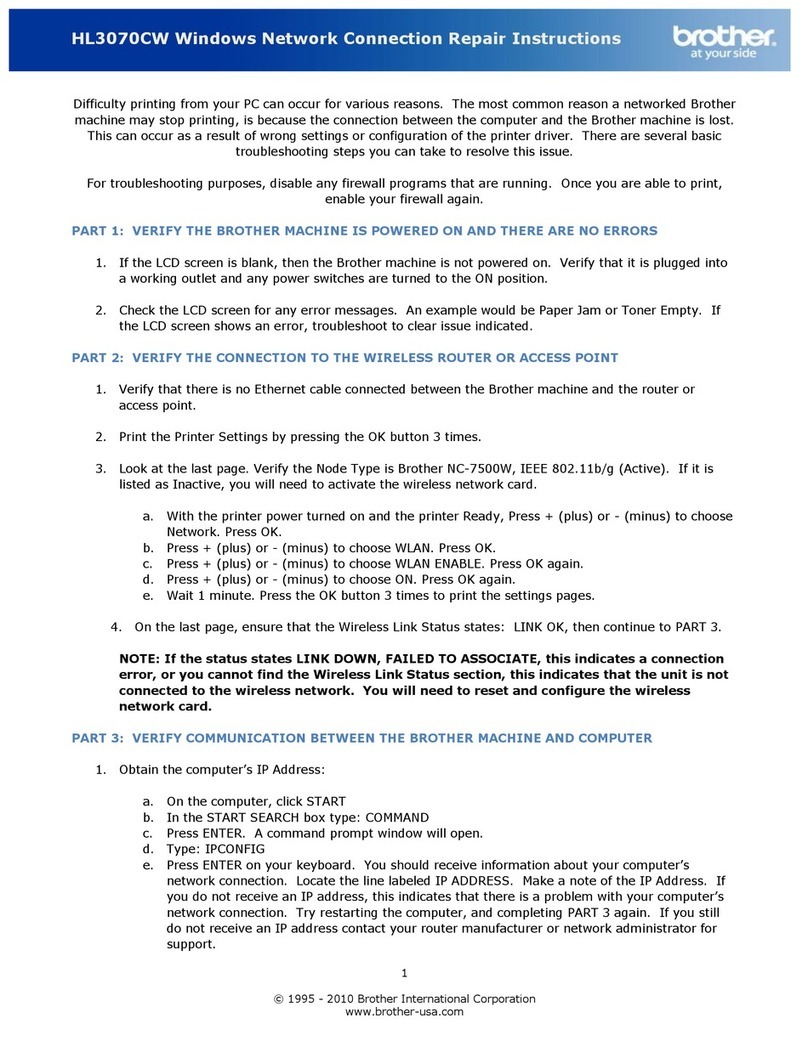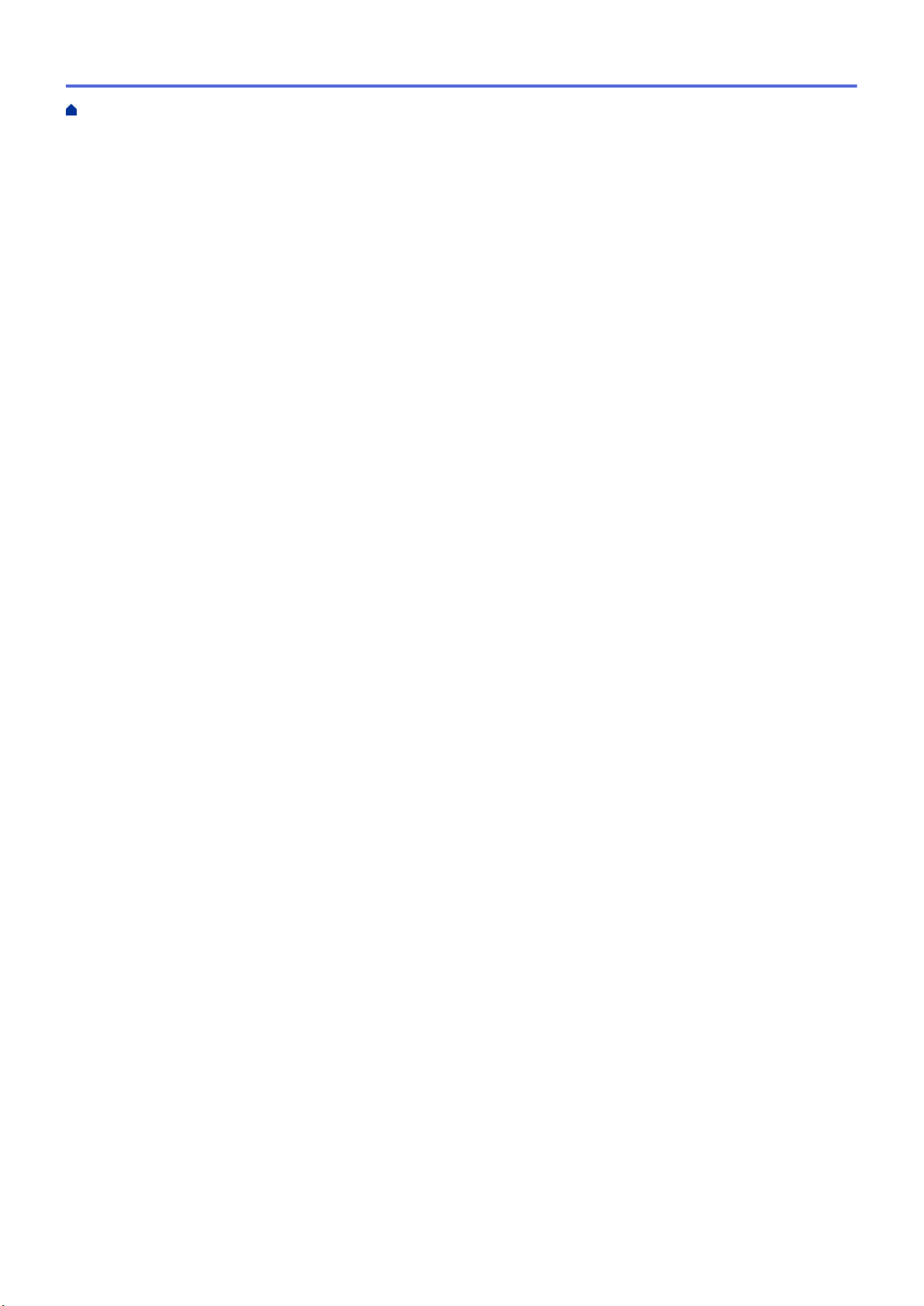Near-Field Communication (NFC).............................................................................................................. 204
Brother iPrint&Scan for Windows and Mac.................................................................................... 205
Brother iPrint&Scan Overview.................................................................................................................... 206
Troubleshooting ................................................................................................................................ 207
Error and Maintenance Messages ............................................................................................................. 208
Error Messages When Using the Brother Web Connect Feature .............................................................. 216
Paper Jams ................................................................................................................................................ 218
Paper is Jammed in the Manual Feed Slot ...................................................................................... 219
Paper is Jammed in the Paper Tray ................................................................................................. 220
Paper is Jammed in the Back of the Machine .................................................................................. 222
Paper is Jammed Inside the Machine .............................................................................................. 224
Paper is Jammed underneath the Paper Tray.................................................................................. 227
Printing Problems....................................................................................................................................... 229
Improve the Print Quality............................................................................................................................ 232
Network Problems...................................................................................................................................... 237
Error Messages ................................................................................................................................ 238
Use the Network Connection Repair Tool (Windows) ...................................................................... 241
Where Can I Find My Brother Machine's Network Settings? ........................................................... 242
I Cannot Complete the Wireless Network Setup Configuration........................................................ 243
My Brother Machine Cannot Print over the Network ........................................................................ 245
I Want to Check that My Network Devices are Working Correctly ................................................... 247
Google Cloud Print Problems..................................................................................................................... 248
AirPrint Problems ....................................................................................................................................... 249
Other Problems .......................................................................................................................................... 250
Check the Machine Information ................................................................................................................. 251
Reset Functions ......................................................................................................................................... 252
Machine Reset ................................................................................................................................. 253
Network Reset.................................................................................................................................. 254
Factory Reset ................................................................................................................................... 255
Routine Maintenance ........................................................................................................................ 256
Replace Supplies ....................................................................................................................................... 257
Replace the Toner Cartridge ............................................................................................................ 259
Replace the Drum Unit ..................................................................................................................... 263
Replace the Belt Unit........................................................................................................................ 268
Replace the Waste Toner Box.......................................................................................................... 272
Clean the Machine ..................................................................................................................................... 277
Clean the LED Heads....................................................................................................................... 279
Clean the Touchscreen LCD ............................................................................................................ 280
Clean the Corona Wires ................................................................................................................... 281
Clean the Drum Unit......................................................................................................................... 284
Clean the Paper Pick-up Rollers ...................................................................................................... 294
Calibrate Colour Output ............................................................................................................................. 295
Reset the Machine's Calibration Settings......................................................................................... 296
Correct Colour Print Alignment (Colour Registration) ................................................................................ 297
Check the Remaining Part Life .................................................................................................................. 298
Pack and Ship Your Brother Machine ........................................................................................................ 299
Replace Periodic Maintenance Parts ......................................................................................................... 301
Home > Table of Contents
iii