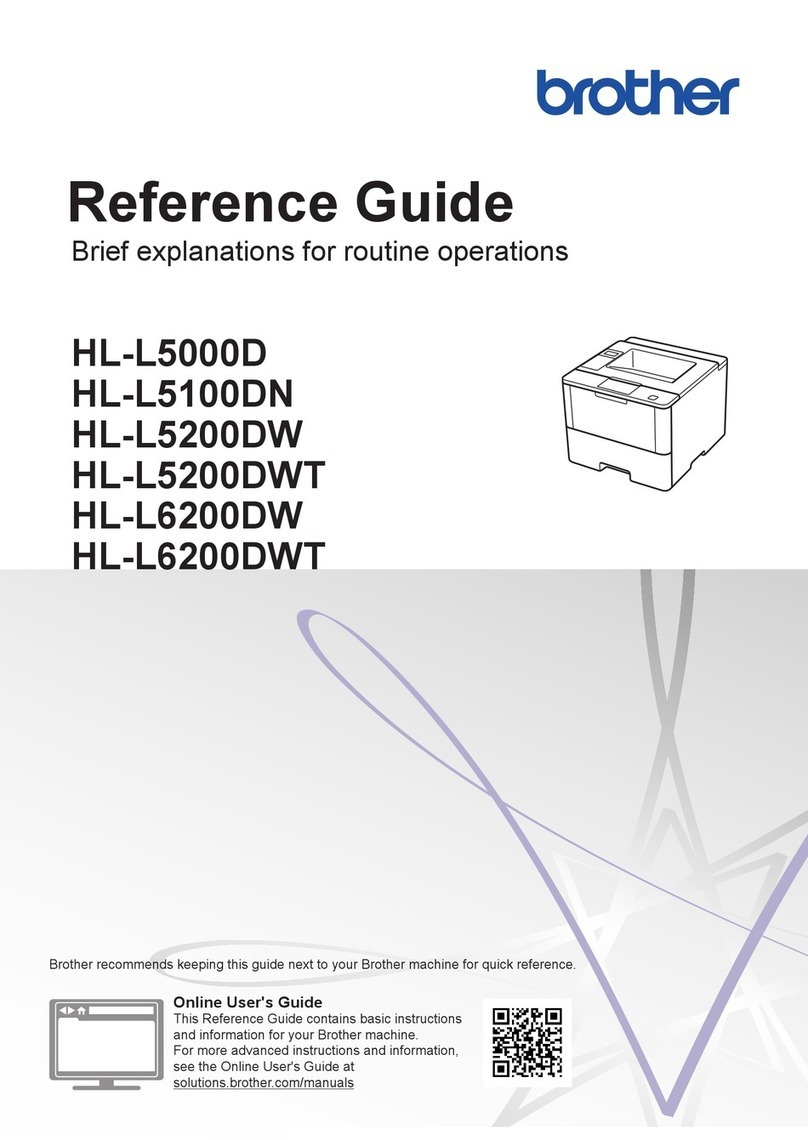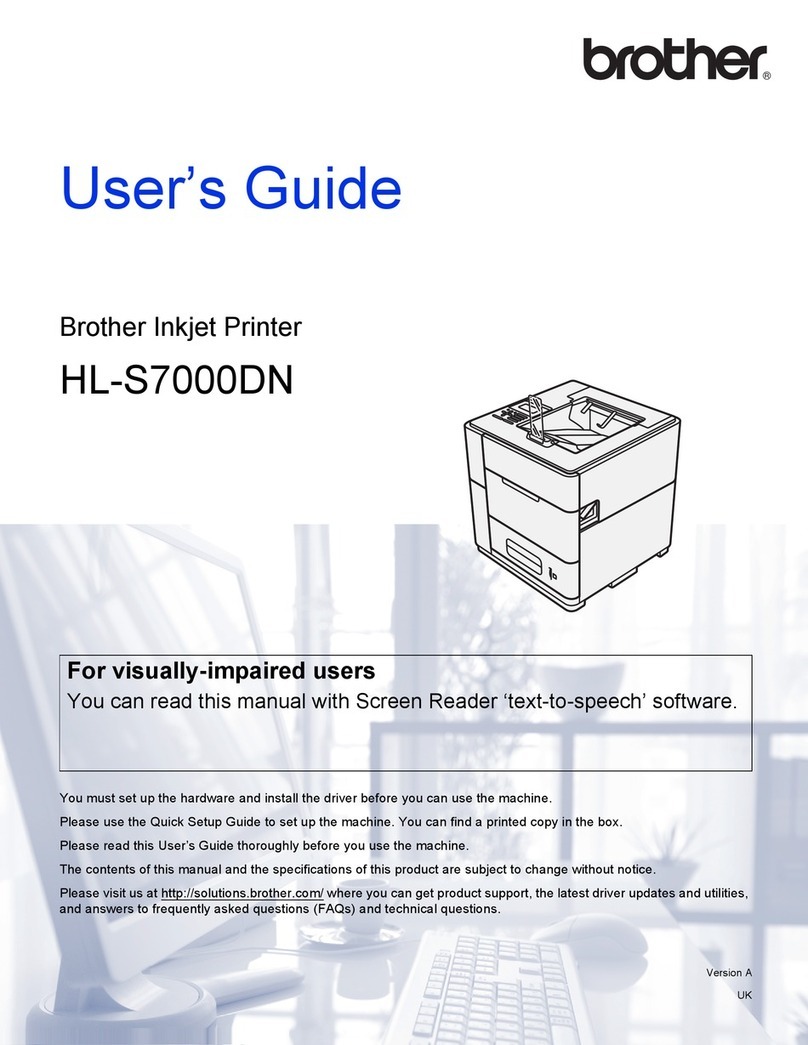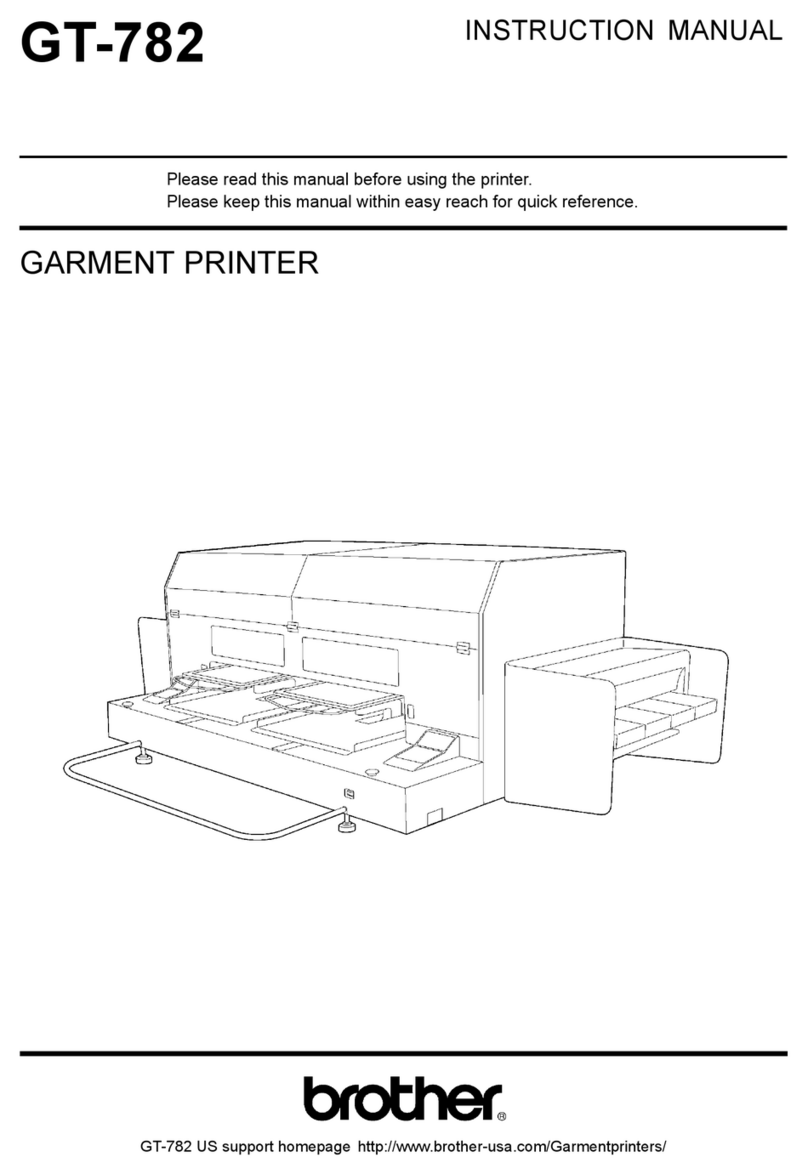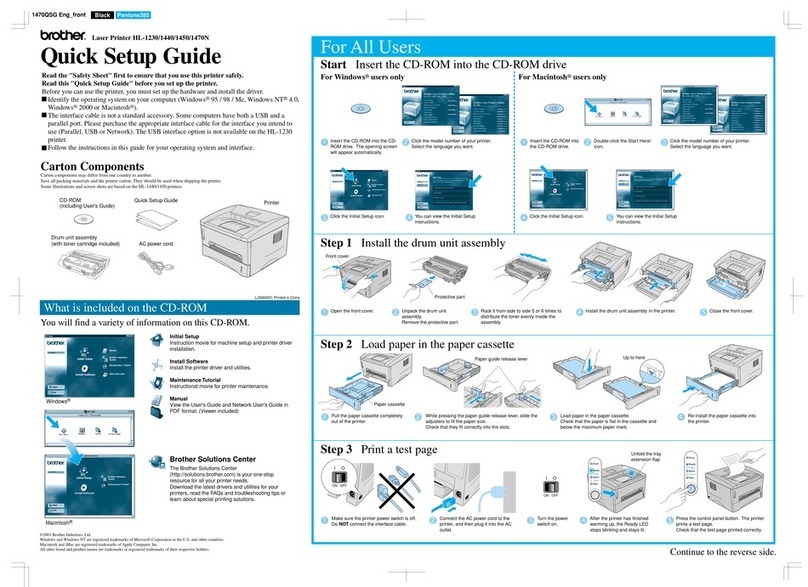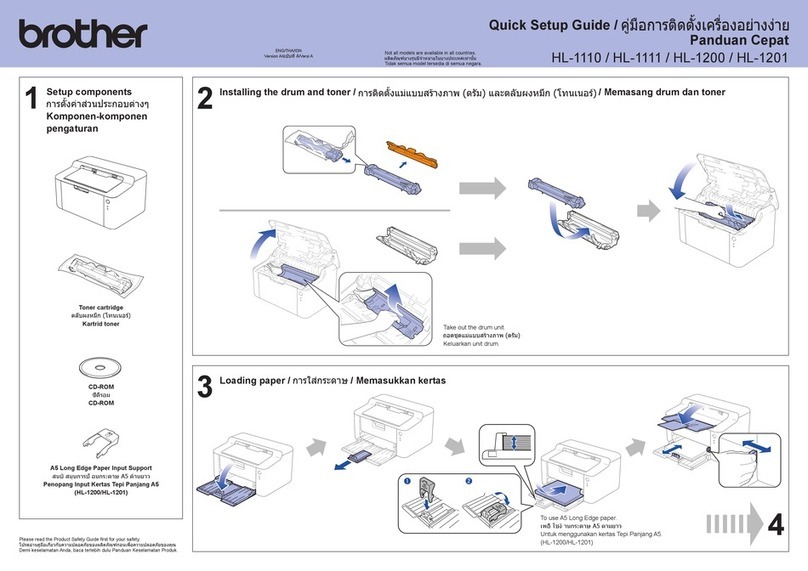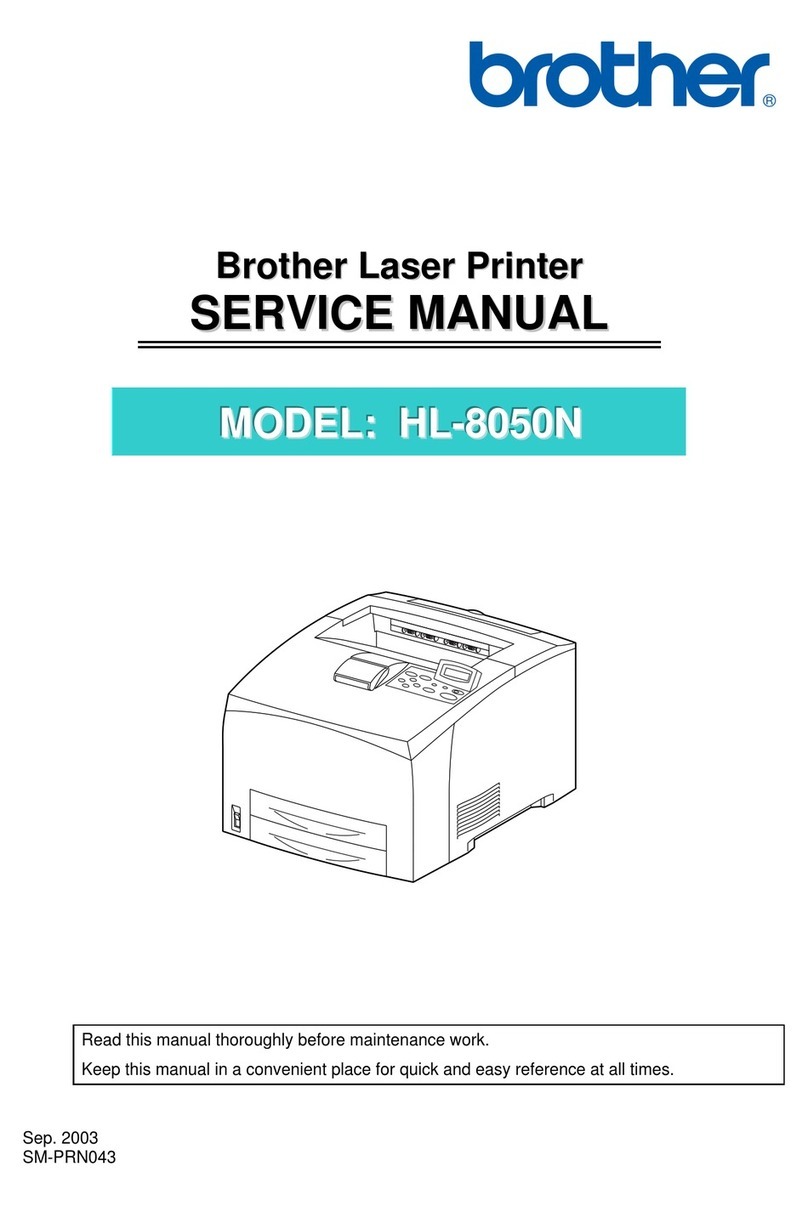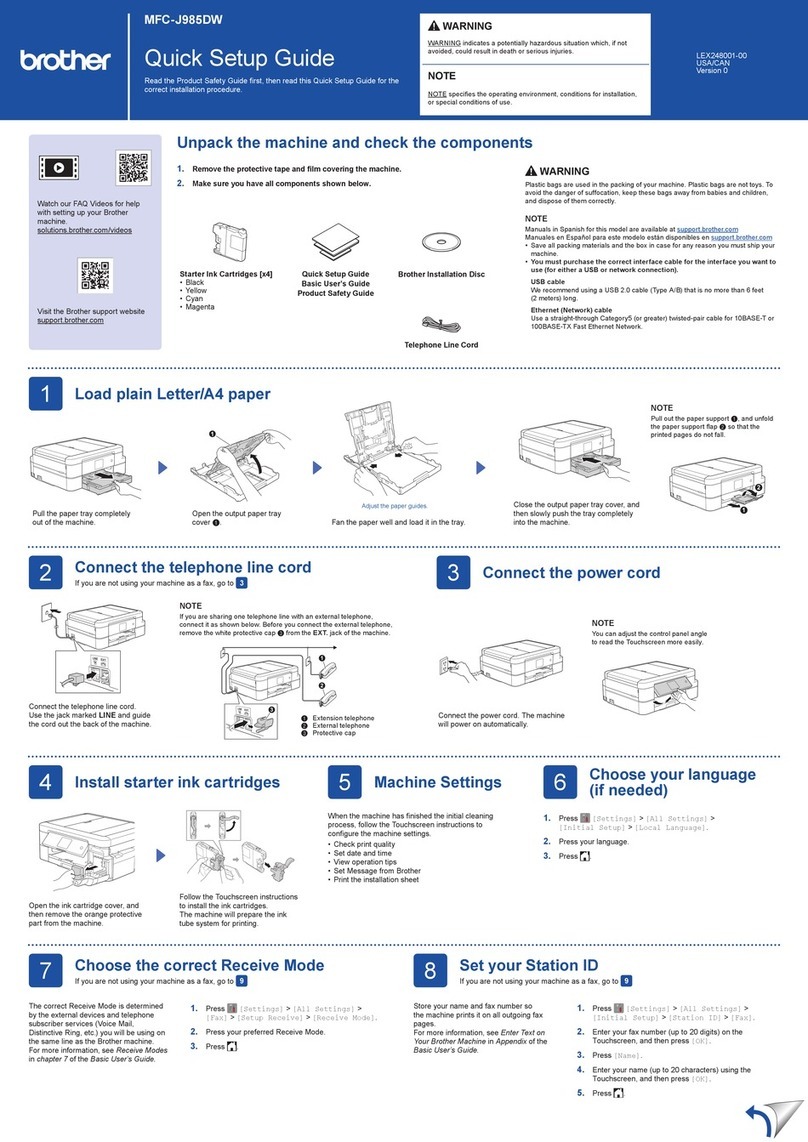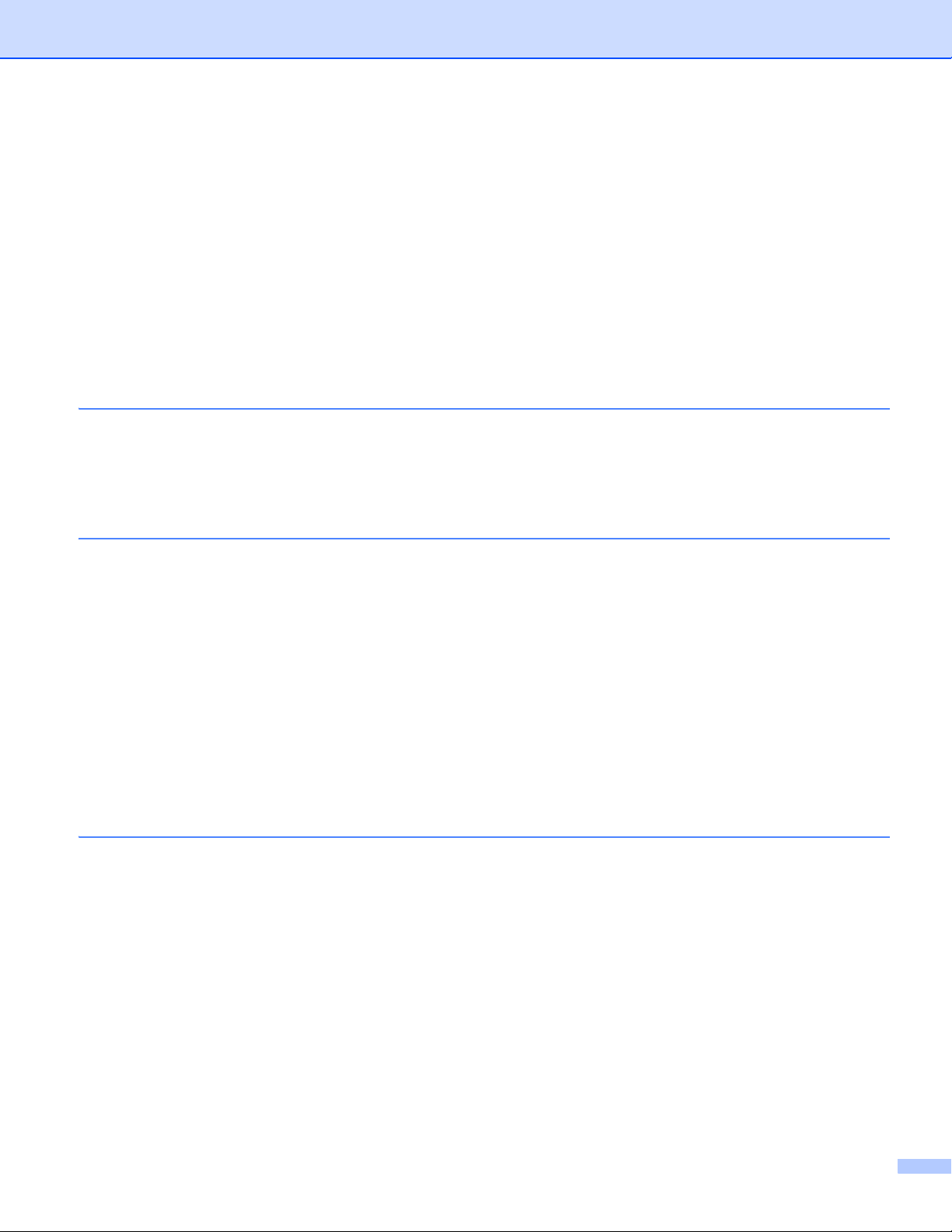iv
LEDs........................................................................................................................................................65
LCD .........................................................................................................................................................66
Back light...........................................................................................................................................66
LCD messages..................................................................................................................................66
Reprinting documents........................................................................................................................68
Printing Secure data ..........................................................................................................................69
Menu table.........................................................................................................................................70
Default settings..................................................................................................................................81
Color Calibration................................................................................................................................82
Auto Registration ...............................................................................................................................82
Manual Registration...........................................................................................................................83
Frequency..........................................................................................................................................83
4Option 84
Lower tray (LT-300CL).............................................................................................................................84
SO-DIMM.................................................................................................................................................85
SO-DIMM types .................................................................................................................................85
Installing extra memory .....................................................................................................................86
5 Routine Maintenance 88
Replacing consumable items...................................................................................................................88
Before replacing the consumable items ............................................................................................92
Toner cartridges ................................................................................................................................95
Drum unit.........................................................................................................................................100
Belt unit............................................................................................................................................105
Waste toner box ..............................................................................................................................109
Cleaning ................................................................................................................................................114
Cleaning the outside of the machine ...............................................................................................114
Cleaning the inside of the machine .................................................................................................116
Cleaning the corona wires...............................................................................................................120
Cleaning the drum unit ....................................................................................................................124
Cleaning the paper pick-up roller.....................................................................................................130
Shipment of the machine.......................................................................................................................131
6 Troubleshooting 139
Identifying your problem ........................................................................................................................139
LCD messages ......................................................................................................................................140
Paper handling ......................................................................................................................................144
Paper jams and how to clear them ........................................................................................................145
Jam MP Tray (paper jam in the MP tray).........................................................................................146
Jam Tray 1 / Jam Tray 2 (Paper jam inside the paper tray) ............................................................146
Jam Duplex (paper jam underneath the standard paper tray (tray 1) or in the fuser unit)...............149
Jam Rear (Paper jam behind the back cover) .................................................................................152
Jam Inside (Paper jam inside the machine) ....................................................................................155
Improving the print quality......................................................................................................................159
Solving print problems ...........................................................................................................................165
Network problems..................................................................................................................................165
Other problems......................................................................................................................................166
For Macintosh with USB ..................................................................................................................166
BR-Script 3 ......................................................................................................................................166