Brother HL-L5050DN User manual
Other Brother Printer manuals

Brother
Brother HL-L8250CDN User manual
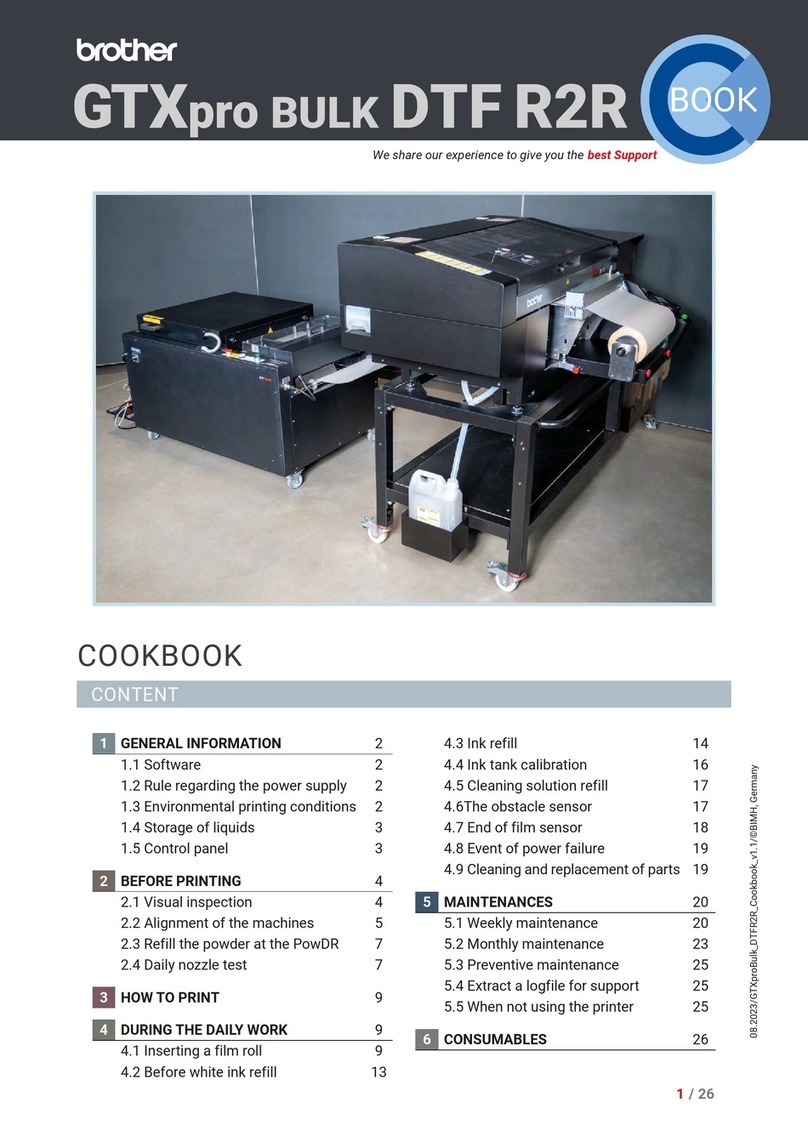
Brother
Brother GTXpro BULK DTF R2R User manual

Brother
Brother HL-4200CN User manual

Brother
Brother HL-L3290CDW User manual

Brother
Brother HL-4200CN User manual

Brother
Brother HL-2070N User manual

Brother
Brother HL-3070CW User manual

Brother
Brother HL-4000CN User manual

Brother
Brother TJ-4420TN User manual

Brother
Brother GT-341 User manual

Brother
Brother HL-1670N User manual

Brother
Brother HL-S7000DN Series User manual

Brother
Brother P-touch E550W User manual

Brother
Brother HL-5340D User manual

Brother
Brother ReChargX RX417XX User manual
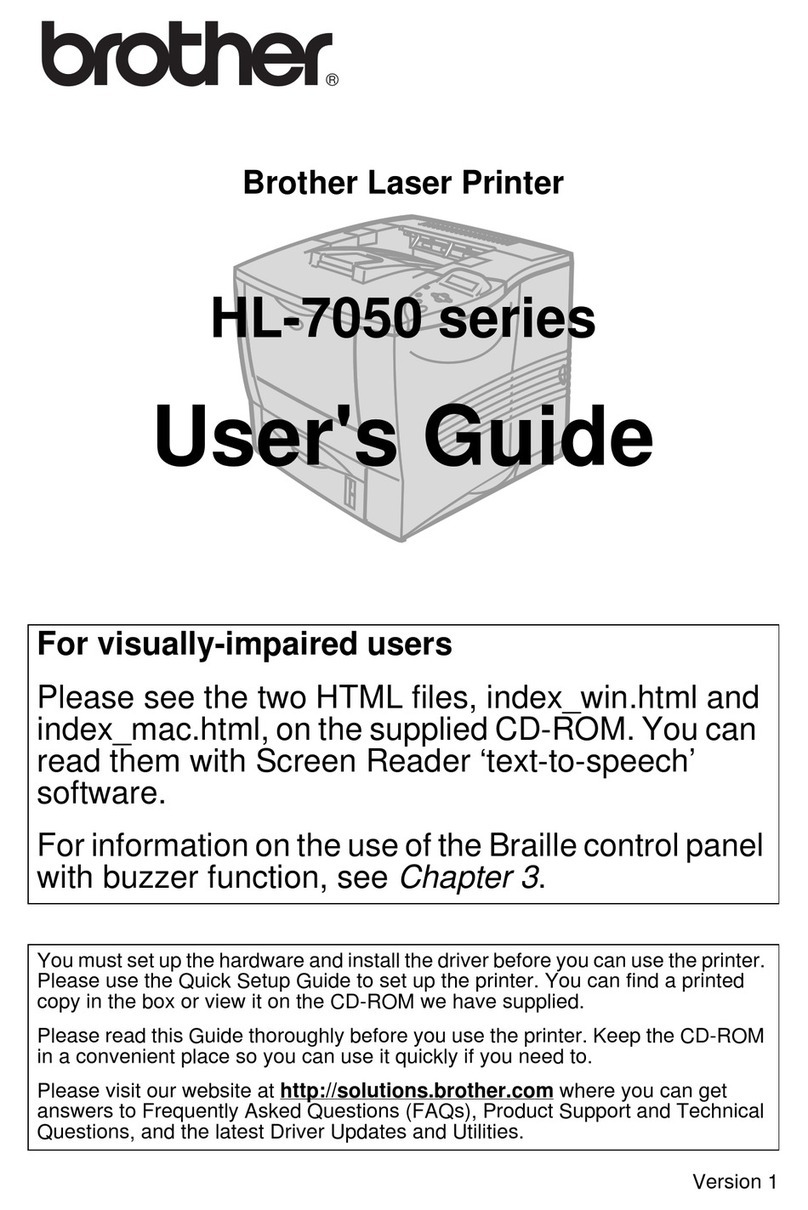
Brother
Brother HL-7050 Series User manual
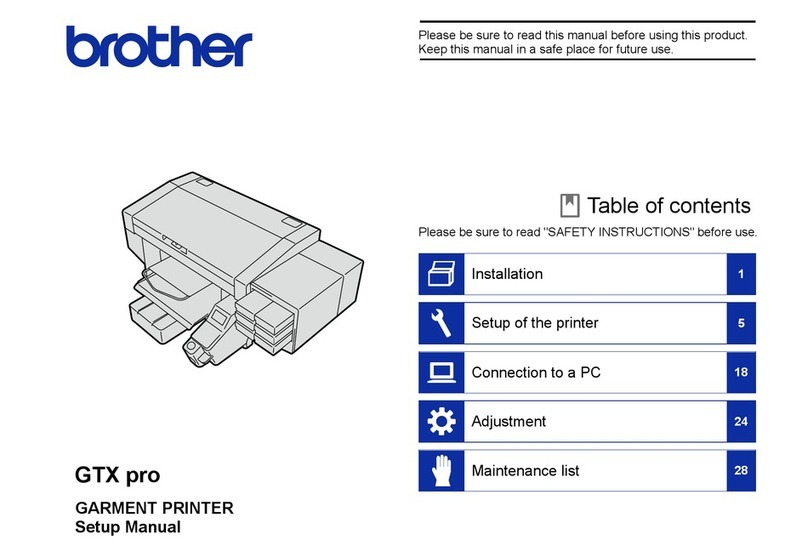
Brother
Brother GTX pro User guide

Brother
Brother HL-7050 Series User manual

Brother
Brother HL-5240 User manual

Brother
Brother MFC-J895DW User manual























