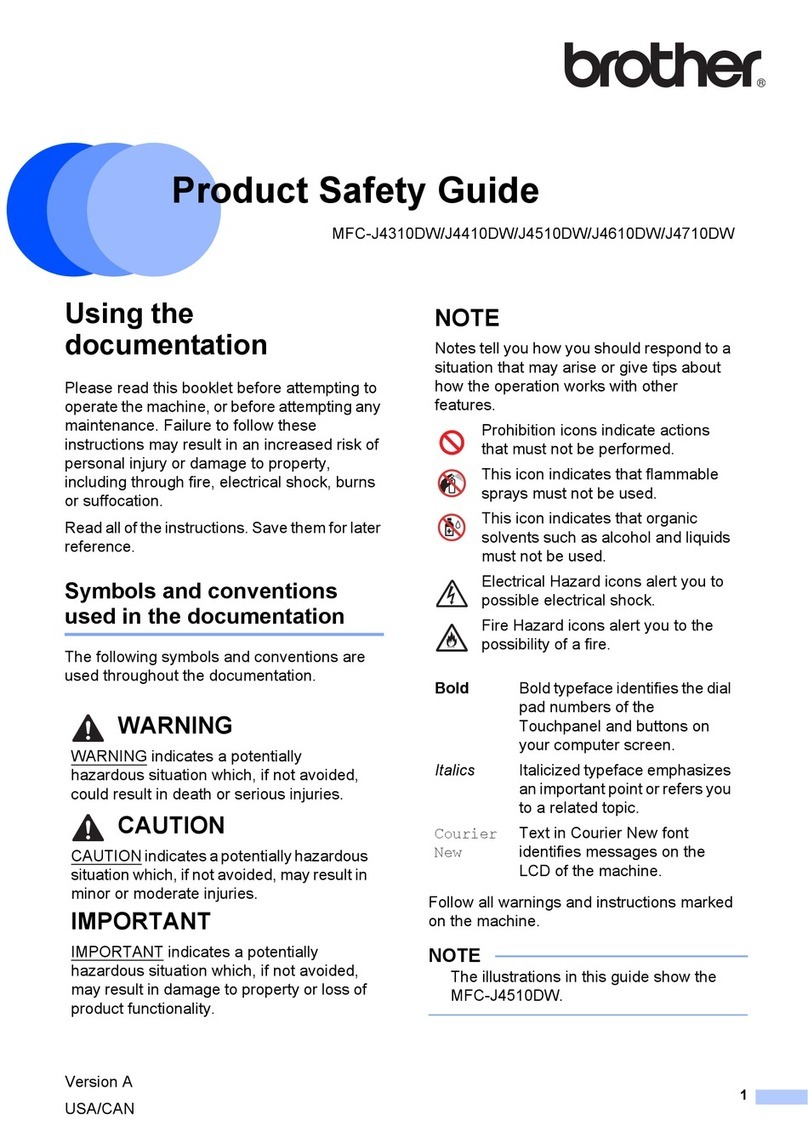Brother HL-L3210CW User manual
Other Brother Printer manuals

Brother
Brother GT-782 User manual
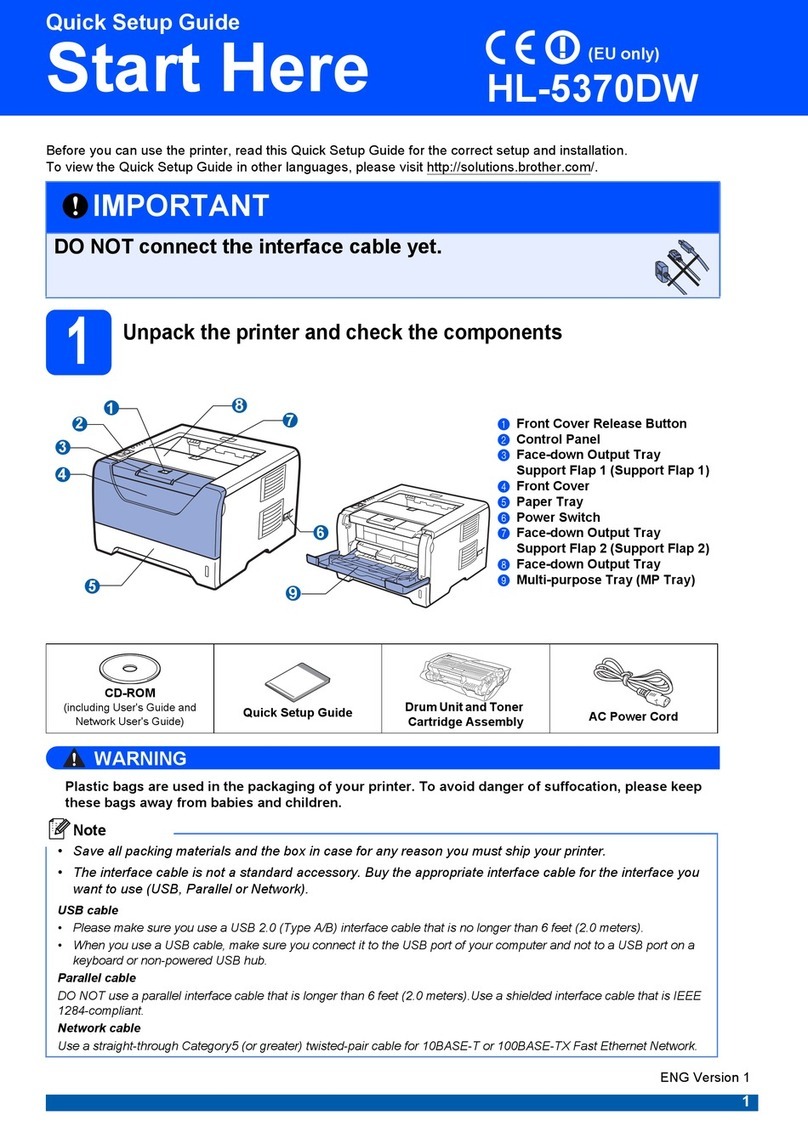
Brother
Brother HL 5370DW - B/W Laser Printer User manual

Brother
Brother DCP-J515W User manual
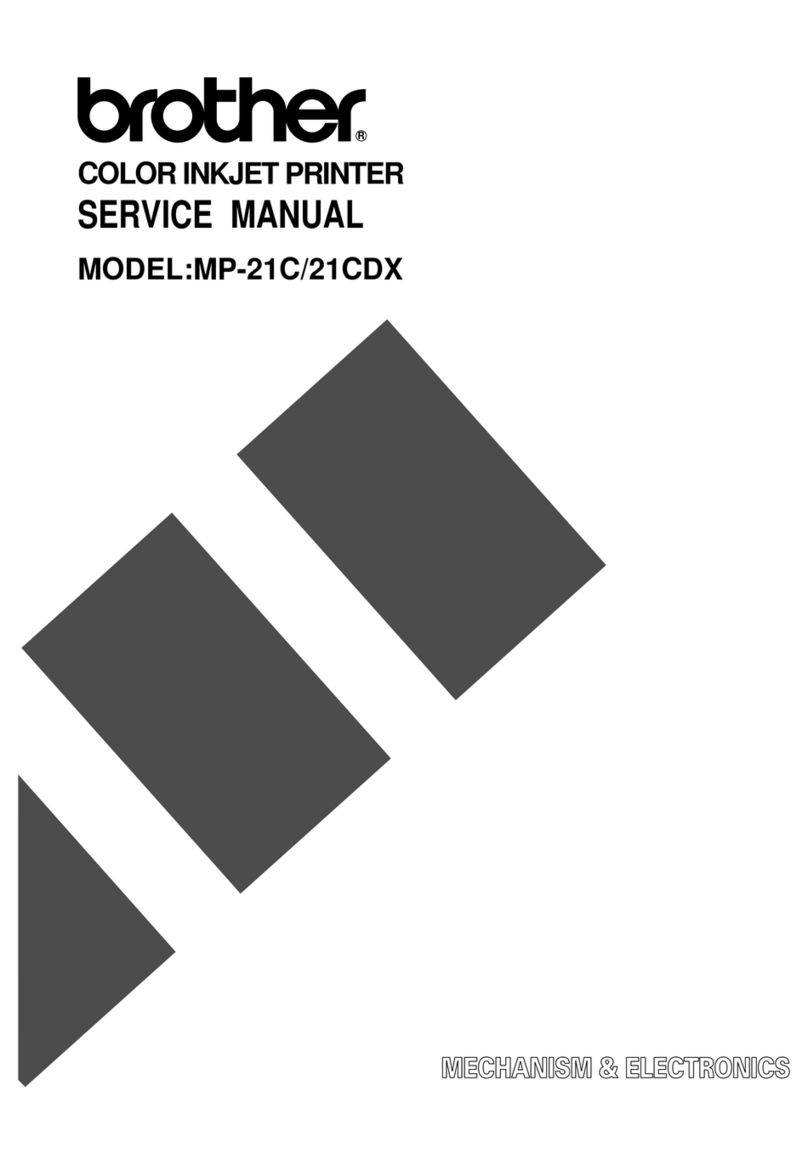
Brother
Brother MP-21C User manual

Brother
Brother DCP-J785DW User manual

Brother
Brother MFC-J4335DW User manual
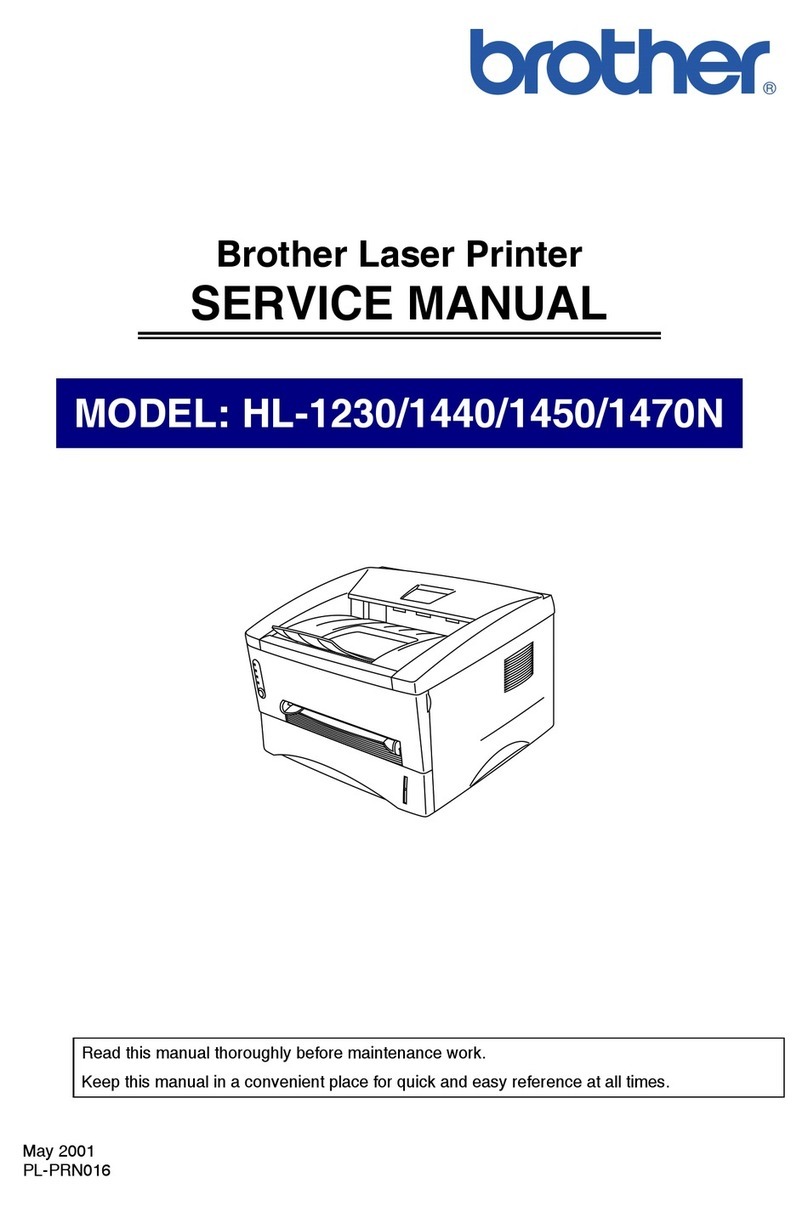
Brother
Brother HL-1230 User manual

Brother
Brother P-touch 2430PC Firmware update

Brother
Brother PJ-722 Operating manual
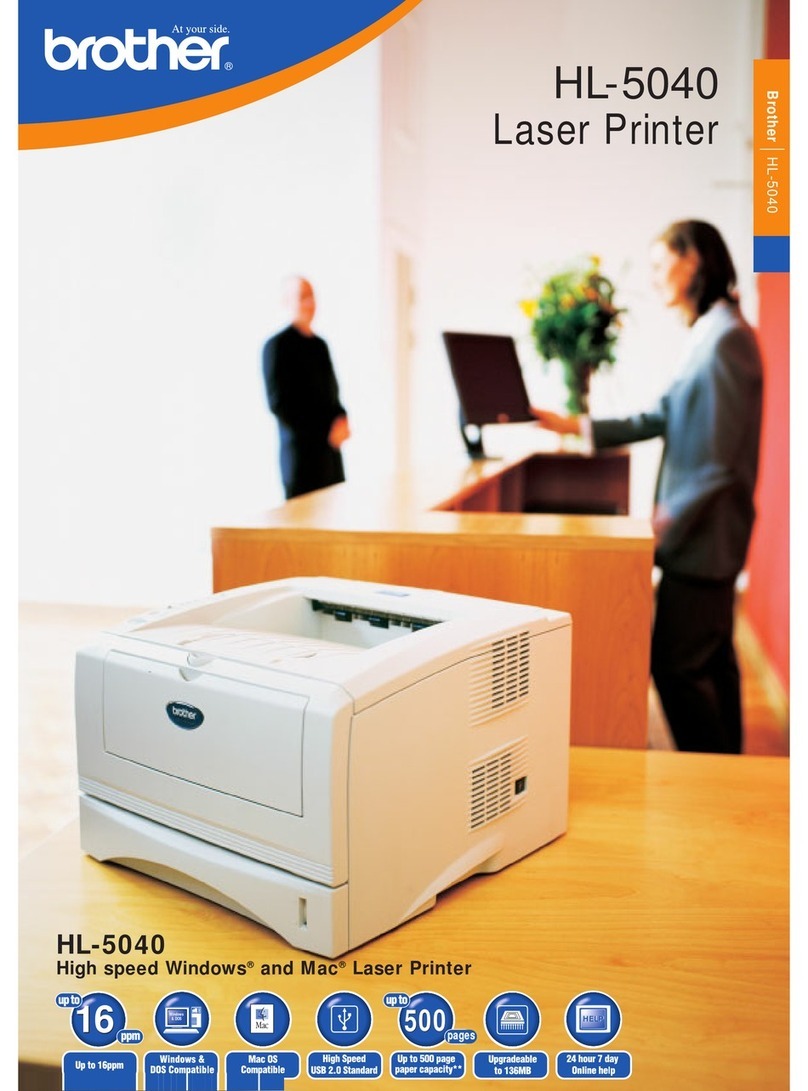
Brother
Brother HL-5040 User manual
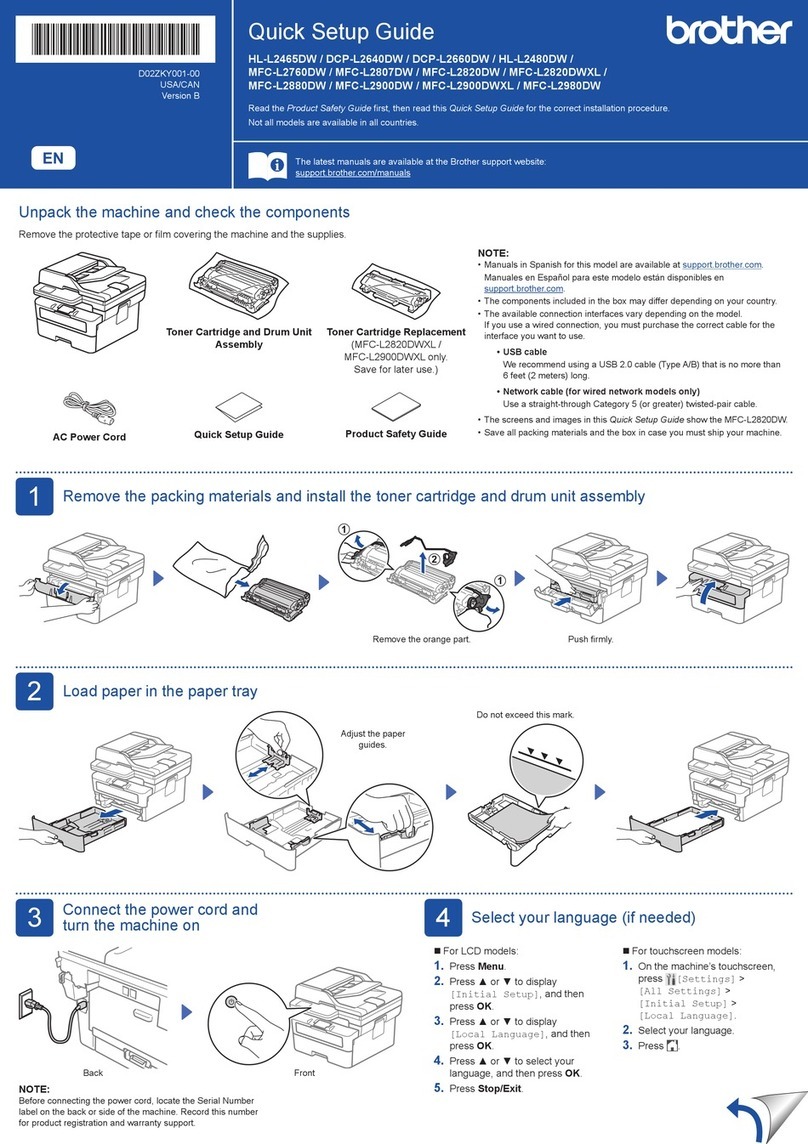
Brother
Brother DCP-L2640DW User manual

Brother
Brother HL-L3210CW User manual

Brother
Brother HL-2400Ce Series User manual

Brother
Brother P-Touch 2300 User manual

Brother
Brother HL-5380DN User manual
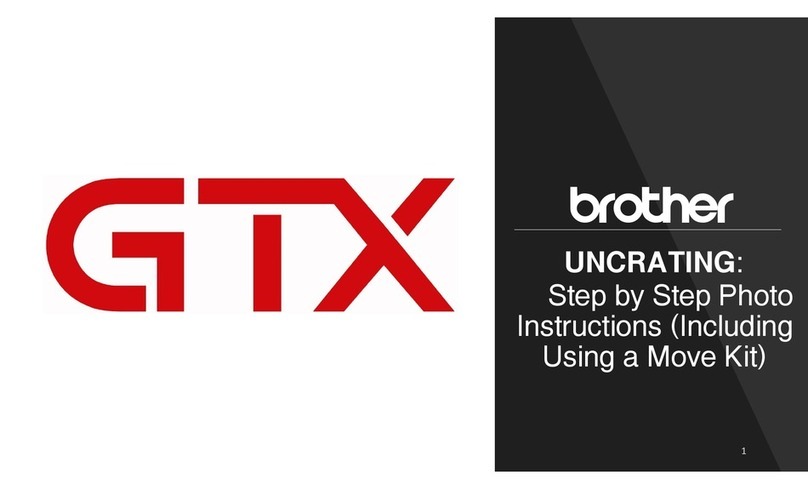
Brother
Brother GTX User manual

Brother
Brother HL-L2400DW User manual

Brother
Brother P-touch 1750 User manual
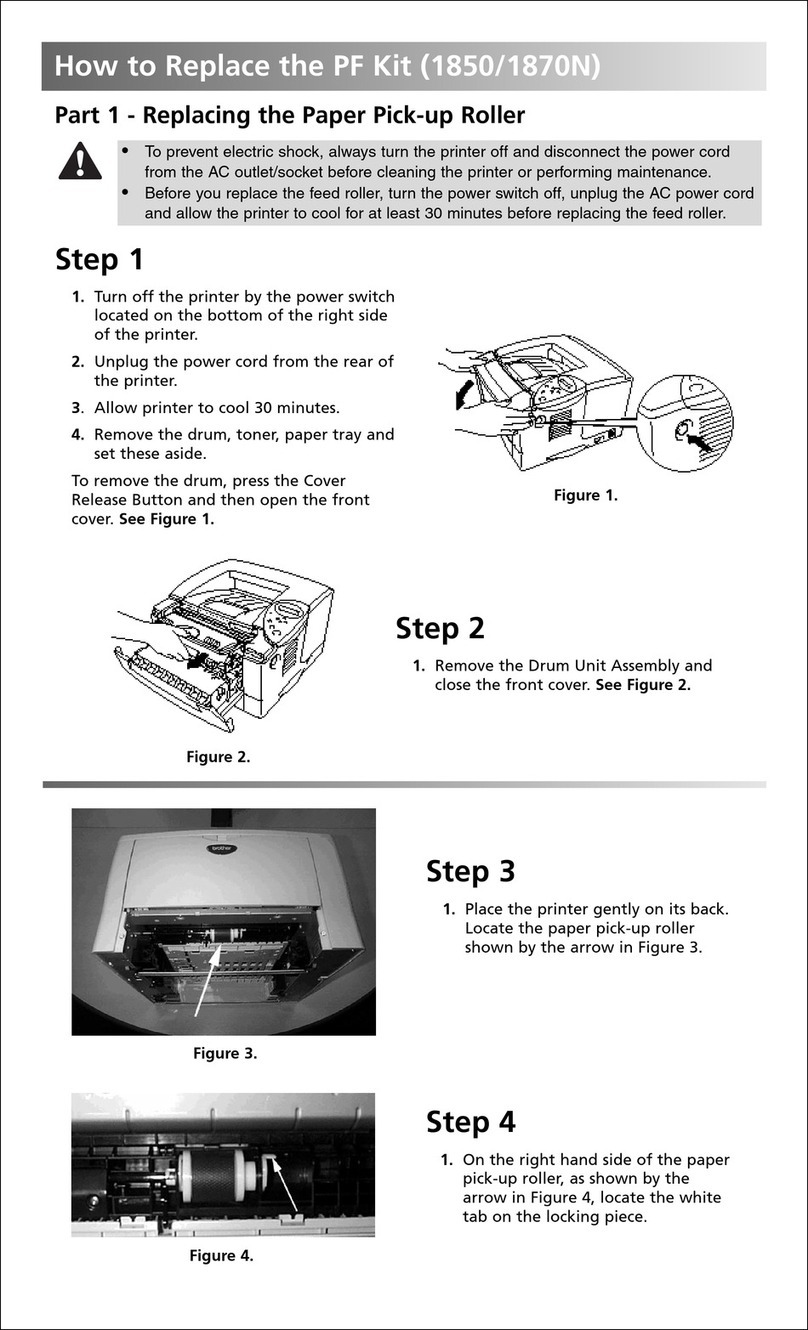
Brother
Brother HL-1800 Series Guide
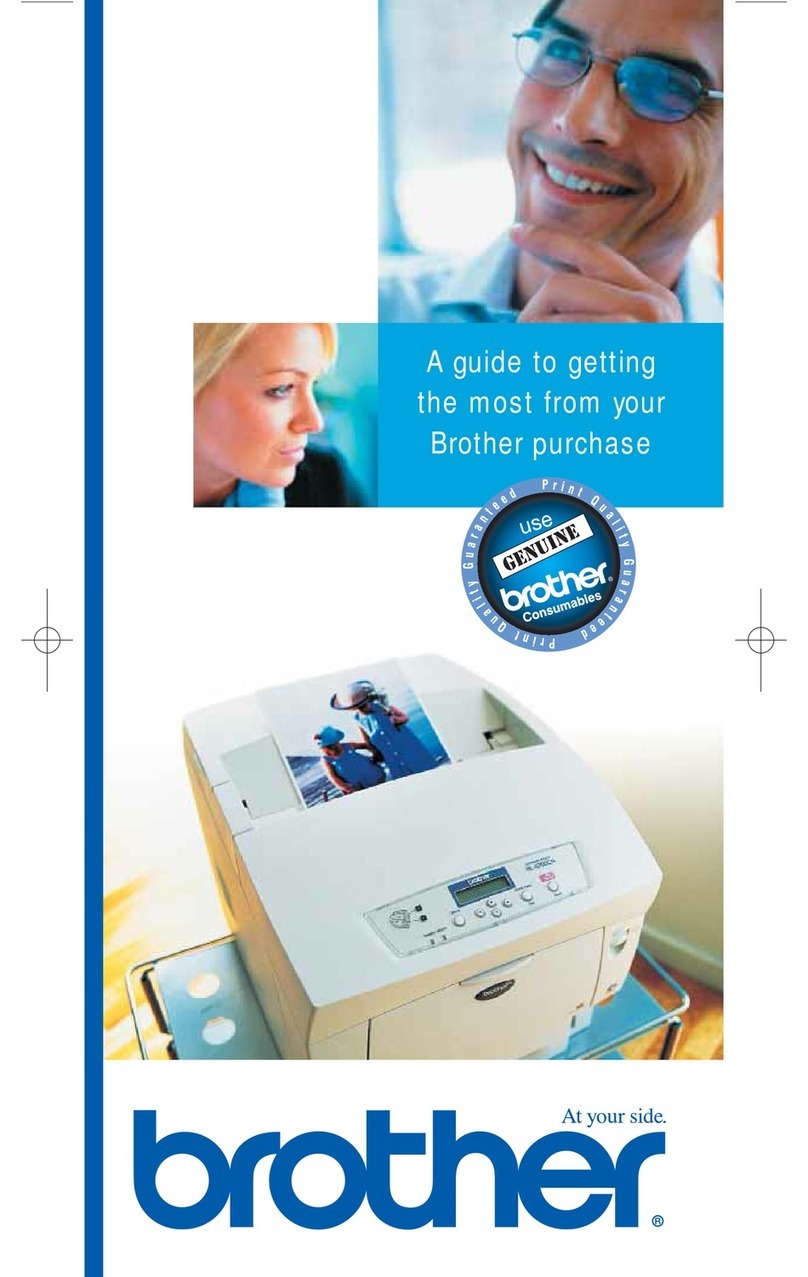
Brother
Brother QL QL-500 User manual