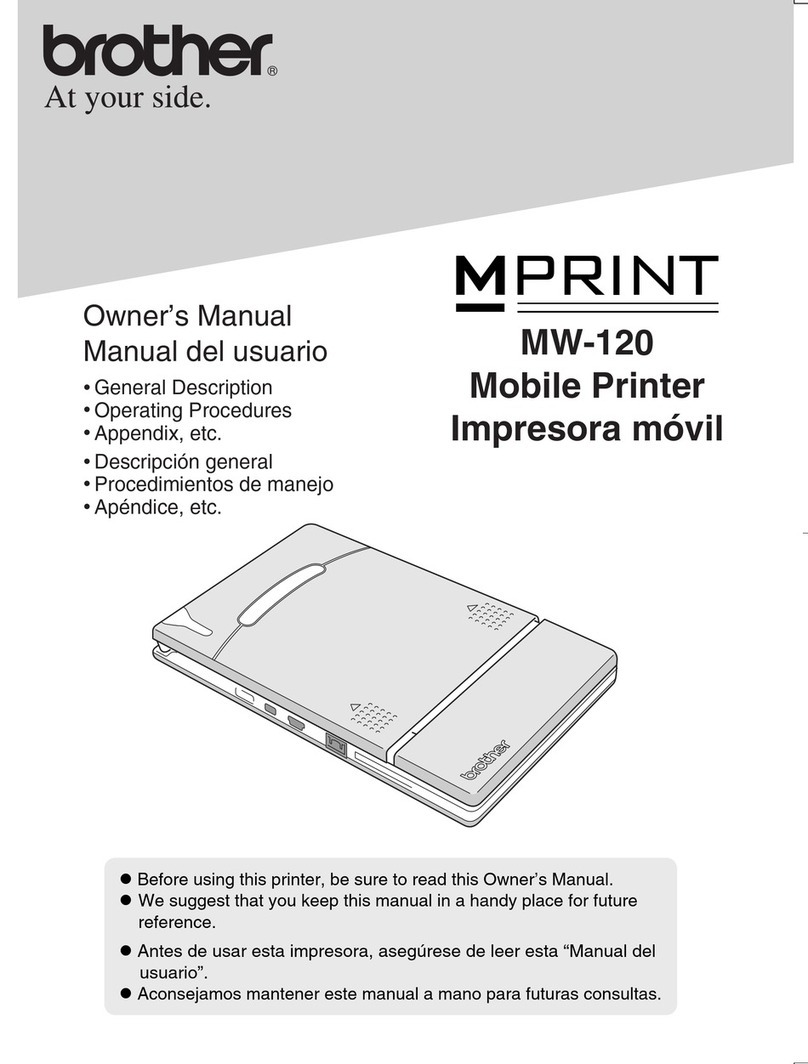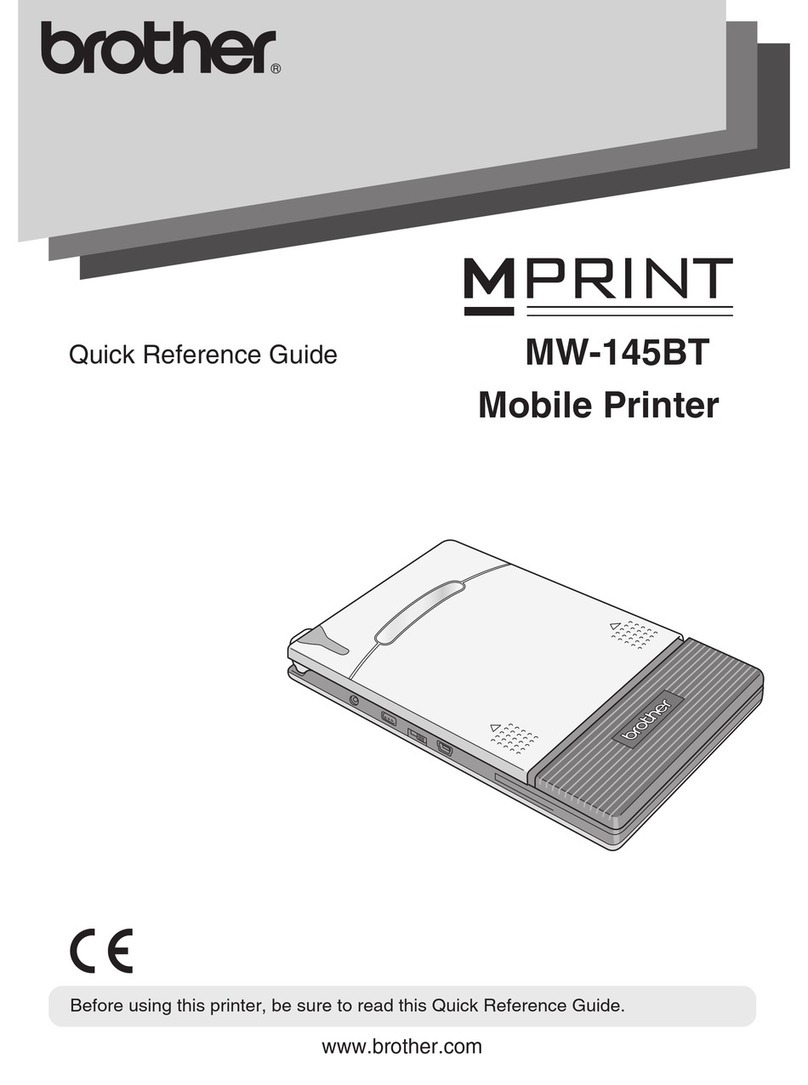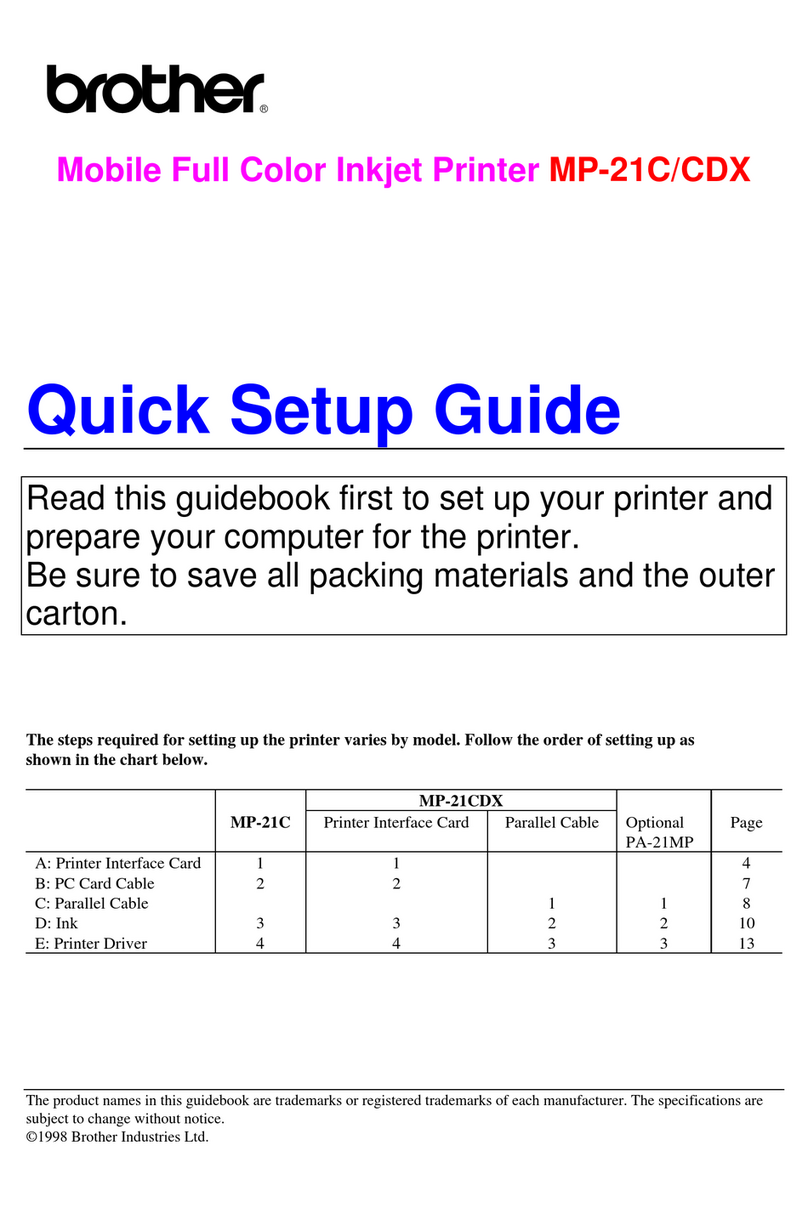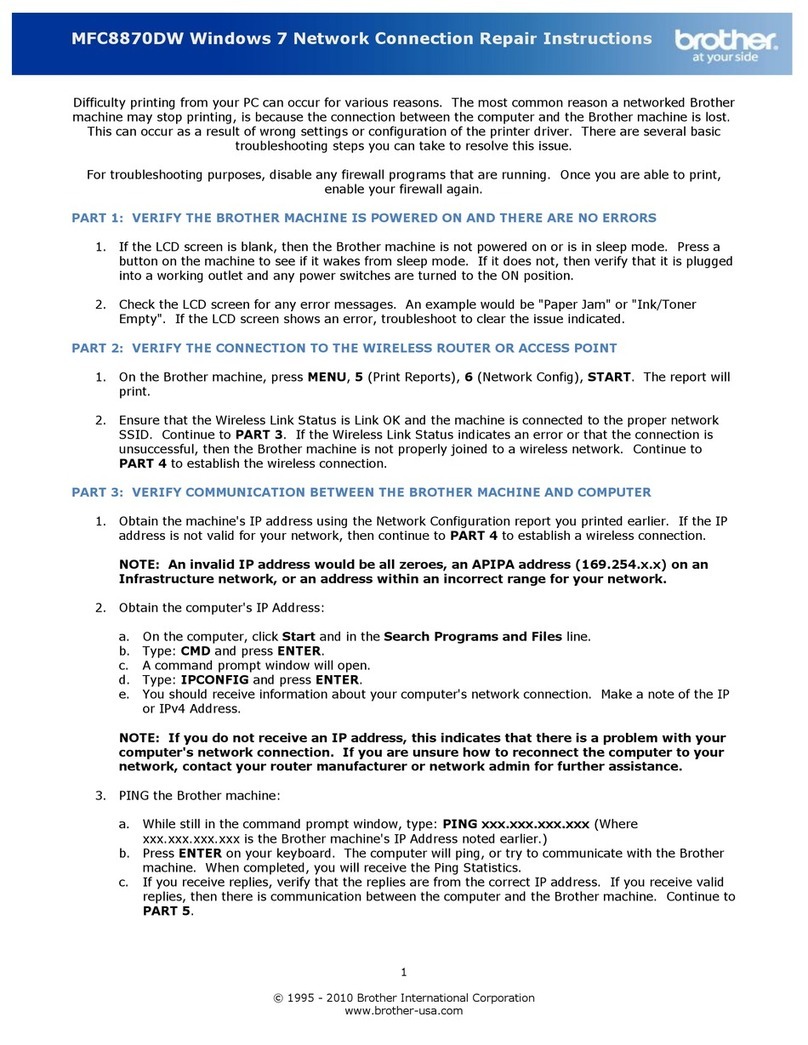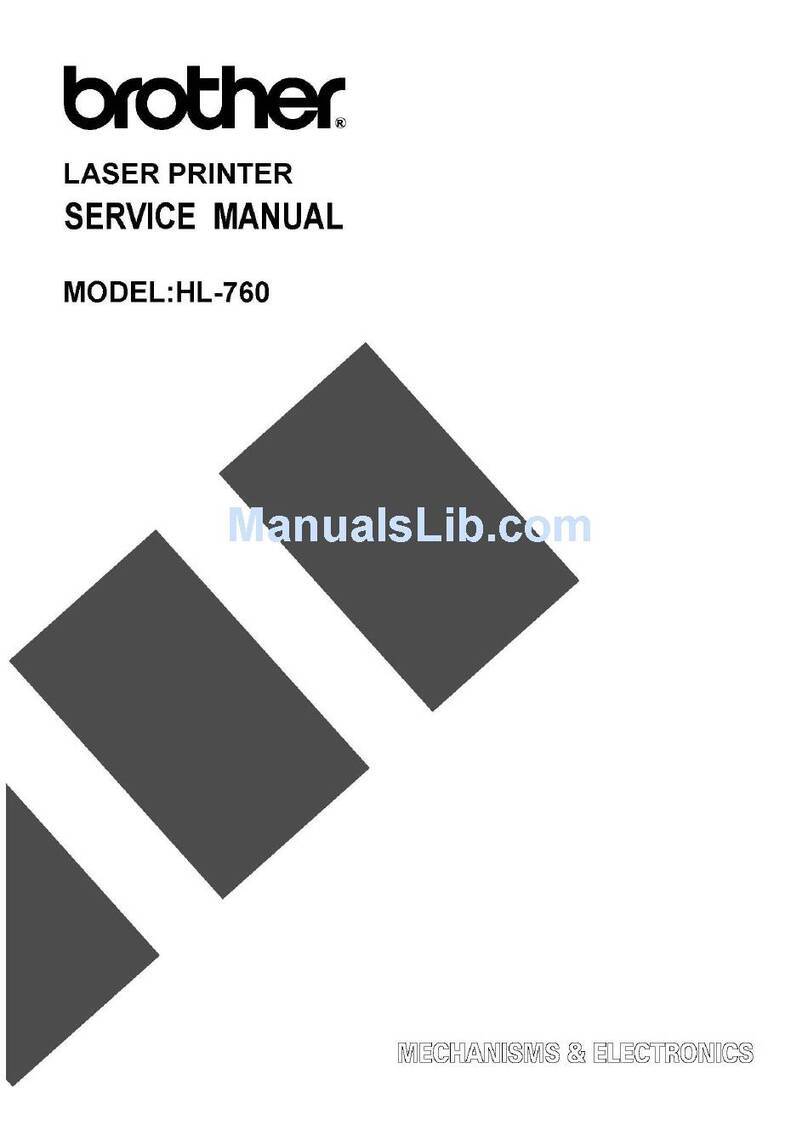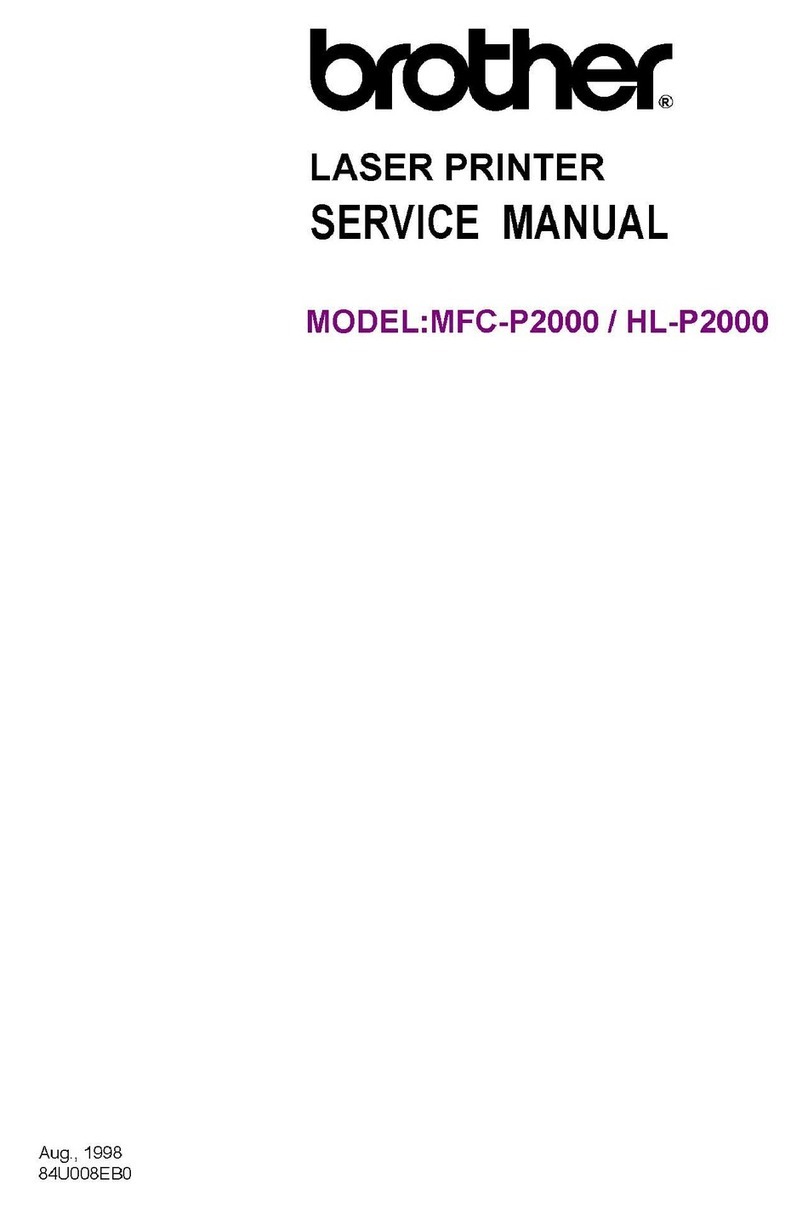Features
CD-ROM Precautions
• Do not scratch the CD-ROM.
• Do not subject the CD-ROM to extremely high or extremely low
temperatures.
• Do not put heavy objects on the CD-ROM or apply force to the CD-ROM.
• The software contained on the CD-ROM is meant for use with your
purchased machine only.
It may be installed on multiple PCs for use at an office, etc.
Before installation, check that your system configuration meets the following
requirements.
Introduction
P-touch Editor Makes it easy for anyone to create a wide variety of
custom labels in complex layouts by using fonts,
templates, and clip art.
Printer Driver Lets you transfer label designs and graphics to the
connected P-touch labeller when using P-touch
Editor on your PC.
System Requirements
Operating system Microsoft®Windows®XP / Windows Vista®/
Windows®7
Memory Windows®XP: More than 128 MB
Windows Vista®: More than 512 MB
Windows®7: More than 1 GB (32-bit) or
2 GB (64-bit)
Hard disk Disc space more than 70 MB
Interface USB Port (USB Specification 1.1 or 2.0 protocol)
Monitor SVGA High Color graphics support or higher
Other CD-ROM drive for installation
Microsoft, Windows and Windows Vista are registered trademarks of
Microsoft Corporation, USA.
The names of other software or products used in this document are
trademarks or registered trademarks of the respective companies
that developed them.
Installing the P-touch Editor and
Printer Driver
The procedure for installing the software varies depending on the OS of the
computer. Installation procedure is subject to change without notice.
Start the computer and put the CD-ROM into the CD-ROM drive.
Select the desired language,
and click the type of setup you
prefer.
Standard: All features (P-touch
Editor and the Printer
driver) will be
installed (default).
Custom: You can specify
which features to
install.
Recommended for
advanced users.
Display User's Guide: Software User's Guide (PDF) (PDF reader
software required).
Adobe Reader Download: Link to the download page for Adobe®
Reader®will be displayed.
Read the license agreement carefully. If you agree with the terms and
conditions of the license agreement, click [Yes] to continue the
installation.
Follow the on-screen instructions.
Select the Microsoft®Office application(s) you would like to use the
Add-In functions with, and click [Next].
(The Add-In function will let you create labels directly from your
Microsoft®Office applications.)
Follow the on-screen instructions.
Select the desired model, and then click [OK].
Follow the on-screen instructions of the driver
installation.
When instructed, connect your printer to the computer by using the
USB cable, and then turn on the printer.
Once the printer is detected, the driver will automatically be installed.
When instructed to register your printer online, select a registration
method and click [Next]. If you have selected to register the product
online, your default internet browser will be launched in a new
window. Follow the instructions to register your printer.
Click [Finish]. The software installation is now complete. Restart your
computer if you are instructed to do so.
Start the software. Click [Start] - [All Programs (Programs)] - [Brother
P-touch] - [P-touch Editor 5.0] to start P-touch Editor 5.0.
• Do not connect the printer to the computer until directed to do
so.
• The installation procedure may change depending on the
Operating System on your PC. Windows Vista®is shown here as
an example.
• For details of the software, see the "Software User's Guide" (PDF).
• You can find the "Software User's Guide" (PDF) by clicking [Start]
- [All Programs] - [Brother P-touch] - [Manuals] - [P-touch] -
[Software User's Guide].
PT-2430PC only
Move the mode selector switch on the back
of the P-touch to the lower position before
connecting the USB cable.
10
The uninstall procedure for P-touch Editor differs depending on the operating
system being used.
Please read "PT-XXXX" as your printer name in the following steps.
Uninstalling P-touch Editor
XFor Windows®XP
From [Control Panel], go to [Add or Remove Programs].
The [Add or Remove Programs] dialog box appears.
XFor Windows Vista® / Windows®7
From [Control Panel], go to [Programs] and open [Programs and
Features].
The [Uninstall or change a program] dialog box appears.
Choose "Brother P-touch Editor 5.0", and click [Remove (XP) /
Uninstall (Windows Vista®/ Windows®7)].
Click [OK].
The uninstall operation starts. After the software is removed from your
computer, the [Maintenance Complete] dialog box appears.
Close the [Add or Remove Programs (XP) / Programs and Features
(Windows Vista®/ Windows®7)] dialog box.
P-touch Editor has been uninstalled.
Uninstalling the Printer Driver
Turn off the printer.
XFor Windows®XP
Click the "Start" button, go to [Printers and Faxes] window.
XFor Windows Vista®
From [Control Panel], go to [Hardware and Sound] and open [Printers].
XFor Windows® 7
Click , go to [Devices and Printers].
XFor Windows®XP
Choose "Brother PT-XXXX", and click [File]-[Delete].
XFor Windows Vista® / Windows®7
Choose "Brother PT-XXXX", right click on the icon, and then click
[Delete] (Windows Vista®) / [Remove device] (Windows®7).
XFor Windows®XP
Go to [File]-[Server Properties].
XFor Windows Vista®
In the [Printers] window, right click and go to [Run as administrator]-
[Server Properties...].
If the authorization confirmation dialog box appears, click [Continue]. If the
[User Account Control] dialog box appears, enter the password and click
[OK].
XFor Windows® 7
Choose [Fax] or [Microsoft XPS Document Writer] in the [Devices and
Printers] window, and then click [Print server properties], which
appears in the menu bar.
XFor Windows®XP
Click the [Drivers] tab and choose "Brother PT-XXXX". Then, click
[Remove].
XFor Windows Vista®
Click the [Drivers] tab and choose "Brother PT-XXXX". Then, click
[Remove...].
XFor Windows® 7
Click the [Drivers] tab, and then click [Change Driver Settings].
(If a User Account Control message appears, type in the password,
and then click [OK]).
Choose "Brother PT-XXXX", and then click [Remove...].
XFor Windows®XP
Now, go to step 7.
XFor Windows Vista®/ Windows® 7
Choose [Remove driver and driver package] and click [OK].
Close the [Print Server Properties] window.
The printer driver has been uninstalled.
For details, see Windows®Help.
Starting P-touch Editor Help
Detailed instructions to create labels with the software is described in Help.
The printer names in the following screens may differ from your purchased
printer name.
Starting from Start button
Click [Start]-[All Programs]-[Brother P-touch]-
[P-touch Editor 5.0].
In the [New/Open] dialog box,
click [Help-How To].
Installing the Software and
Printer Driver
Uninstalling the Software
and Printer Driver
How To Use the P-touch
Editor Help