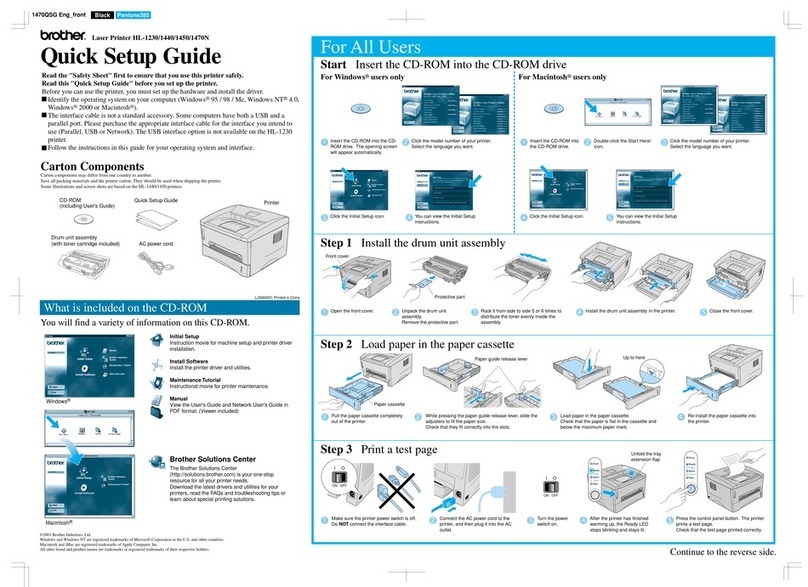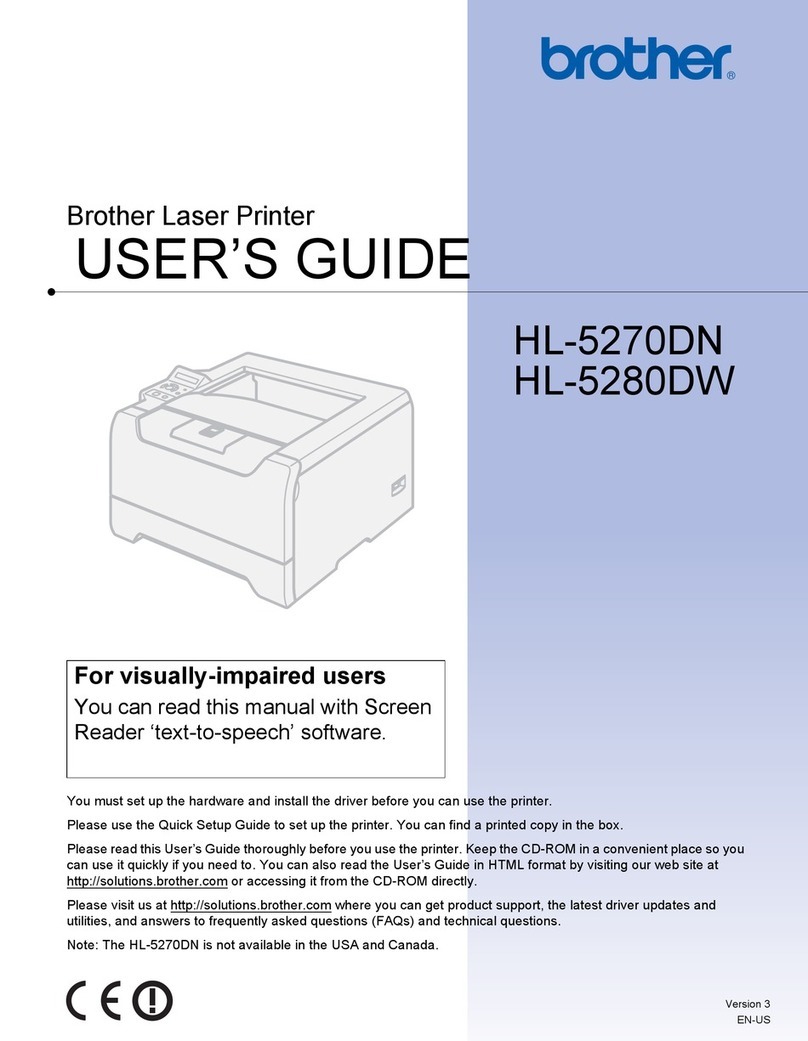Brother HL-1800 Series Guide
Other Brother Printer manuals

Brother
Brother GT-3 Series Assembly instructions

Brother
Brother DCP-C421W User manual

Brother
Brother VC-500W User manual

Brother
Brother HL-2270DW User manual

Brother
Brother DCP-J525W Operating and maintenance manual

Brother
Brother MFC-J200 Operating and maintenance manual
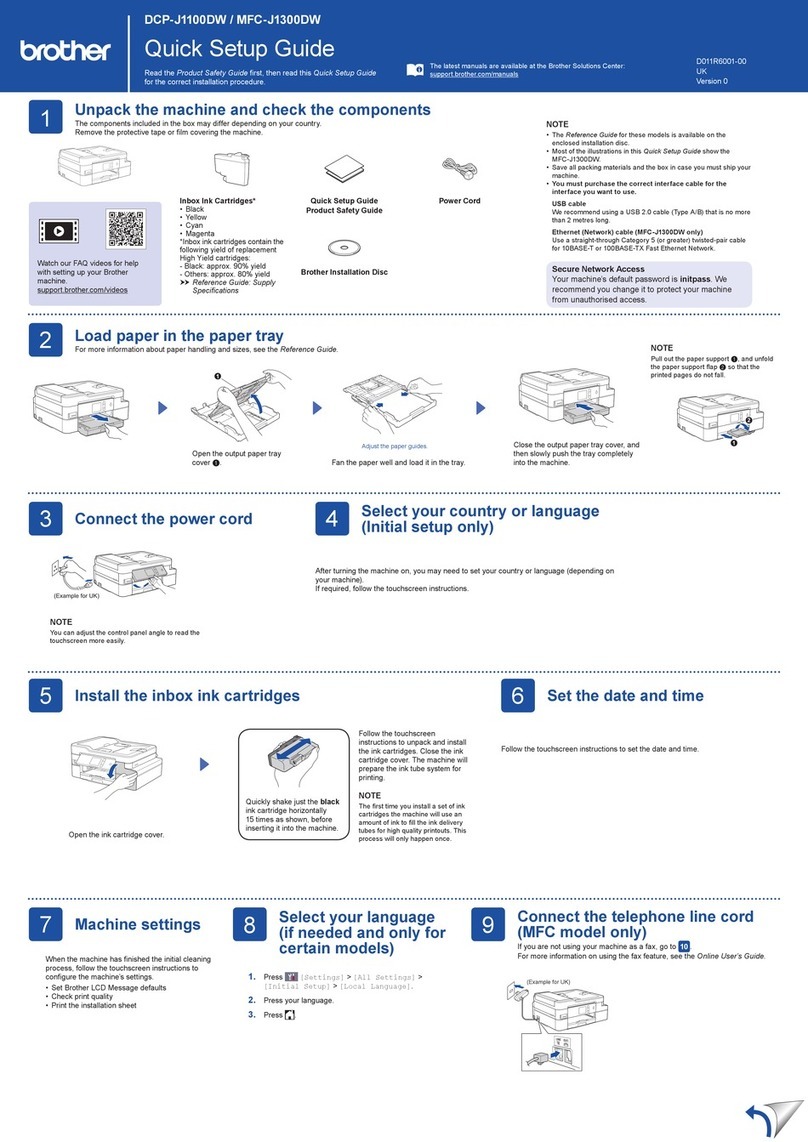
Brother
Brother DCP-J1100DW User manual

Brother
Brother HL-3160CDW User manual
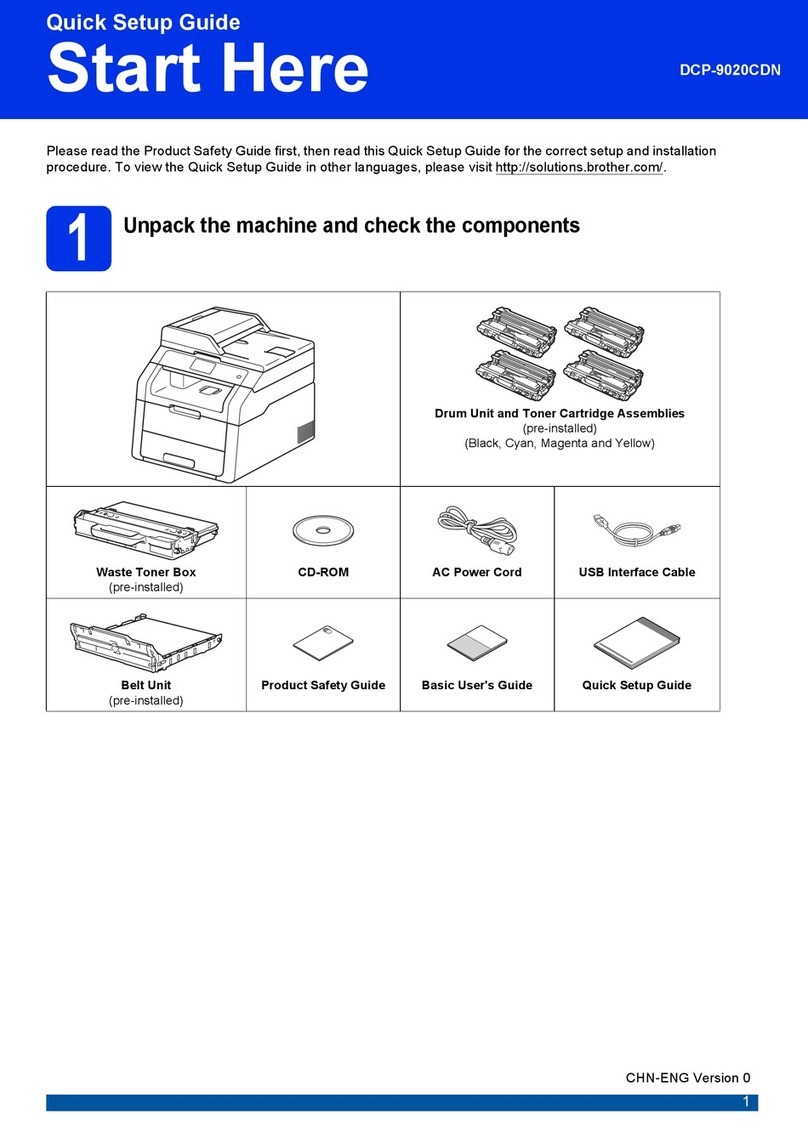
Brother
Brother dcp 9020 cdn User manual

Brother
Brother P-Touch 1280 User manual

Brother
Brother P-Touch QL-500 User manual
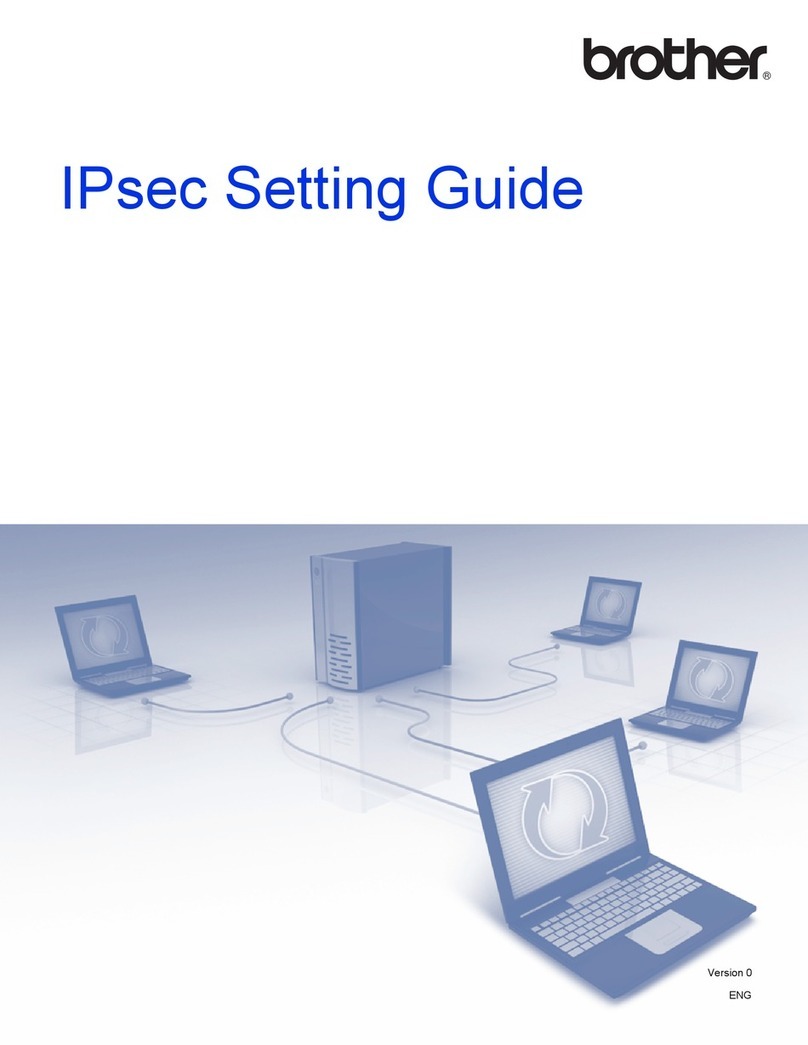
Brother
Brother HL-S7000DN Series Service manual

Brother
Brother m-PRINT MW-100 User manual

Brother
Brother HL-4050CDN User manual

Brother
Brother MP-21C User manual

Brother
Brother DCP-J1100DW User manual

Brother
Brother MFC-8710DW User manual

Brother
Brother DCP 385C - Color Inkjet - All-in-One User manual

Brother
Brother MFC-J3540DW User manual

Brother
Brother PocketJet PJ-523 User manual