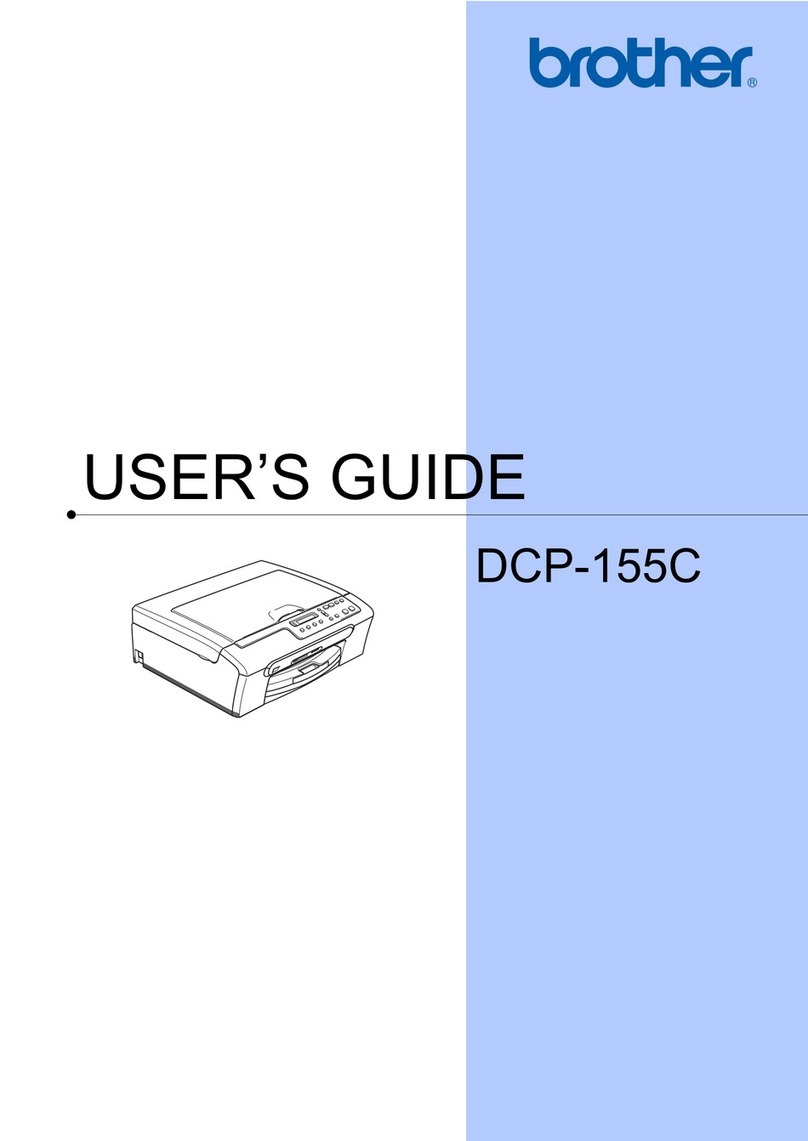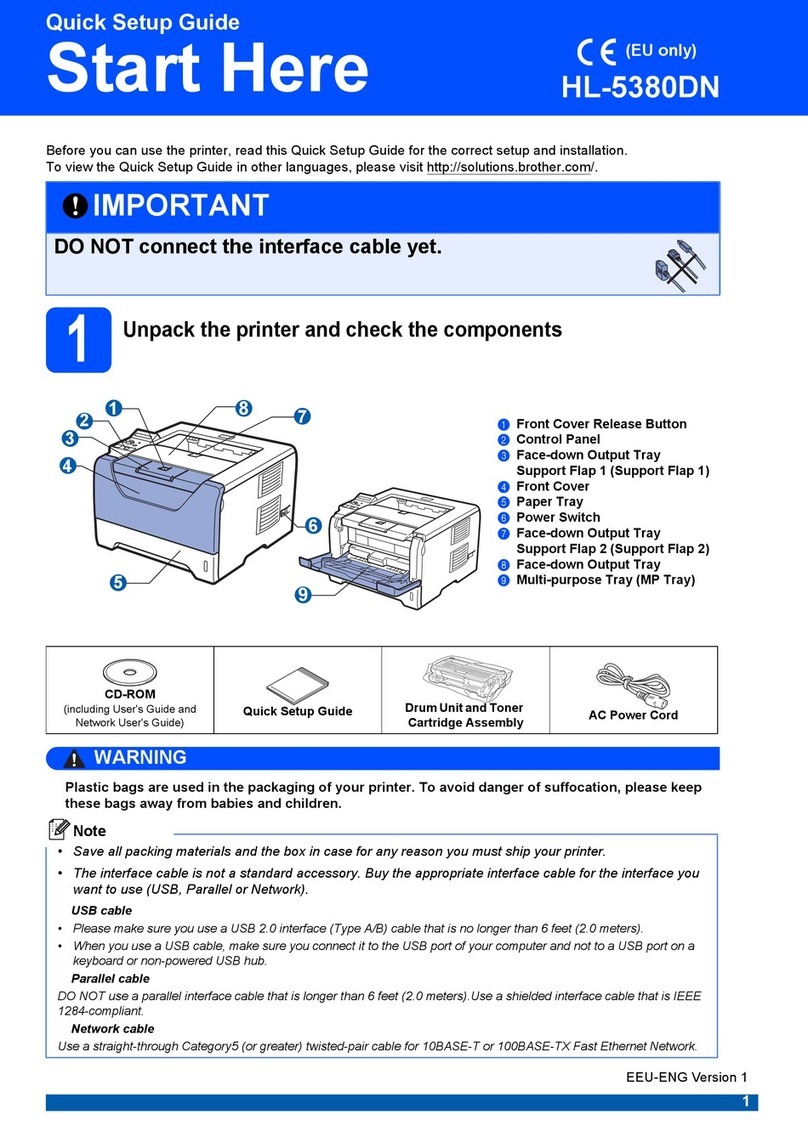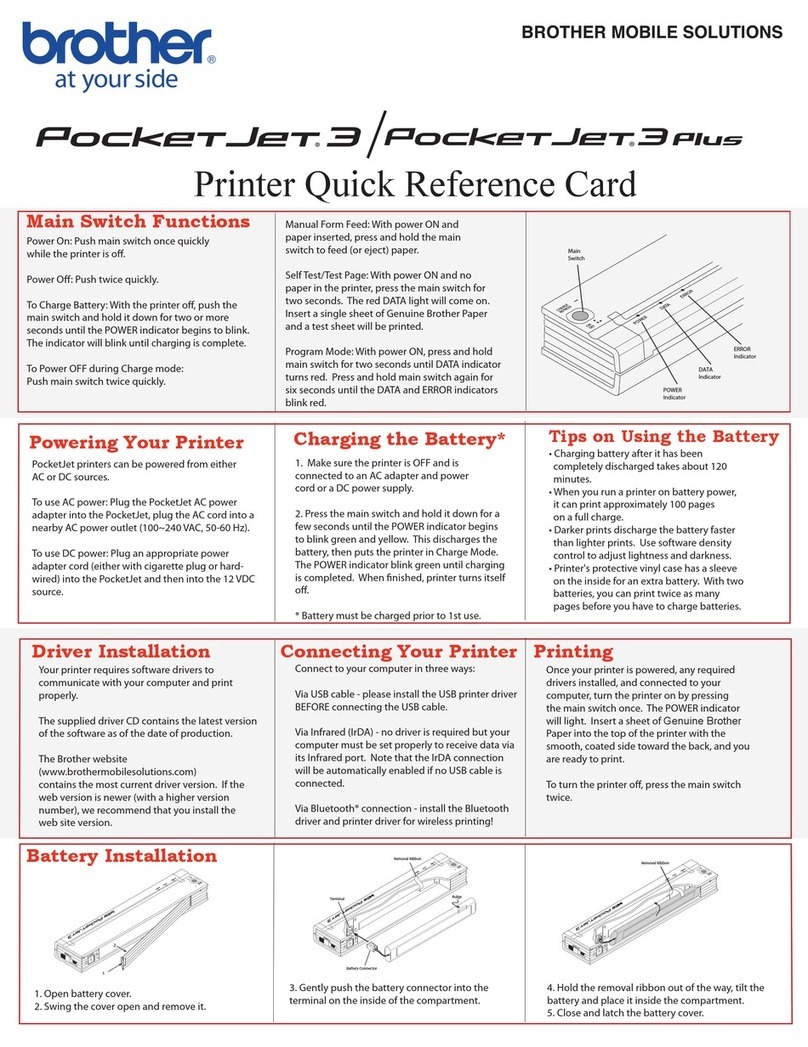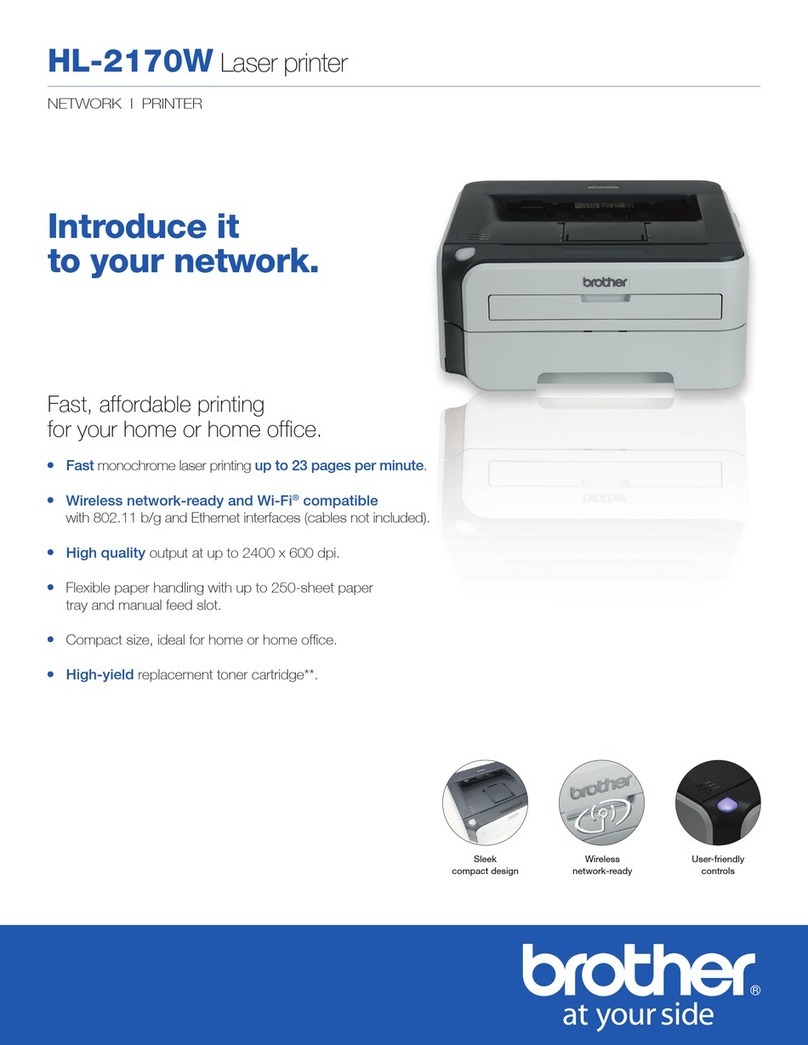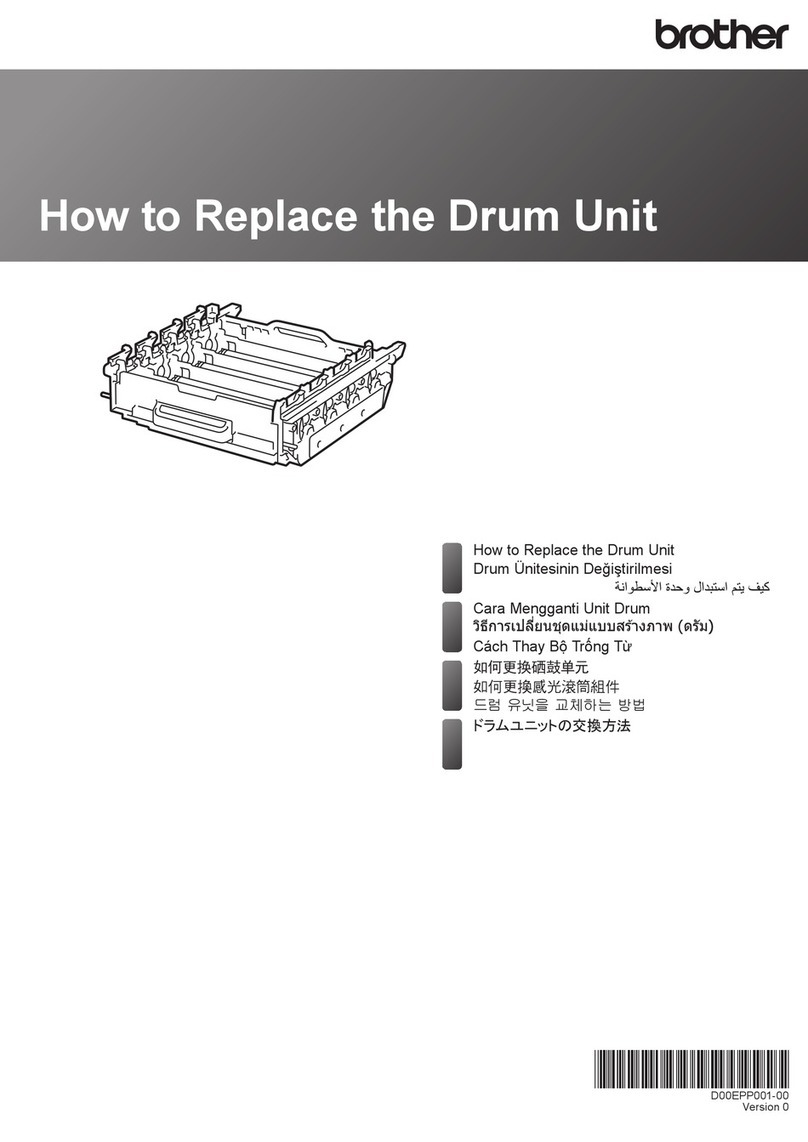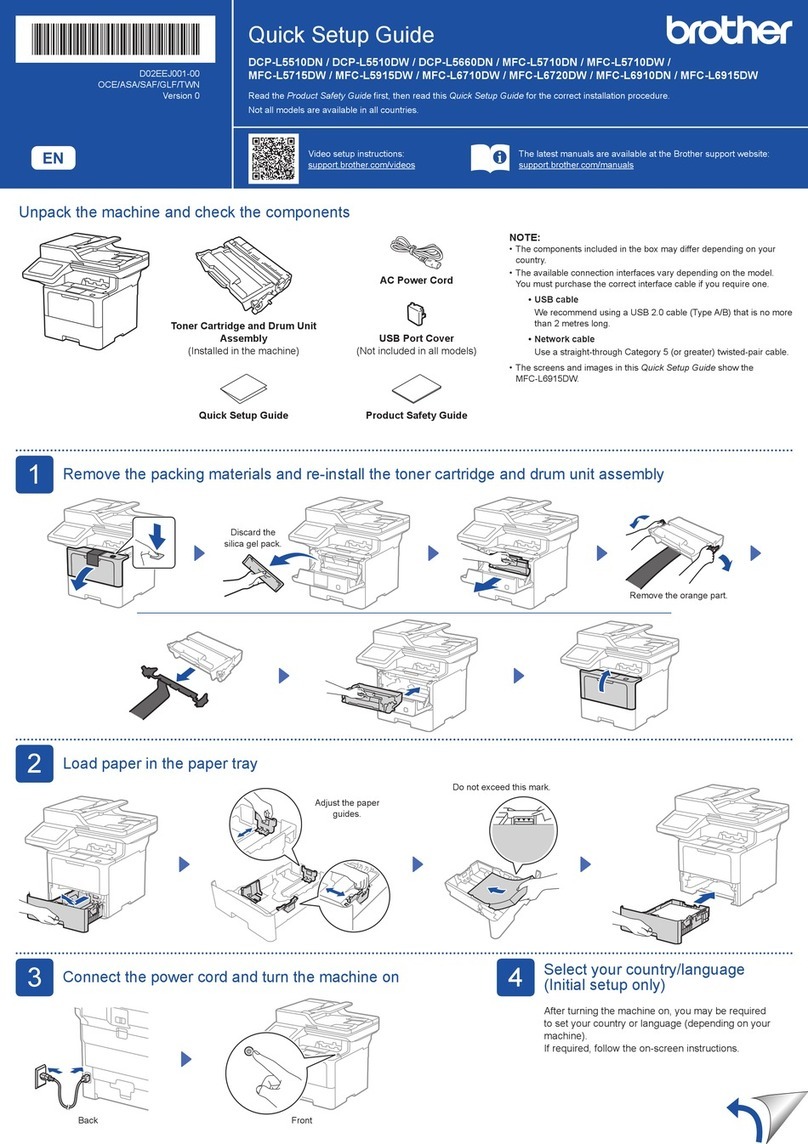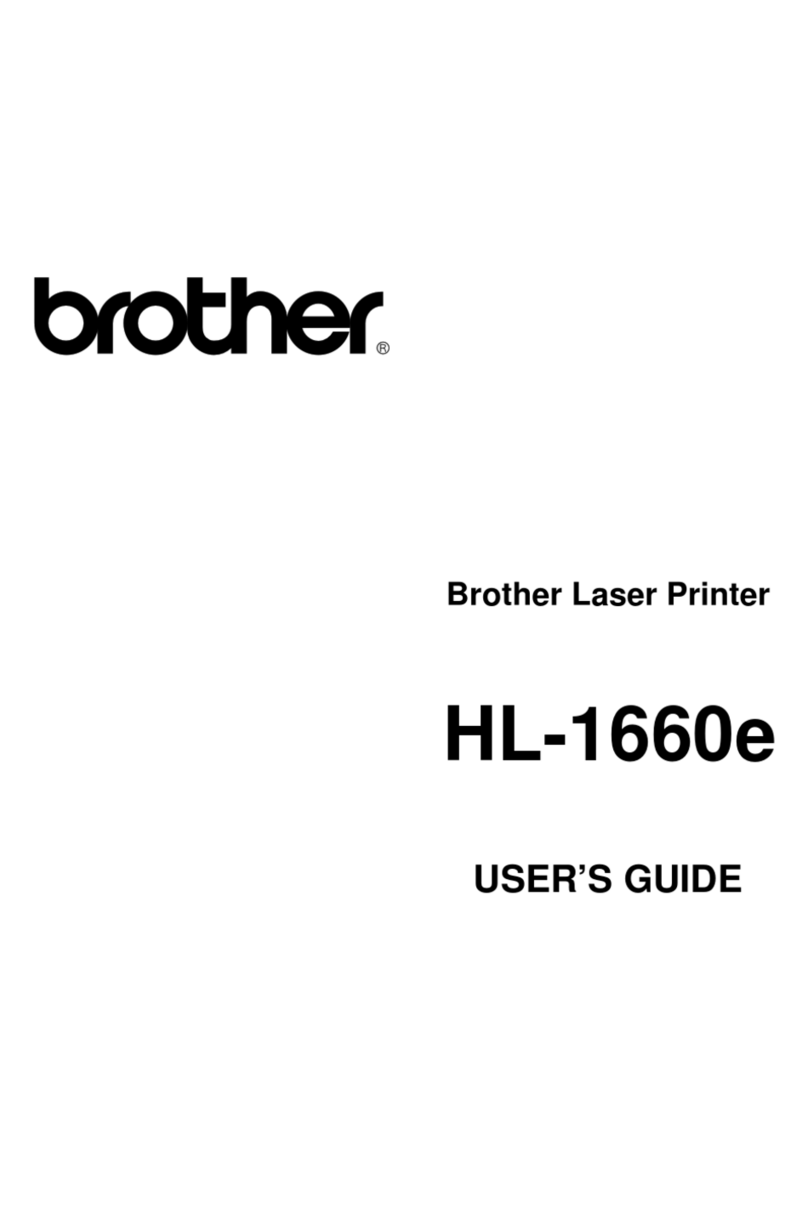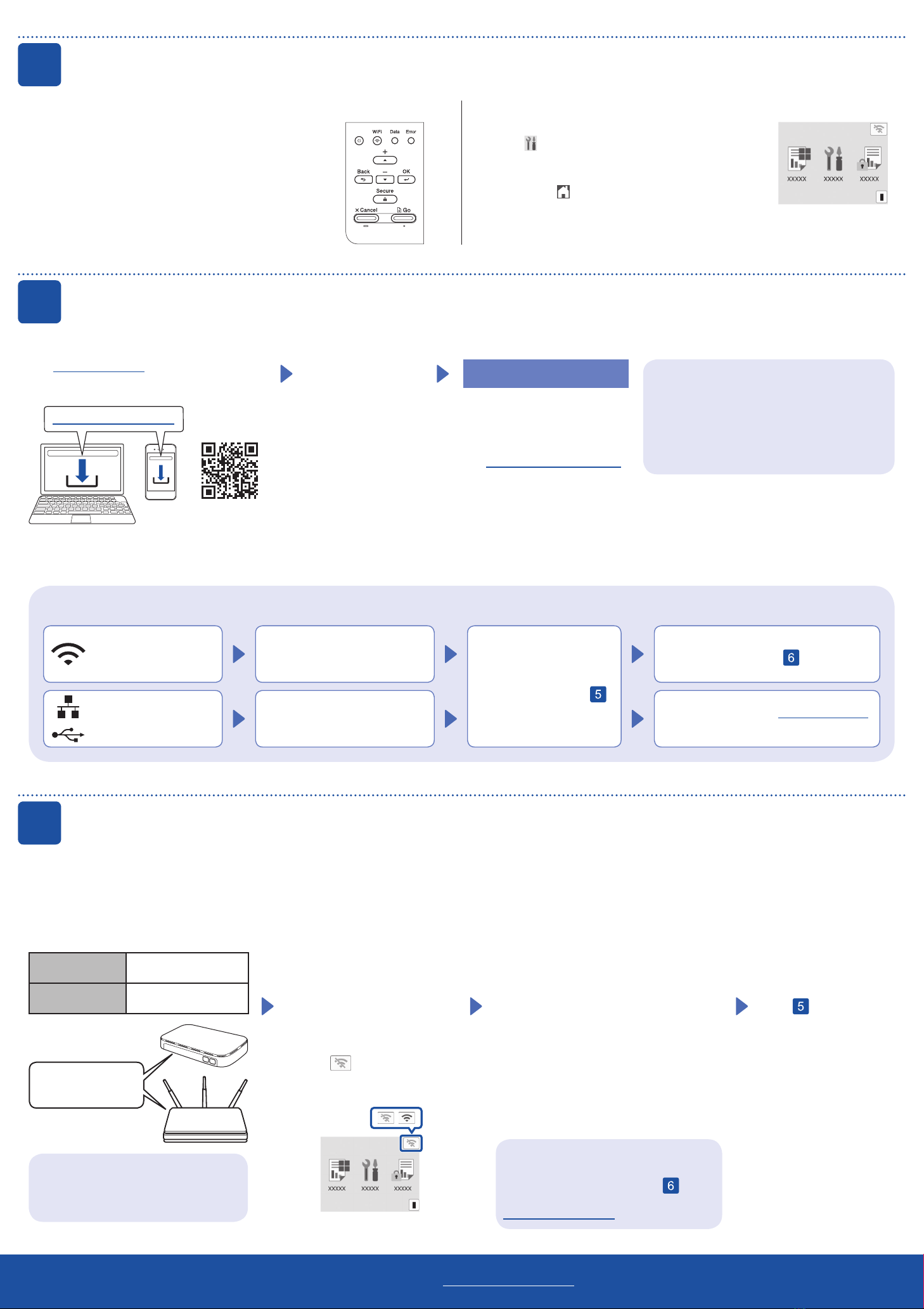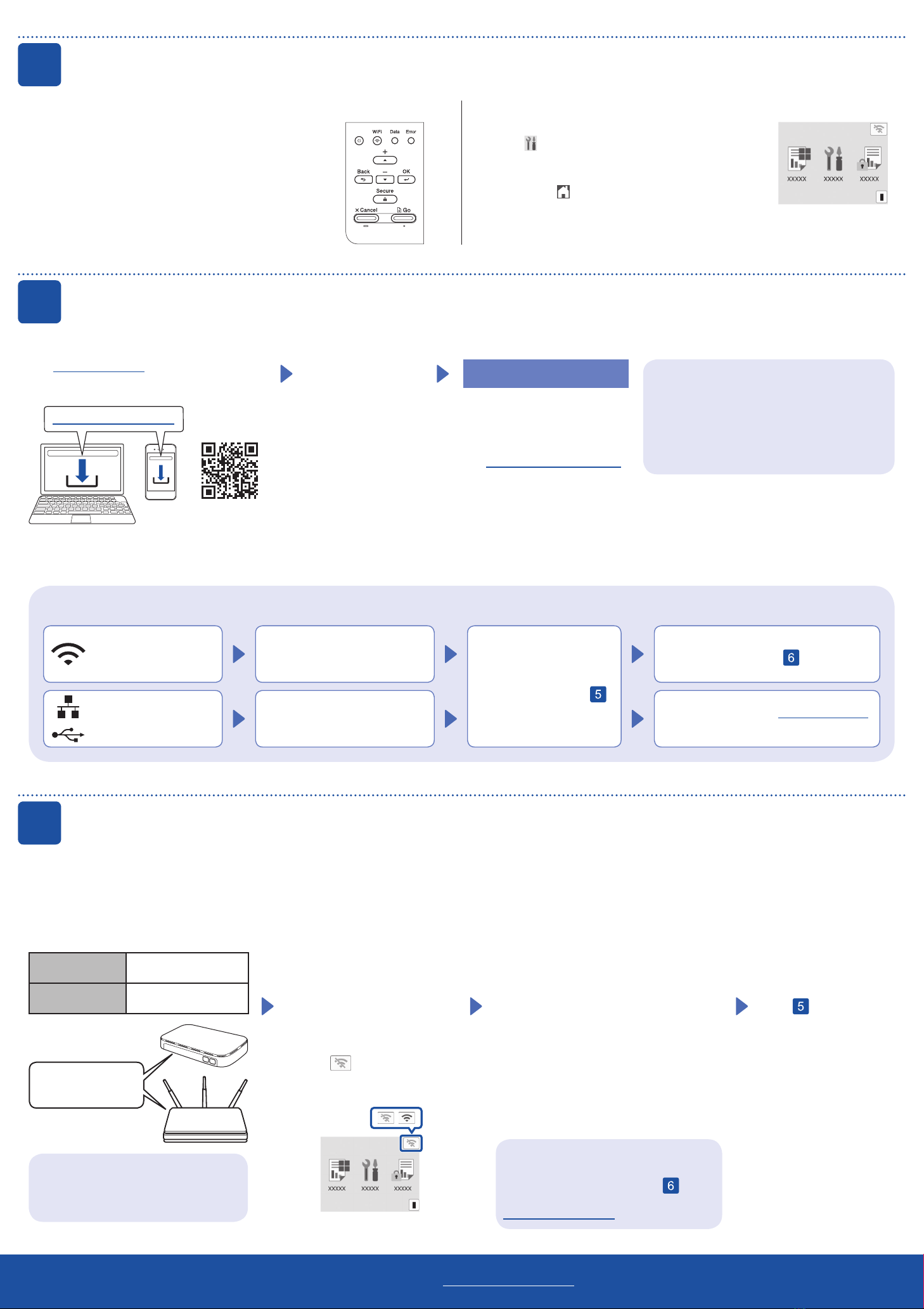
4Select your language (if needed)
1. Press▼or▲toselect[Initial Setup],and
then press OK.
2. Press▼or▲toselect[Local Language],and
then press OK.
3. Press▼or▲toselectyourlanguage,andthen
press OK.
4. Press Cancel.
For LCD models For touchscreen models
1. Onthemachine’stouchscreen,press
[Settings] > [All Settings] >
[Initial Setup] > [Local Language].
2. Press your language.
3. Press .
5Connect your computer or mobile device to your machine
Follow these steps to complete the setup using one of the connection types available on your machine.
Can’t Connect? Check the following:
Restart your wireless access point/
router (if possible).
Disconnect the cable.
Wired network
USB connection
Ifstillnotsuccessful,goto .
Ifstillnotsuccessful,visitsupport.brother.com
for FAQs and Troubleshooting.
Restart your machine and
computer,andthengoto .
6Manual wireless setup (Wireless models)
Find your SSID (Network Name) and
Network Key (Password) on your wireless
access point/router and write them in the
table provided below.
SSID
(Network Name)
Network Key
(Password)
Ifyoucannotfindthisinformation,ask
your network administrator or wireless
access point/router manufacturer.
SSID: XXXXXXX
Network Key: XXXX
For LCD models
Toselectmenuoptions,press
▲or▼,andthenpressOK to
confirm.
Select [Network] >
[WLAN(Wi-Fi)] >
[Find Network].
Follow the LCD instructions.
For touchscreen models
Press >
[Find Wi-Fi Network].
Follow the LCD instructions.
Go to to install software.
Ifsetupisnotsuccessful,restartyour
Brother machine and your wireless
accesspoint/router,andrepeat .
Ifstillnotsuccessful,visit
support.brother.com.
Select the SSID (Network Name) for your
access point/router and enter the Network
Key (Password).
Whenthewirelesssetupissuccessful,the
touchscreen/LCD displays [Connected].
Important Notice for Network Security:
The default password to manage this
machine’s settings is located on the back of
the machine and marked “Pwd”.
We recommend immediately changing the
default password to protect your machine from
unauthorised access.
Visit setup.brother.com to download and install
Brother software.
Follow the on-screen
instructions and
prompts.
setup.brother.com
Setup Finished
You can now print using your
machine.
Tocheckforthelatestfirmware,
visit support.brother.com/up7.
For LCD models
Pressandhold(orpressrepeatedly)▲/▼
to select one of the following characters:
0123456789abcdefghijklmnopqrstuvwxyz
ABCDEFGHIJKLMNOPQRSTUVWXYZ
(space)!"#$%&'()*+,-./:;<=>?@[\]^_‘{|}~
Ifthewirelesssetupisnotsuccessful,trytosetuptheconnectionmanually.
Forcertainmodels,thewirelessnetworkconnectioncanbeusedonlywhentheoptionalWirelessModuleisinstalled.
Fordetailedmachineinformationandproductspecifications,seetheOnline User's Guide at support.brother.com/manuals. ©2023BrotherIndustries,Ltd.Allrightsreserved.
Wireless network*
*Forcertainmodels,thewirelessnetworkconnectioncanbeusedonlywhentheoptionalWirelessModuleisinstalled.
NOTE:
ForWindowsonly,CDinstallationisalsoavailable
(for some countries).
D02DT9001-00