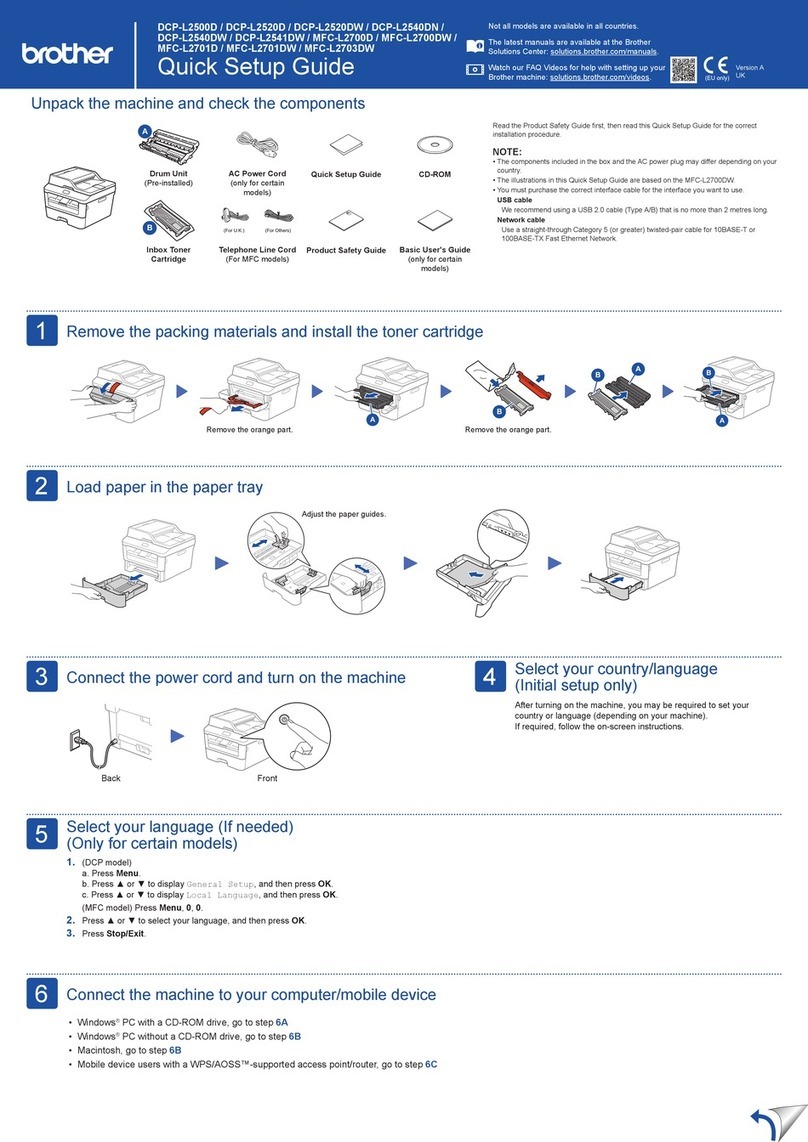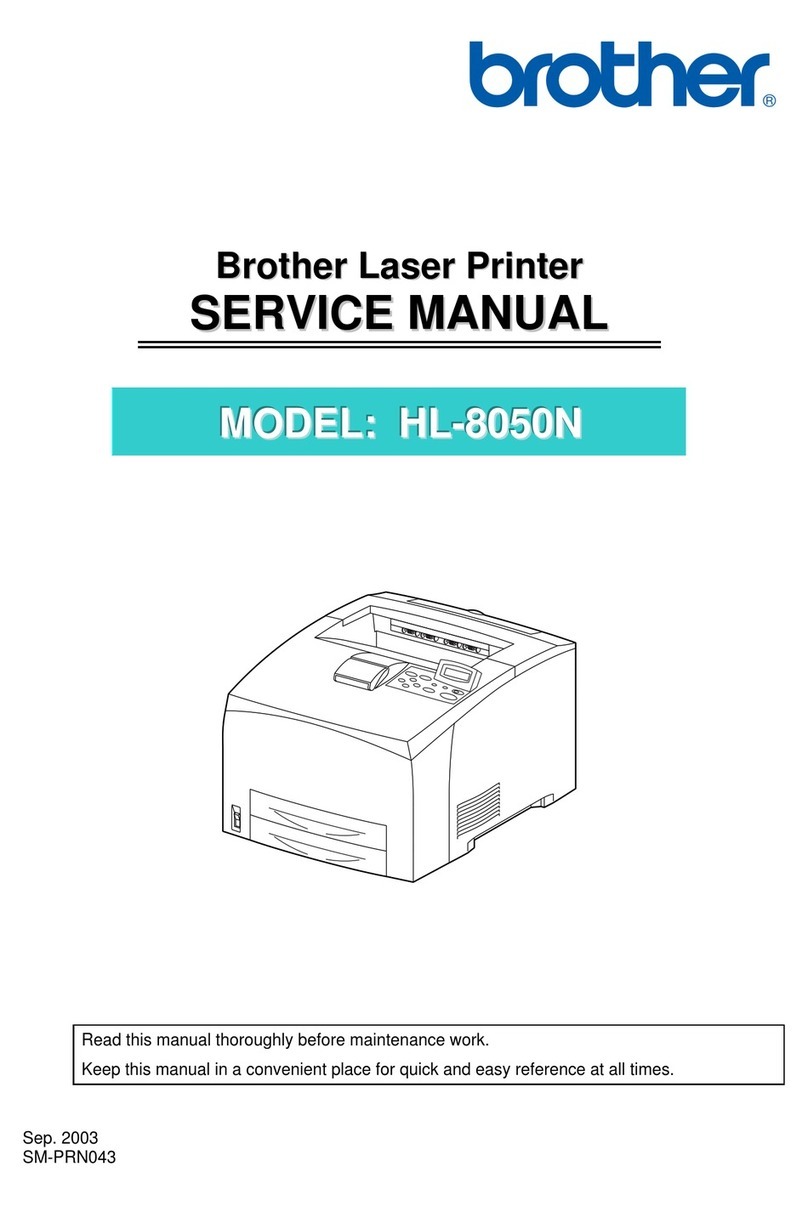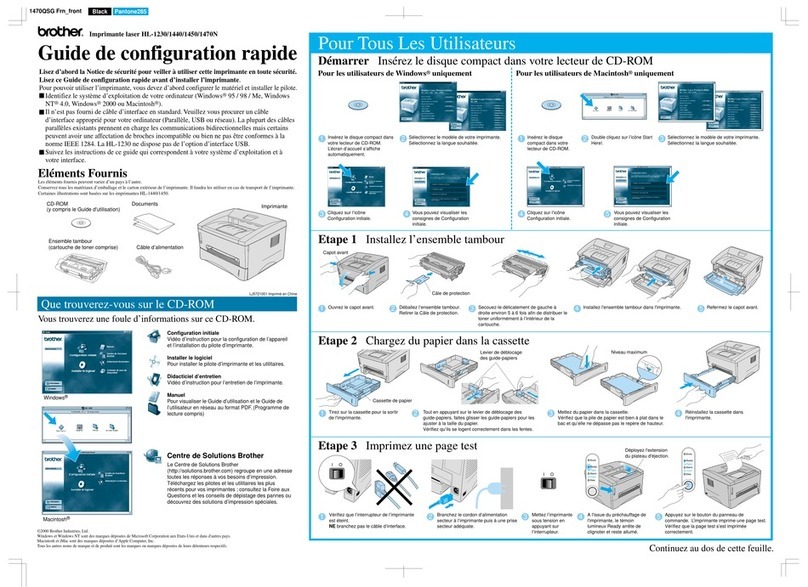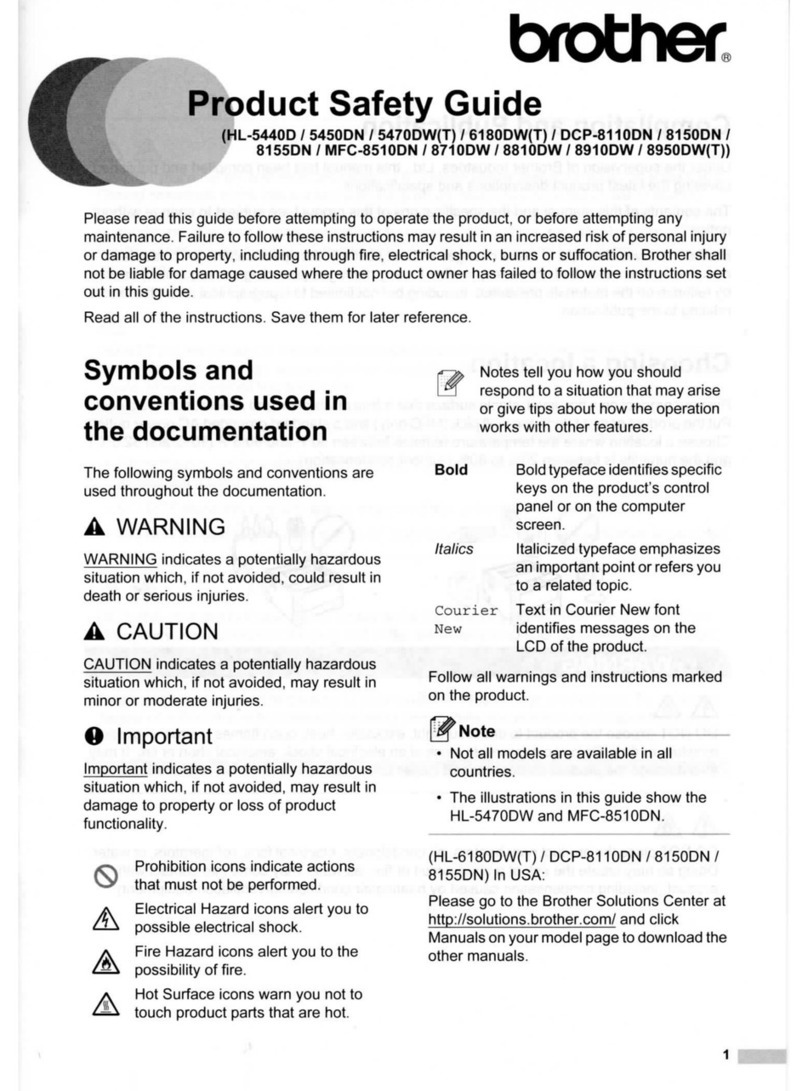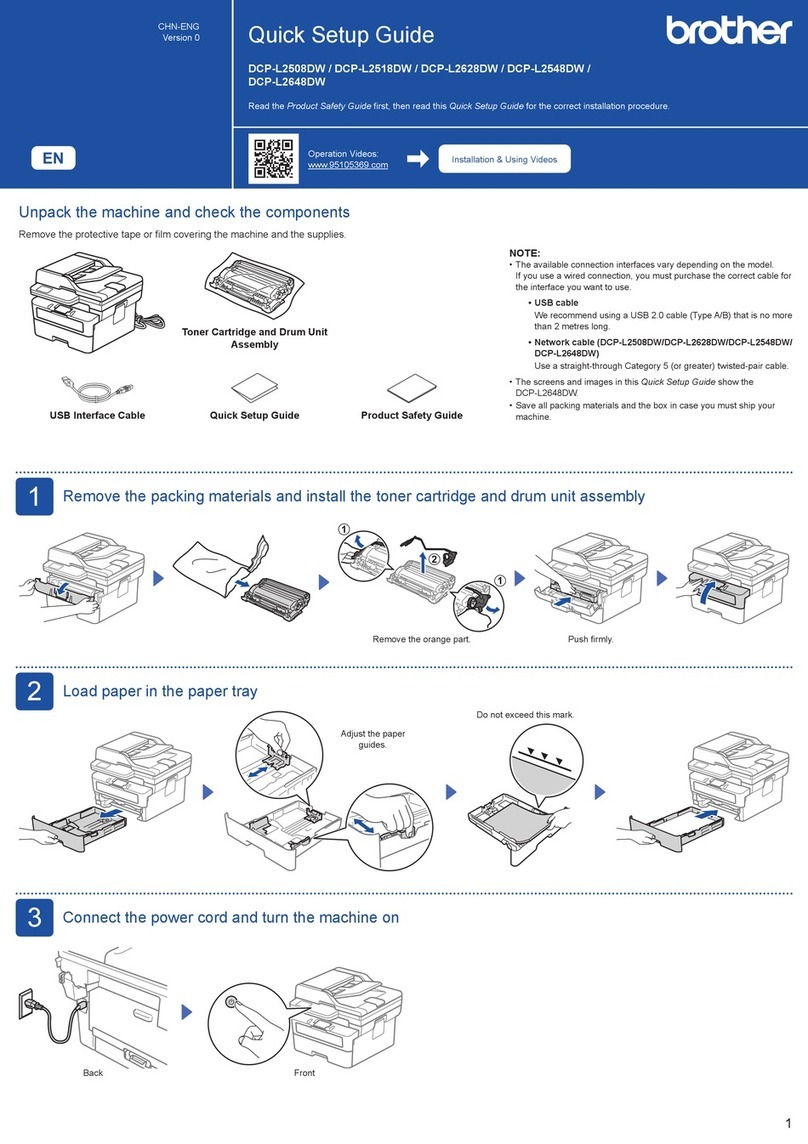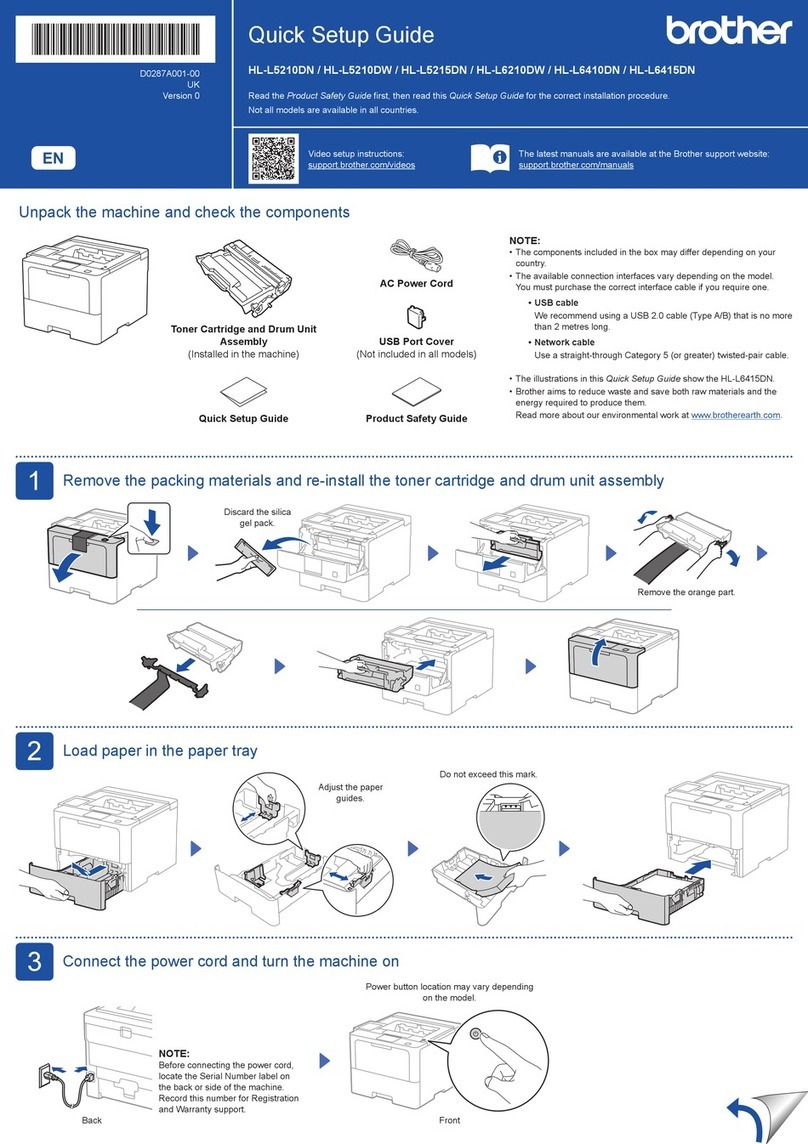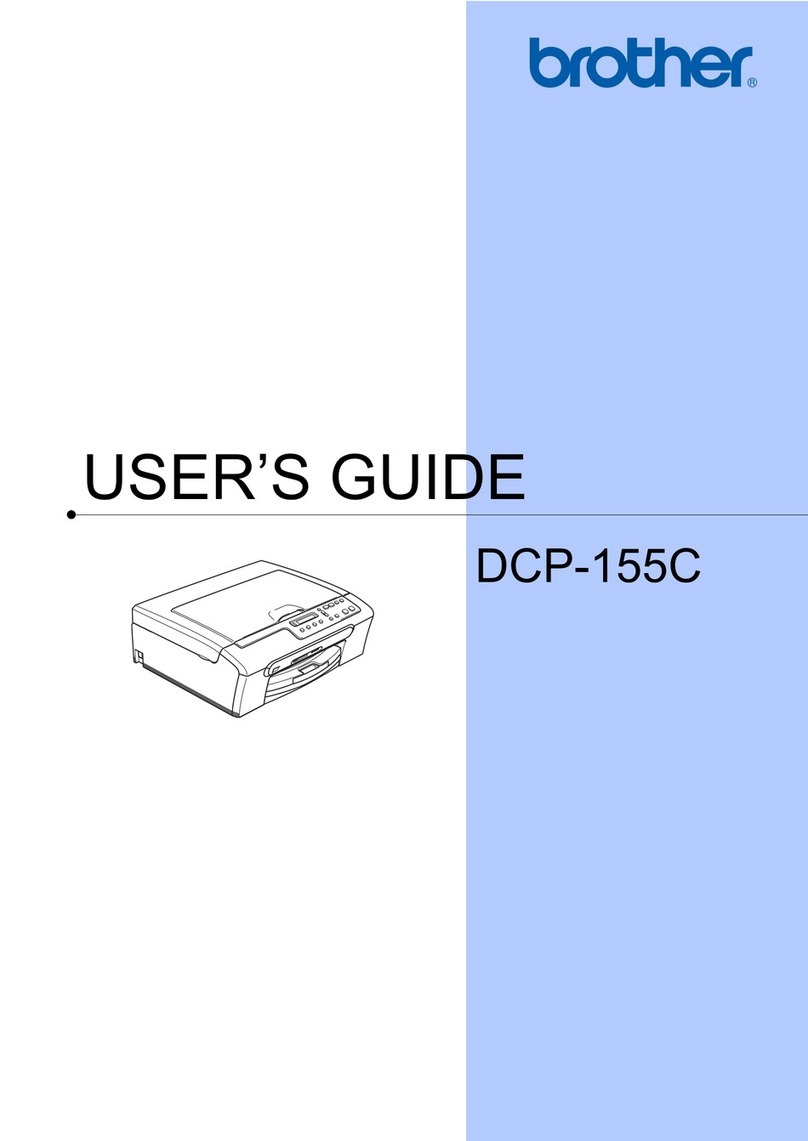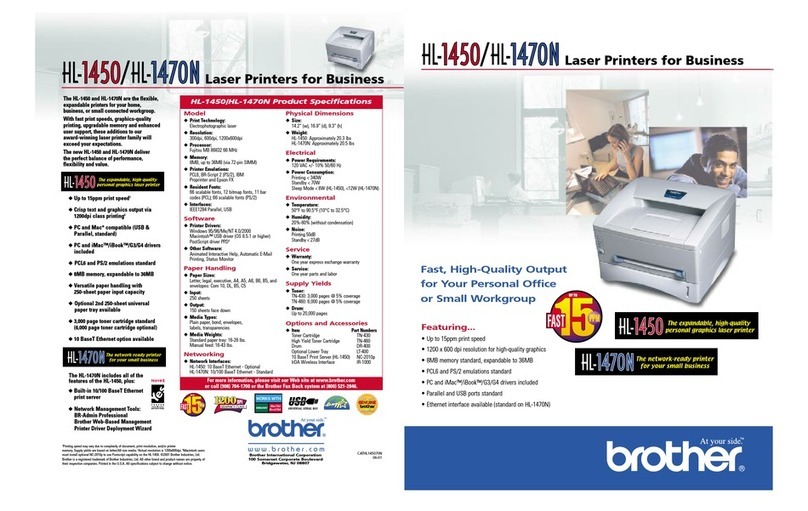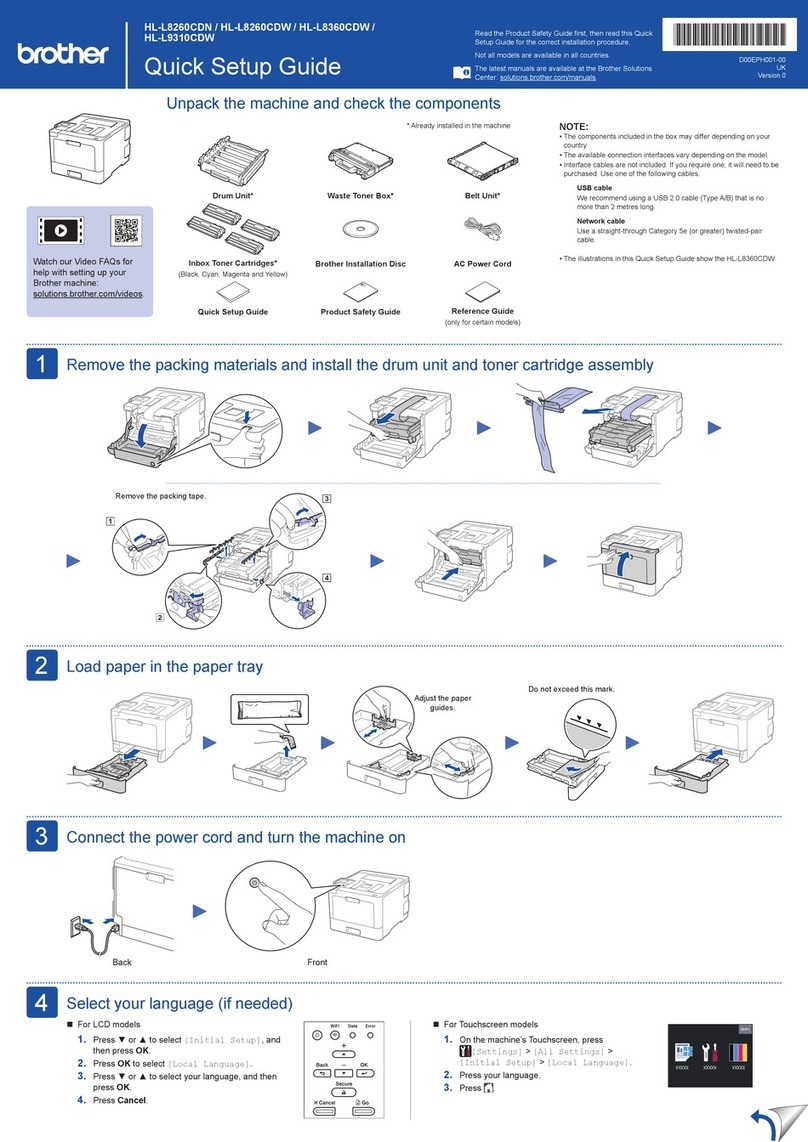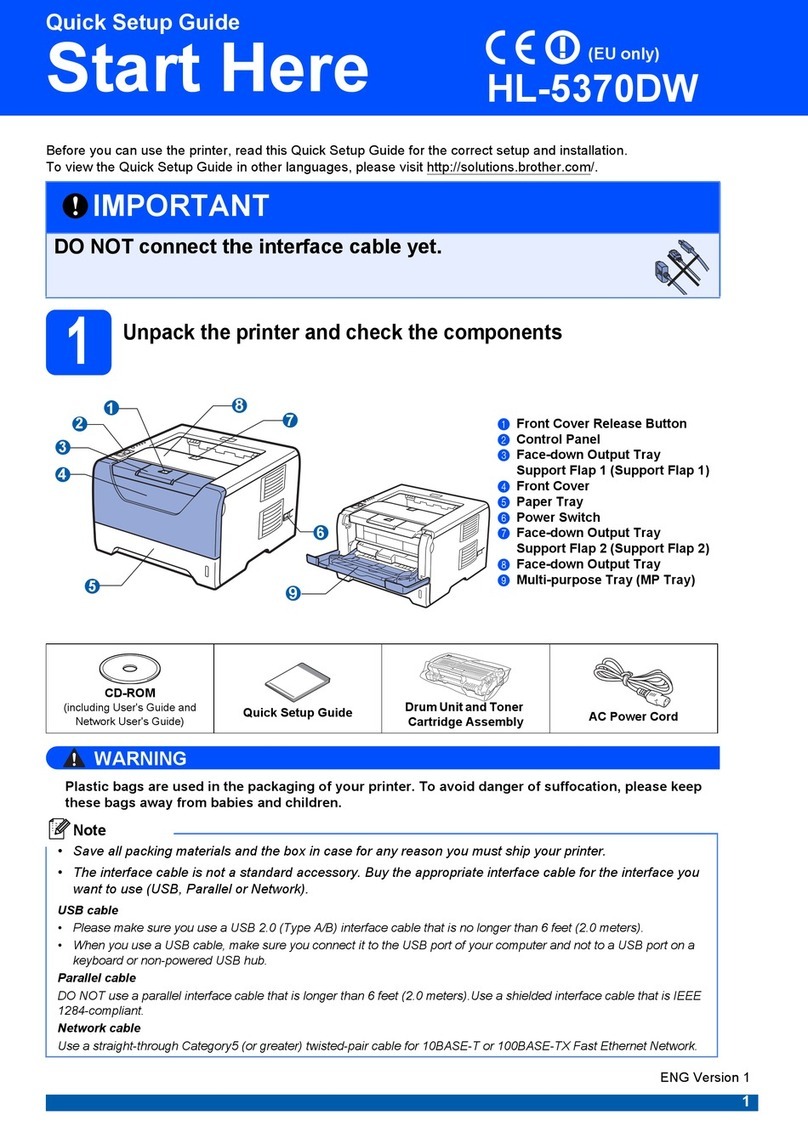Setup Complete / Uzstādīšana ir pabeigta / Sąranka baigta
Find the SSID (Network Name) and Network Key
(Password) on your wireless access point/router.
Atrdodiet SSID (Tīkla nosaukum) un tīkla
atslēgu (Paroli) uz sava bezvadu tīkla punkta/
rūtera.
Raskite SSID (tinklo pavadinimą) ir tinklo raktą
(slaptažodį) savo belaidžio tinklo prieigos taške /
maršrutizatoriuje.
1. Go to your machine and press .
2. Press OK to select [Find Wi-Fi
Network].
The [Enable WLAN?] message
appears on the LCD.
3. Press c to select Yes.
Select the SSID (Network Name) for your access point/
router and enter the Network Key (Password).
For more information, see Enter Text on Your Brother
Machine in the Online User’s Guide.
Izvēlieties SSID (Tīkla nosaukums) savam piekļuves
punktam/rūterim un ievadiet Tikla atslēgu (Paroli).
Papildu informācijai skatīt Tiešsaistes lietotāja
rokasgrāmatas nodaļu Teksta ievadīšana Jūsu Brother
aparātā.
Pasirinkite SSID (tinklo pavadinimą) savo prieigos taškui/
maršrutizatoriui ir įveskite tinklo raktą (slaptažodį).
Norėdami gauti daugiau informacijos, žr. Teksto įvedimas
savo Brother prietaise Internetiniame naudotojo vadove.
When the wireless setup is successful, the LCD displays
[Connected].
Ja bezvadu uzstādīšana būs veiksmīga, LCD ekrānā
parādīsies uzraksts [Connected].
Sėkmingai sukonfigūravus belaidį ryšį, LCD ekrane rodoma
[Connected].
1. Dodieties pie sava aparāta un
nospiediet .
2. Nospiediet OK , lai izvēlētos[Find
Wi-Fi Network].
Tad LCD ekrānā parādīsies ziņa
[Enable WLAN?].
3. Nospiediet c , lai izvēlētos Yes.
1.
2.
Eikite prie savo prietaiso ir
paspauskite .
Paspauskite
OK
ir pasirinkite
[Find
Wi-Fi Network.
Pranešimas [Enable WLAN?]
atsiranda ekrane.
3. Paspauskite c ir pasirinkite Yes.
Manual wireless setup (if needed)
Manuālā bezvadu uzstādīšana (ja nepieciešams)
Rankinis belaidžio ryšio nustatymas (jei reikia)
SSID: XXXXXXX
Network Key: XXXX
If you cannot find this information, ask your
network administrator or wireless access point/
router manufacturer.
Ja Jūs nevarat atrast šo informāciju, jautājiet to
savam tīkla administratoram vai bezvadu
piekļuves punkta/ rūtera ražotājam.
Jei negalite rasti šios informacijos, kreipkitės į
tinklo administratorių arba belaidžio tinklo
prieigos taško / maršrutizatoriaus gamintoją.
Connect your computer or mobile device
Pievienojiet datoru vai mobilo ierīci
Připojení počítače nebo mobilního zařízení
Connect your Brother machine and computer/mobile device to the
same network.
Pieslēdziet savu Brother aparātu un datoru/mobilo iekārtu tam
pašam tīklam.
Prijunkite Brother įrenginį ir kompiuterį / mobilųjį įrenginį prie to
paties tinklo.
Install Brother software to use your machine. Visit one of the following websites:
Uzstādiet Brother programmatūru, lai varētu lietot savu aparātu. Apmeklējiet
vienu no sekojošajām mājas lapām:
Įdiekite Brother programinę įrangą, kad galėtumėte naudoti įrenginį.
Apsilankykite vienoje iš šių svetainių:
For Computers:
Datoriem:
Kompiuteriams:
For Windows only, CD installation is also
available (for some countries).
Tikai Windows operētājsistēmai, ir
pieejama arī CD uzstādīšana (dažām
valstīm).
Tik Windows sistemoje taip pat galima įdiegti
su kompaktiniu disku (kai kuriose šalyse).
For Mobile Devices:
Mobilajām iekārtām:
Mobiliesiems įrenginiams:
Follow the on-screen instructions.
Postupujte podle pokynů uvedených na obrazovce.
Vadovaukitės instrukcijomis ekrane.
For Wired Network Connection and USB Connection:
Use the correct port (based on the cable you are using
inside the machine, as shown.
Vadu tīkla savienojums un USB pieslēgumam:
Izmantojiet pareizo pieslēgvietu (balstoties uz Jūsu
izmantotā kabeļa tipu) aparāta iekšpusē, kā parādīts.
Prisijungimui prie tinklo laidu* ir USB jungtims:
naudokite tinkamą prievadą (pagal naudojamą kabelį)
įrenginio viduje, kaip parodyta.
Install the Brother iPrint&Scan
application.
Uzstādiet Brother iPrint&Scan
lietotni.
Įdiekite Brother iPrint&Scan
programėlę.
D01KRJ001-00
setup.brother.com brother.com/apps
10