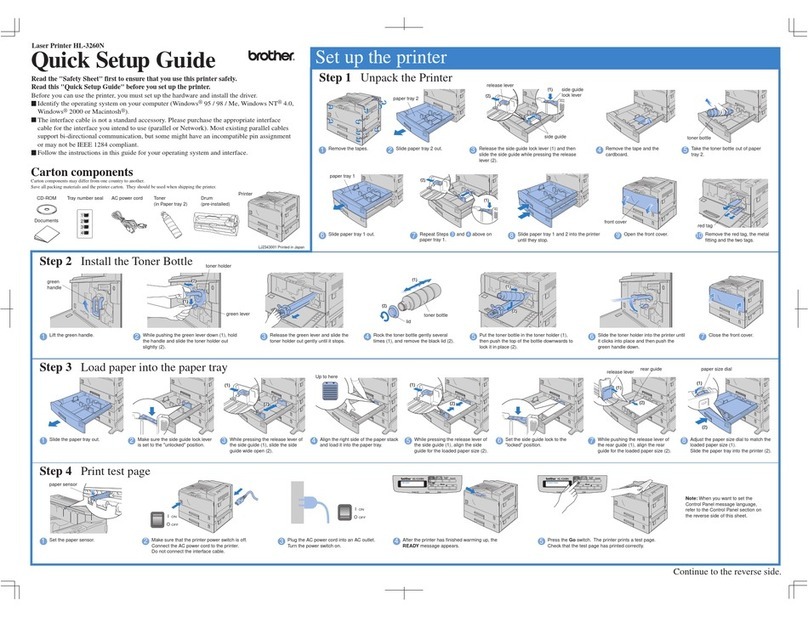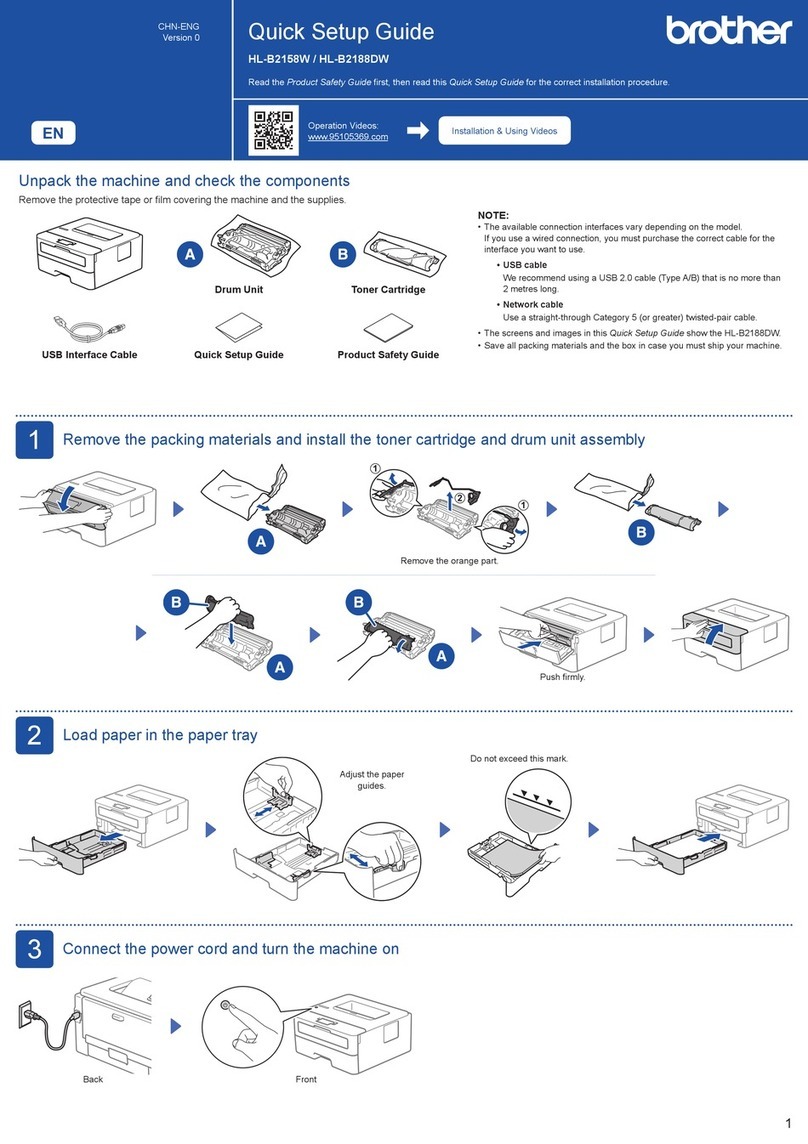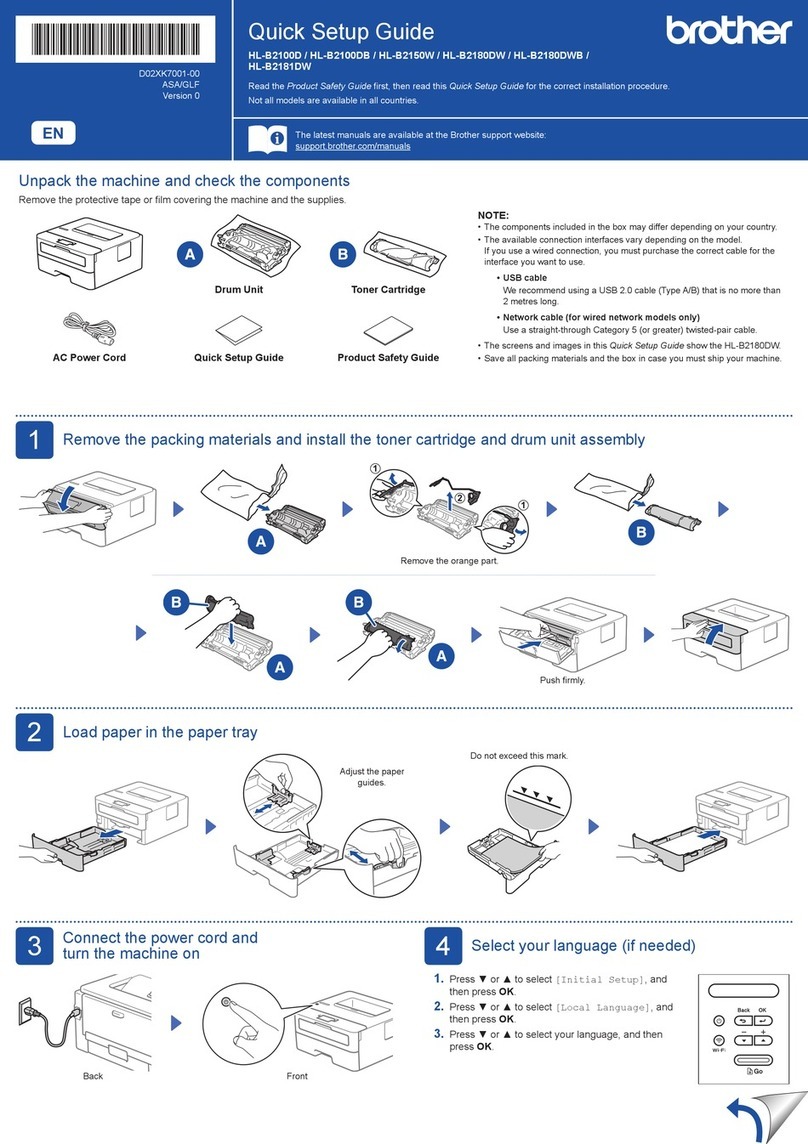Brother MFC-T920DW User manual
Other Brother Printer manuals

Brother
Brother MFC-T920DW User manual
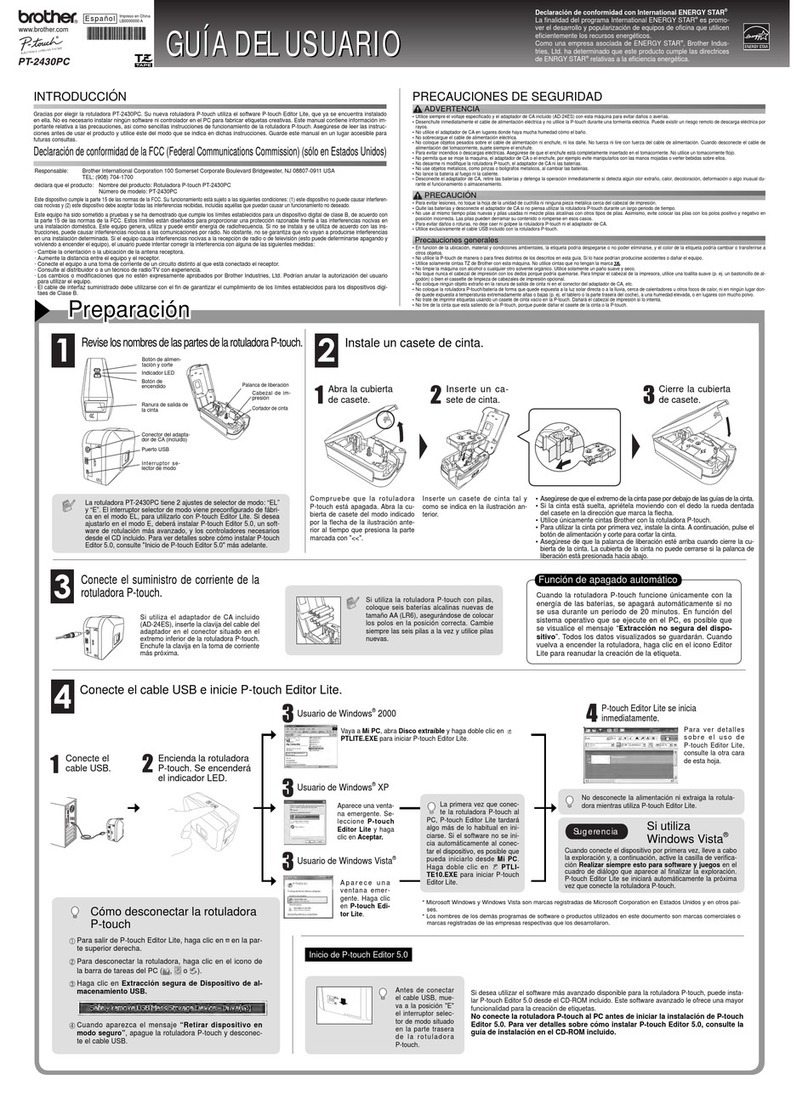
Brother
Brother PT-2430PC - P-Touch 2430PC B/W Thermal Transfer... Quick start guide
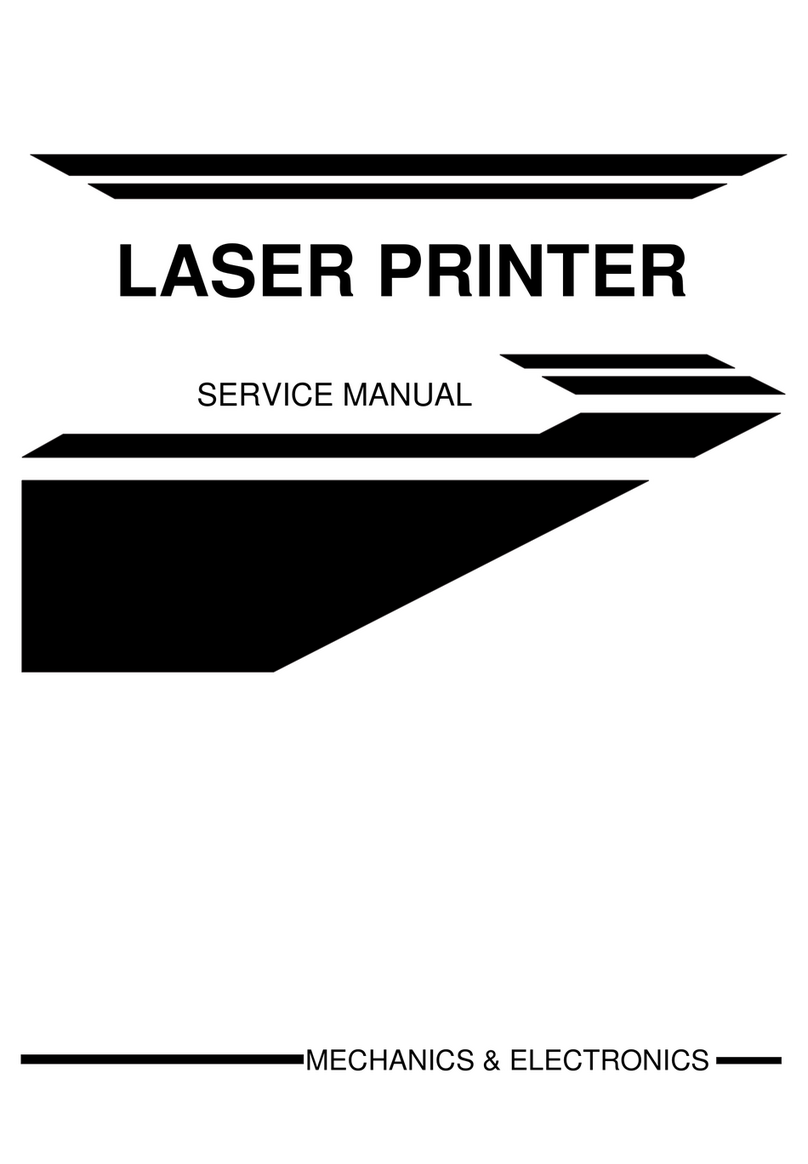
Brother
Brother 1660e - B/W Laser Printer User manual

Brother
Brother P-touch 1750 User manual

Brother
Brother TD-2020A User manual

Brother
Brother ADS-3100 Technical manual

Brother
Brother GTX600 User manual

Brother
Brother HL-1260E User manual
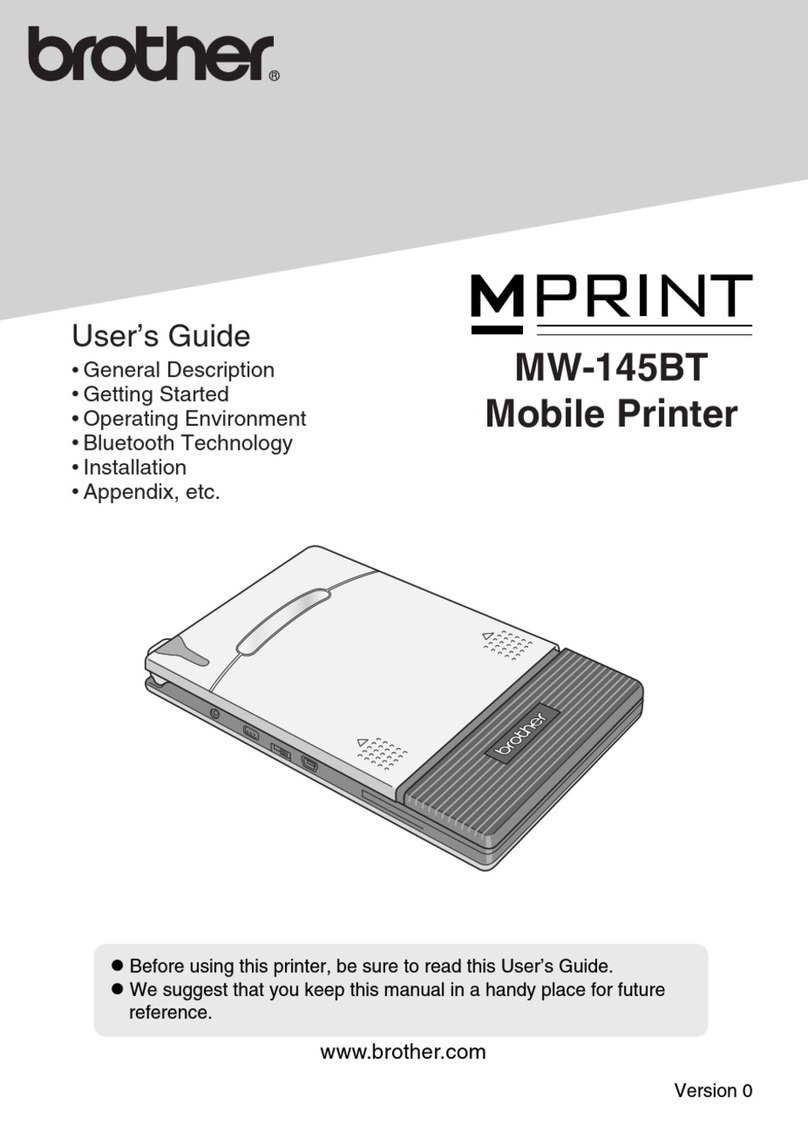
Brother
Brother P-touch MW-145BT User manual

Brother
Brother MSA 2040 User manual
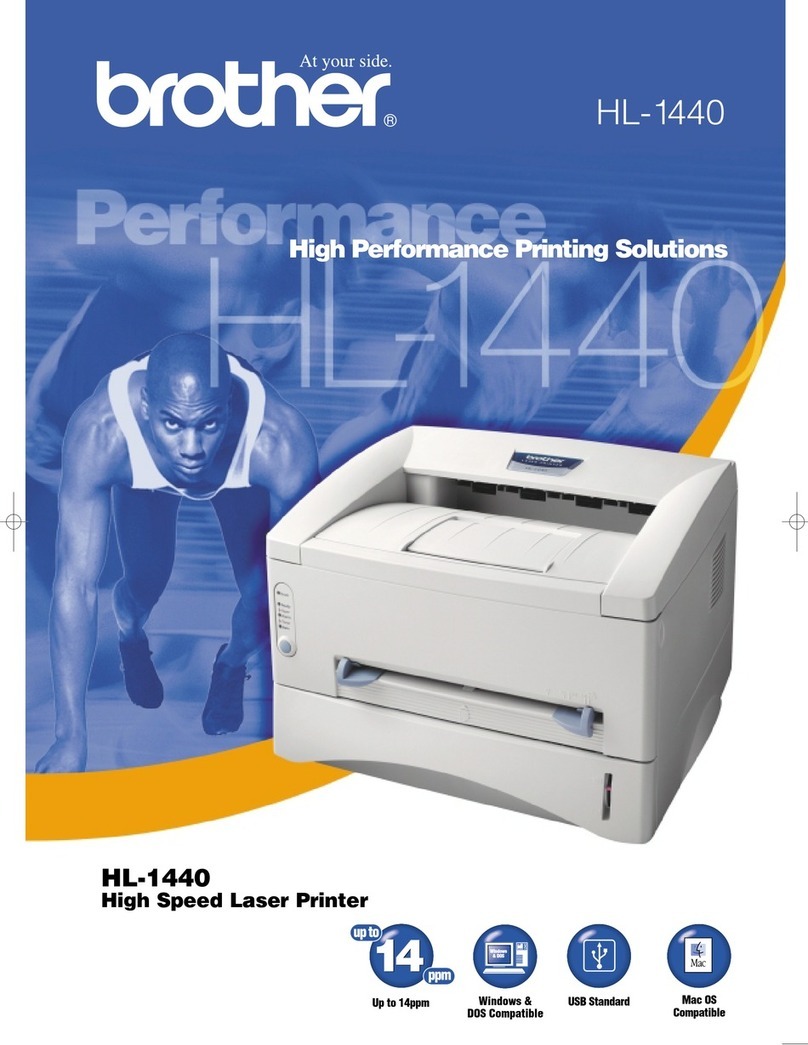
Brother
Brother HL-1440 User manual

Brother
Brother HL-L3230CDN User manual
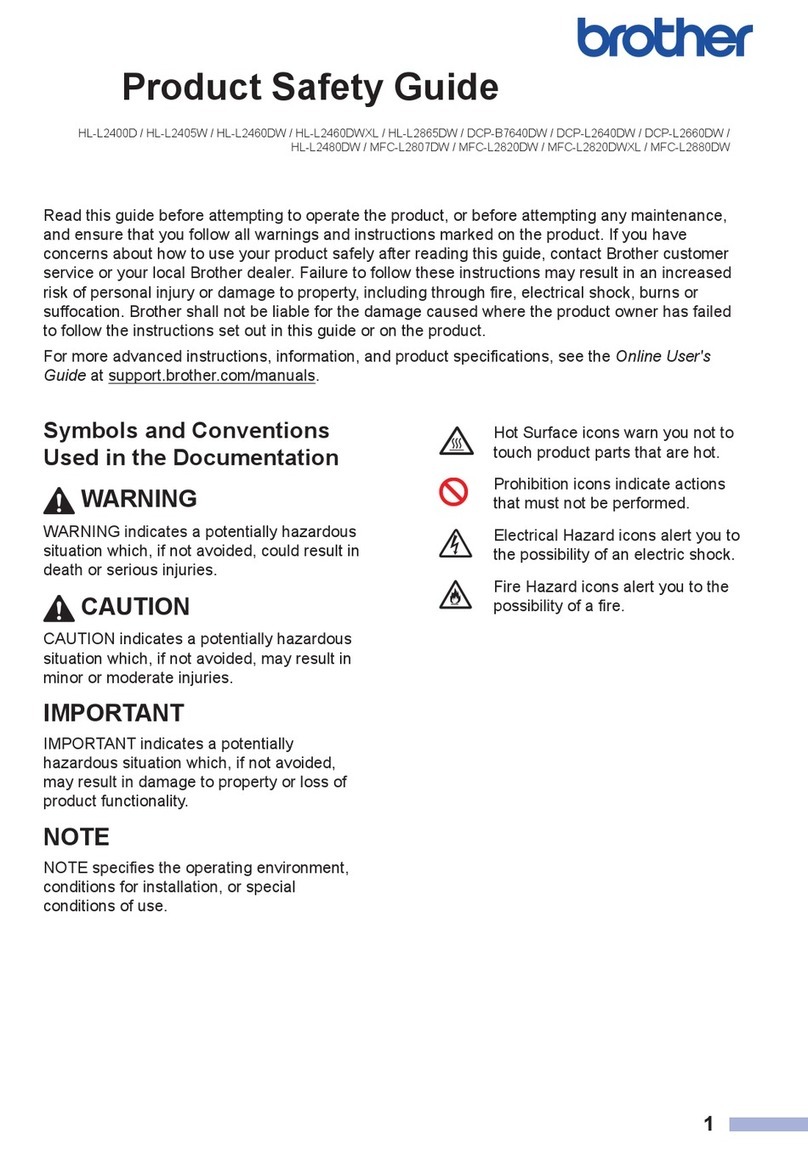
Brother
Brother HL-L2400D Operating manual
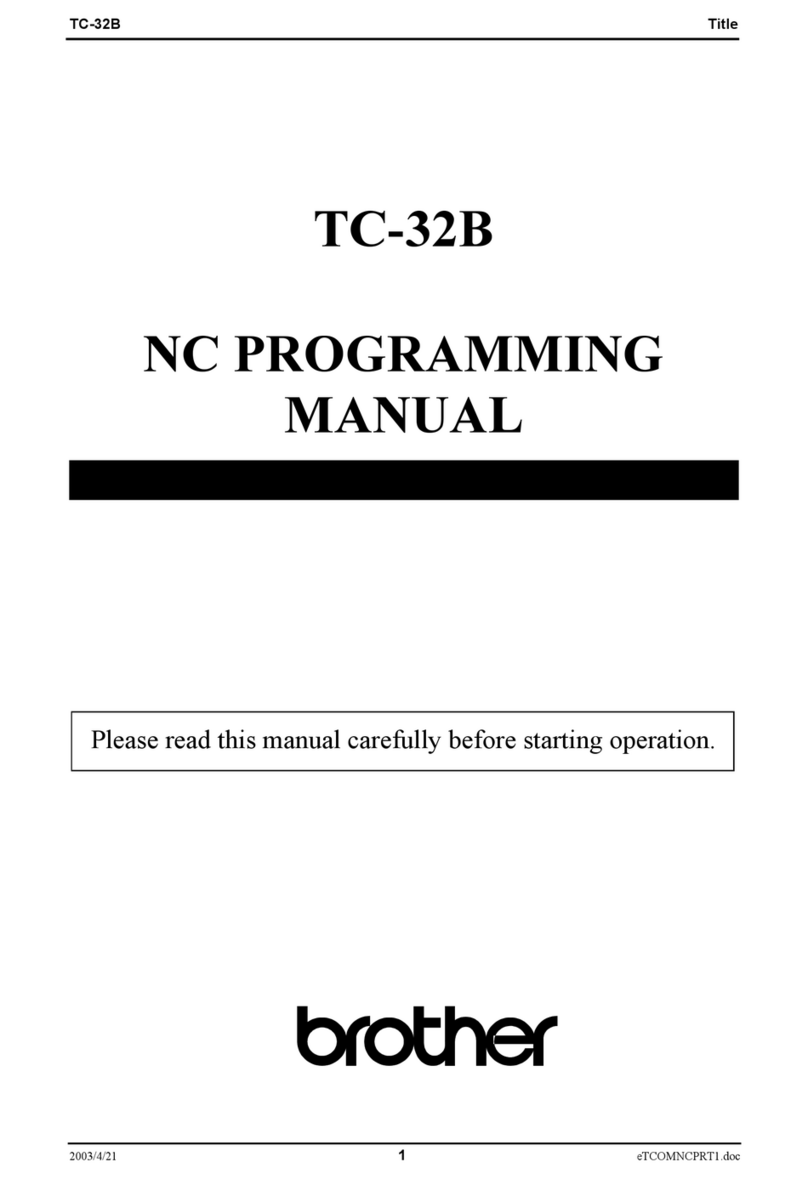
Brother
Brother TC-32B User manual

Brother
Brother ep44 User manual

Brother
Brother HL-760 Series User manual

Brother
Brother DCP-L2552DN User manual

Brother
Brother PJ-600 Series Installation manual

Brother
Brother HL-5440D User manual

Brother
Brother HL-1430 User manual