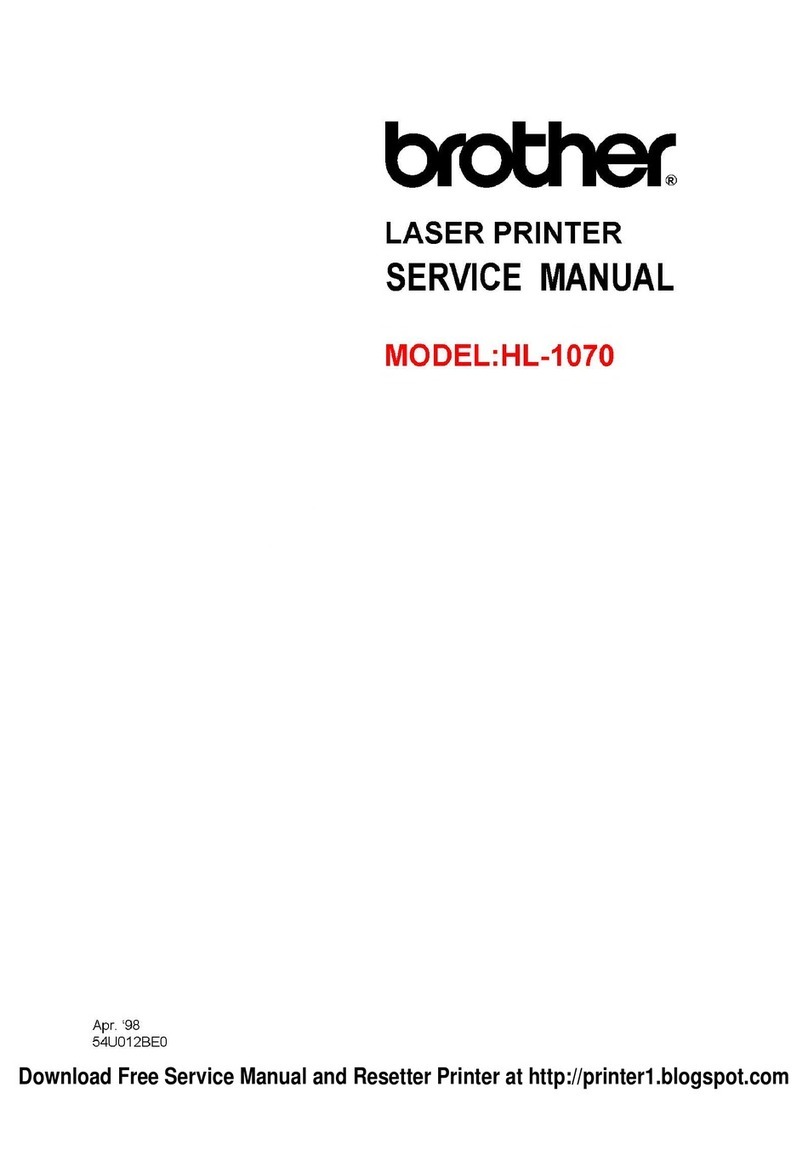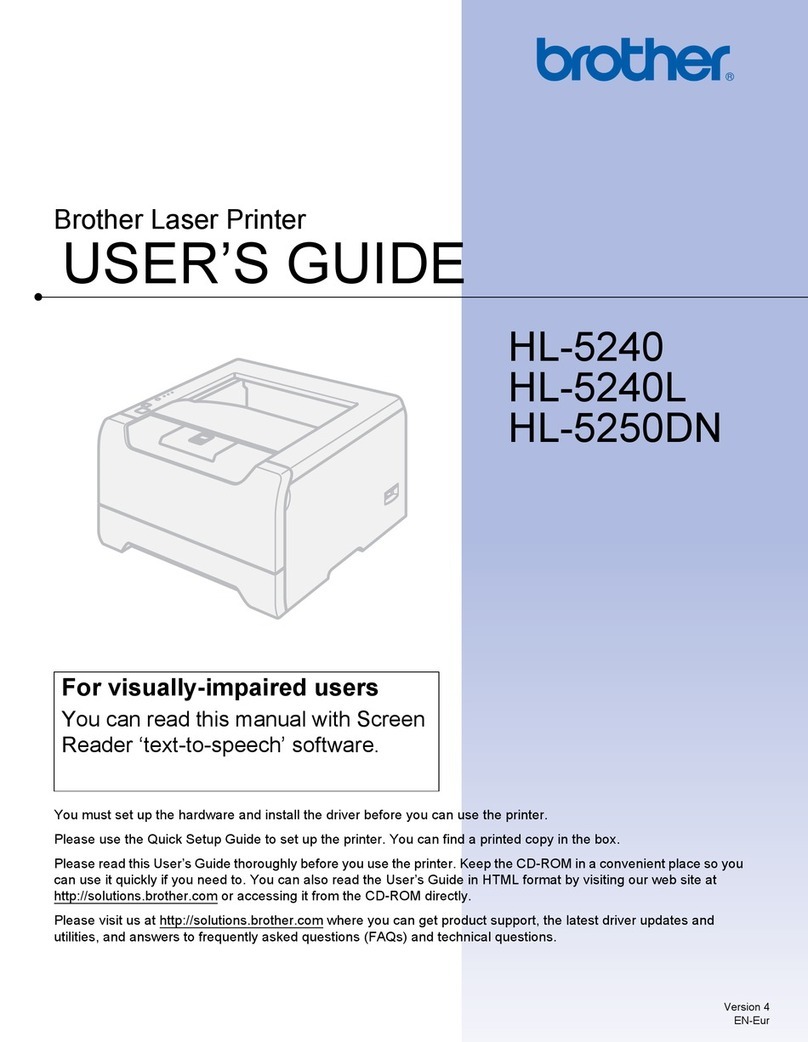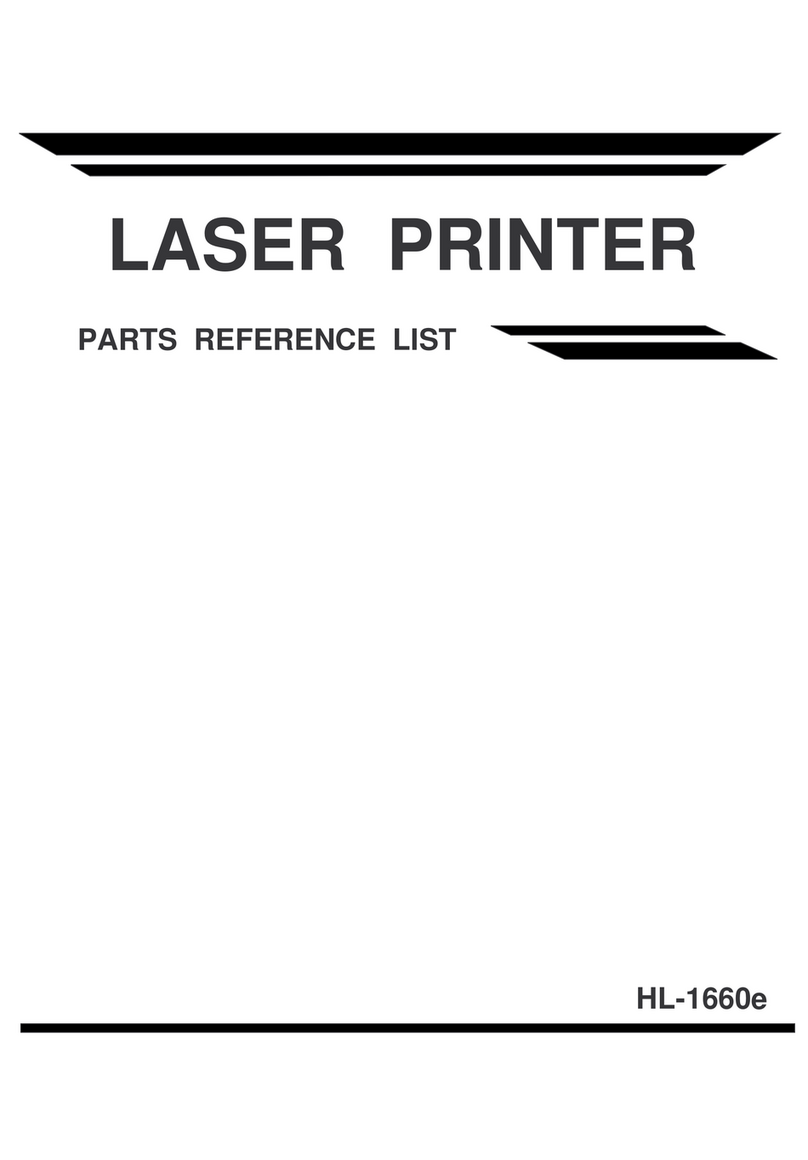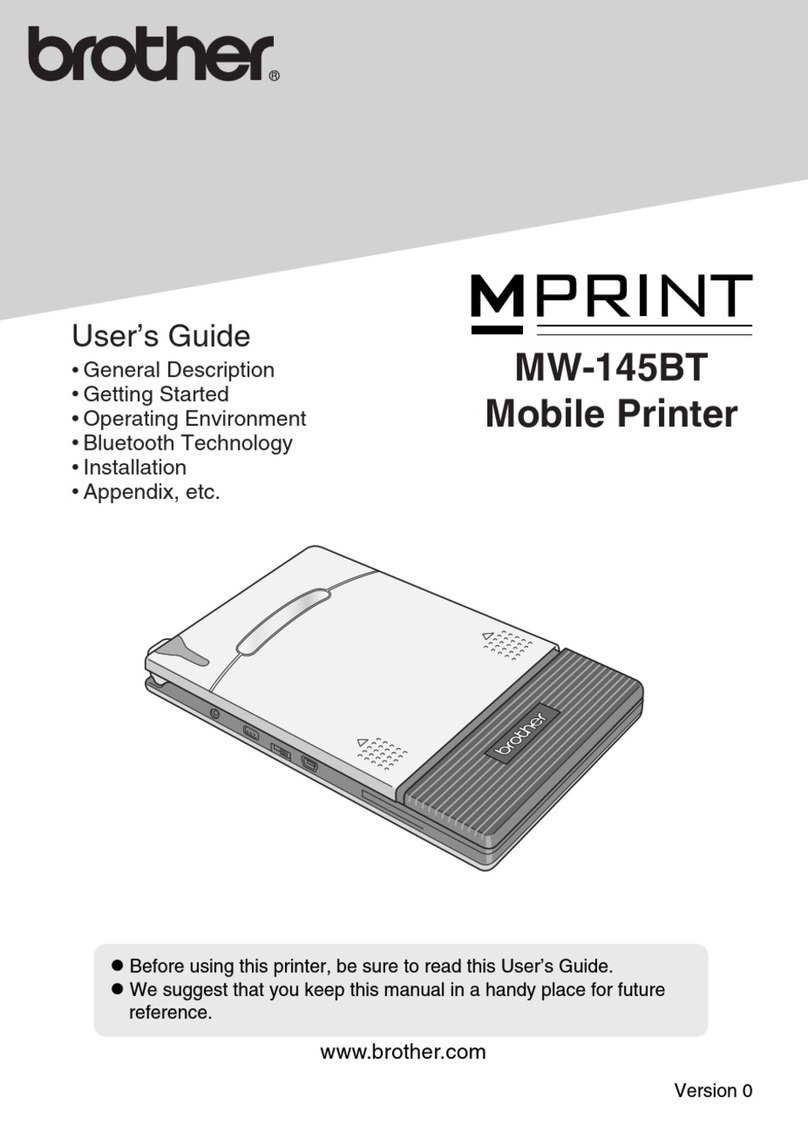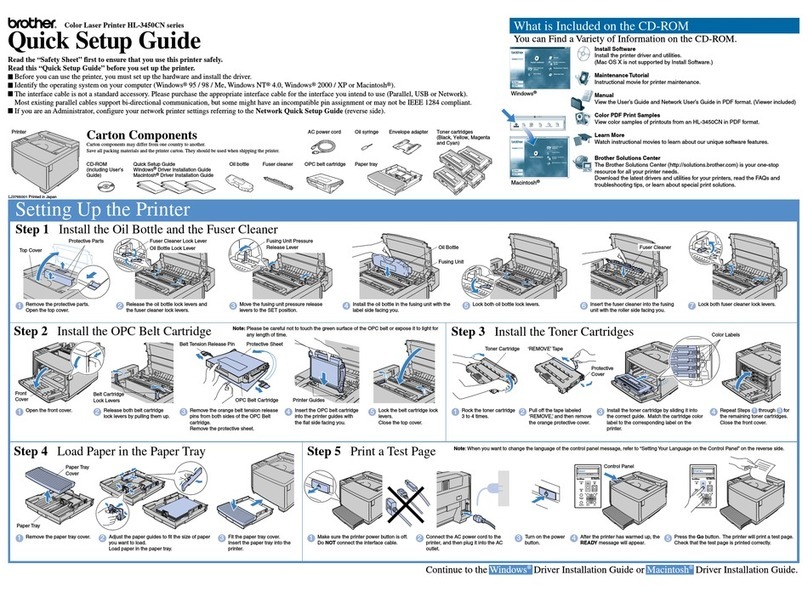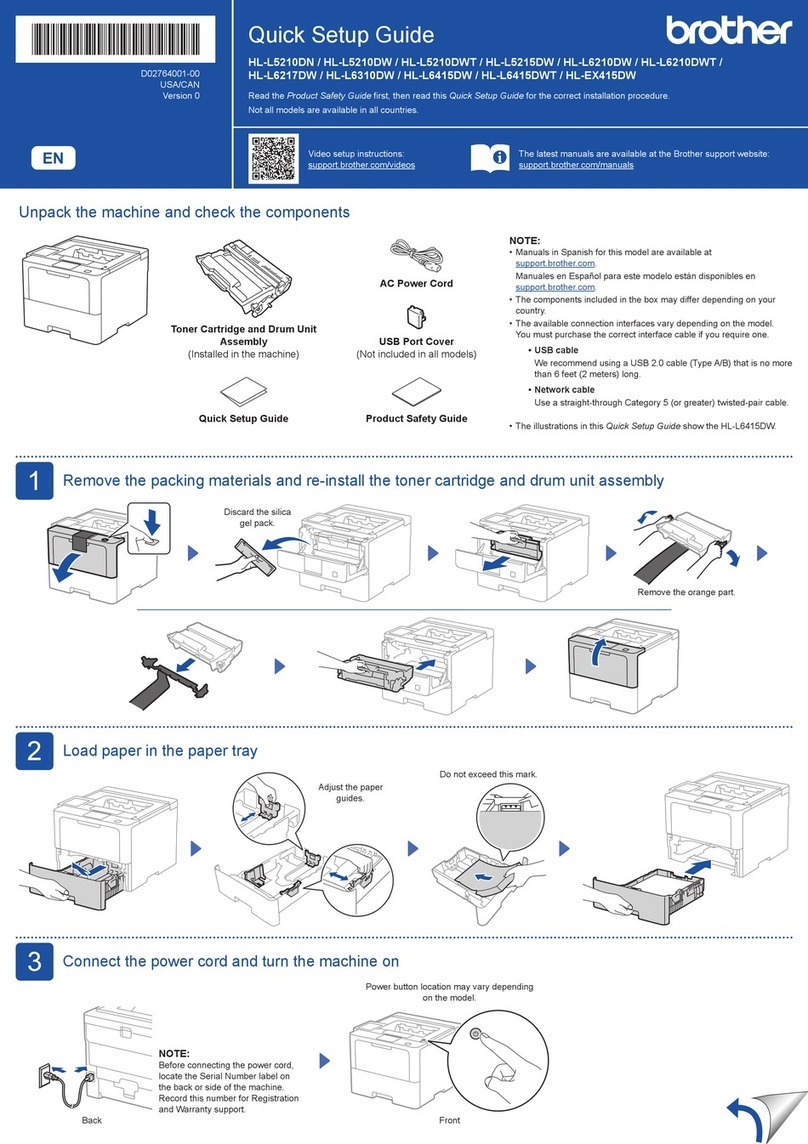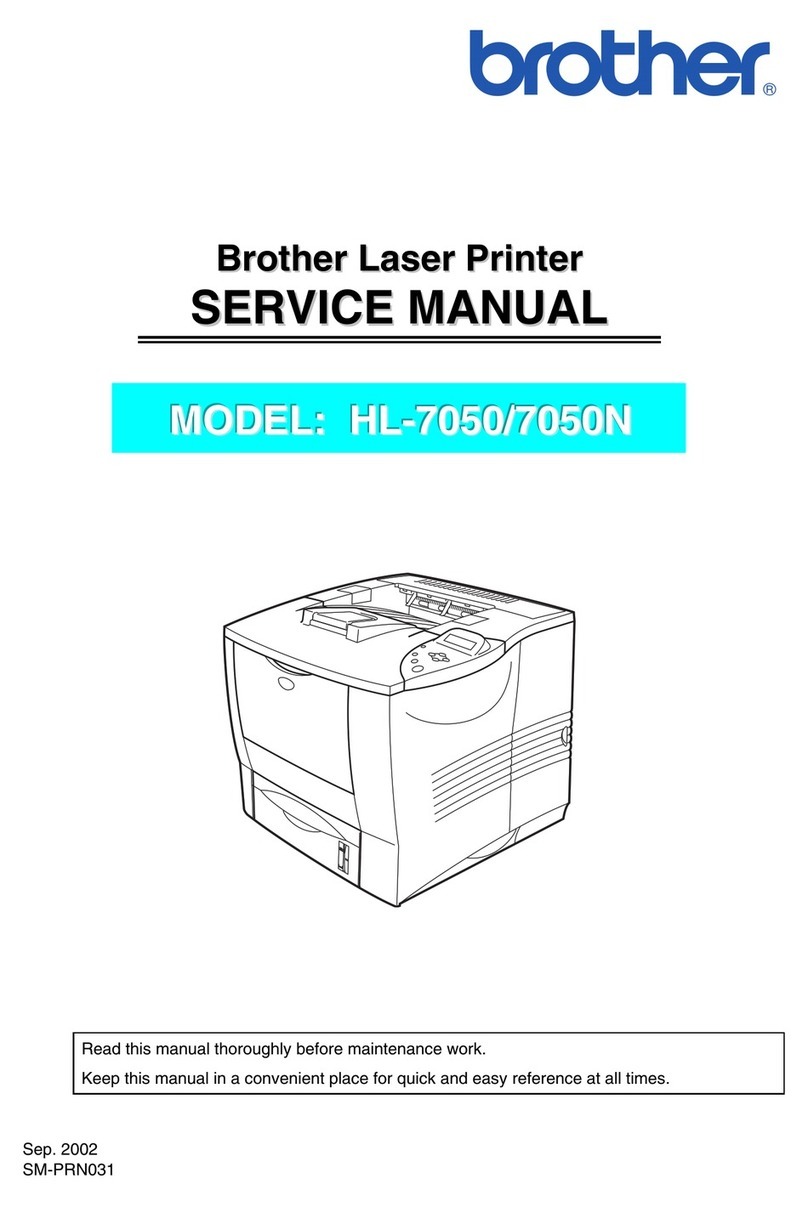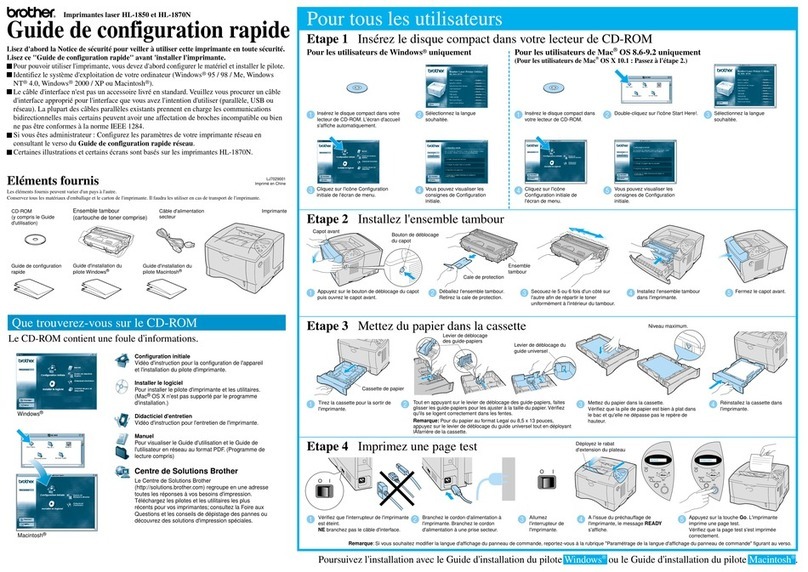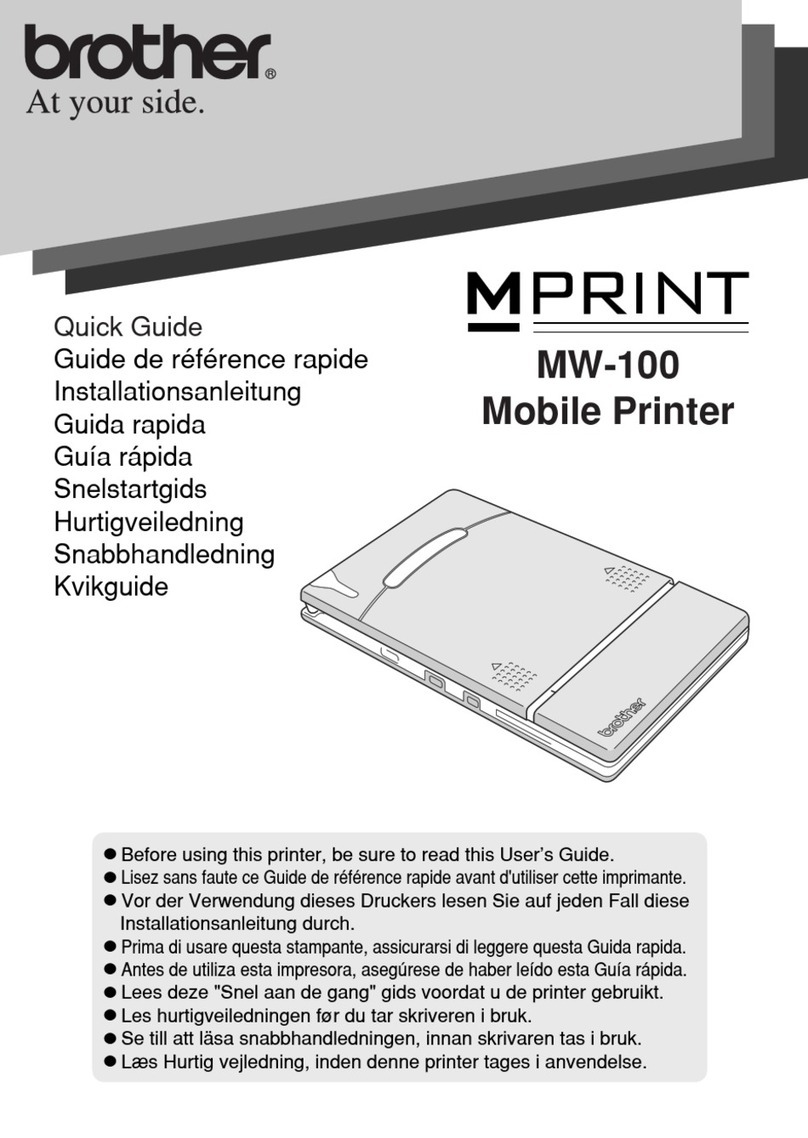I ON
O OFF
I ON
O OFF
Windows®
Macintosh®
For Parallel interface users (For Windows®users only)
What is included on the CD-ROM
Insert the CD-ROM and see the main menu screen
Install Software (only for
Windows®)
You can install not only the
printer driver but also the
following utility items.
For all users
-Printer Driver
-Automatic E-mail Printing
For administrators
-BRAdmin Professional
-Network Printer Driver Wizard
-Network Print Software
-Storage Manager
-Analysis Tool Software
BR-Script PPD Installer (only
for Macintosh®with Network)
Manual
View the Printer User's Guide,
Network User's Guide and
other documentation.
Brother Solutions Center
Introduction to the Brother
user support web page.
You can easily access it and
receive the latest drivers and
information for this printer.
MaintenanceTutorial
See the maintenance videos
for this printer.
We recommend that you view
the videos before getting
started.
Make Disk Sets (only for
Windows®)
Screen Fonts
When you use BR-Script 3
(PostScript level 3 language
emulation), you can use Agfa
PostScript Fonts.We
recommend that you install
these fonts.
Follow the instructions for your interface cable and
operating system. Step 5 Connect the Printer to your PC & Install the Driver
1Turn the printer power switch off. 2Connect the interface cable to your
PC and then connect it to the printer. 3Turn the printer and your PC power
switch on. 4Insert the CD-ROM into the CD-
ROM drive.
The opening screen will appear
automatically.
Note: If the "Add New Hardware
Wizard" appears, click the Cancel
button.
9Select "Standard installation" and
click the Next button.
10 Select "Local printer" and click the
Next button. 11 Select the port your printer is
connected to and then click the Next
button.
12 Click the Finish button.
The setup is now complete.
8Click the Next button.
6Click the Install Software icon in the
menu screen.
5Select the language you want. 7Click the "Printer Driver" Install
button.
Control Panel LED
Switches
Language Setting (Default setting is English)
READY (Green)
POWER (Green)
ALARM (Red)
DATA (Orange)
For more information, see Chapter 3 "CONTROL PANEL" in the User's Guide.
Note
1. A real time clock is built into this printer.Set the time referring to Chapter 3 of the User's
Guide on the CD-ROM.
You need to set the time before you can use the log management and reprint functions.
2. Please enhance the RAMDISK size when you want to secure print without the optional
HDD or CompactFlash.
See RAM expansion in Chapter 4 of the User's Guide.
Lights when the printer is ready to print or printing.
Lights when the printer is in the on-line state.
Lights when the printer has a problem (Operator Call, Error, Service Error) and suspends
printing.
Lights when data remains in the printer buffer.
Blinks when the printer is receiving or processing the data.
Exit from the Control panel menu, Reprint settings and clear Error Messages.
Pause / Continue printing.
Stop and cancel the printer operation in progress.
Print secure documents.
Select the Reprint menu.
Move forward and backward through menus.
Move forward and backward through selectable options.
Select the Control panel menu.
Set the selected menus and the settings.
Go back one level in the menu structure.
Go
Job Cancel
Secure Print
Reprint
Menu
Set
Back
For Windows®users only
For Macintosh®users only
1Insert the CD-ROM into the CD-
ROM drive. The opening screen
will appear automatically.
2Select the language you want. 3You can get a variety of
information from this CD-ROM.
1Insert the CD-ROM into the CD-
ROM drive. 2You can get a variety of information
from this CD-ROM.
©2000 Brother Industries, Ltd.
Windows®and Windows NT®are registered trademarks of Microsoft Corporation in the U.S. and other countries.
Macintosh®and iMac®are registered trademarks of Apple Computer, Inc.
All other brand and product names are trademarks or registered trademarks of their respective holders.
If you want to connect your printer using a Network cable, refer to the Quick Network Setup Guide. After the administrator has
made the required settings, install the driver referring to the "Installing the driver" section of the Quick Network Setup Guide.
For Network users
Go
Ready
Job
cancel Secure
Print Reprint
Back Set
Power Alarm Data
1. Select the SETUP mode by pressing the +switch, and press the Set switch.
2. Check that the LANGUAGE message appears, and press the Set switch.
3. Choose your language by pressing the +or -switch, and press the Set switch.
An asterisk mark (*) appears at the end of the display.
(You can return to the READY status by pressing the Go switch.)