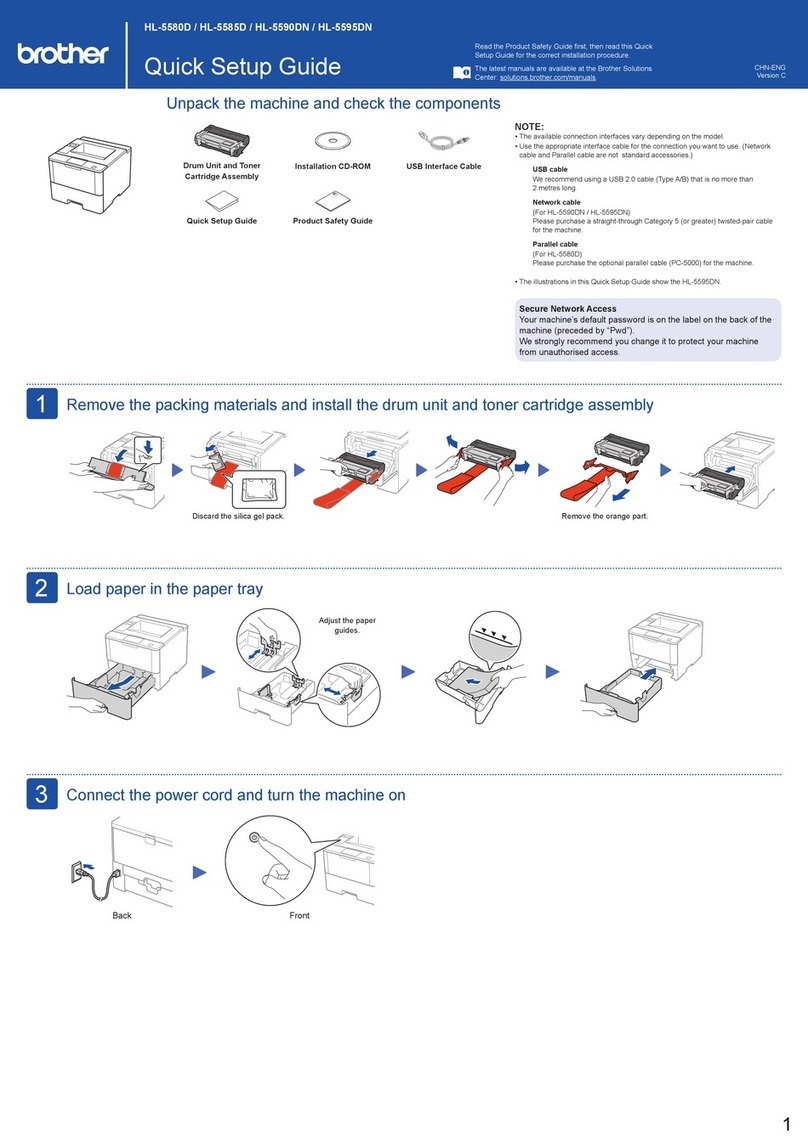TonerRellKits.com ReChargX™RX417XX
9am - 5pm ET Mon - Fri © 1995-2016 ReChargX, EmptyX, TonerRellKits, TonerRellKits.com, the TonerRellKits logo, the V1.0 - 2016.09.28
800.527.3712 or 352.343.7533 ReChargX and EmptyX logos are trademarks owned by TonerRellkits.com, LLC. All rights reserved. Page 9 of 14
Step 10: Add the ReChargX™ RX417XX premium
print toner to the toner hopper
Before starting the toner hopper relling process
(and after verifying the bottle cap is screwed rmly in
place), gently rock or shake the bottle back-and-forth
several times to ensure the toner will ow smoothly
(the toner can settle and compact during shipping).
Remove the original cap from the toner bottle and
attach the clear, plastic dispenser spout from the
ReChargX™ RX417XX premium print toner rell kit.
For the easiest, quickest and most mess-free relling,
tilt the end of the cartridge up with the toner hopper
hole at a 45 degree angle and slowly angle the
dispenser spout on the bottle of toner to meet up
with the hole (Figure 10). Tilting the bottle up a little
more will start the toner owing into the toner hopper.
Pour the toner slowly. RESIST ALL TEMPTATION
TO SQUEEZE THE BOTTLE to increase the ow
of toner. The likelihood of toner escaping under
pressure greatly increases when the bottle is
squeezed while lling the cartridge. If the toner
stops owing, return the bottle to the upright
position and restart the lling process.
Fill the cartridge until the hopper appears to be full.
Any toner remaining in the bottle can be used at a
later date after you have completed a signicant
amount of printing.
Step 11: Activate the toner grabber cloth
Take the orange toner grabber cloth from the
ReChargX™ RX417XX premium print toner rell kit
and stretch it along both dimensions; the cloth will
stretch considerably in one dimension and not the
other (Figure 11). Stretching the toner grabber cloth
activates the toner retaining substance embedded
within the cloth which gives it the ability to pick up
and retain toner.
Note: Only use the toner grabber cloth on the exterior
of the cartridge. Do not use the cloth to clean any of
the internal components or the drum as the toner
grabber will leave a residue on those critical image
production components which will affect the quality of
the print output.
Figure 10: Adding toner to the toner hopper
Figure 11: Stretching the “toner grabber” cloth