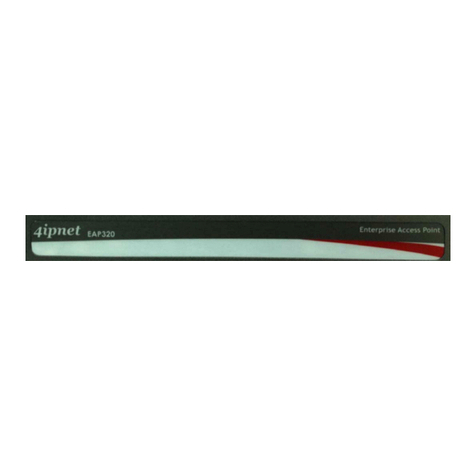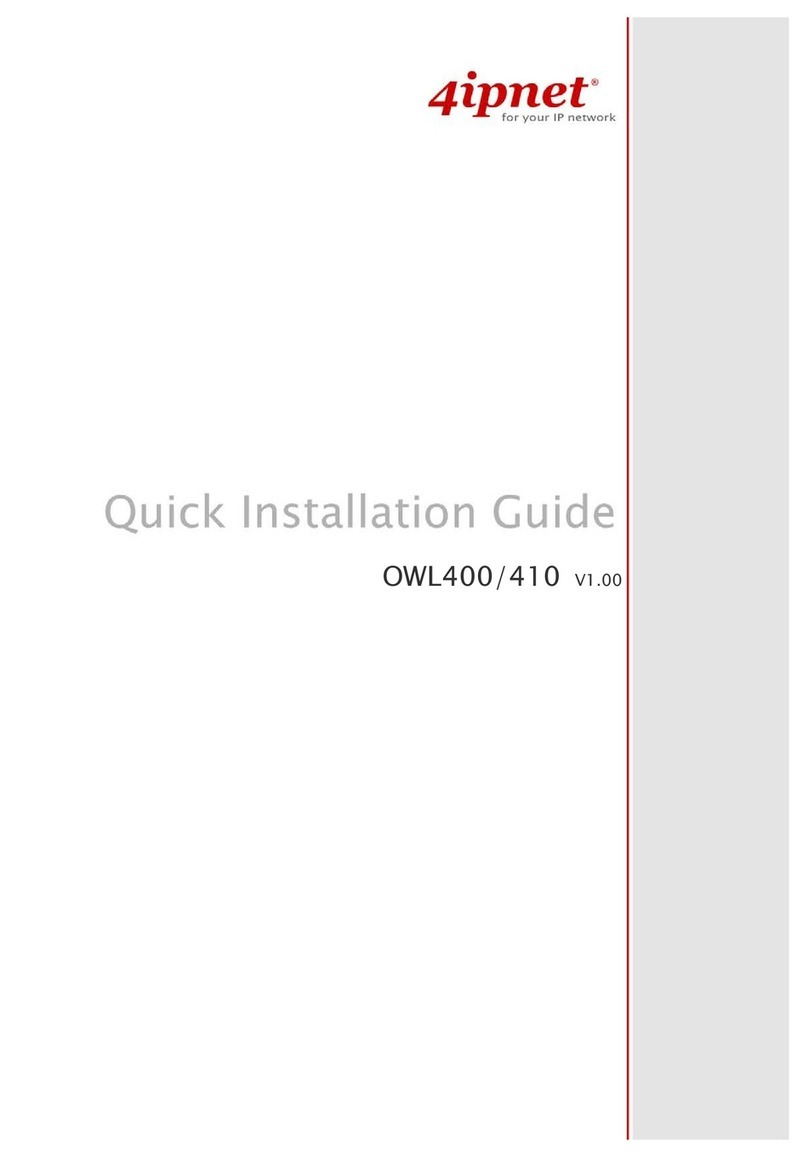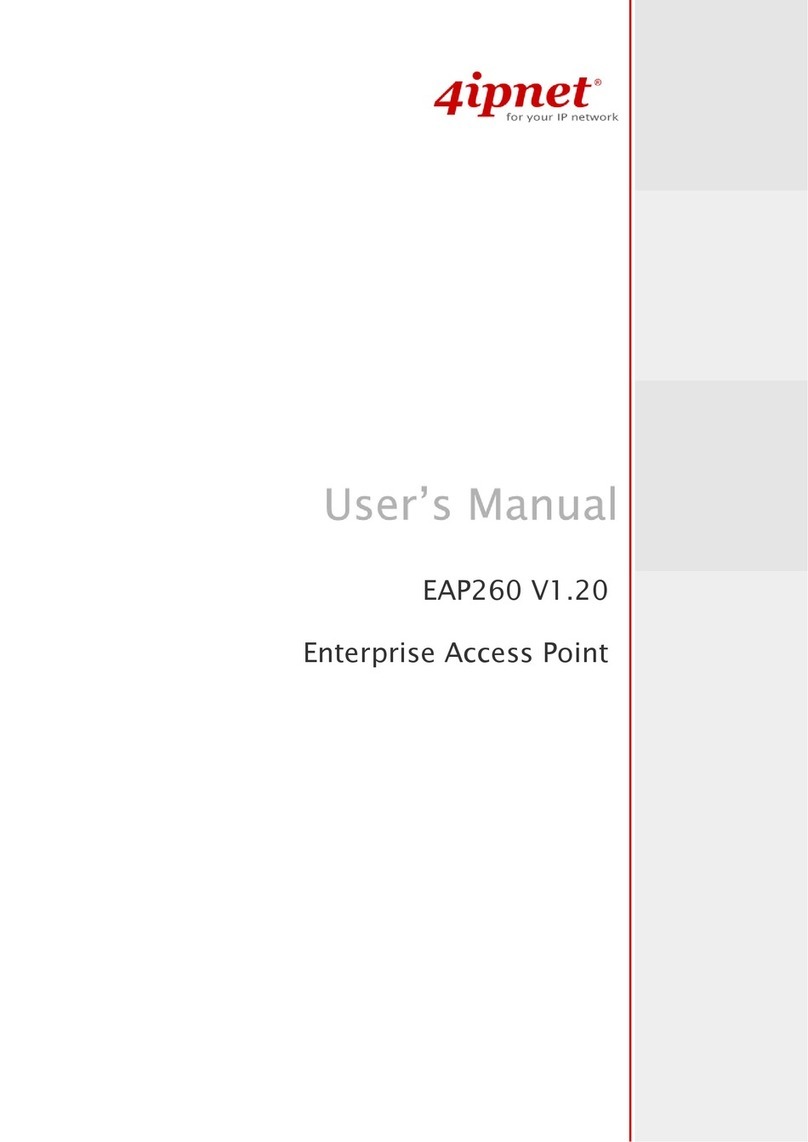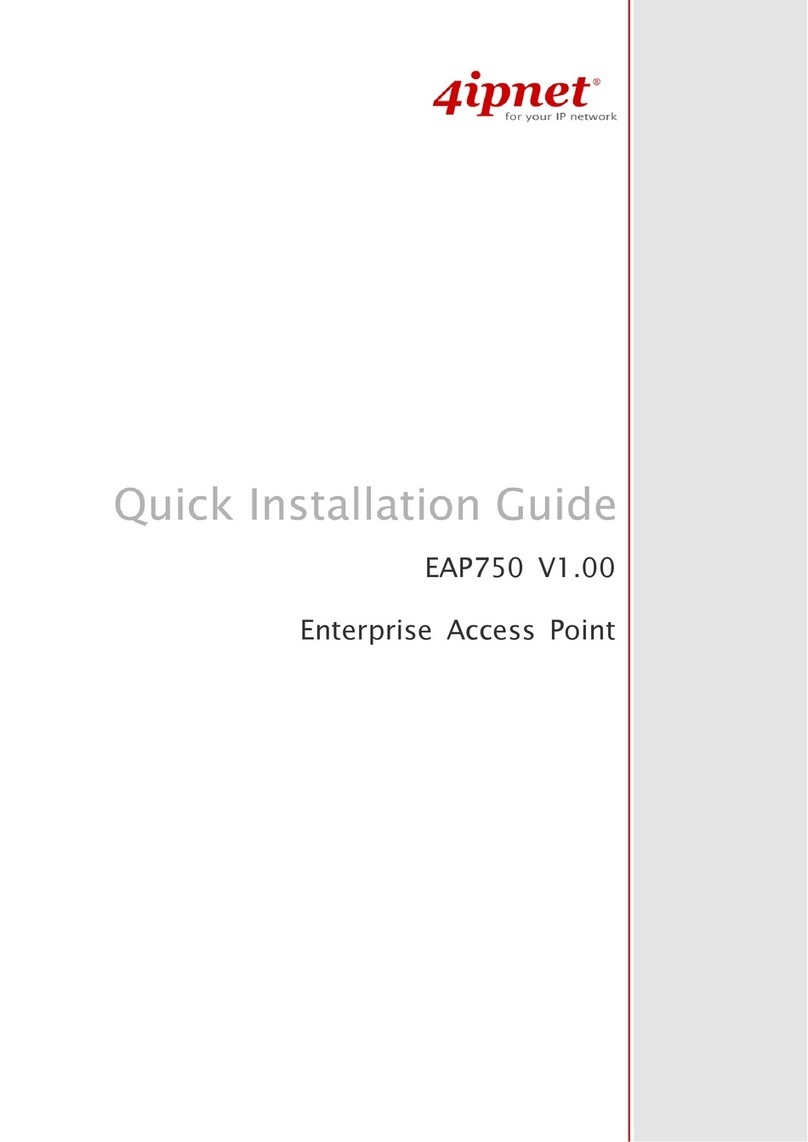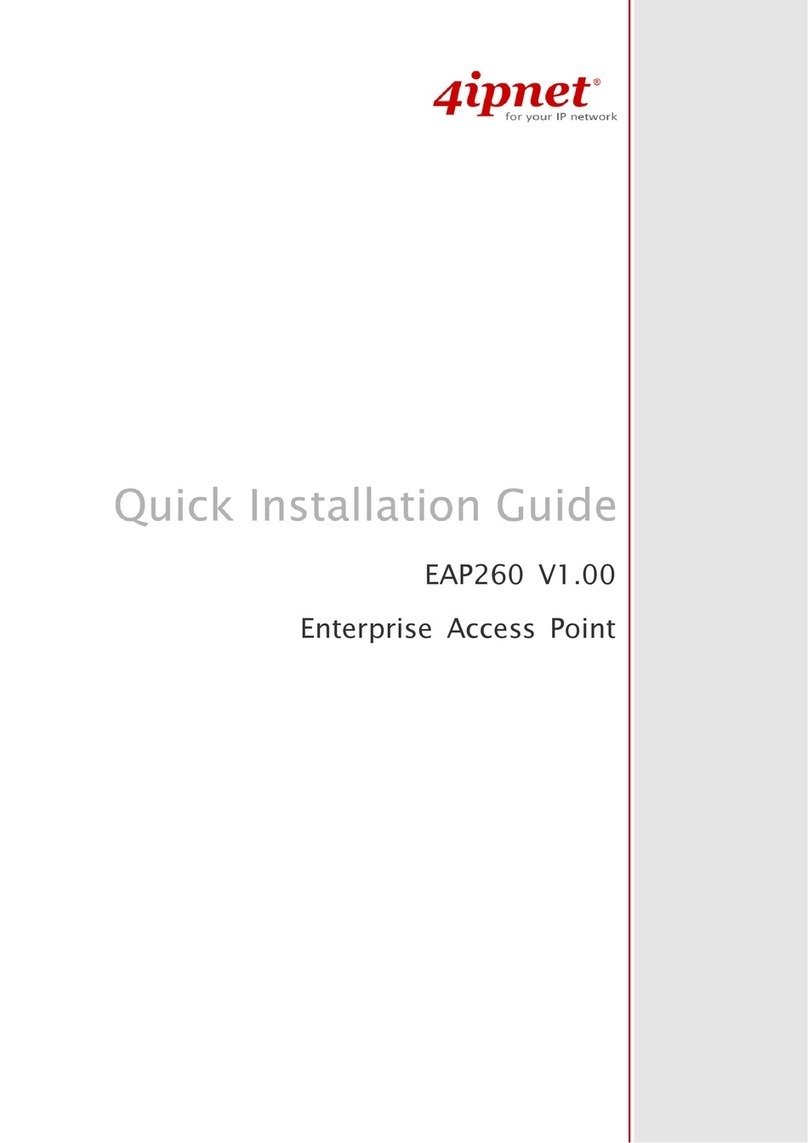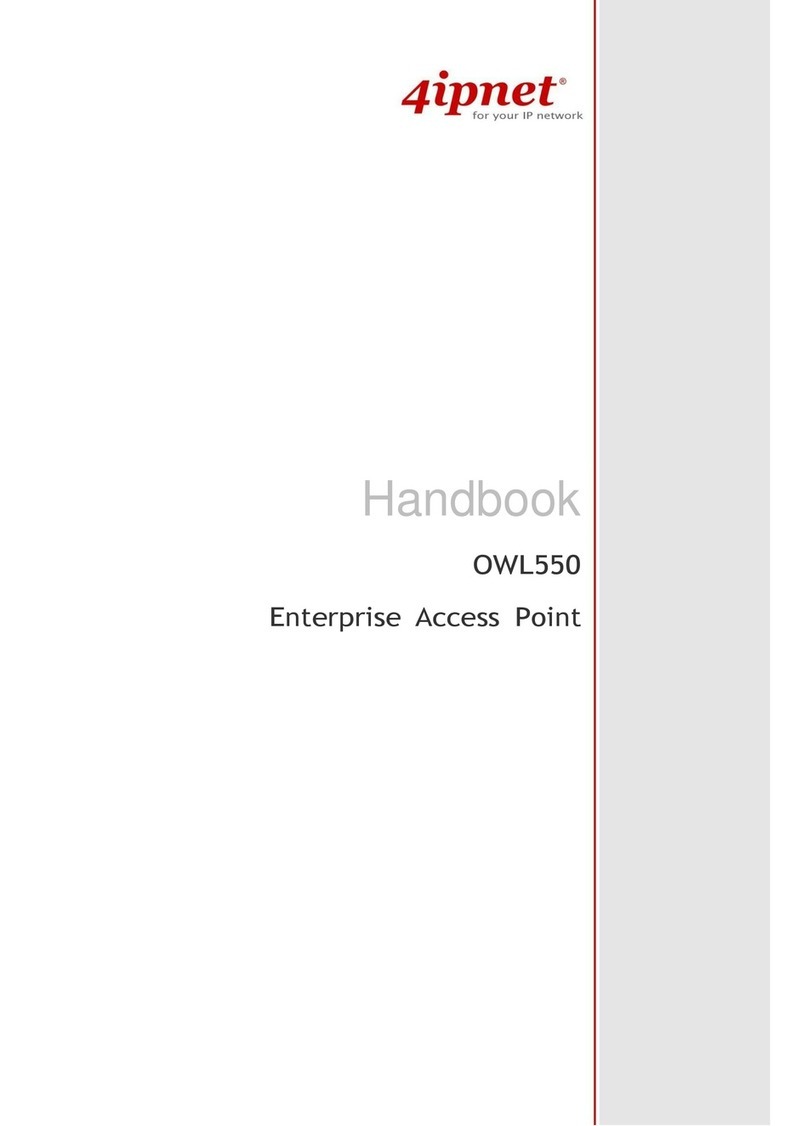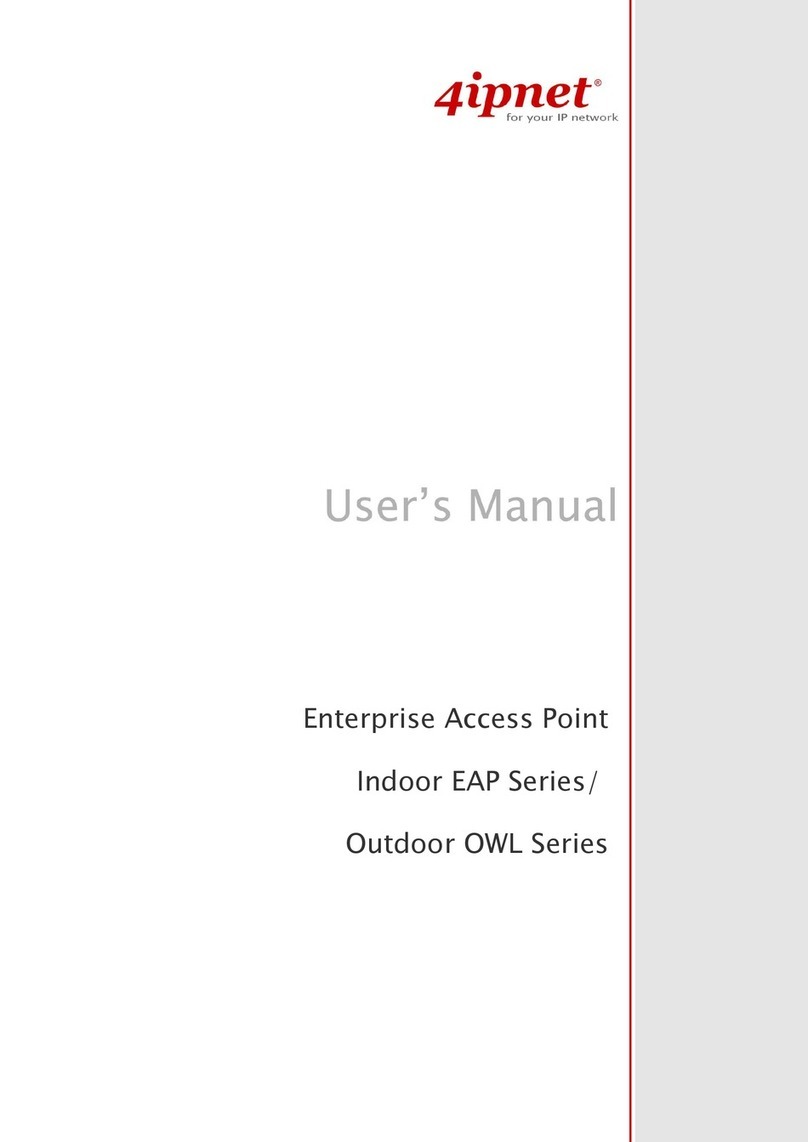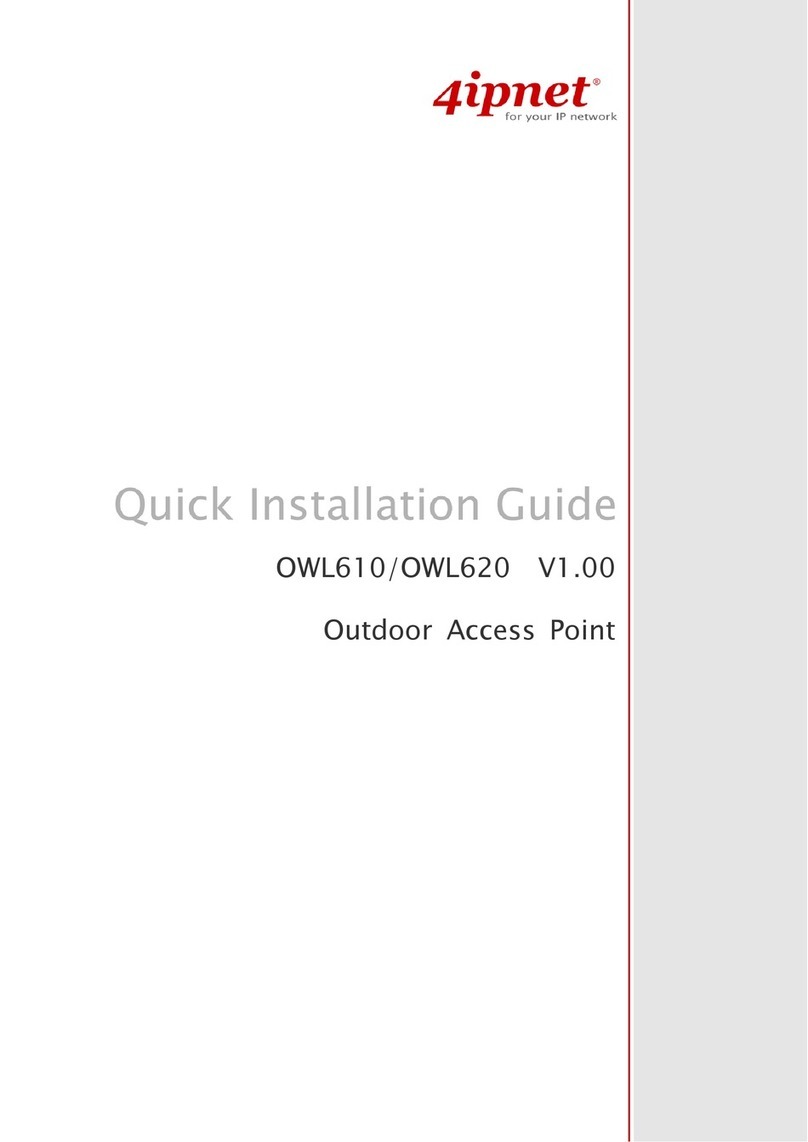User’s Manual
OWL800 / OWL2000 / HSG800 ENGLISH
© 2008 4IPNET, INC.
1
Table of Contents
Copyright & Disclaimer.....................................................................................................................................i
Regulatory Information....................................................................................................................................... ii
FCC Regulatory Information (for US)...................................................................................................................... iii
CE Regulatory Information (for Europe)...................................................................................................................iv
NCC Regulatory Information (for Taiwan).................................................................................................................v
1. Before You Start ............................................................................................................................3
1.1 Preface ....................................................................................................................................................3
1.2 Document Convention............................................................................................................................3
2. System Overview ...........................................................................................................................2
2.1 Introduction of OWL800 ........................................................................................................................2
2.2 System Concept ......................................................................................................................................2
3. Base Installation...........................................................................................................................4
3.1 Hardware Installation..............................................................................................................................4
3.1.1 Package Contents..........................................................................................................................................4
3.1.2 Panel Function Descriptions .........................................................................................................................5
3.1.3 Hardware Installation....................................................................................................................................6
3.2 Software Configuration...........................................................................................................................7
3.2.1 Instruction of Web Management Interface....................................................................................................7
3.2.2 User Login Portal Page...............................................................................................................................10
3.2.3 Basic Configuration....................................................................................................................................12
3.2.4 Common Settings........................................................................................................................................16
4. Menu Configuration (AP & Gateway Mode).............................................................................20
4.1 System...................................................................................................................................................24
4.1.1 General........................................................................................................................................................24
4.1.2 Network Interface .......................................................................................................................................27
4.1.3 Management................................................................................................................................................32
4.1.4 VLAN Overview.........................................................................................................................................34
4.1.5 VLAN Configuration..................................................................................................................................36
4.1.6 Walled Garden.............................................................................................................................................39
4.1.7 Mode...........................................................................................................................................................41
4.2 AP .........................................................................................................................................................42
4.2.1 Overview.....................................................................................................................................................42
4.2.2 General........................................................................................................................................................45
4.2.3 VAP Configuration......................................................................................................................................46
4.2.4 Security.......................................................................................................................................................47
4.2.5 Advanced....................................................................................................................................................51
4.2.6 Access Control............................................................................................................................................52