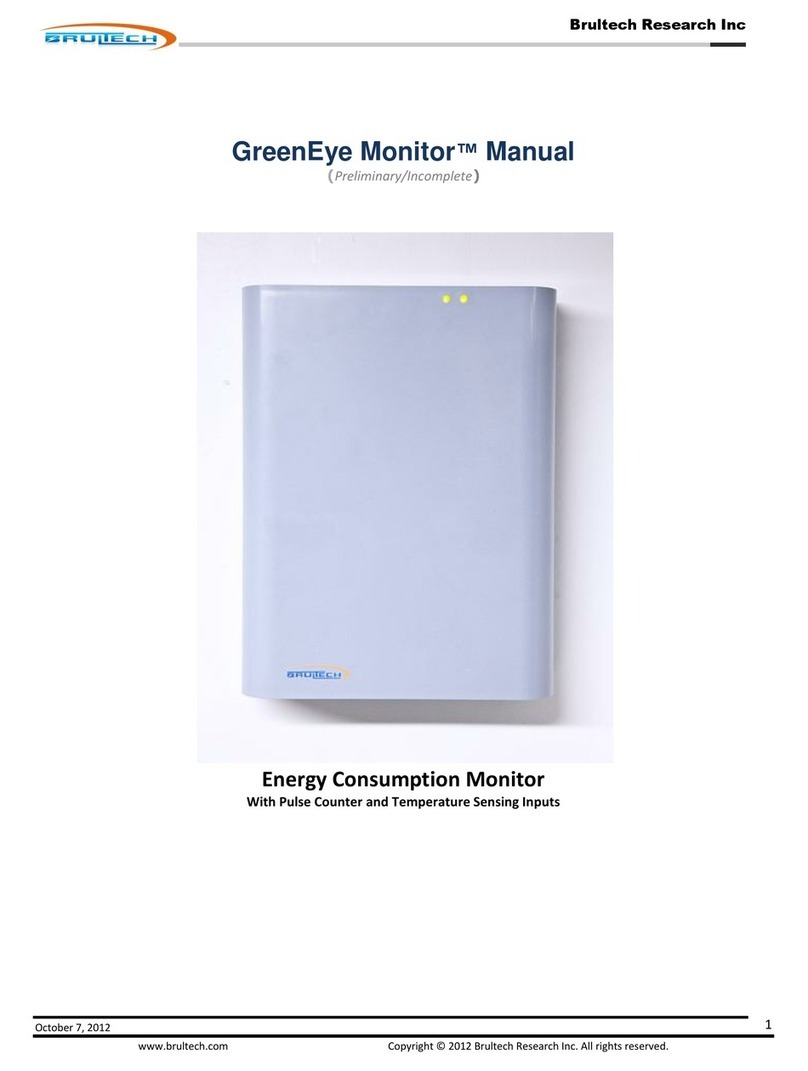© Brultech Research Inc. 1 www.brultech.com
TABLE OF CONTENTS
Introduction .......................................................................................................................... 3
Important...................................................................................................................................................... 3
Mission.......................................................................................................................................................... 4
Steps.............................................................................................................................................................. 4
Requirement ................................................................................................................................................. 4
The Communication Module ........................................................................................................................ 4
Start-up Sequence......................................................................................................................................... 5
Communication Status LED........................................................................................................................... 5
Reset to factory defaults........................................................................................................ 5
Connecting Directly to the GEM ............................................................................................. 7
Important Note ............................................................................................................................................. 7
Factory Default Values.................................................................................................................................. 7
Connecting to the GEM via WiFi ................................................................................................................... 7
Steps..................................................................................................................................................... 8
Network Connection Options ....................................................................................................................... 8
WiFi Connection ................................................................................................................................... 8
Ethernet Connection ............................................................................................................................ 8
WiFi Connection to a Network ............................................................................................... 9
Connecting the GEM to a Network............................................................................................................... 9
Steps............................................................................................................................................................10
Important Note .................................................................................................................................. 10
GEM Did Not Connect ........................................................................................................................ 13
Ethernet Connection to a Network ...................................................................................... 14
Steps............................................................................................................................................................14
Important Note .................................................................................................................................. 14
Connect a PC to the GEM via Network ................................................................................. 17
Discovering the GEM’s IP Address .............................................................................................................. 17
Discovery Using GEM Network Utility................................................................................................ 17
Steps...................................................................................................................................................18
Connecting to Communication Module Setup Page .............................................................. 21
Opening the Setup Page .............................................................................................................................21
Connect to the GEM Setup Page .......................................................................................... 22
Preferred Baud............................................................................................................................................ 22
Switching to 115200 Baud ..........................................................................................................................22
Opening the GEM Setup Page..................................................................................................................... 23
Upgrading GEM Firmware (Optional) ................................................................................... 24
Firmware.....................................................................................................................................................24
COM Firmware ...................................................................................................................................24
ENG Firmware .................................................................................................................................... 24
Required Baud.............................................................................................................................................24
Changing to 19200 Baud .................................................................................................................... 24
ENG Firmware Upgrade ..............................................................................................................................25
COM Firmware Upgrade ............................................................................................................................. 26