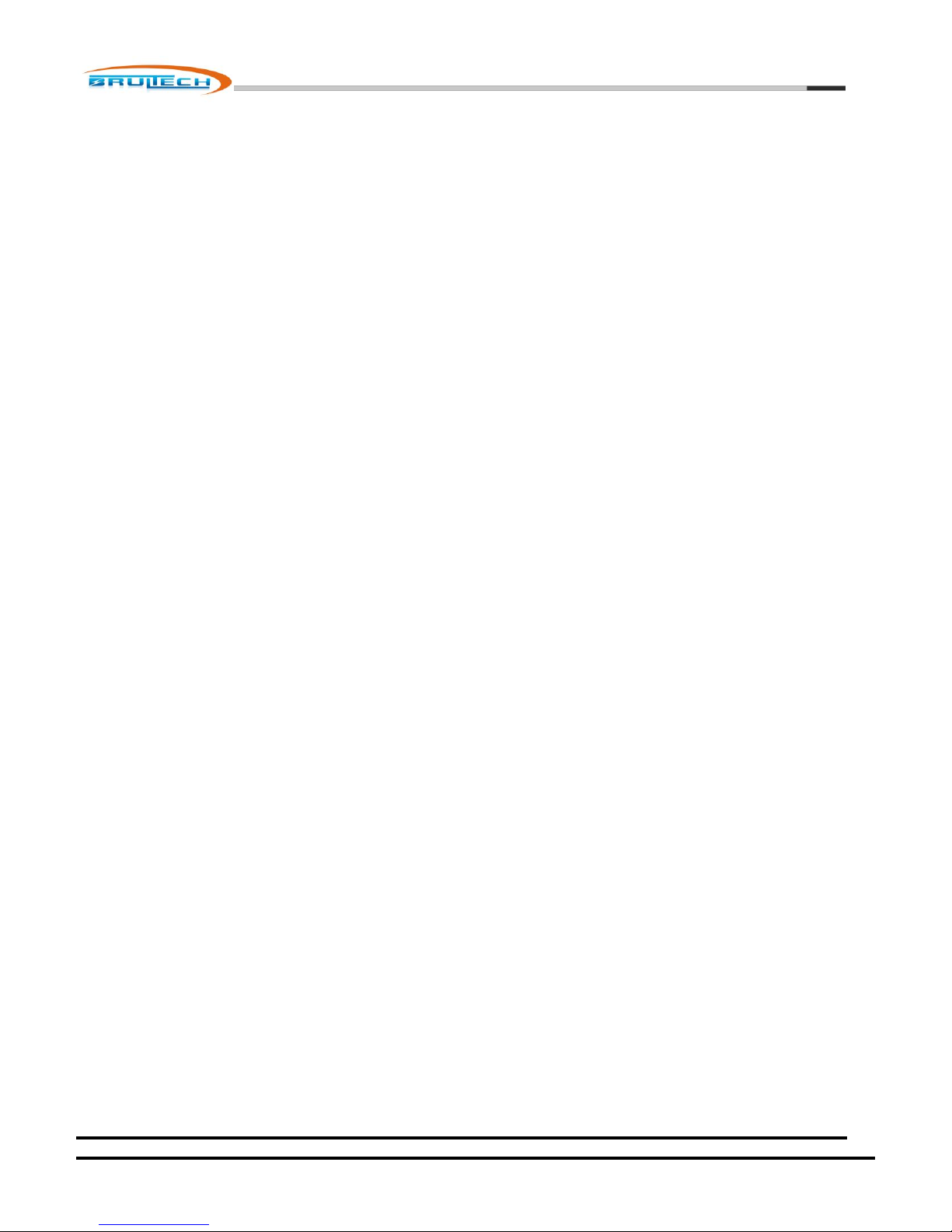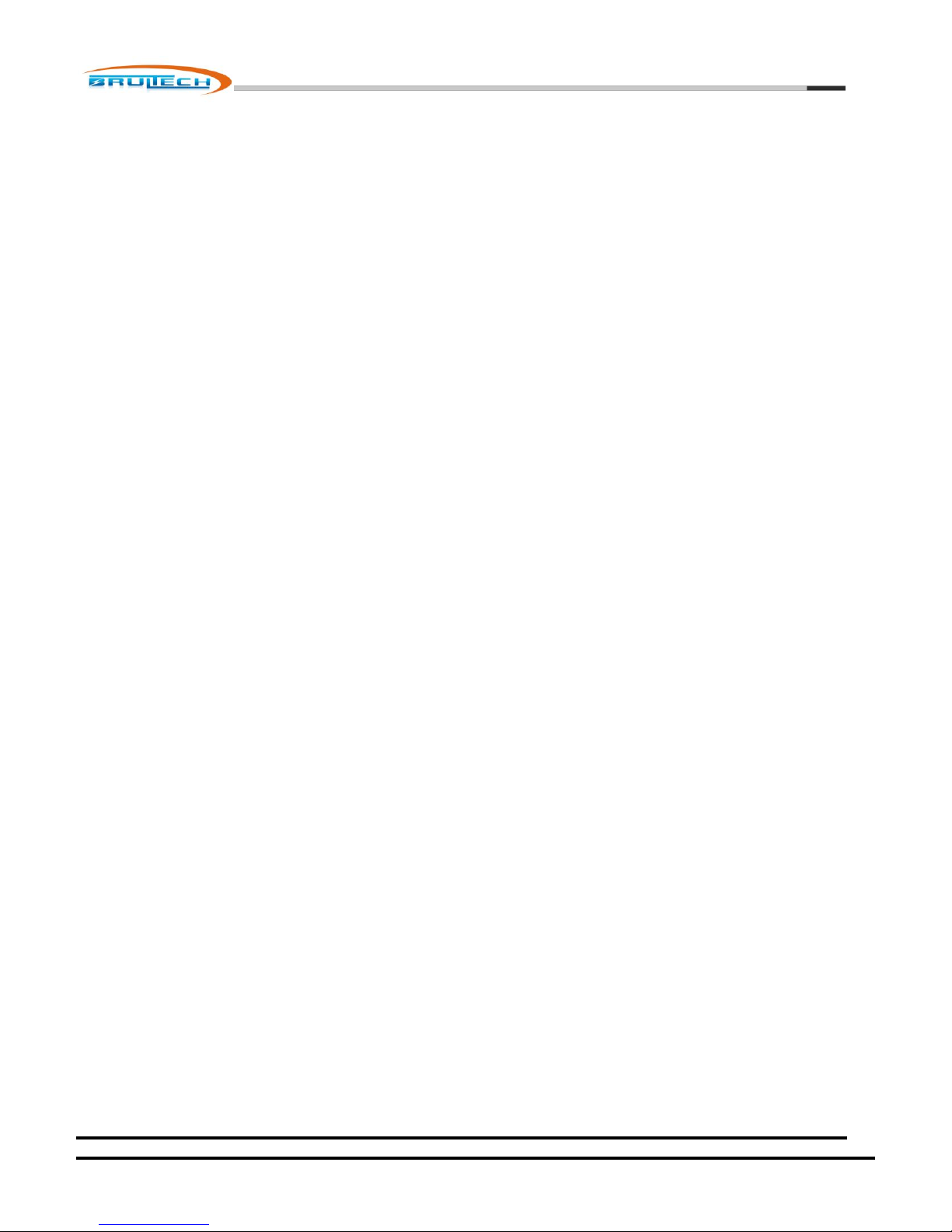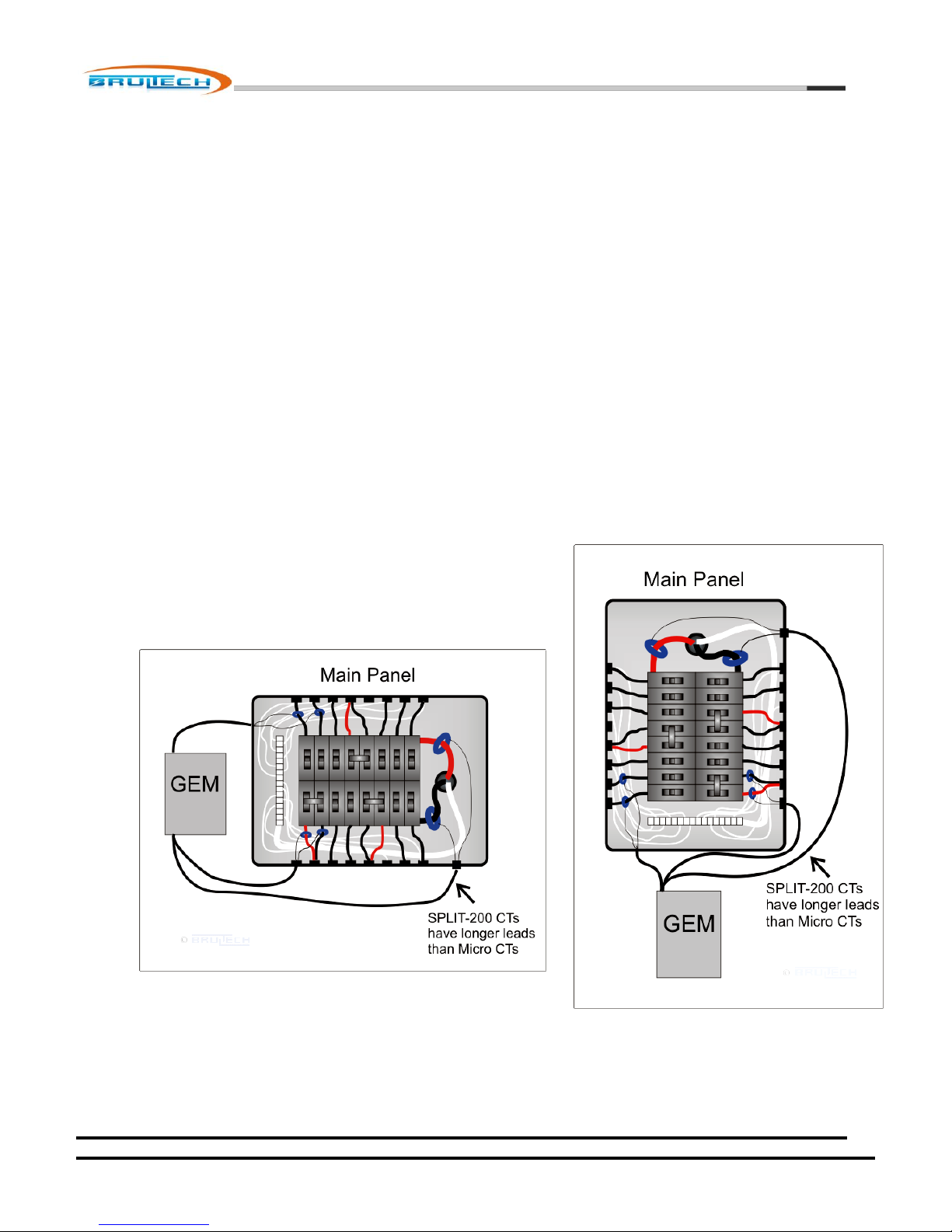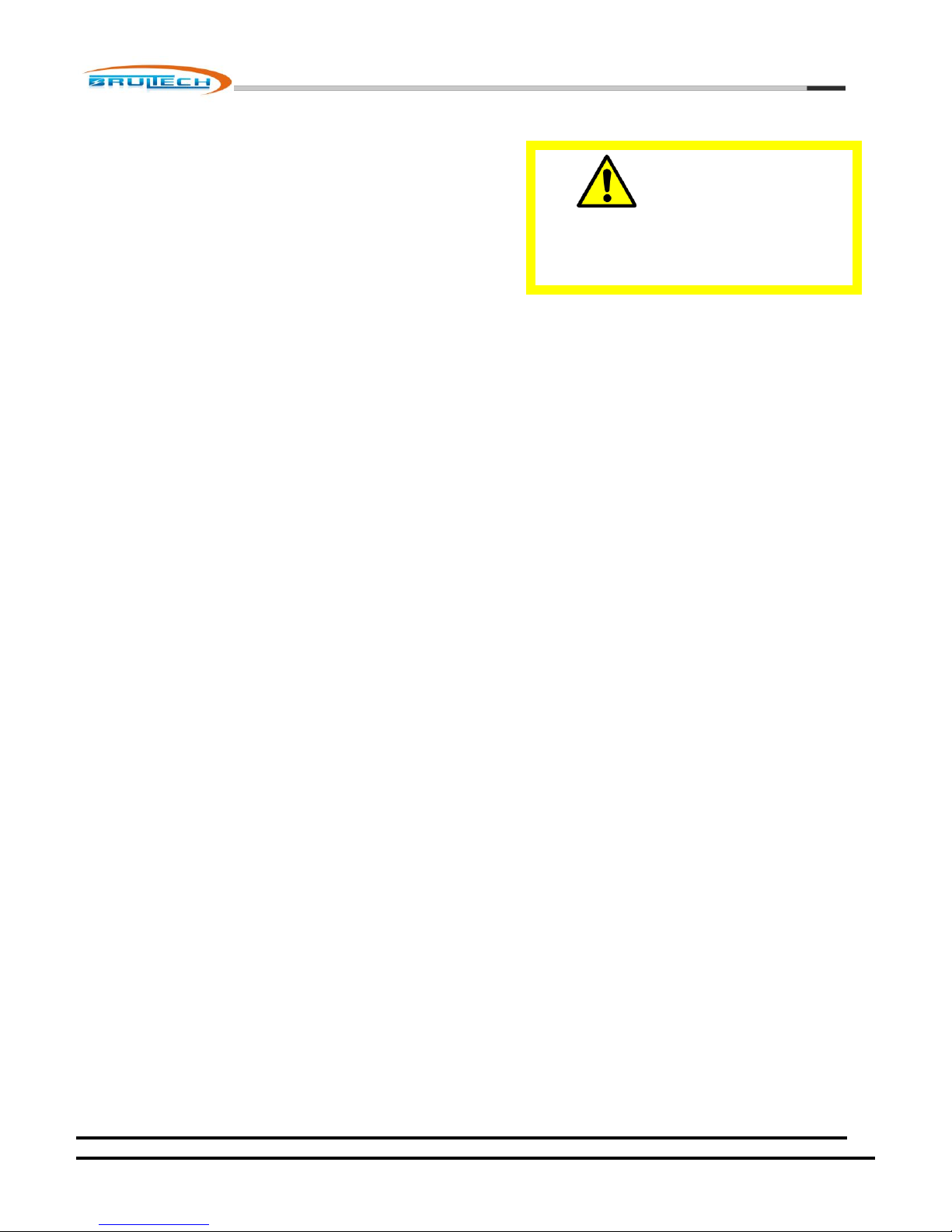Brultech Research Inc
October 7, 2012
www.brultech.com Copyright © 2012 Brultech Research Inc. All rights reserved.
Introduction........................................................................................................................................................................... 4
Overview ................................................................................................................................................................................... 4
The sensors................................................................................................................................................................................ 6
Current Sensors .................................................................................................................................................................... 6
Voltage Sensors .................................................................................................................................................................... 6
Pulse Output Devices............................................................................................................................................................ 6
Temperature Sensors ........................................................................................................................................................... 6
Communication ......................................................................................................................................................................... 7
Where to Start ....................................................................................................................................................................... 8
Read and UNDERSTAND the safety information ....................................................................................................................... 8
Power up and establish communication before installing ........................................................................................................ 8
Plan the mounting location for the monitor, taking into consideration the CT lead length ..................................................... 8
Important Safety Information .............................................................................................................................................. 10
Compliance .......................................................................................................................................................................... 11
Overview / Layout ............................................................................................................................................................... 12
(1) CT Connection Terminals ................................................................................................................................................... 13
(2) Pulse Counter Inputs .......................................................................................................................................................... 13
(3) Potential Transformer (PT) Input ....................................................................................................................................... 14
(4) Alternate Potential Transformer (PT) And 5VDC Supply Input .......................................................................................... 14
(5) GEM Power Supply Input ................................................................................................................................................... 14
(6) Power Supply Access Terminals ......................................................................................................................................... 14
(7) “1-Wire” Bus and RS-232 Ground Terminal ....................................................................................................................... 14
(8) RS-232 Connection............................................................................................................................................................. 14
(9) Optional COM Module Header .......................................................................................................................................... 14
(10) Optional WiFi Module ...................................................................................................................................................... 15
(11) XBee® Module Socket ...................................................................................................................................................... 15
(12) Battery Holder.................................................................................................................................................................. 15
(13) System and Communication LEDs.................................................................................................................................... 15
(14) Push Button Switch .......................................................................................................................................................... 15
Current Transformer (CT) Installation .................................................................................................................................. 17
Important ................................................................................................................................................................................ 17
Type A CT Connection ............................................................................................................................................................. 19
Single CT Connection .......................................................................................................................................................... 19
Dual Type A CT Connections ............................................................................................................................................... 19
Type B CT Connection.............................................................................................................................................................. 20
Single CT Connection .......................................................................................................................................................... 20
Dual Type B CT Connections ............................................................................................................................................... 20
Pulse Count Inputs ............................................................................................................................................................... 22
Potential Transformer (PT) Input ......................................................................................................................................... 23
3.5mm Phone Jack .............................................................................................................................................................. 23
Mini USB Jack...................................................................................................................................................................... 24
Power Supply Input.............................................................................................................................................................. 25
Power Supply Access Terminal Block ...................................................................................................................................... 25
CT Installation ...................................................................................................................................................................... 26
Single/Split Phase Residential System ..................................................................................................................................... 27
Three Phase (Polyphase) 4-Wire Wye(Y) System .................................................................................................................... 28
CT Connection (Four-Wire WYE System) ............................................................................................................................ 30
Displayed Polarity ............................................................................................................................................................... 30