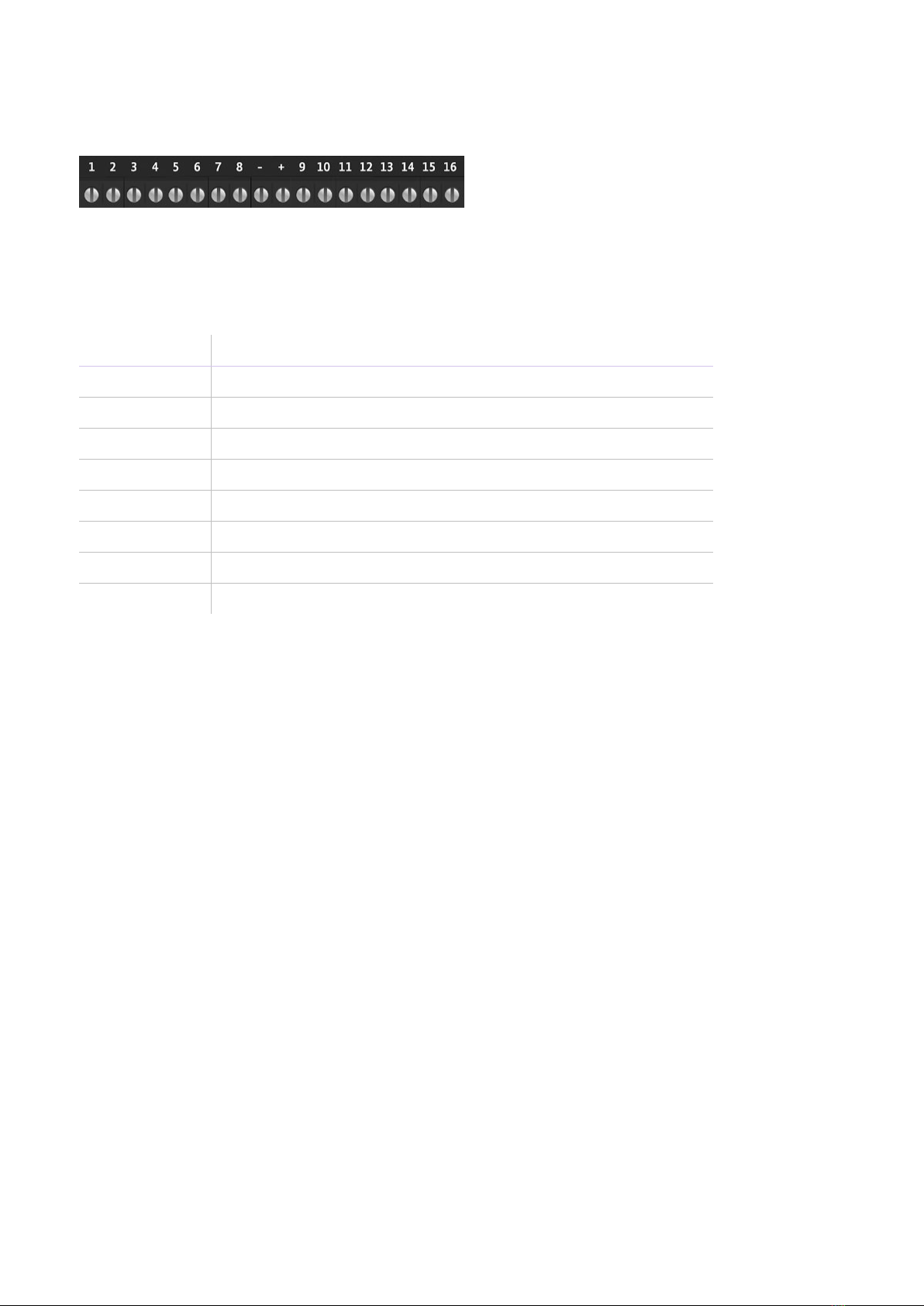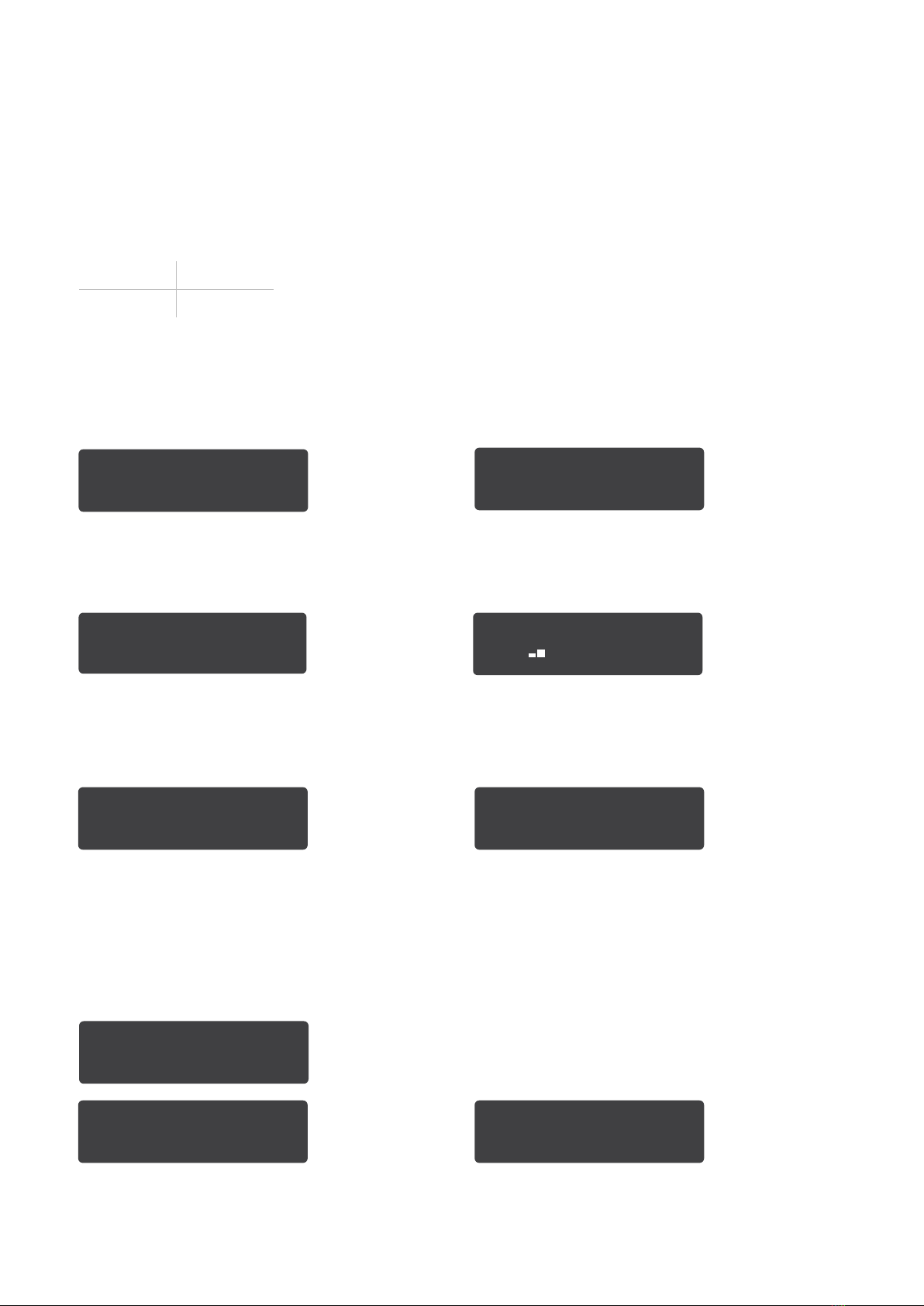Mounting and wiring
Removal of cover
The top cover can be removed by gently releasing each of the 4 clips on the base of
the unit by pushing the clips outward with a screwdriver blade.
Regular access to the inside of the unit should not be required, although occasional
access may be required to access the SIM cards.
Mounting
The unit should be mounted inside the alarm panel, or inside a separate powered
housing, using the sticky mounting pads supplied.
For security installations the enclosure must meet or exceed the protection requirements
of the particular security grade for the whole installation as per EN 50131-1.
For Grade 4 intrusion alarm systems the Ultimate SPT must be located within the intrusion
alarm panel enclosure. Alternatively, the Ultimate SPT can be housed within a separate
enclosure meeting the applicable protection requirements of EN 50131-10 and that is
directly coupled to the intrusion alarm panel enclosure.
For fire alarms it is recommended the signalling unit is mounted within an enclosure
separate from the fire alarm panel or fire alarm power supply.
Caution: mounting the signalling unit within fire alarm panel or fire alarm power supply
enclosure might invalidate their compliance with EMC regulatory requirements.
The separate enclosure must meet the requirements of EN 54-2 and EN 54-21 associated
with access restriction to installer level 3, ingress protection to IP30 or above and power
supply integrity. The transmission of fire alarm signals and the state of the fault and
acknowledge outputs on the signalling unit shall be displayed at the separate enclosure or
at the fire alarm panel.
If the fire panel and the separate enclosure are some distance apart (i.e. not within line of
sight) then the indications should be at the panel.
For optimum performance the supplied aerial should be mounted vertically outside of and
away from, the housing by removing the adhesive backing. Ideally the aerial should not be
mounted on a metal surface. The aerial should be installed a distance of 20cm or greater
away from any user or bystander
1292 2430 4763
1292 2430 4763
Essential Essential IP Essential Extra Advanced Ultimate
1287 5675 8214
DIAL CAP
–+
COMMS
NO NCCNO NC
B
ETH
C
FUNC
C
AERIAL
0832-UKCA-CPR-X0002
2831-CPR-X0011
SEE INSTALL GUIDE
EN 50136-2:2013
EN 50131-10:2014
Cert No. 1270g
Model: UC-340 Advanced
9-30V 185mA
DIAL CAP
–+
COMMS
NO NCCNO NC
B
ETH
C
FUNC
C
AERIAL
Advanced
1287 5675 8214 ESA
1287 5675 8214 WPS
1287 5675 8214
DIAL CAP COMMS
NO NCCNO NC TX
B
C
FUNC
DIAL CAP COMMS
NO NCCNO NC RX
BA
C
FUNC
AERIAL
–+
COMMS
NO NCCNO NC
B
C
FUNC
EN 50136-2:2013
EN 50131-10:2014
Cert No. 1270
Model: UC-340 Essential
9-30V 165mA
Figure 2 – Layout of terminals (not to scale)
6