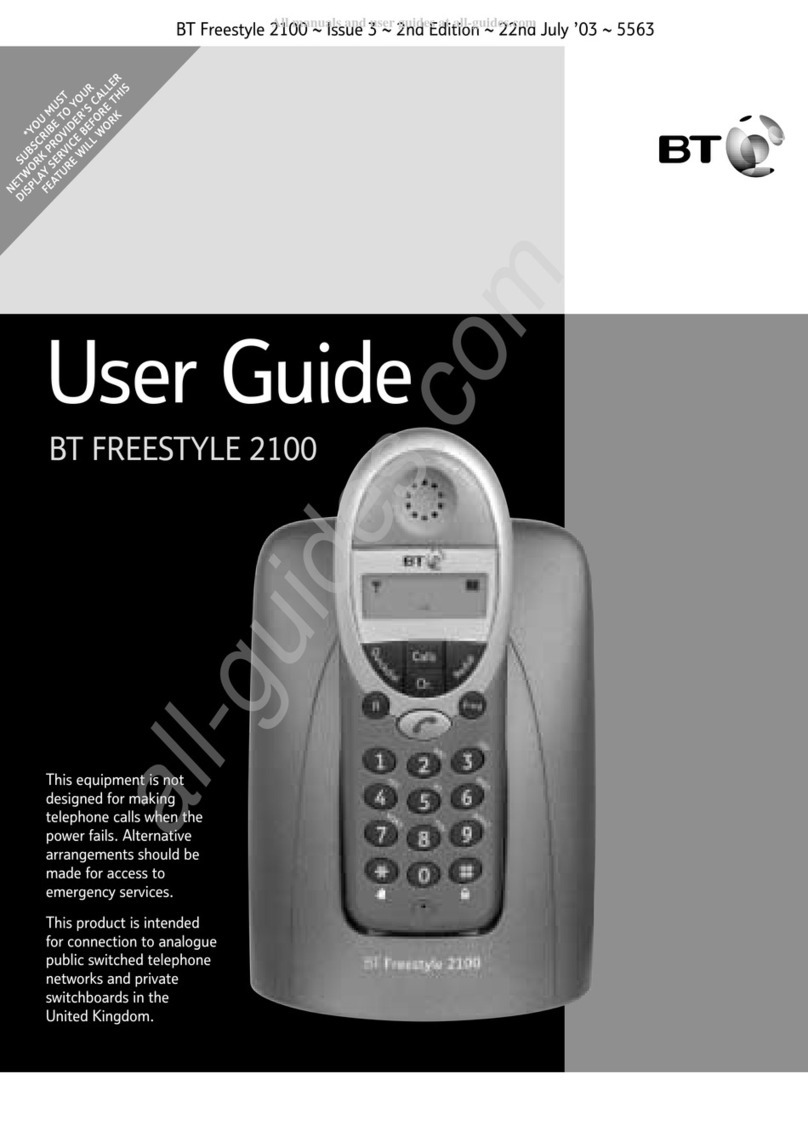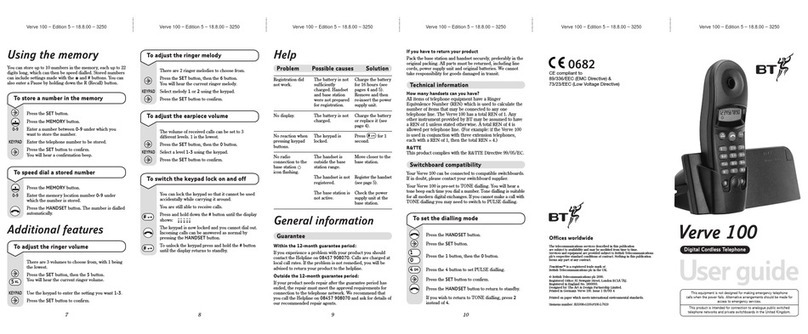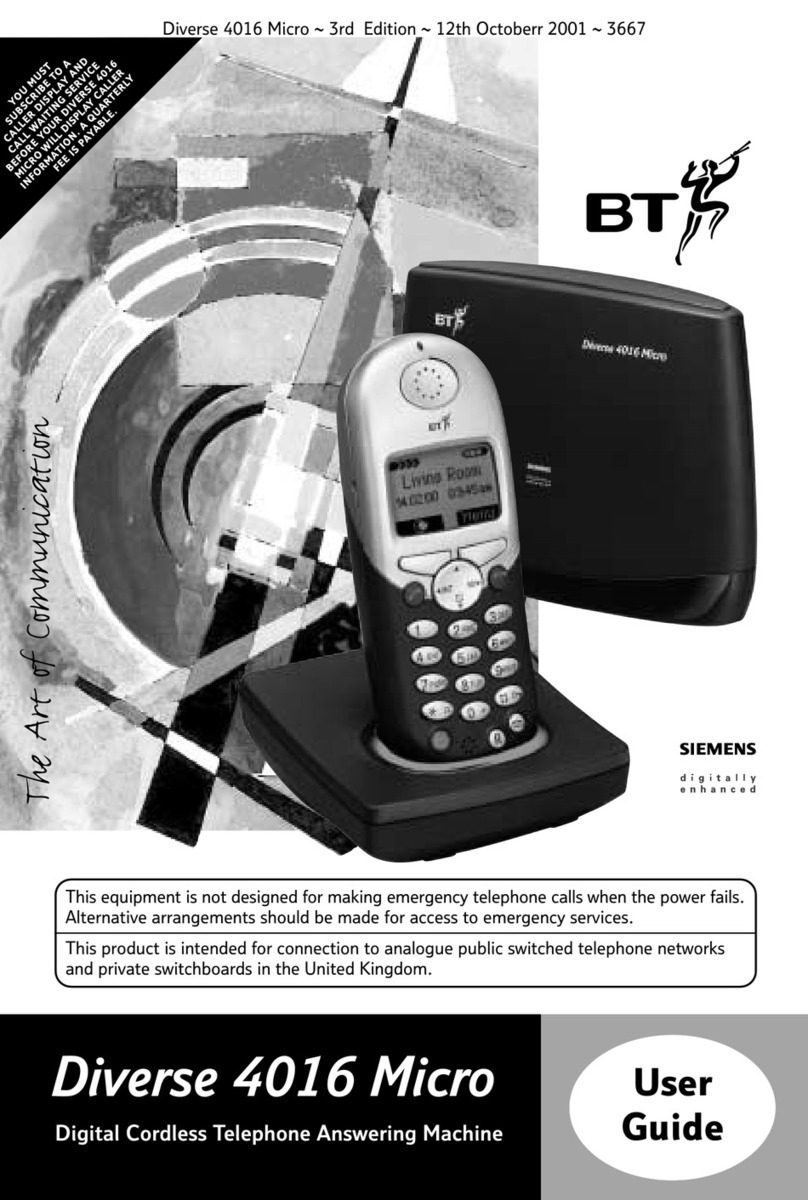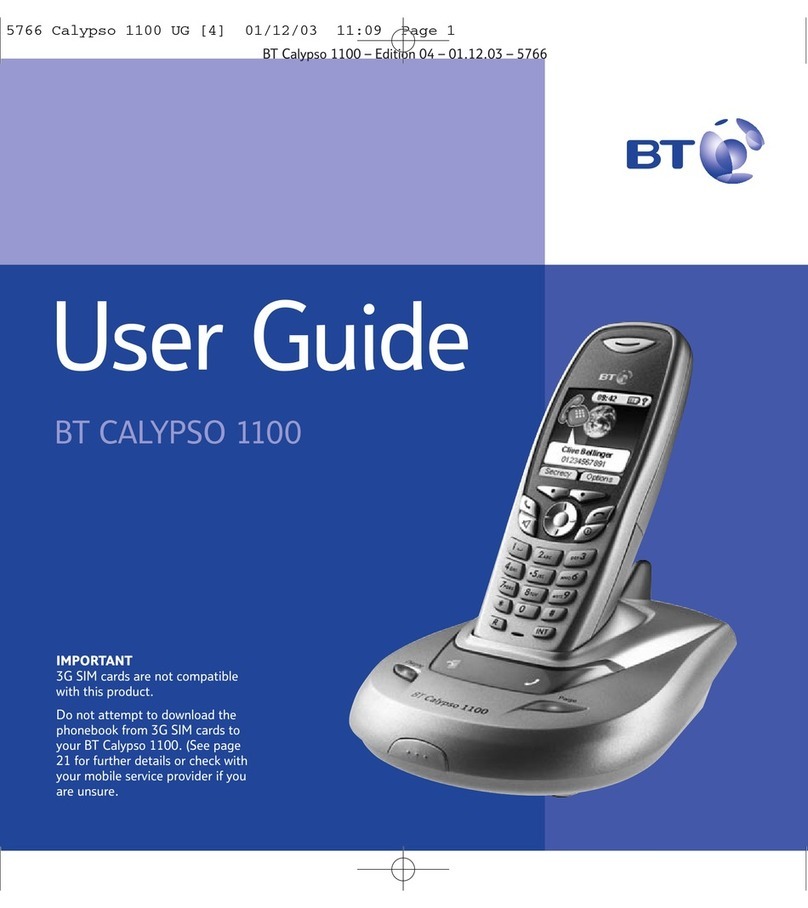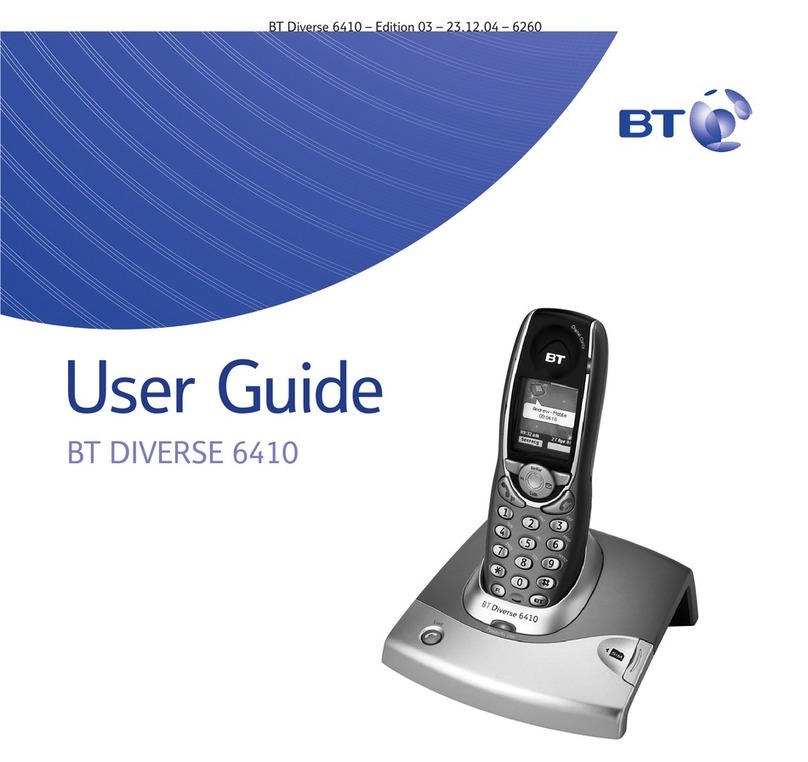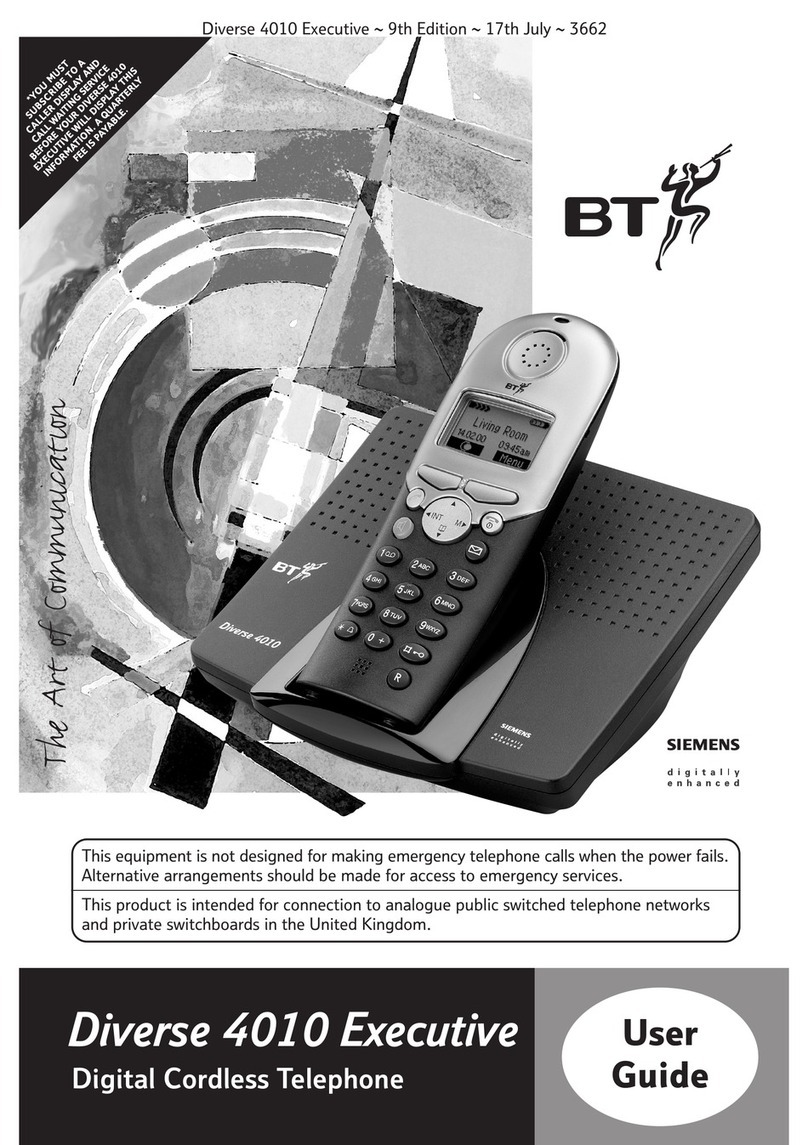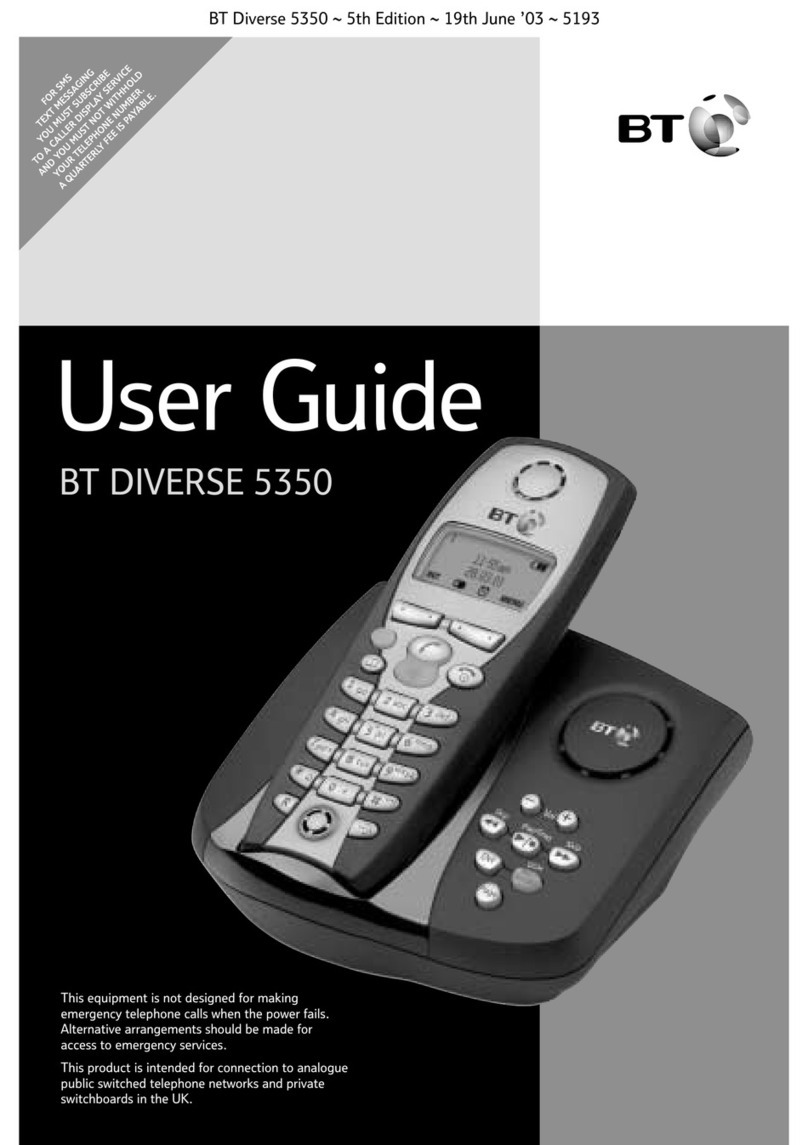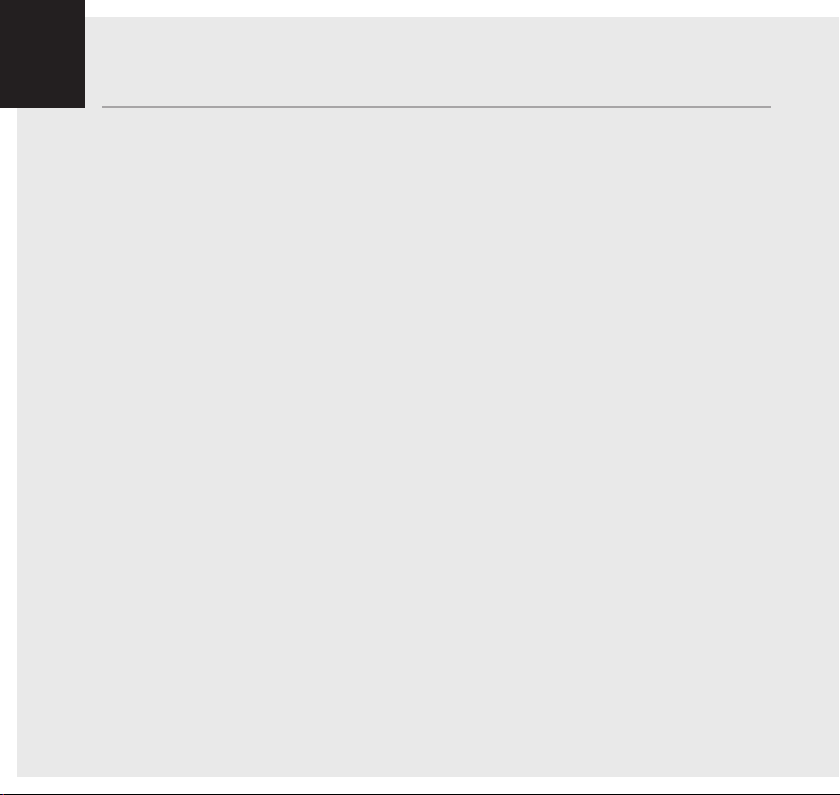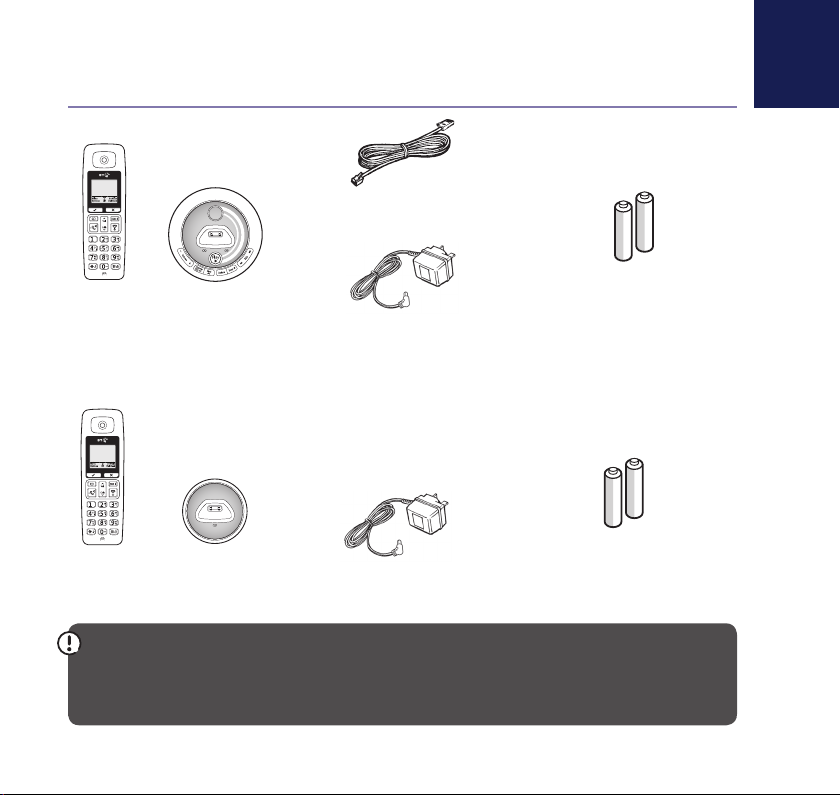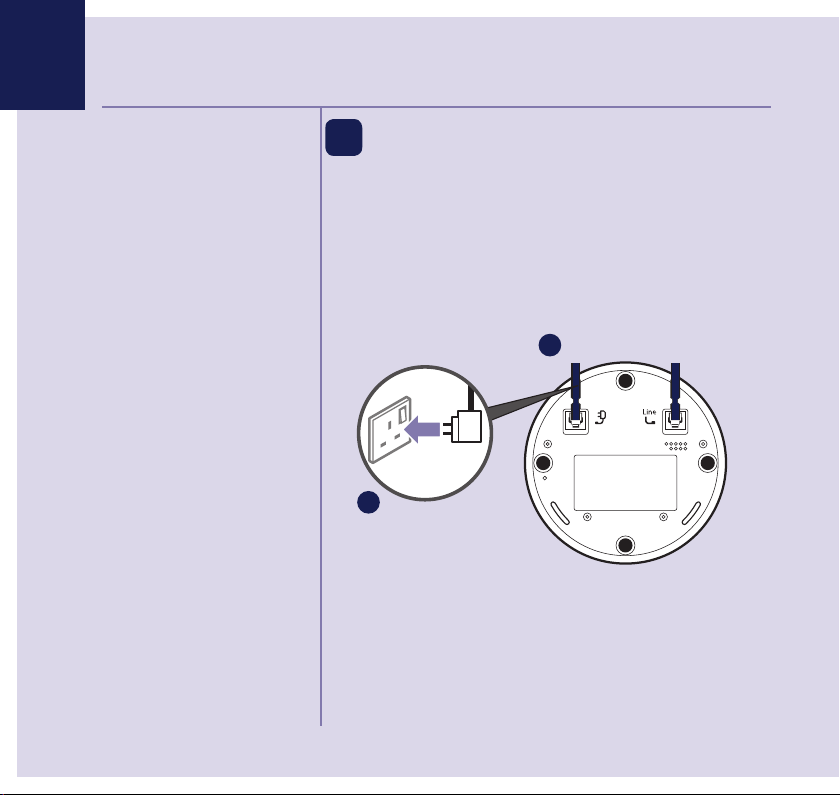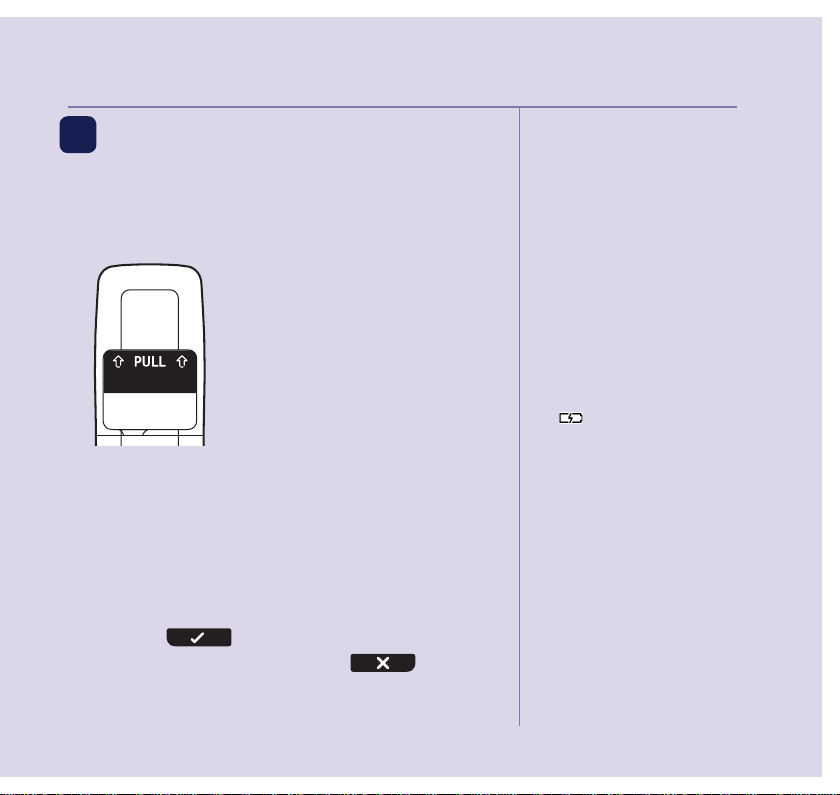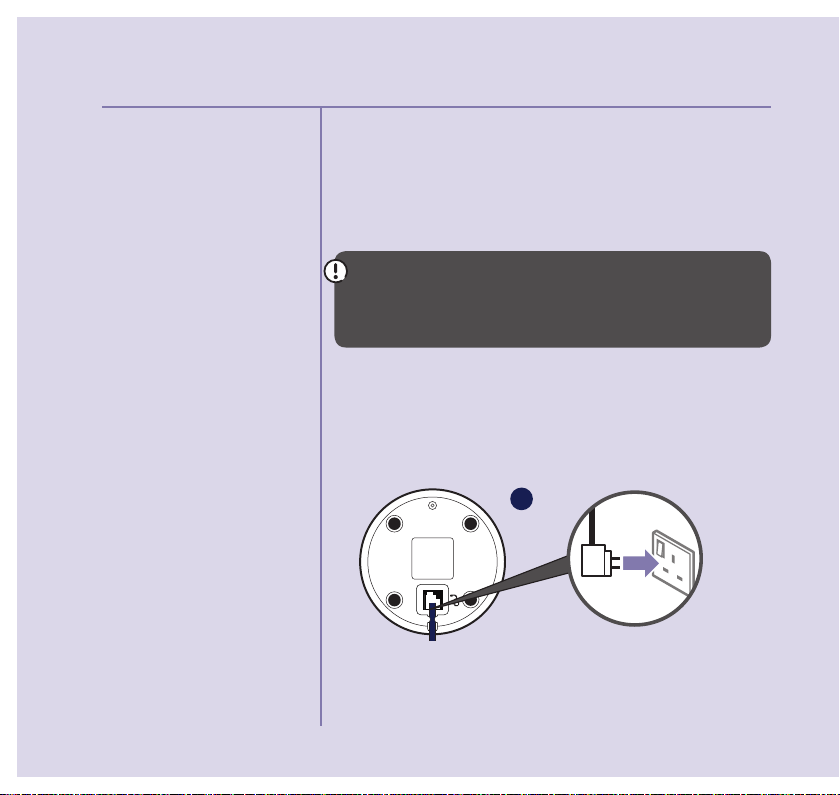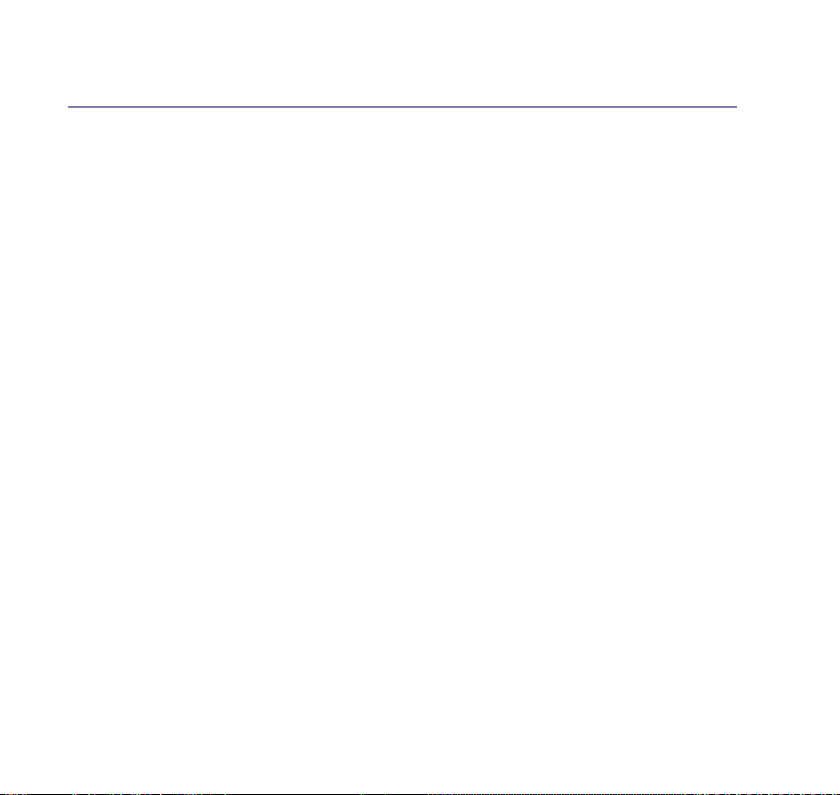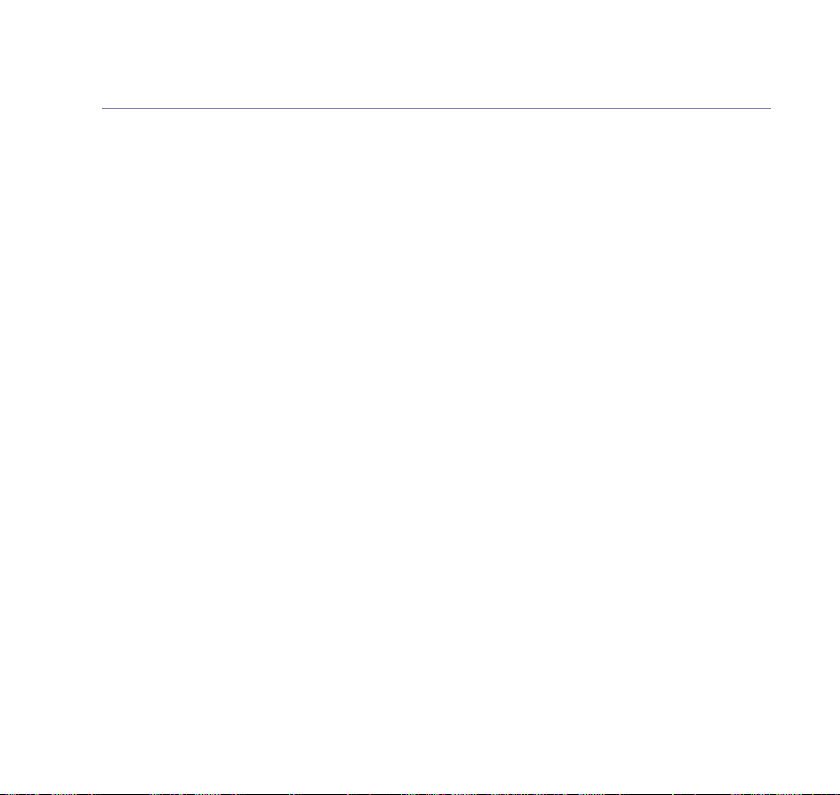If you need some help, call us on 0800 145 6789* or go to www.bt.com/producthelp
In this guide 9
Dial a speed dial entry ......................33
Edit a speed dial entry ......................33
Delete a speed dial entry ..................33
Caller Display and the Calls list
Caller Display ...................................34
Calls list ...........................................34
View/dial an entry in the Calls list ......35
Save a Calls list entry to your contacts 35
Delete an entry in the Calls list ..........36
Delete the entire Calls list .................36
Answer machine
Using the answer machine from
the handset .....................................37
Switch the answer machine on or off . 37
Outgoing messages..........................37
Record your own outgoing message..38
Play the current outgoing message ...38
Reinstate the pre-recorded
outgoing message ...........................39
Record a memo ...............................40
Set the answer mode
(Answer & Record or Answer Only) ....40
Set the answer delay ........................41
Set the maximum message length .....41
Set the message alert on or off .........42
Call screening ..................................42
Message playback using the handset 43
Delete all old (played) messages .......44
Using the answer machine from
the base ..........................................45
Switch the answer machine on or off . 45
Message playback using the base ......45
Delete all old (played) messages .......46
Remote access .................................46
Set the remote access PIN for the
first time .........................................47
Change the remote access PIN ..........47
Turn remote access on/off ................48
If you forget to switch on your
answer machine ...............................48