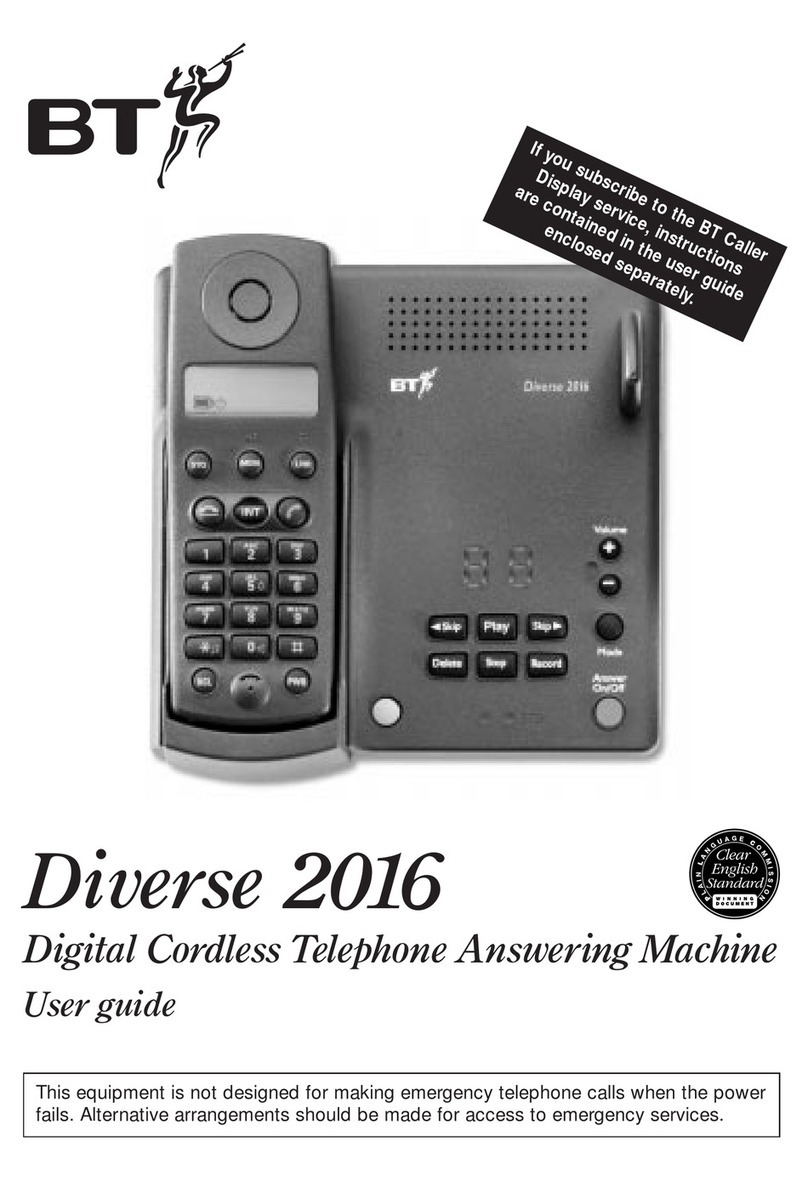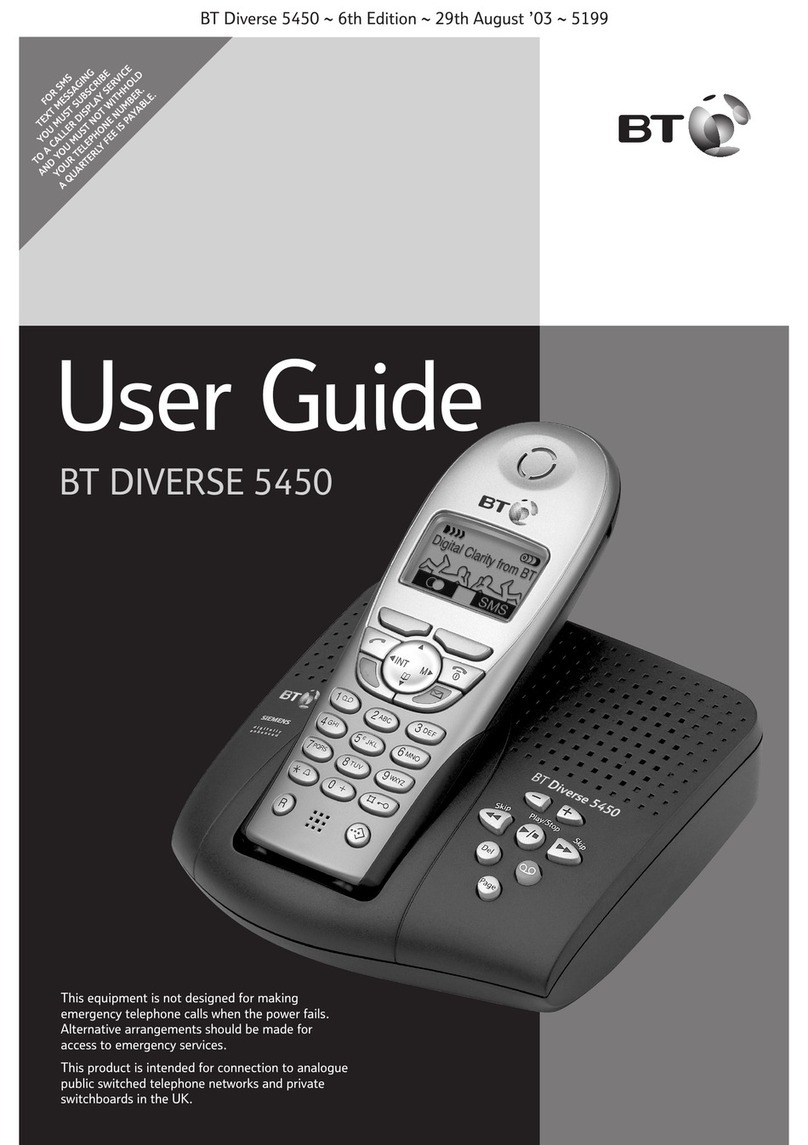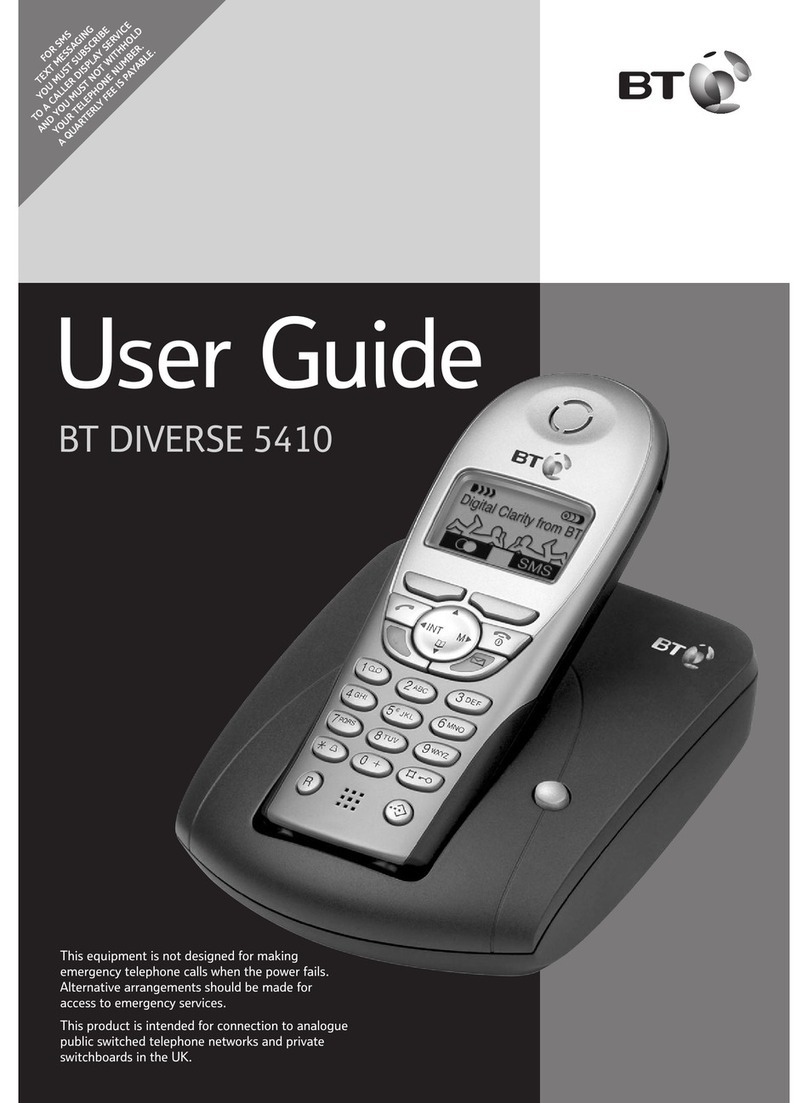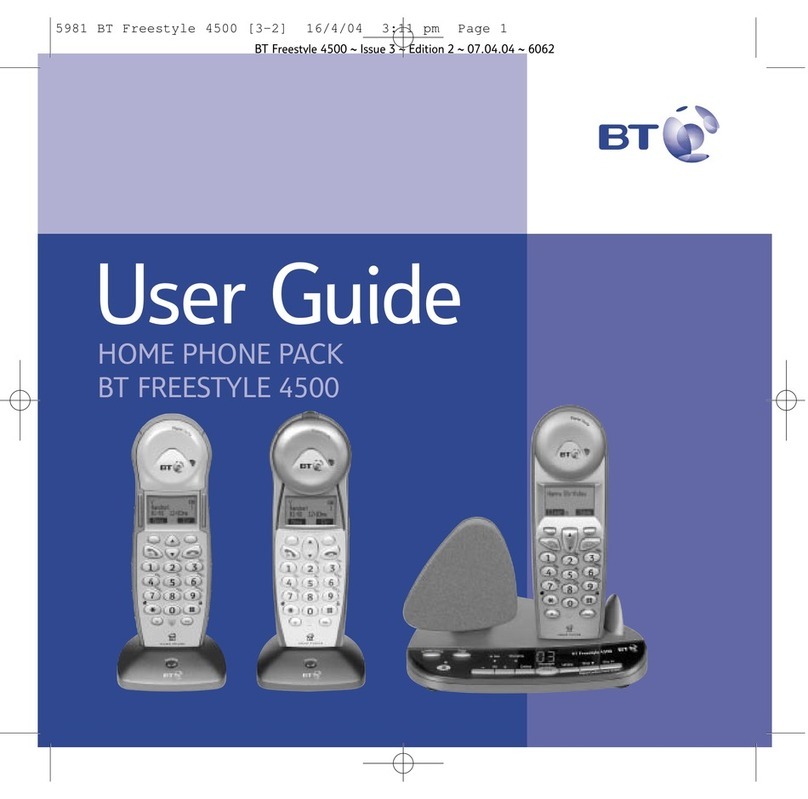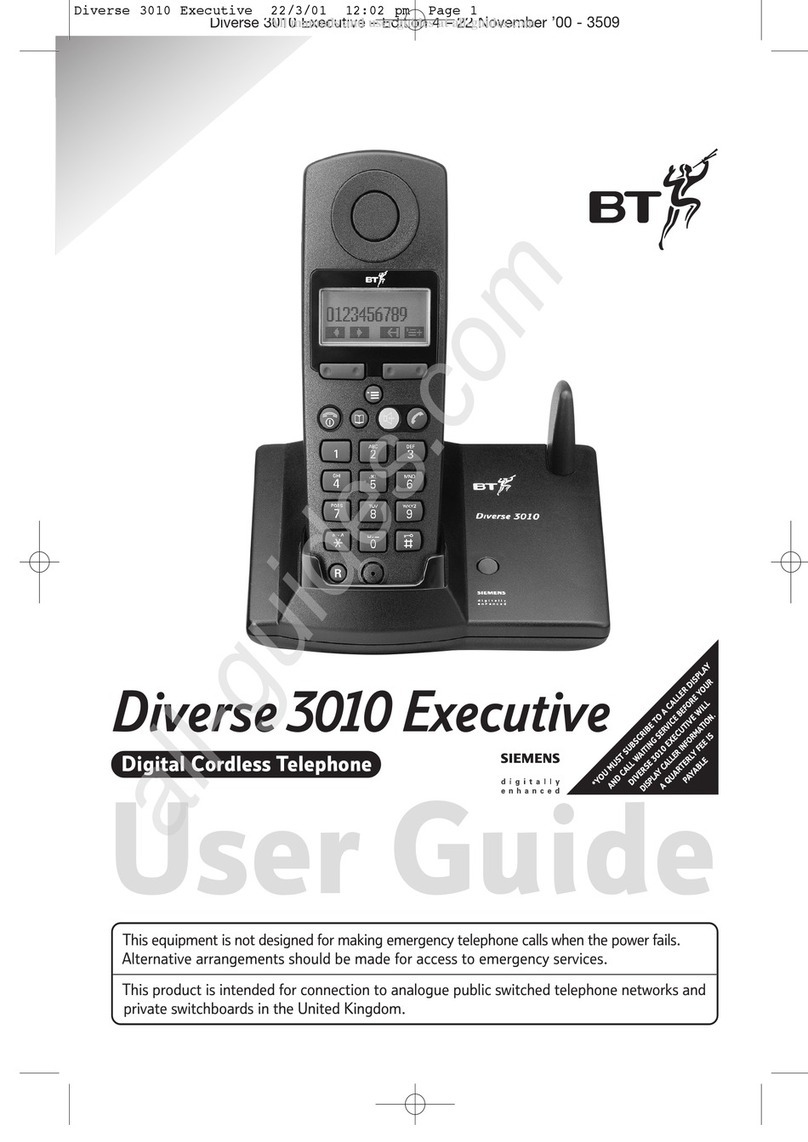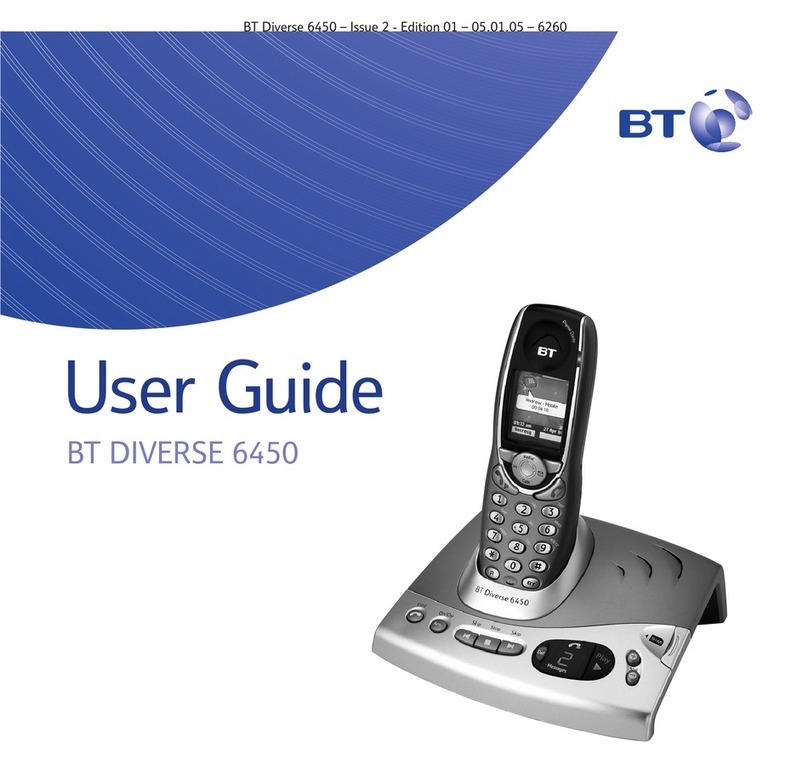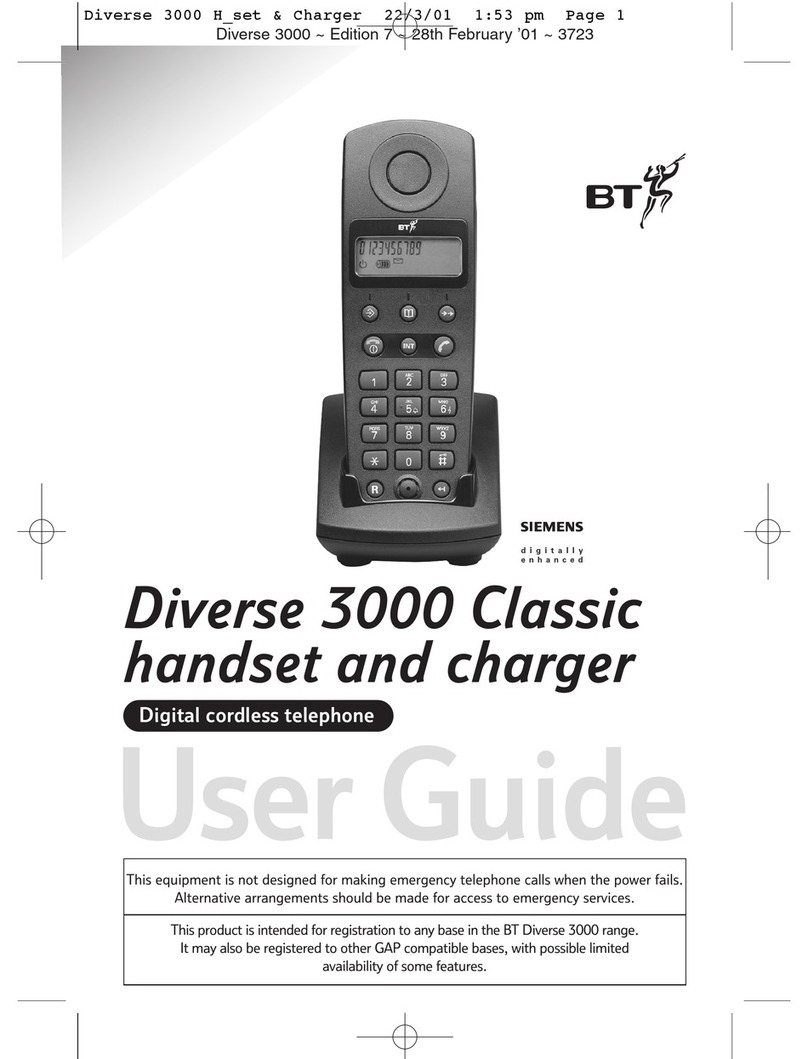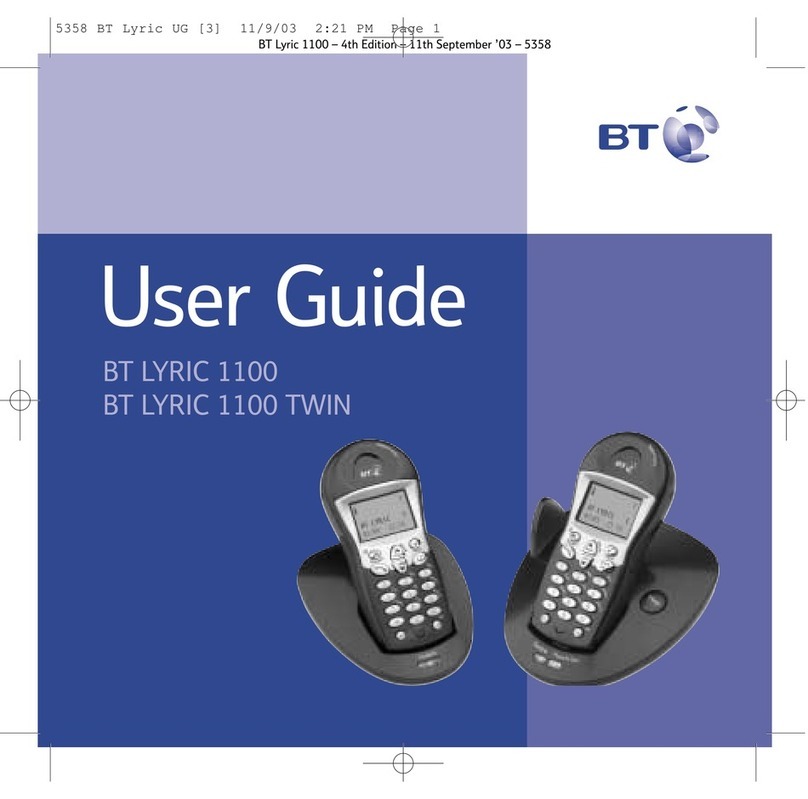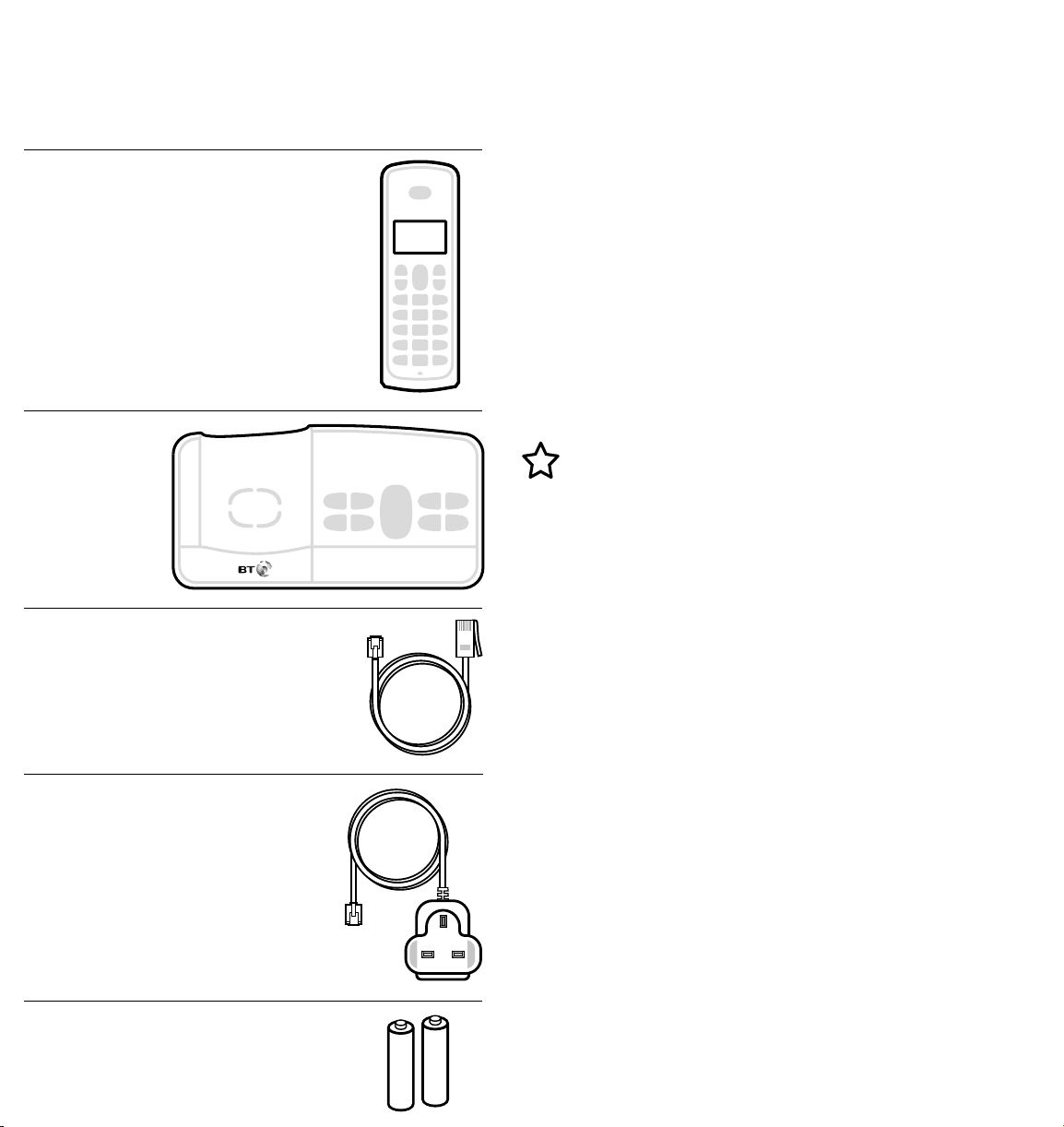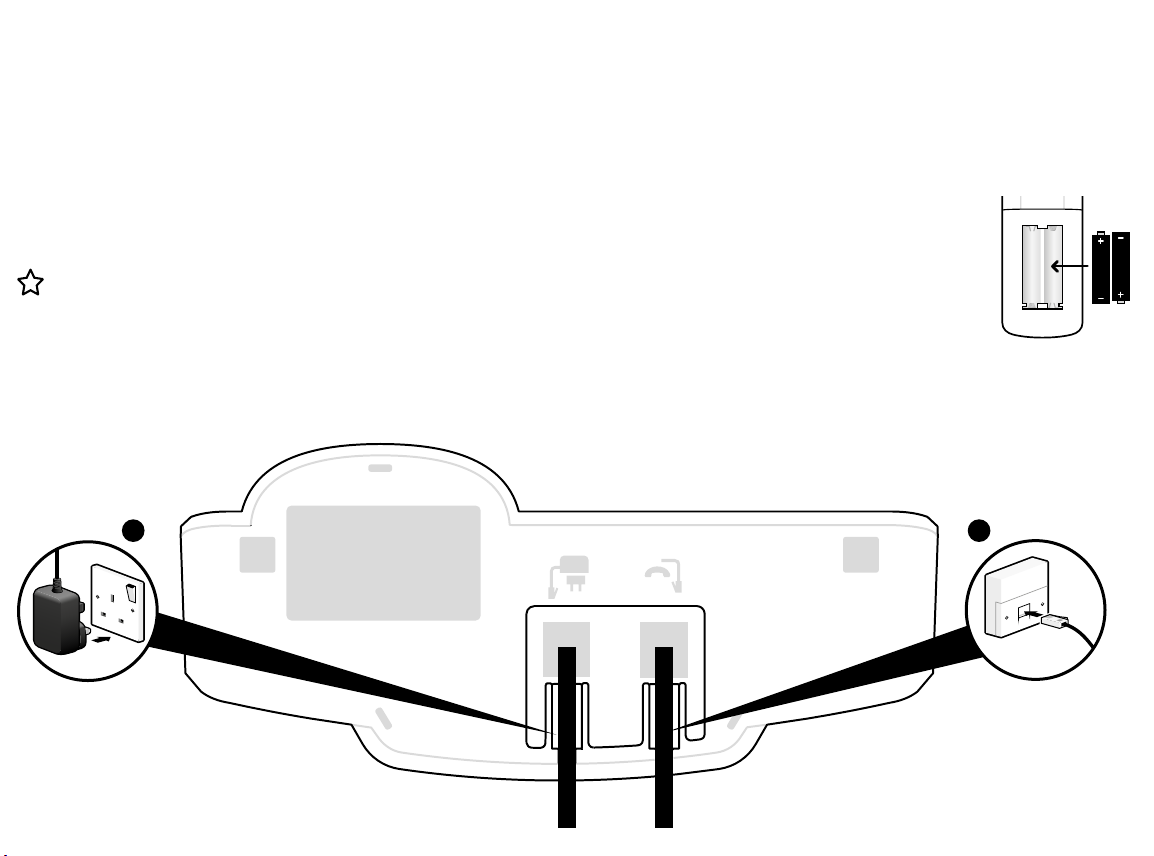Using the phone
You’ll need Caller Display
To get the most from your nuisance call blocker
phone and for all the features to work, you’ll
need to subscribe to a Caller Display service from
your network provider. Charges may apply.
Make and end a call
1. Press green , enter phone number
using keypad.
2. Press red to end the call.
Answer a call
1. Press green to answer the call.
Mute
1. Press during a call. Press
to return to your caller.
View or dial a number in Calls list†
The Calls list stores details of the last
20 incoming calls.
1. Press to open the calls list and scroll
to an entry.
2. Press to dial the number.
Or to view call details, press ‘view’ will
be displayed, press again to see date
and time, and then press again to see
callers number.
Set-up
Where to put your phone
• Place the base within 2 metres of a mains
power socket and 1.8 metres of a phone socket
so the cables will reach.
• Make sure it’s at least a metre away from other
electrical appliances to avoid interference.
• Don’t place the phone or base in a bathroom
or other humid area.
• The product works by sending radio signals
between the handset and base. The strength
of the signal depends on where you position
the base. Putting it as high as possible can help
give you the best signal.
1. Plug in
1. Plug the mains power adaptor into the base,
with the cable clipped in the groove provided.
2. Plug the other end of the power adaptor into
the wall power socket and switch on.
The phone line cord is pre-installed but don’t
plug the other end into the wall socket yet.
Important
• Don’t connect the phone line to a phone
socket until the handset is fully charged.
• The base station should be plugged into the
power socket all the time.
1. Slide o the battery cover from the back
of the handset and insert the two batteries
supplied. Note the '+' and '-' markings inside
the battery compartment.
Then slide the battery cover
back into place.
2. The handset will then
check for a link with the
base station.
3. When it’s found it, place
the handset on the base and let
it charge for 16 hours.
4. After 16 hours, plug the phone line
cord into the phone wall socket.
Talk/Standby time
Under ideal conditions, the handset batteries
should give up to 10 hours talk time or 100
hours standby on a single charge. (This doesn’t
mean you can unplug the base or leave the
handset for this length of time without charge).
Please note that new Ni-MH rechargeable
batteries don’t reach full capacity until they’ve
been in normal use for several days.
Battery low warning
You will hear a warning beep every 2 minutes
during a call and the icon will ash.
You must recharge the handset batteries
before you can use the handset. If the charge
completely runs out the handset will switch o.
Place the handset on the base or charger
to charge.
Set up for additional handsets
(multipacks only)
1. Plug the mains power adaptor into the mains
wall socket and switch on the power.
2. Insert the batteries as explained in point
1 in Charge above.
3. Place the handset on the charger to charge
for 16 hours.
2. Charge
Nuisance Call Block
Turn call blocking on to enable block list
1. Press , scroll to CALL BLOCK and
press again.
2. Scroll to BY NUMBER and press .
Then scroll to BLOCK MODE and press .
3. Scroll to ON and press .
Block incoming call number in your Calls list†
1. Press , scroll to the entry and press .
2. Scroll to CALL BLOCK and press .
Press again and the display shows SAVED!
3. To view, delete or add numbers manually to
the blocklist, you must go to CALL BLOCK menu.
Phonebook
Store entry in phonebook (up to 50)
1. In idle mode, press . PHONEBOOK is
displayed. Press .
2. Scroll to ADD NEW, press .
ENTER NAME is displayed.
3. Enter name using keypad and press .
ENTER NUMBER is displayed.
4. Enter phone number and press to save.
To save a number to your phonebook from the
Calls list, press . Scroll to the entry and press
. Scroll to SAVE NUMBER, press .
Then follow steps 3 to 4 above.
Dial entry in phonebook
1. In idle mode, press .
2. Scroll or to display the entry and
press to dial.
Answer machine
Your answer machine is on and ready to record
messages. You can control it using the buttons
on the base or using the handset ANSW
MACHINE menu.
Record your own outgoing message
1. Press , scroll to ANSW MACHINE and
press .
2. Scroll to OGM SETTING, press .
ANSWER + REC will be displayed, press .
3. Scroll to RECORD and press .
After the beep, speak your message.
4. Press to stop recording and save your
outgoing message.
Set the answer delay
For compatibility with BT1571 or another
voicemail service make sure the answer delay
is set to answer before the service, e.g. for
BT1571 do not set to more than 5 rings.
1. Press , scroll to ANSW MACHINE
and press
2. Scroll to RING DELAY, press .
The current setting is displayed.
3. Scroll or to select the number of rings.
Press to conrm.
Using the menu
Press to open the main menu, scroll through
menu items using or .
When the menu you want is displayed, press
. Press or to scroll through the sub
menus and press to select.
Use to return to the previous menu level.
Use to exit a menu and return to standby.
If no buttons are pressed for 30 seconds the
handset will return to the idle screen.
Incoming speech/Handsfree volume
During a call, press or to increase or
decrease the volume of your caller’s voice.
Handset ringer volume
1. Press , scroll to PERSONAL SET,
press .
2. Display shows HANDSET TONE, press .
3. Display shows RING VOLUME, press .
4. Press or to adjust the volume, press
to save.
Handset ringtone
1. Press , scroll to PERSONAL SET,
press .
2. Display shows HANDSET TONE, press .
3. Press to RING MELODY, press .
4. Press or to hear ringtones, press
to save.
3. Go!
Using your BT3110 Phone on a line
with broadband?
To avoid problems with your broadband or noise
on your phone line, you might need to plug your
telephone line cord into the wall via a microlter
(not supplied).
If your main phone socket has a single socket,
as shown, you’ll need to use microlters.
You don’t need to use microlters if your
main phone socket has two separate sockets,
like either of these:
Free Technical Help
& Support
A full list of frequently asked questions and
the complete user guide are available online.
bt.com/bt3110
Phone doesn’t work
• Have you inserted the batteries correctly?
• Check that the mains power is
correctly connected.
No dial tone or line cord error message
displayed on screen
• Is the telephone cord plugged into the base
and phone wall socket?
• Check that the mains power is correctly
connected.
• Only use the telephone cord supplied with
the phone.
Can’t make or receive calls
• Check that the mains power is
correctly connected.
• The batteries may need recharging.
• Has there been a power cut? If so, place the
handset back on the base for ten seconds and try
again. If it still doesn’t work, disconnect the
batteries and mains power for ten minutes,
then reconnect and try again.
Handset doesn’t ring
• The ringer volume may be switched o.
• Check that the mains power is
correctly connected.
No display
• The batteries may be at, dead or
incorrectly inserted.
• Recharge or replace the batteries.
Customer Helpline
If you’re still having problems, call us
on 0800 145 6789* or go to
bt.com/bt3110
General sales enquiries
• BT Residential lines – call 150.
BT Business lines – call 152.
• For non BT line customers, call 0800 800
150 (residential) or 0800 800 152 (business).
Billing enquiries
Please see the phone number shown on
your BT bill.
* Calls made from within the UK mainland network and mobile
networks are free. International call costs may vary.
† Requires a subscription to a Caller Display service from your
network provider. Charges may apply.
1 4
Using the keypad
• When entering letters you may need to press
the same button a few times until the letter you
want is displayed, e.g. press once for A, twice
for B, three times for C
• Enter a space, press
• Enter a pause when pre-dialling or storing
a number, press and hold