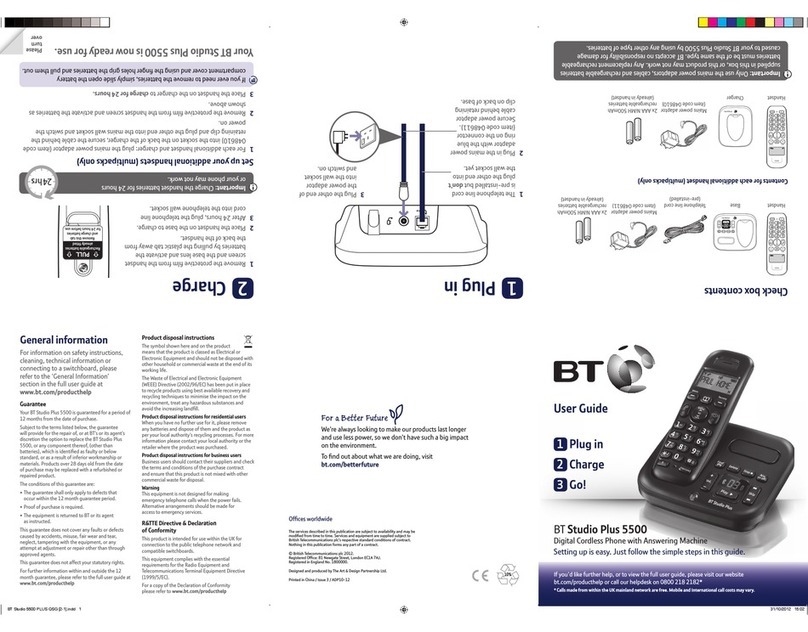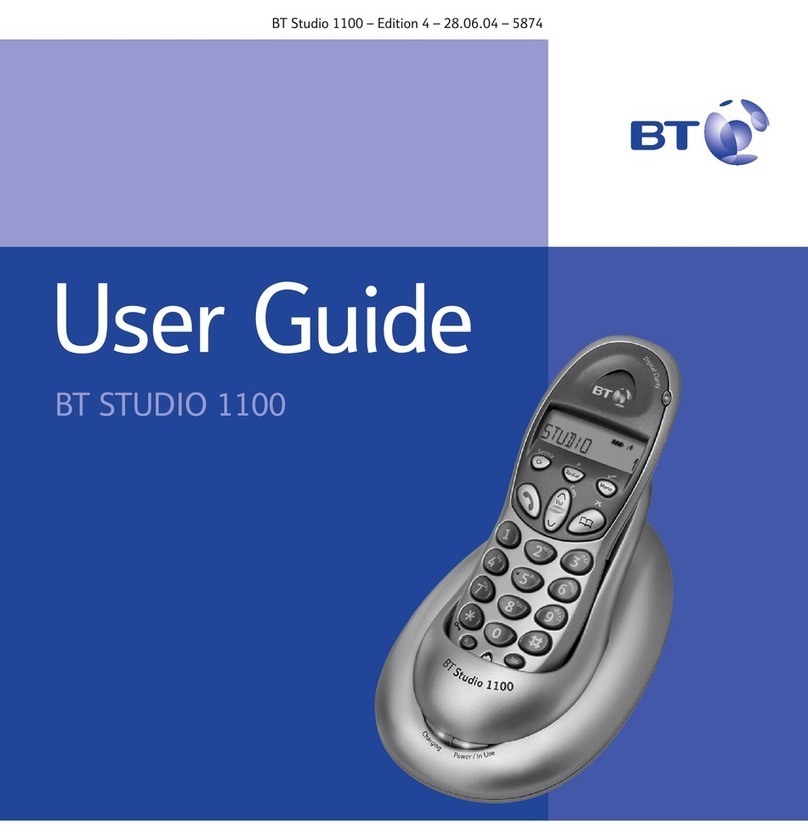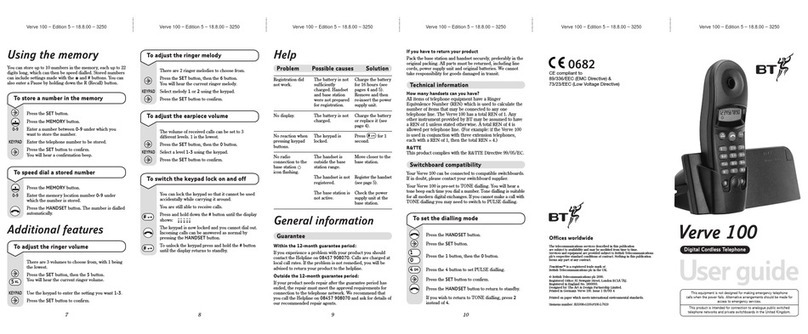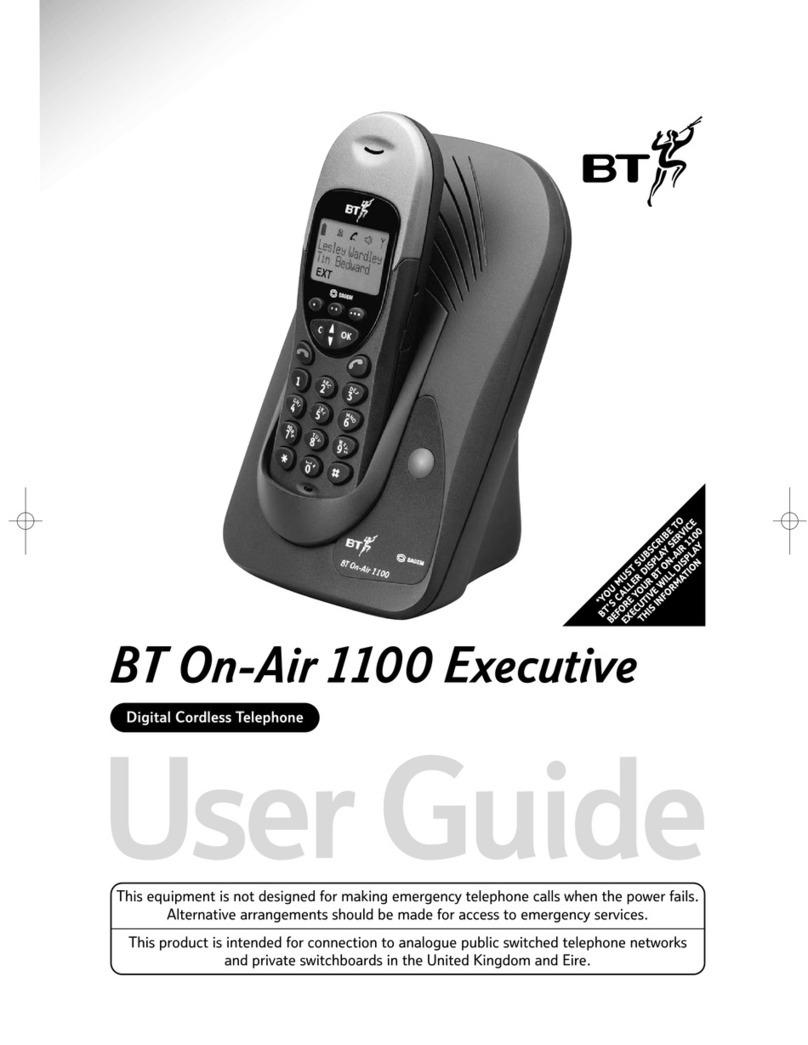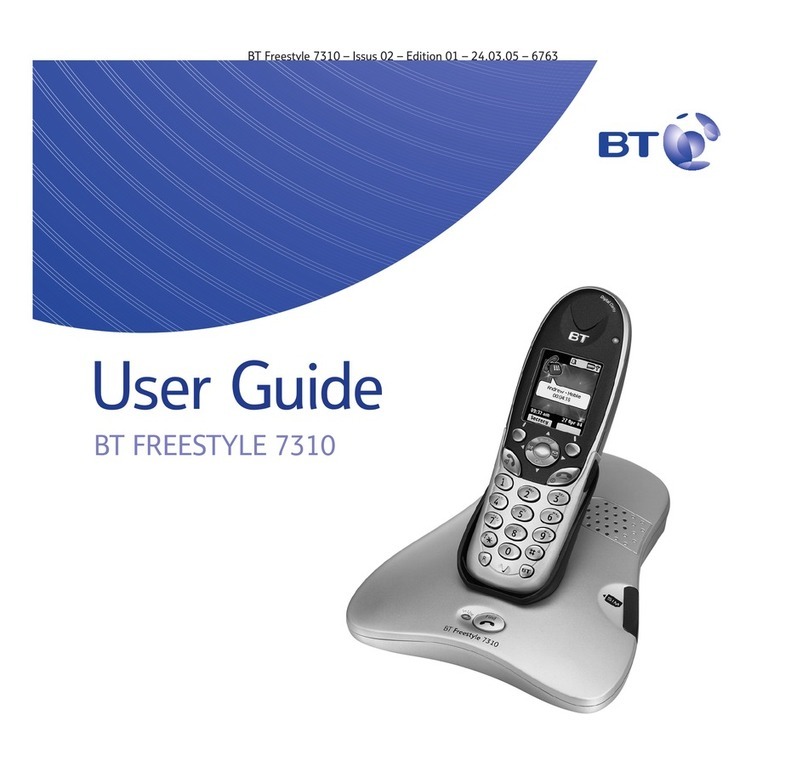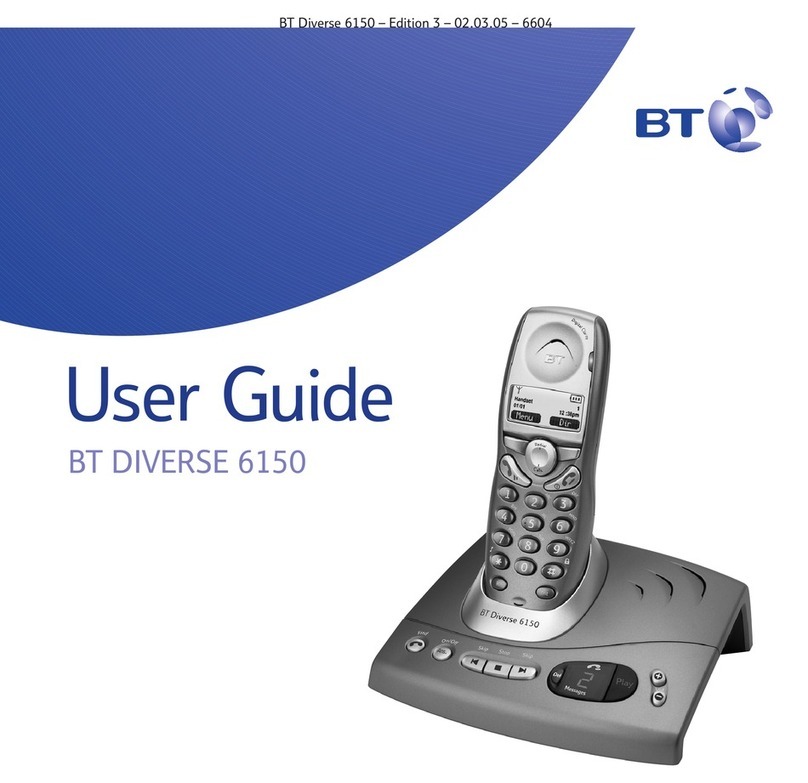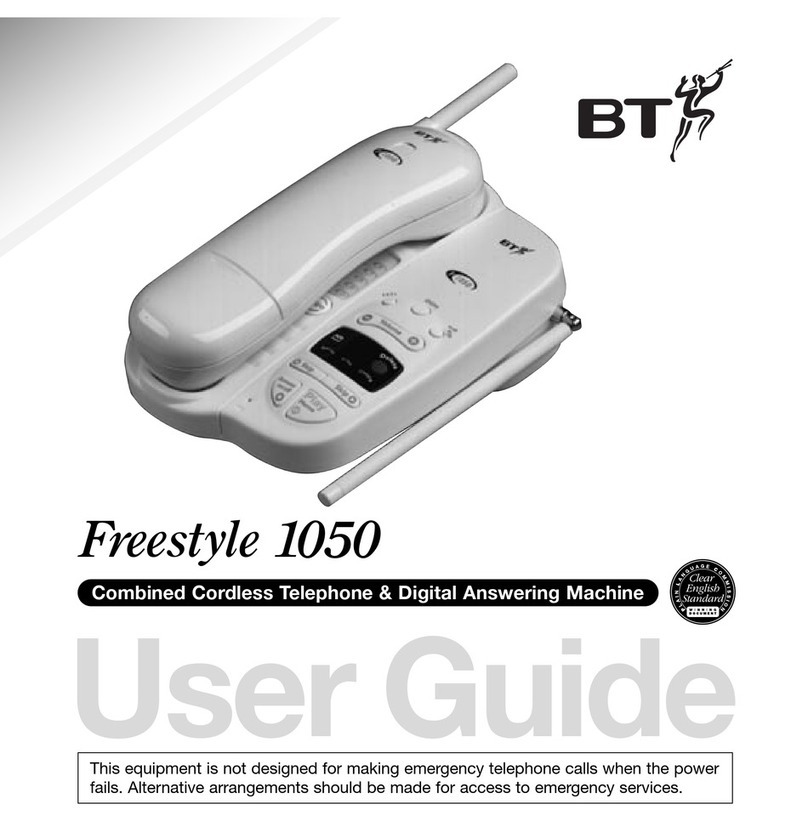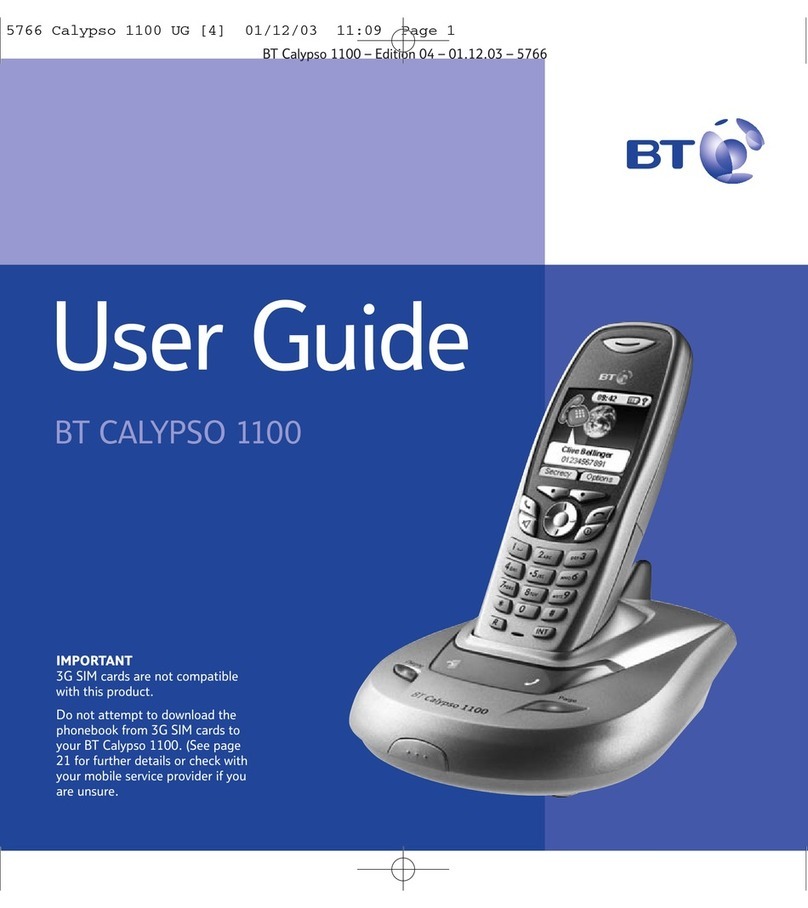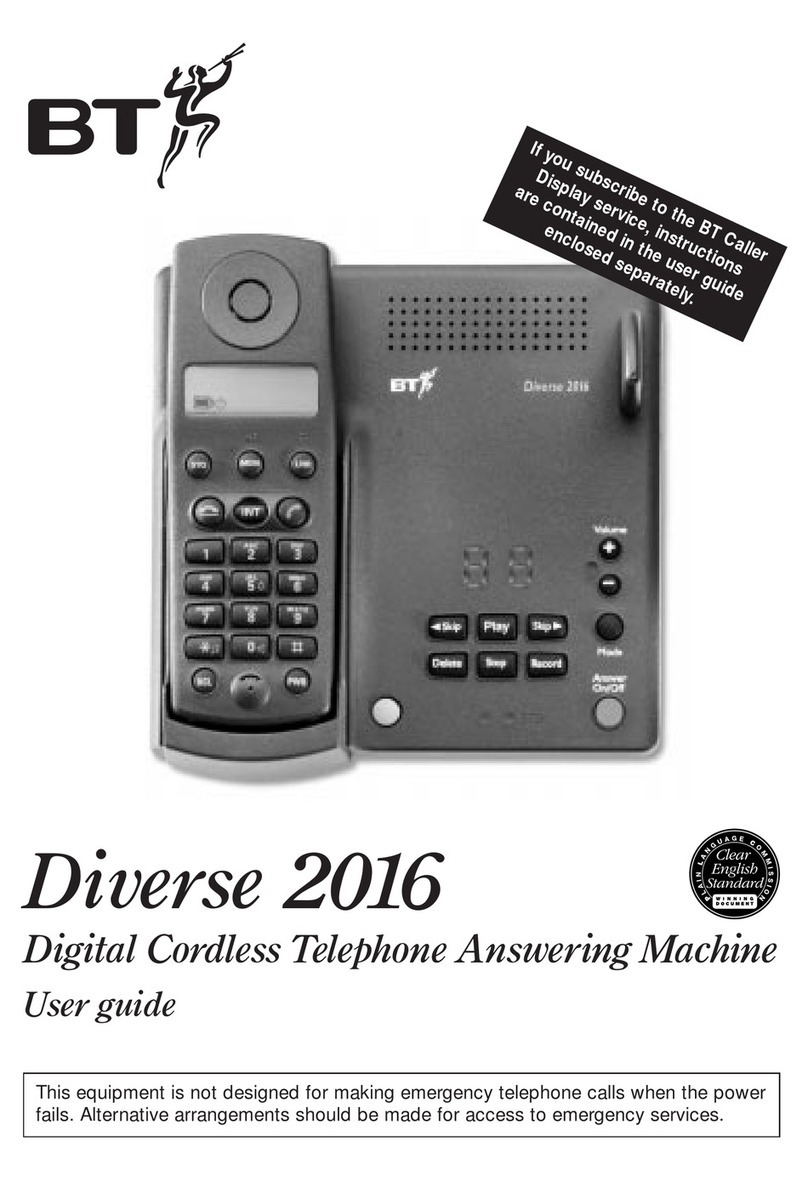Answer machine
Your answer machine is on and ready to record messages. You can control it using the
buttons on the base (see above) or using the handset Answ Machine menu.
Record your own outgoing message
1Press . Press to display Answ Machine, press .
2Scroll to Answer Mode, press .
3Scroll or to display Answer + Rec or Answer only and press . Scroll to
Personalized, press .
4Scroll to display Record and press . Recording is displayed and you’ll hear a beep.
Speak your message, then press to end recording.
Set the answer delay
For compatibility with BT1571 or another voicemail service make sure the answer delay
is set to answer before the service, e.g. for BT1571 do not set to more than 5 rings.
1Press . Press to display Answ Machine, press .
2Scroll to Answ Setting and press . Ring delay is displayed, press .
3Scroll or to display the number of rings you want (2-9) or Time Saver and press .* Calls made from within the UK mainland network are free. Mobile and international call costs may vary.
† Requires a subscription to a Caller Display service from your network provider. Charges may apply.
Menu / Left option button
Press to enter the main menu, access
sub-menus and conrm options.
Enter Call log.
Move up through menu options.
Increase volume.
Open redial list.
In standby mode, make/receive phone calls.
In talk mode switch handsfree on/o.
Access your stored phonebook.
Move down through menu options.
Decrease volume.
Long press to make an internal call to
another handset registered to the base
if only two handsets are registered.
Long press to enter intercom
handset select list if there are more
than two handsets registered to the base.
Do Not Disturb
In standby mode, press to silence all calls
including those in your VIP list. Press again
to switch this mode o.
Mute / Right option button
Press to conrm the option above the
button, to delete or go back to the
previous screen.
Press during a call to mute your caller.
Press again to speak to your caller.
Recall (R) used when connected to
a switchboard/PBX and with some
BT Calling Features.
Press and hold to enter a Pause (P).
End a call.
Press and hold to turn handset on/o.
Handset buttons and display icons
Phonebook open
New missed call received
Line is in use
Flashing – incoming call
Battery charge status
Empty and ashing when
needs recharging
Alarm is set
Handsfree on
Handset ringer o
Answer machine on
Flashing – new messages
Signal strength
Handset name
You’ll need Caller Display
To get the most from your nuisance call blocker phone and for all the features to work,
you’ll need to subscribe to a Caller Display service from your network provider.
Charges may apply.
Making and receiving calls
Make and end a call
Press green then dial the phone number. Press red to end the call.
Answer a call
Press green when the phone is ringing.
To answer a call without having to press , you can set Auto Pick-Up to On. To do this,
press , scroll to Personal Set, press . Scroll to Auto Pick-Up and press . Scroll
to On and press .
Mute
Press during a call. Press to return to your caller.
View or dial a number in Calls list†
The Calls list stores details of the last 50 incoming calls.
1Press , then . Press or to scroll through the list.
2Press to dial the number.
3Using your phone
Phonebook
Store entry in phonebook (up to 50)
1Press , scroll to Phonebook and press again. Scroll to New Entry, press .
2Enter name using keypad and press .
3Enter phone number and press to save.
4Add to VIP? is displayed. Press if you want to add to your VIP list. Saved!
is displayed. Or, press to save as a normal contact without adding to the VIP list.
To save a number to your phonebook from the Calls list, press , then . Scroll to the
number and press . Save Number is displayed, press . Enter name and press .
Edit the number if required, press to save.
Dial entry in phonebook
1From the home screen, press .
2Scroll or to display the entry and press to dial.
Using the keypad
•When entering letters you may need to press the same button a few times until the
letter you want is displayed, e.g. press once for A, twice for B, three times for C
•To enter a space, press .
•To toggle between upper and lowercase characters, press and hold .
Need some help?
Frequently asked questions and a full user guide are available online.
bt.com/producthelp
If you cannot nd the answer to your question in the full online user guide,
call our free Helpline. Our dedicated advisors are more likely to be able to
help you than the retailer where you bought your phone.
0800 145 6789*
This user guide is also available in other formats: large print, Braille and audio CD.
Call the helpline for a copy.
Using the menu
•Press to open the main menu, scroll through using or . When the menu
you want is displayed, press . Press or to scroll through the sub menus and
press to select.
•and buttons let you select options displayed above the buttons on the display.
•Use to exit a menu or go back.
•If no buttons are pressed for 30 seconds the handset will return to the idle screen.
Handset volume and sounds
Incoming speech volume
During a call, press or to increase or decrease the volume of your caller’s voice.
Handset ringer volume
1Press , scroll to Personal Set, press .
2Handset Tone is displayed, press .
3Ring Volume is displayed, press .
4Scroll or to adjust the volume, press to save.
Handset ringtone
1Press , scroll to Personal Set, press .
2Handset Tone is displayed, press .
3Scroll to Ring Melody, press .
4Press or to hear ringtones, press to save.
to Speed dial buttons
In standby, press and hold to dial
a stored speed dial number.
Play
Skip
Skip
Volume
Delete
Find
Answer
On
Skip
Press to skip back to
previous message.
In use charging light
Blue light is on and ashes when phone rings
(if Do Not Disturb mode is o) or the handset is in use.
Blue light is steady on when handset is on charge.