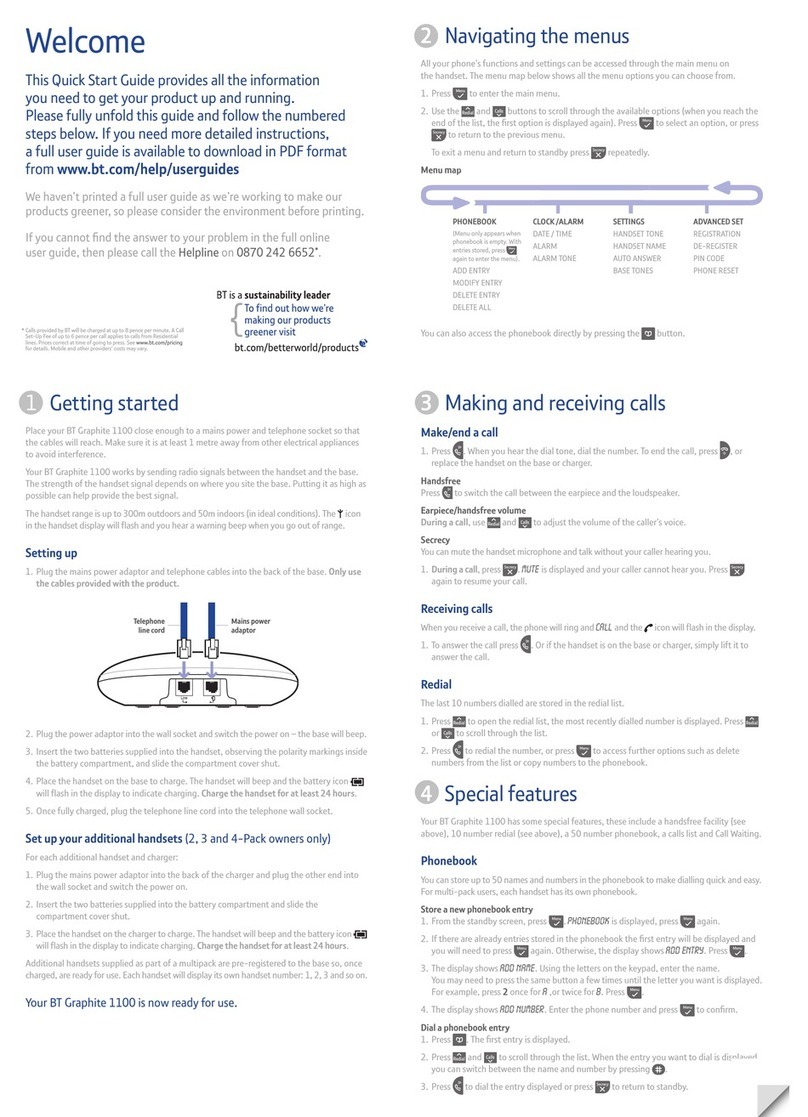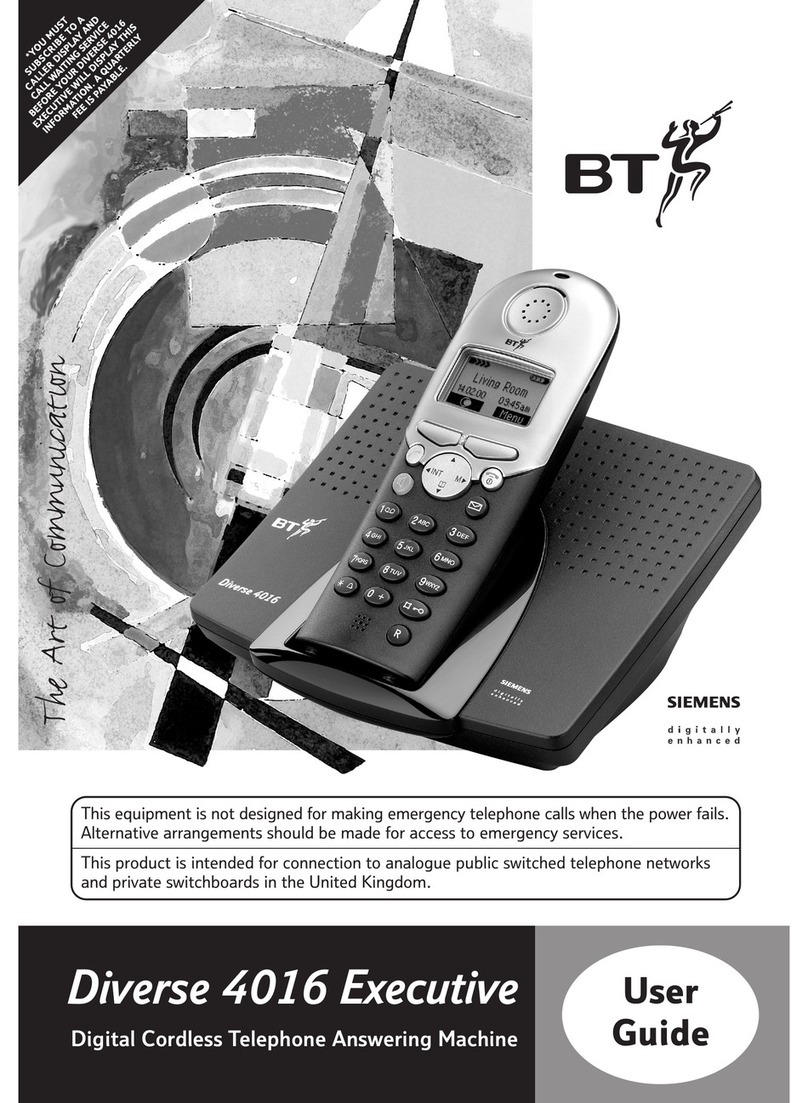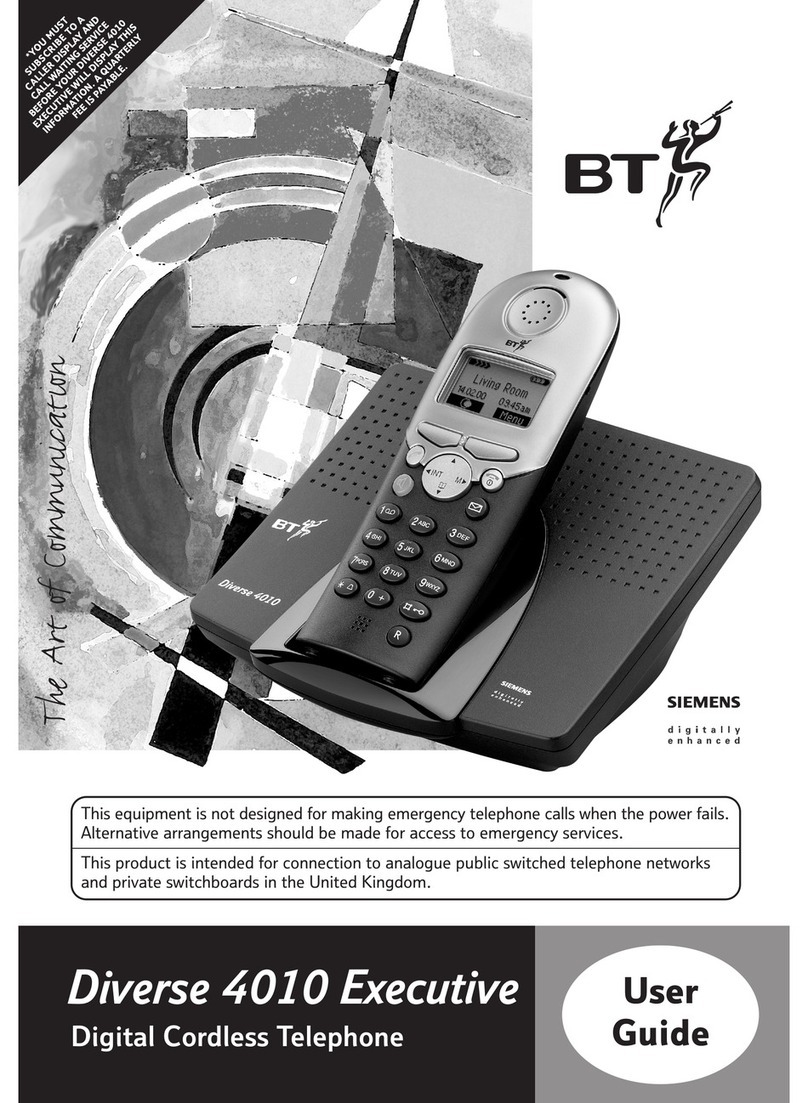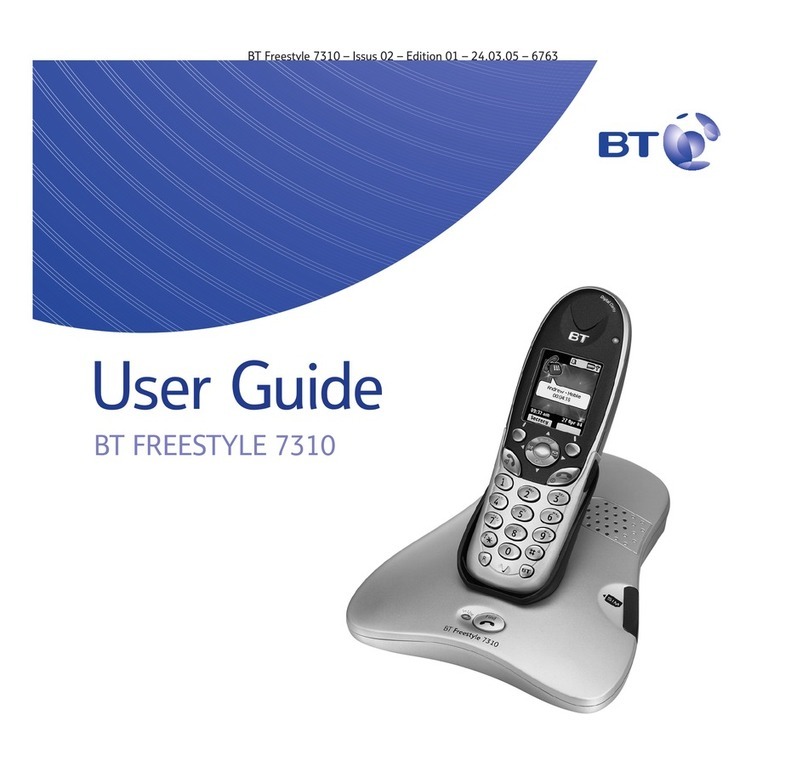4
Introduction
Your BT Quartet 2015 combined cordless telephone and digital answering
system is designed for ease of use and is made to BT’s high standards.
The BT Quartet 2015 combines the advantages
of cordless operation with the performance of a
high quality telephone and digital answering
system. It offers unparalleled quality and features.
Cordless telephone functions
Your Quartet 2015 offers you the convenience
and flexibility of a cordless telephone system and
has been specifically designed to be easy to use.
You can use up to 4 handsets with the base unit
and transfer calls between them. The handset
is highly functional and has a clear and simple
display to assist you to use the many helpful
features of your telephone, answering machine
and BT Select Services.
Directory
The Directory, which you access via the
directory button, allows you to store up to 20
names and numbers in alphabetical order. You
can scroll through and edit or delete them. You
can also preview entries and set up calls directly
from them.
Answering machine
The answering machine allows callers to leave a
3-minute message tagged with the day and time.
You can also record memos for family or
colleagues. Different outgoing messages can be
recorded and used on demand.
If you want your caller to leave a message, set to
‘Answer and Record’ if not, set to ‘Answer Only’.
The Quartet 2015 has pre-recorded greetings and
voice prompts and has visual and audible signals
to alert you when new messages have been left.
Select Services
Your Quartet 2015 is designed to make it easy for
you to access and manage BT’s Friends & Family
and certain BT Select Services. For instance,
you may also want to change the time for your
Reminder Call or switch Call Waiting on or off.
These can all be edited, enabled or cancelled via
the handset display.
Handset functions
Apart from some very basic functions on the
base unit and charger, your Quartet 2015 is
managed almost entirely from the handset.
Using the handset’s display screen and buttons,
you can edit and activate the functions of your
Quartet 2015, both on and off-line. The main
method of control, is via a tree of menus, which
you can access and navigate through by using
buttons beneath the Display.
Please see ‘Menu options’, page 8.