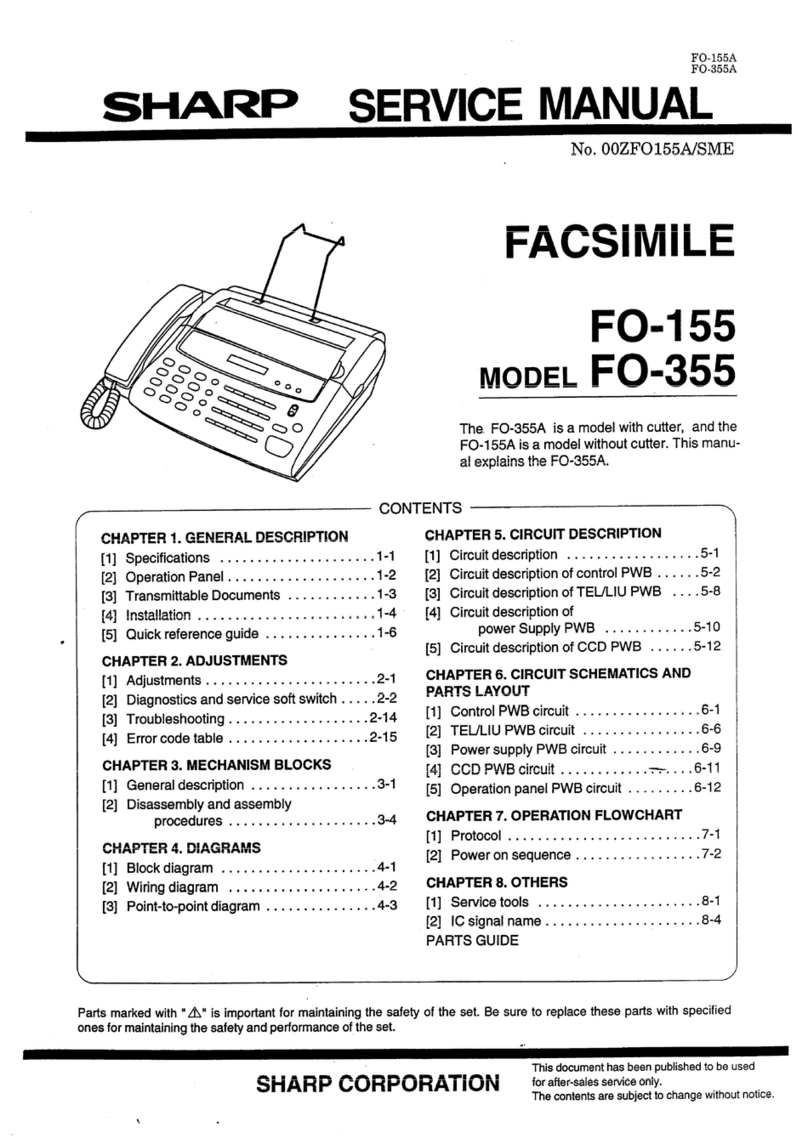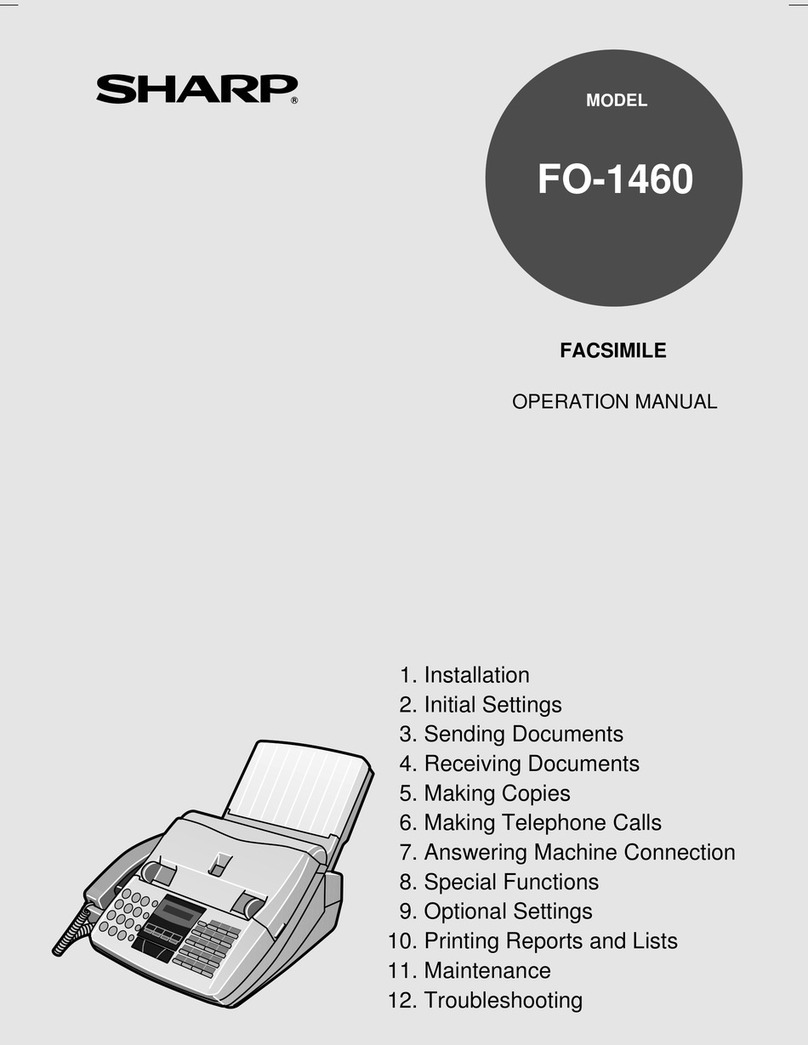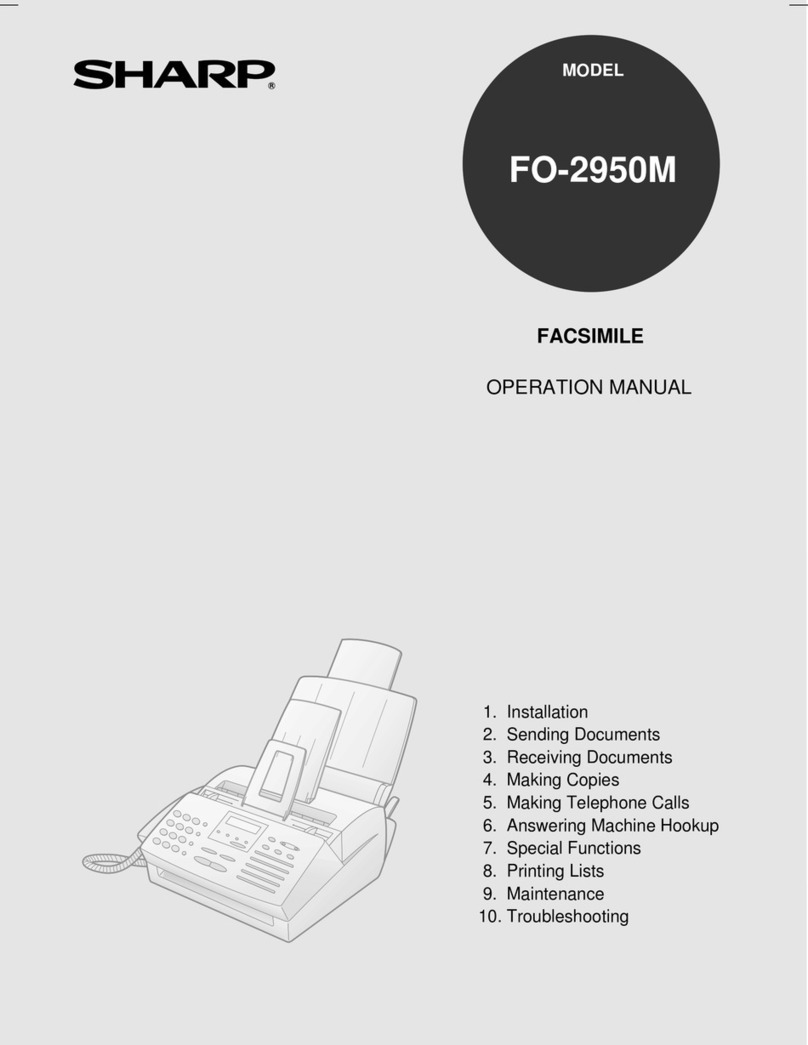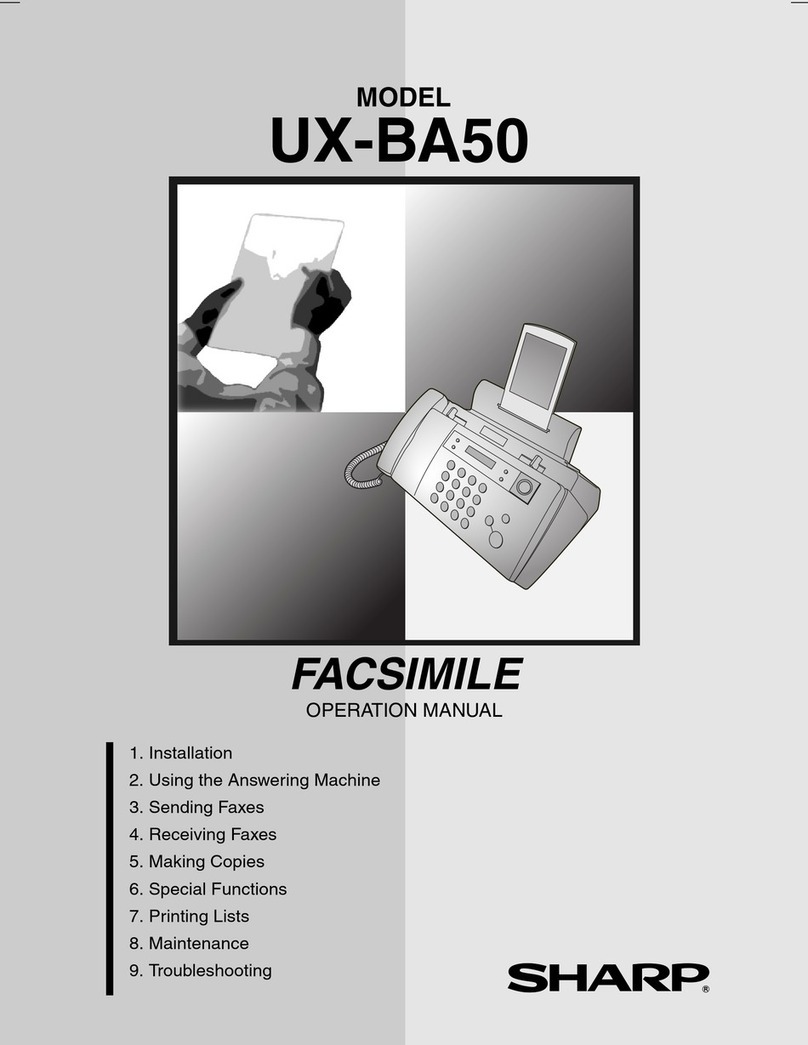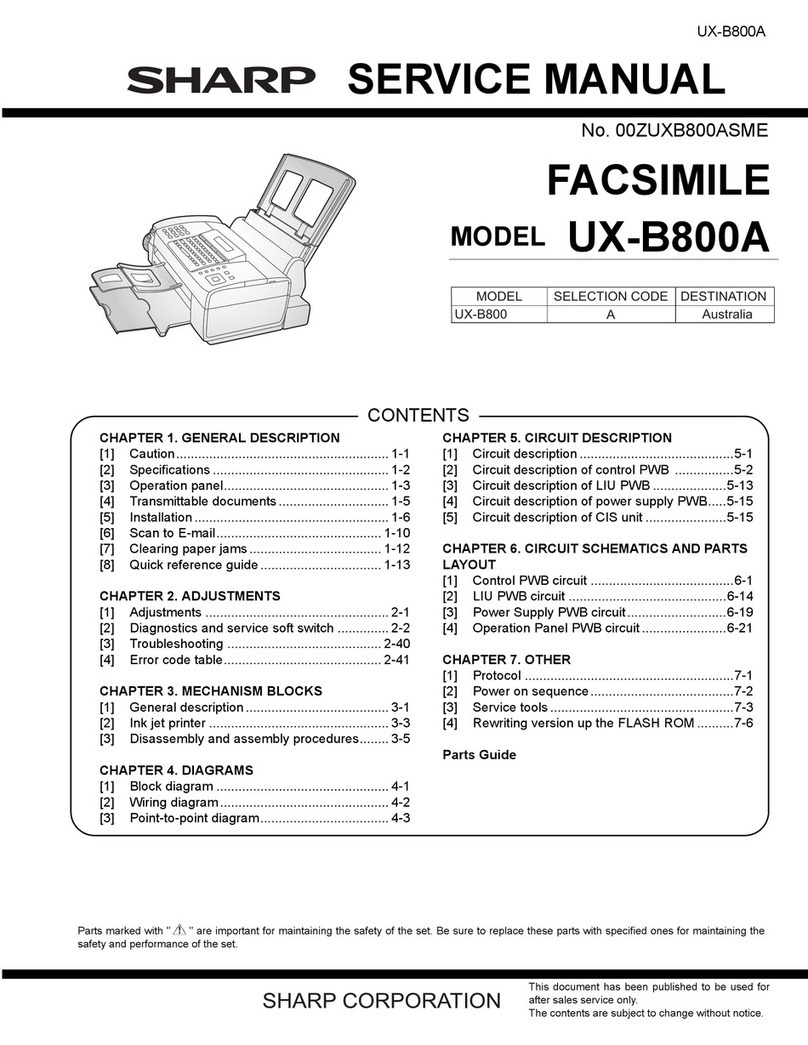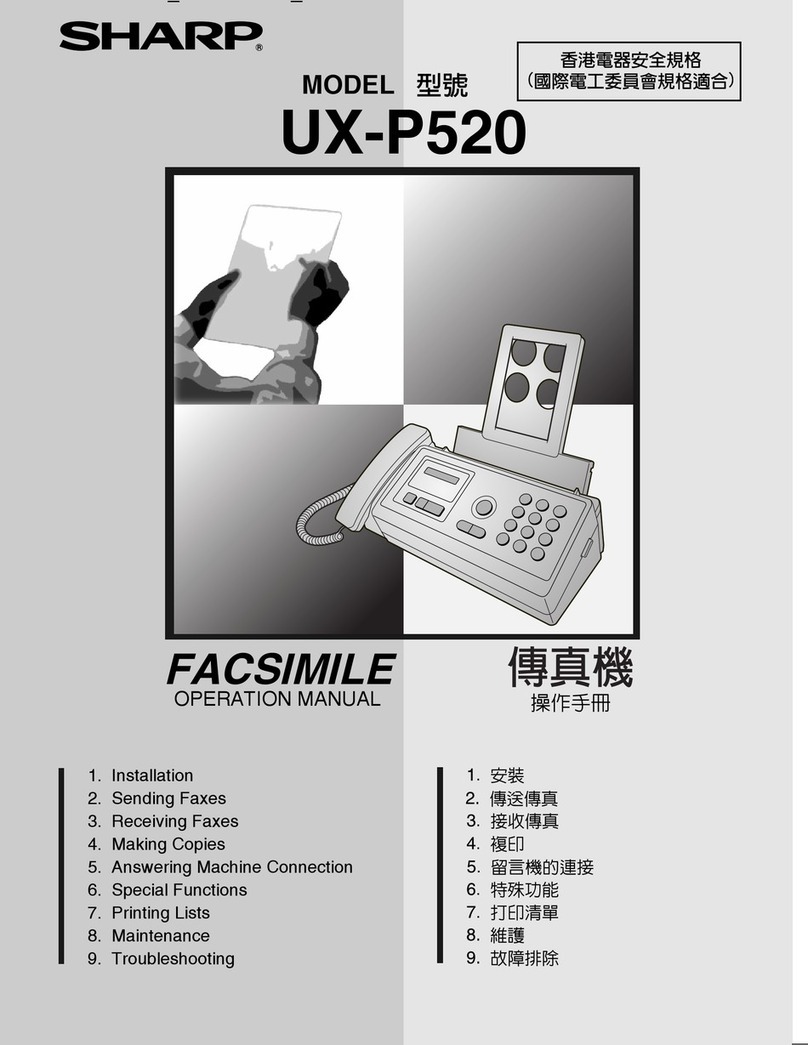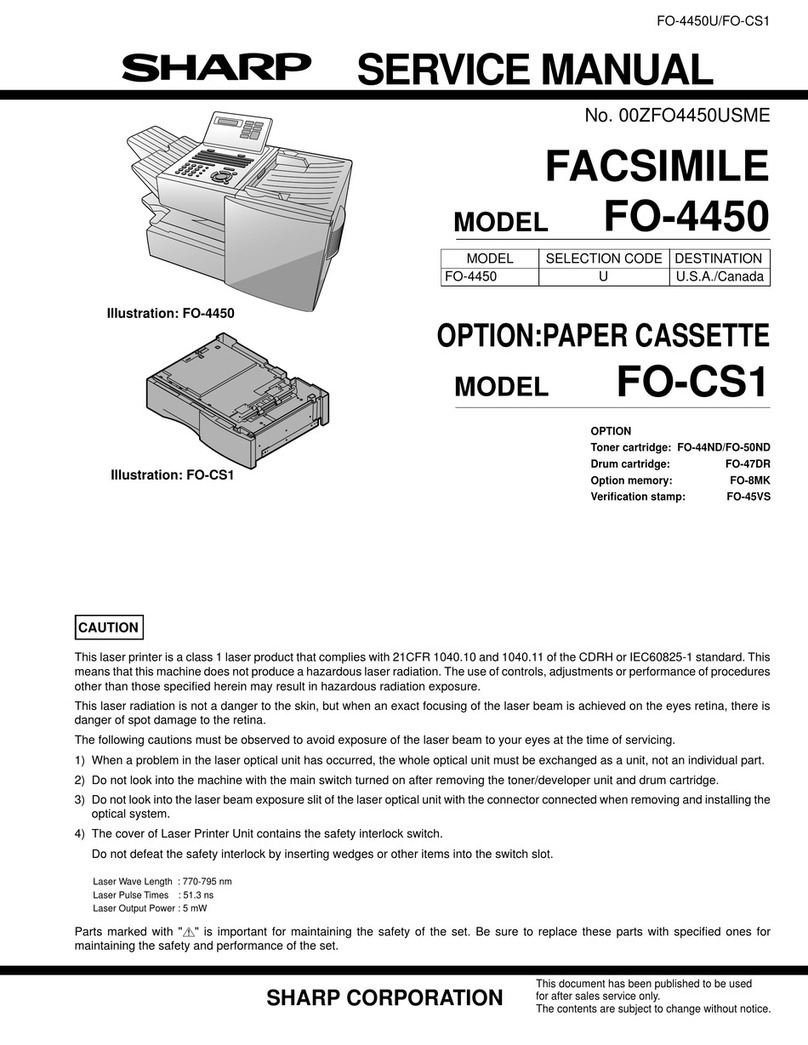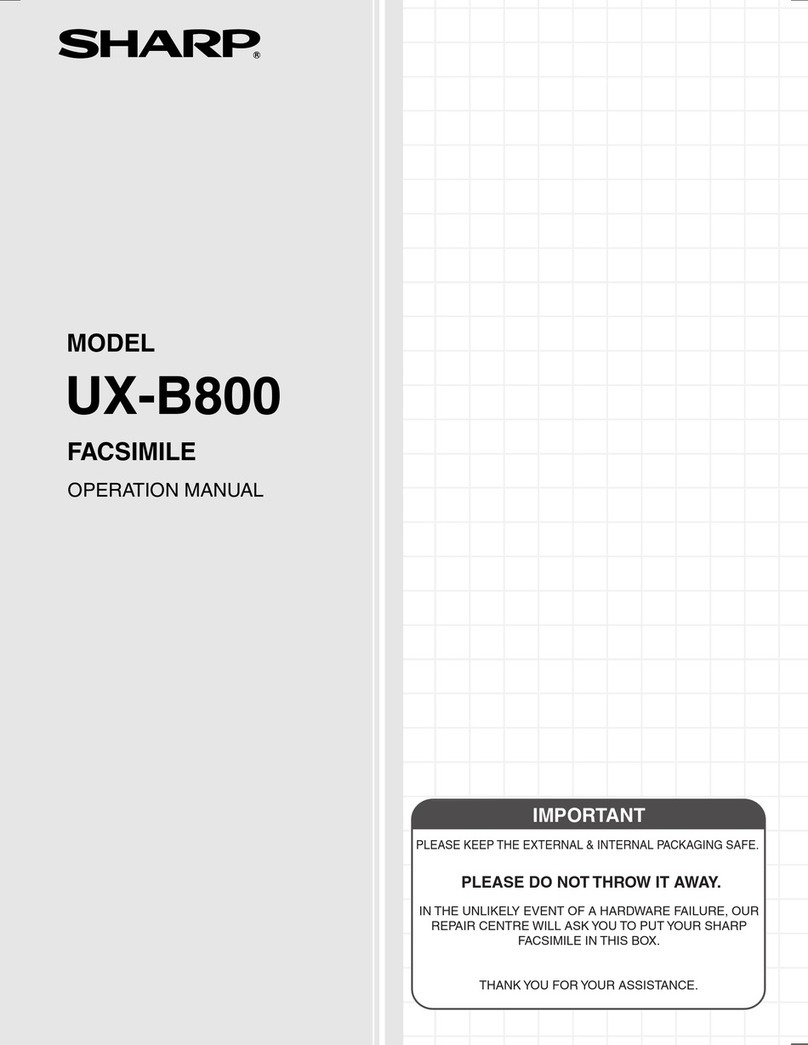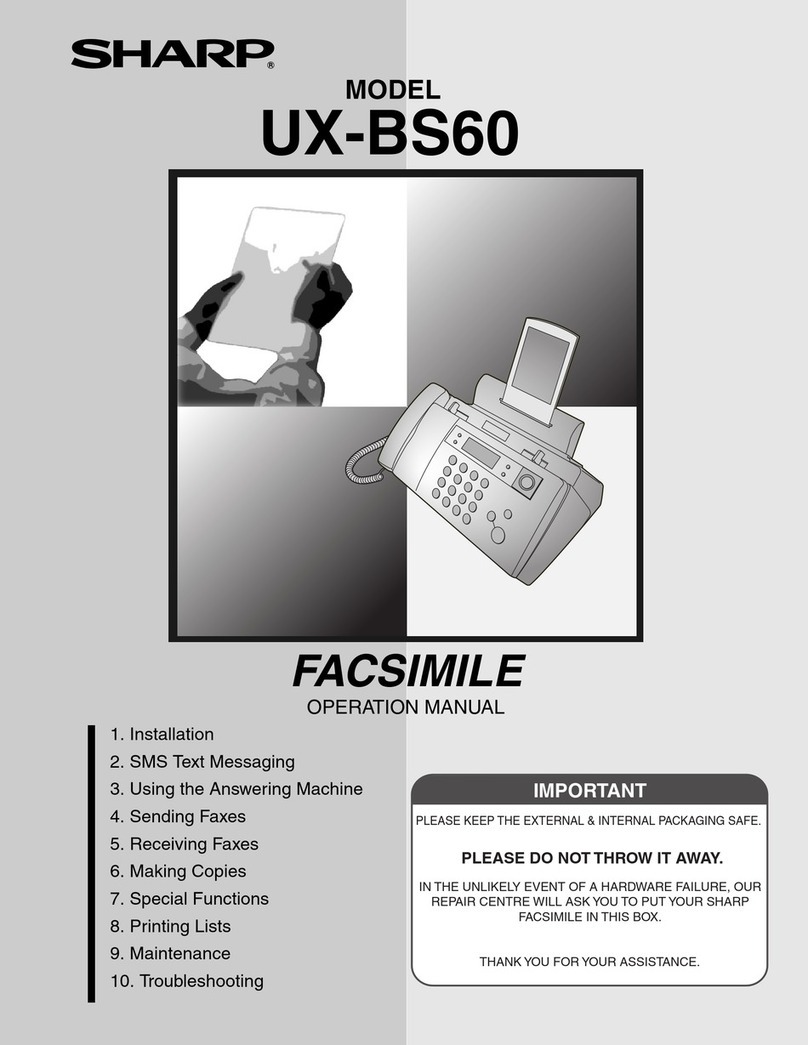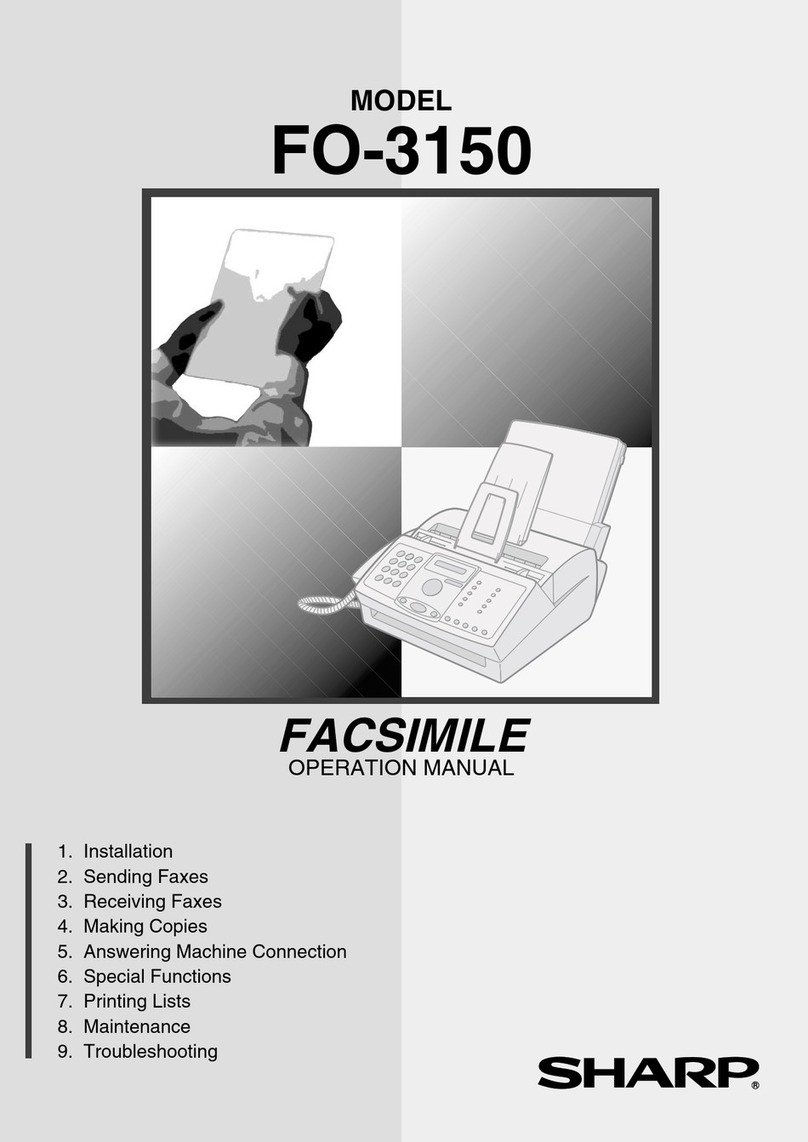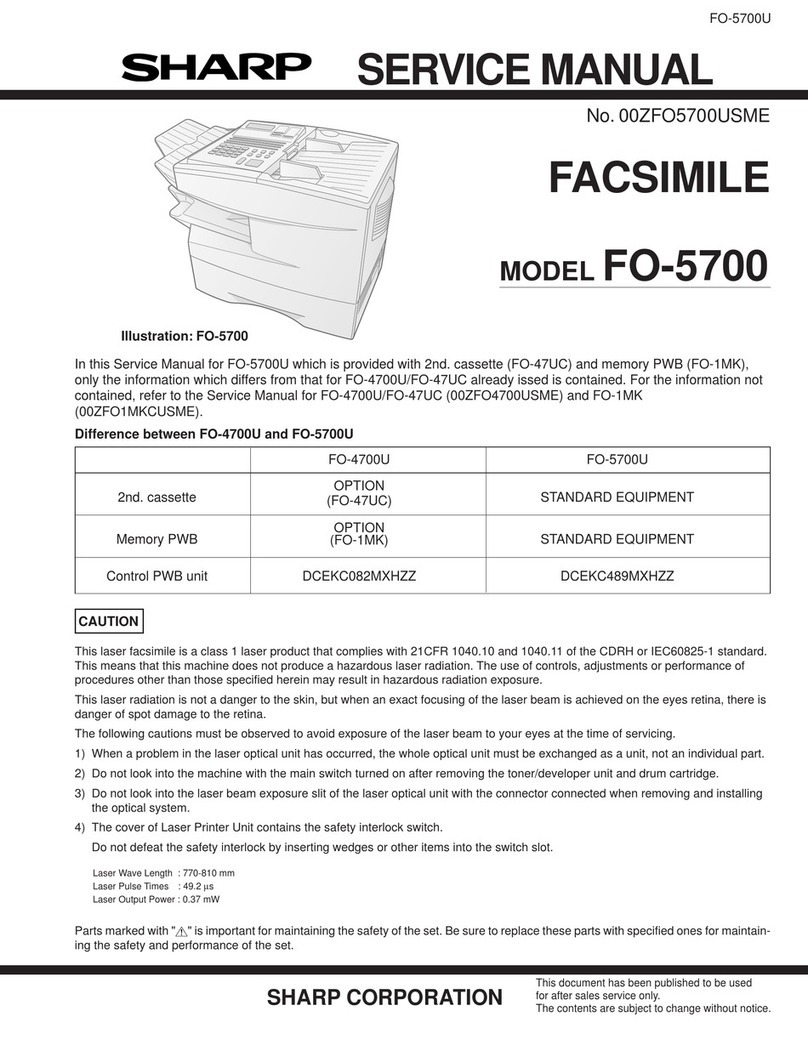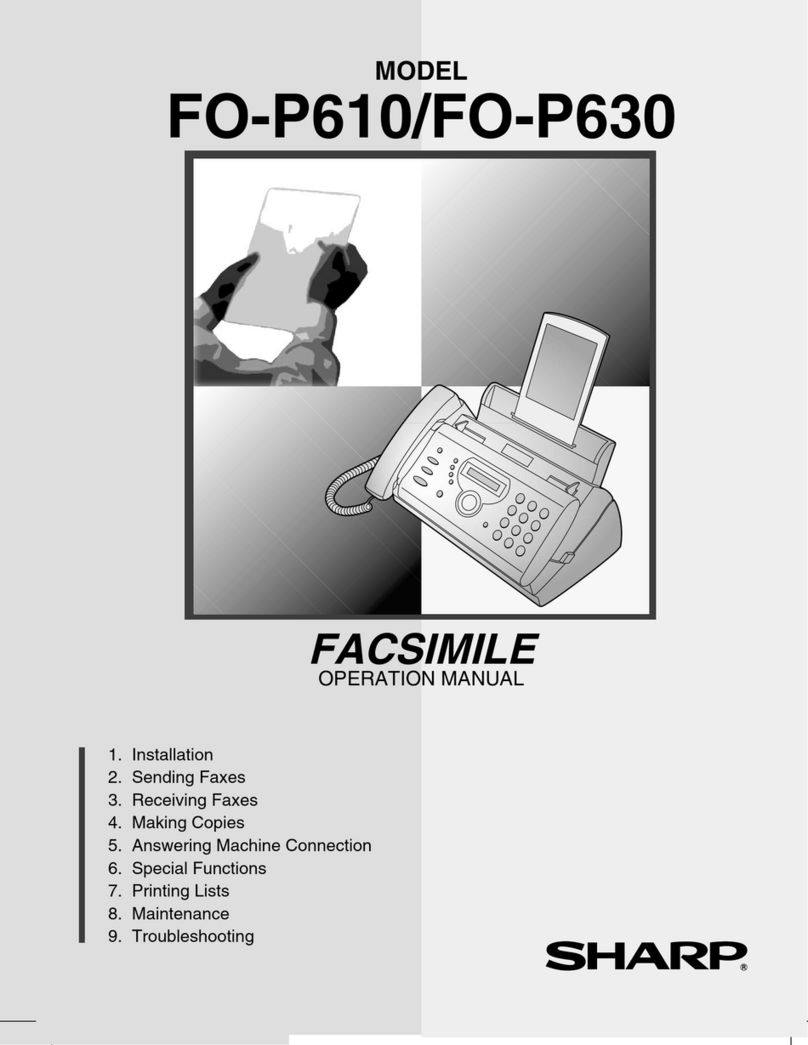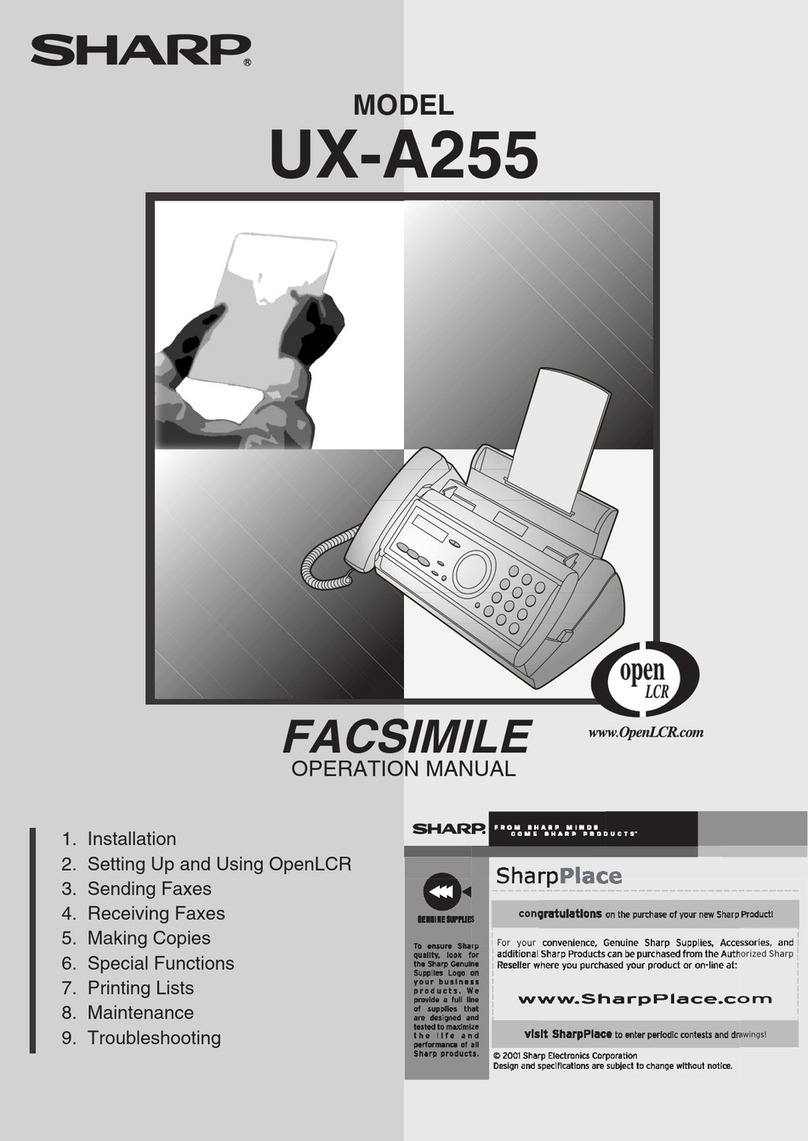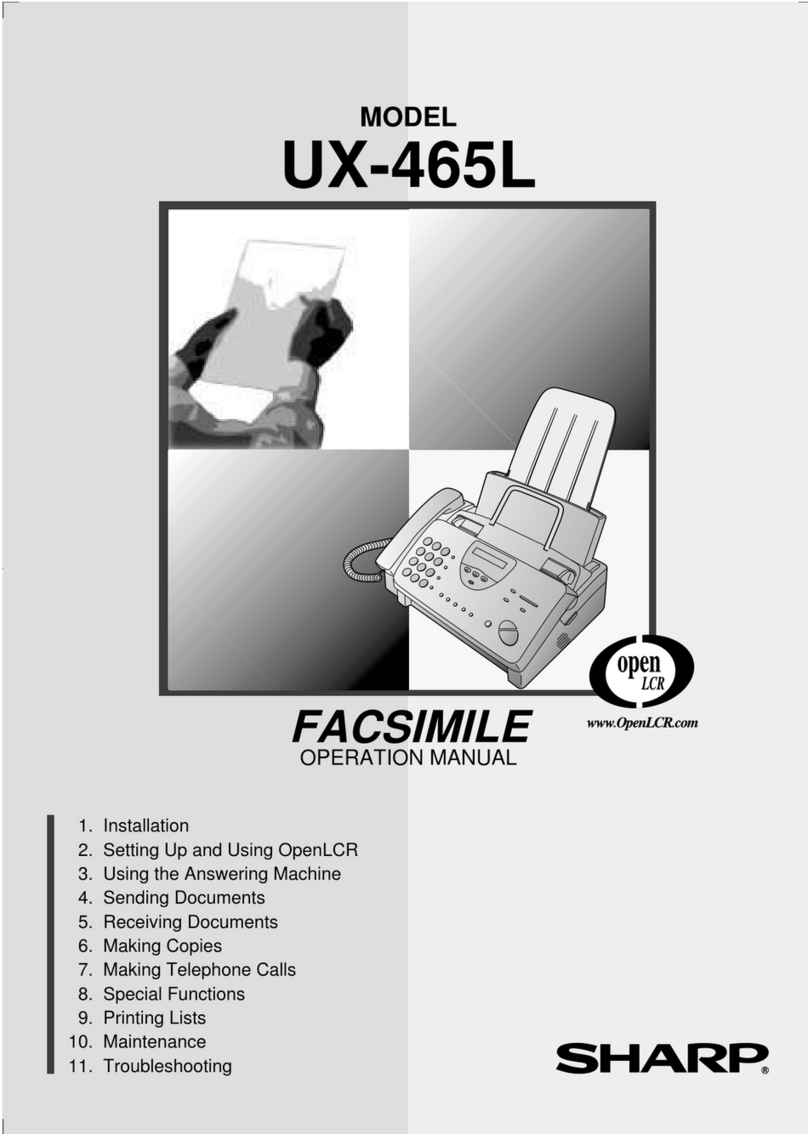Chapter
4
Receiving
Documents
FAX
TEL
A.M.
TEL/FAX
RECEPTION
MODE
Using TEL/FAX Mode
Press the
RECEPTION MODE
key until the arrow in
the display points to
TEL/FAX.
When the reception mode is set to TEL/FAX, your fax automatically
answers all calls on 1 ring. After answering, your fax monitors the line
for about 5 seconds to see if a fax tone is being sent.
♦If your fax detects a fax tone (this means that the call is an
automatically dialled fax), it will automatically begin reception of
the incoming document.
♦If your fax doesn’t detect a fax tone (this means that the call is a
voice call or manually dialled fax), it will make a ringing sound
(called pseudo ringing) for 15 seconds to alert you to answer. If
you don’t answer within this time, your fax will send a fax tone to
the other machine to allow the calling party to send a fax manually
if they desire.
Comments:
•• Only the fax will alert you to voice calls or manually dialled faxes by pseudo
ringing. An extension phone connected to the same line will not ring after the
connection has been made. The handset of a parallel extension telephone can,
however, be picked up to answer the call. To stop pseudo ringing once the
handset is lifted, press "#" key on the dial pad of the phone (this is only
possible from a tone dial phone). If pseudo ringing is not cancelled in this
way, the fax machine will send fax tones down the line, rendering
conversation impossible.
•• The duration of pseudo ringing can be adjusted with Option Setting 10. See
Chapter 8, Option Settings.
78