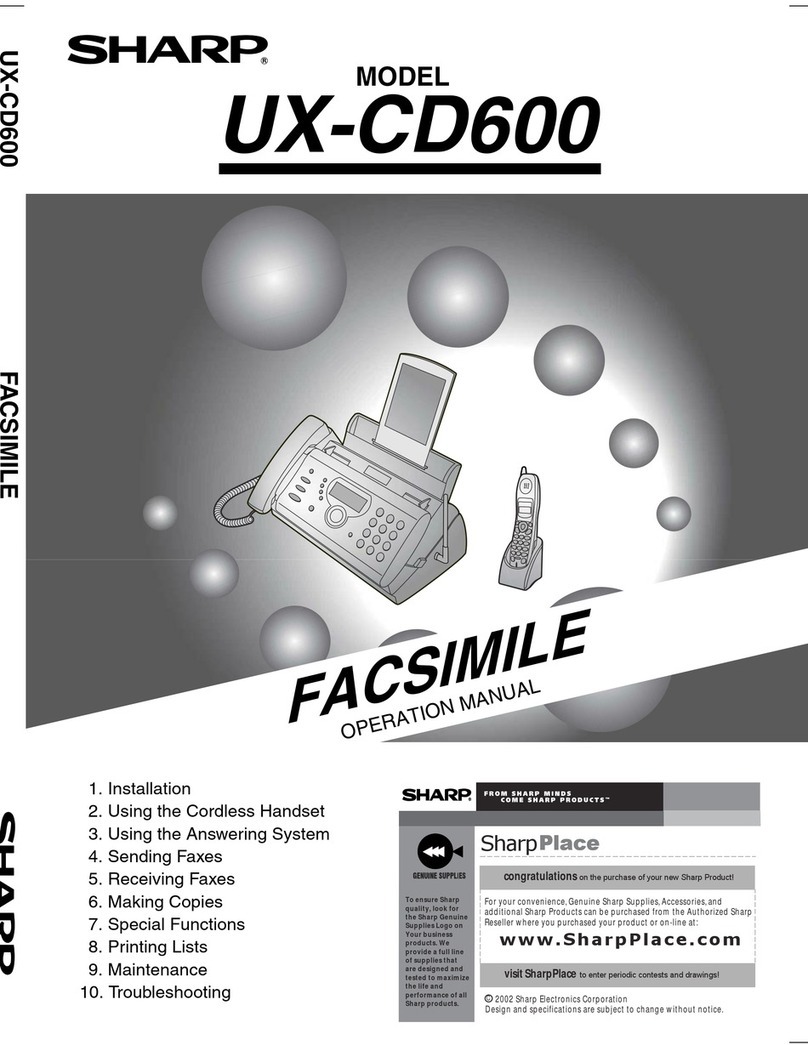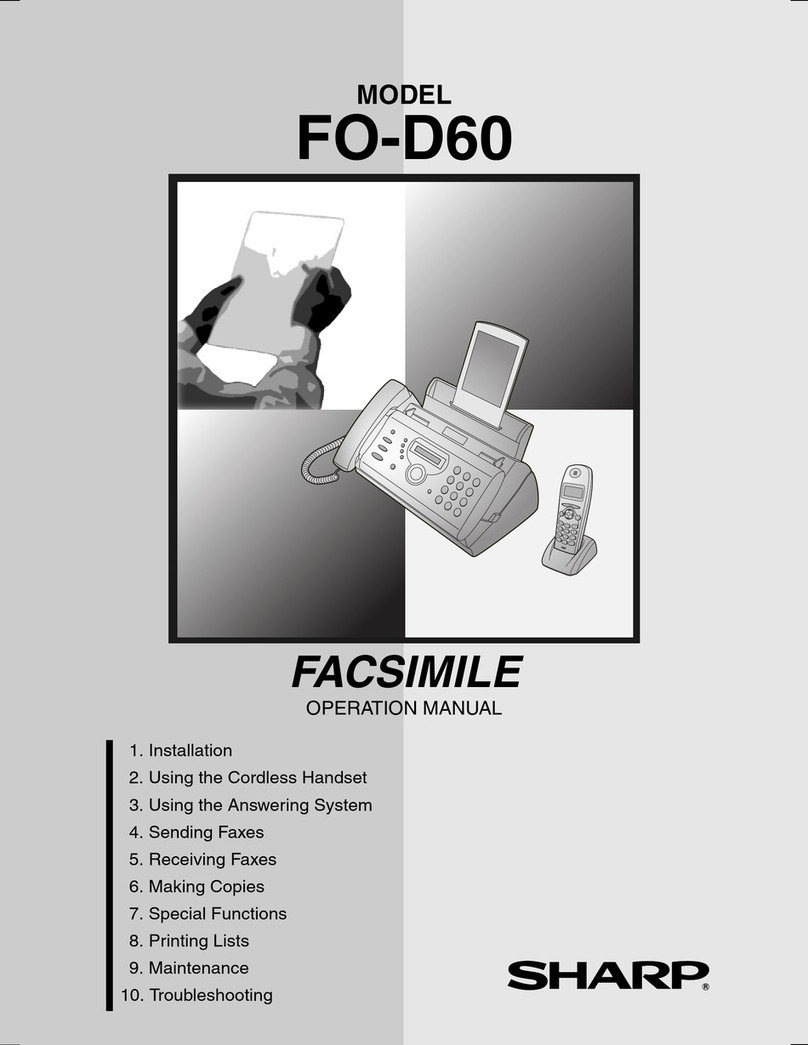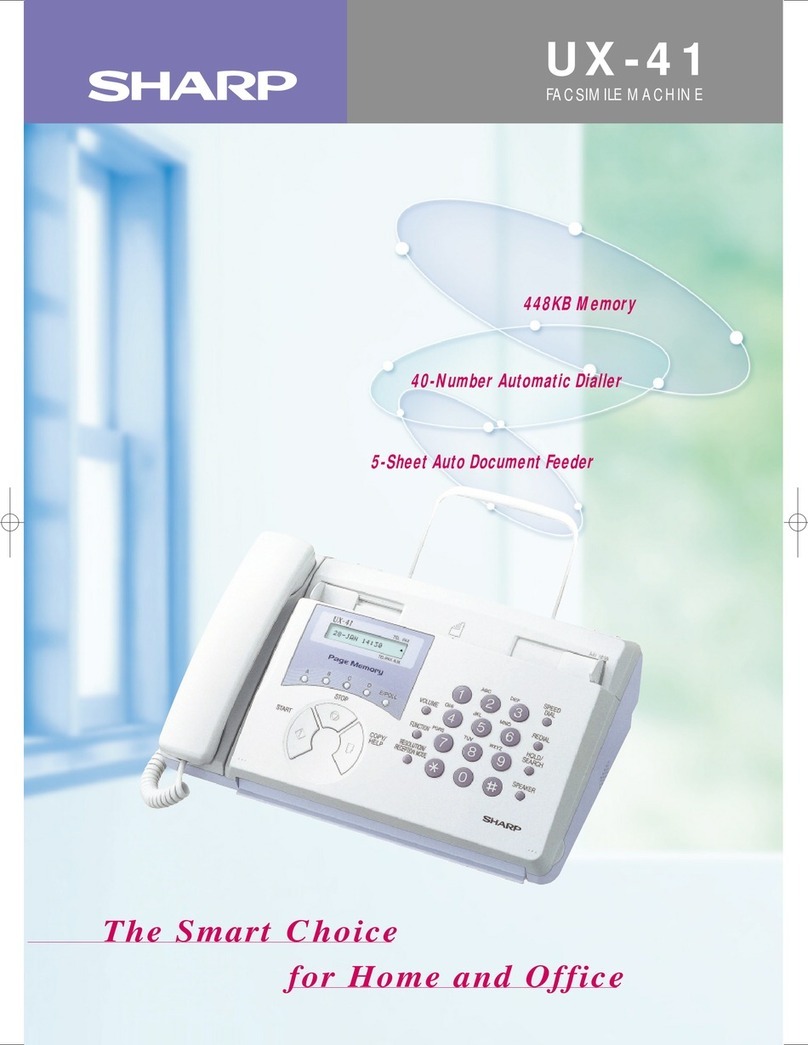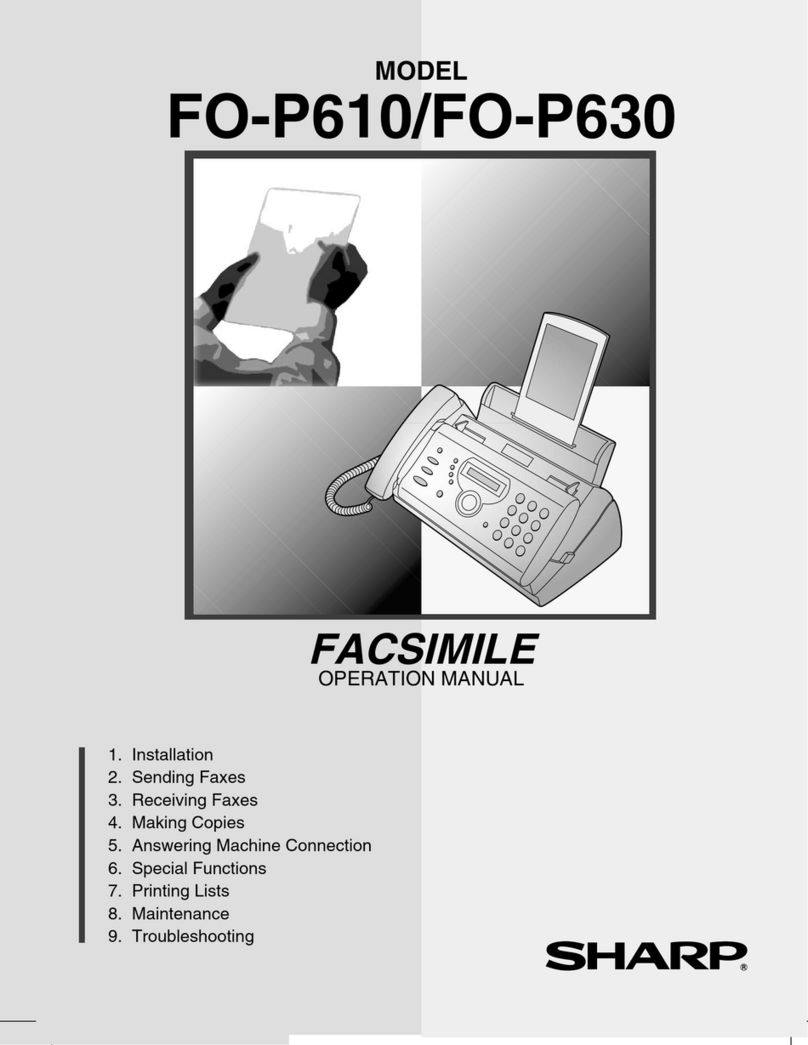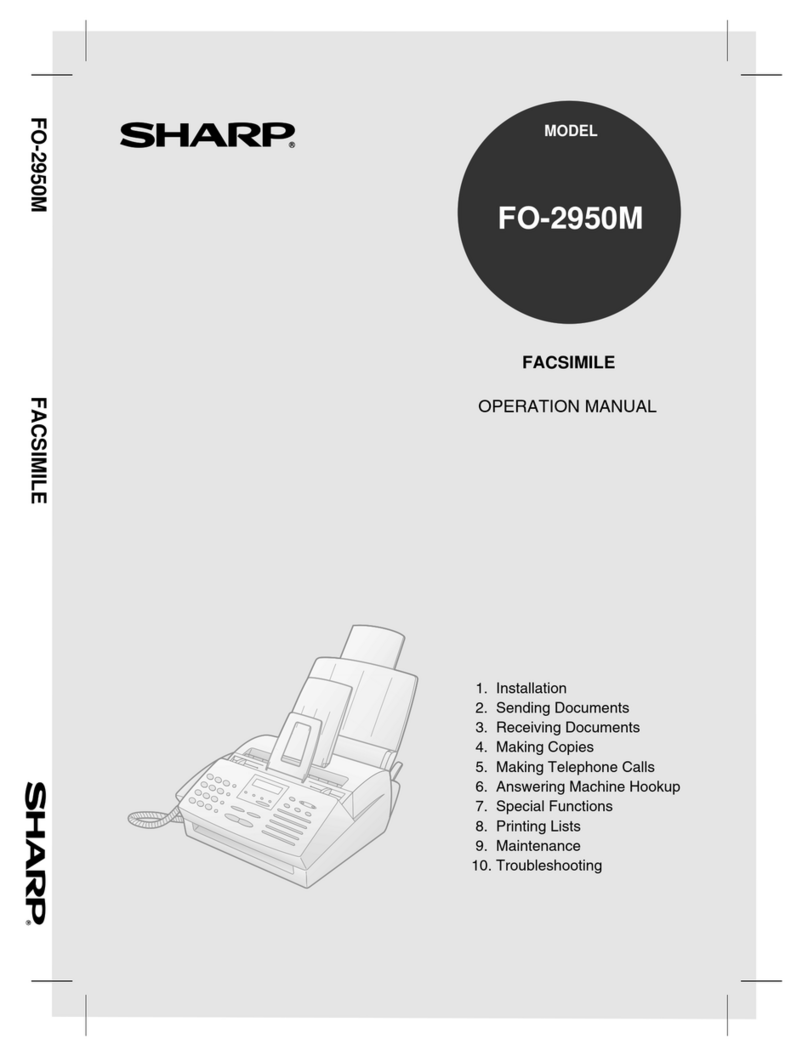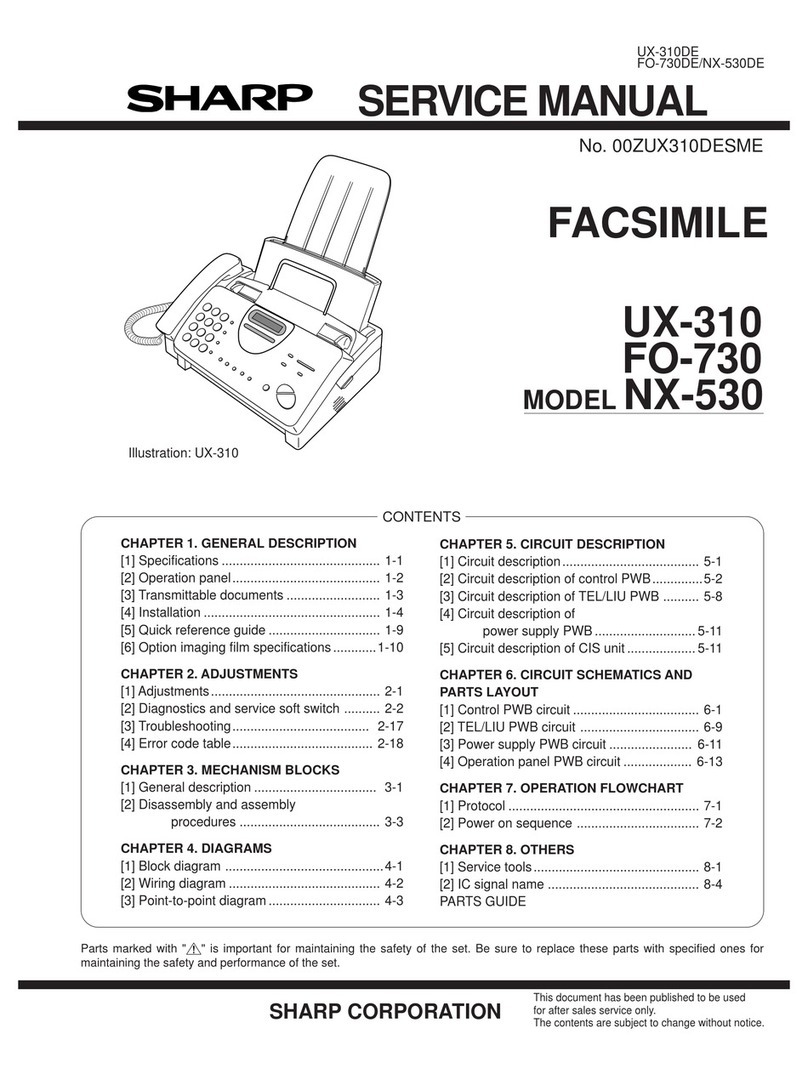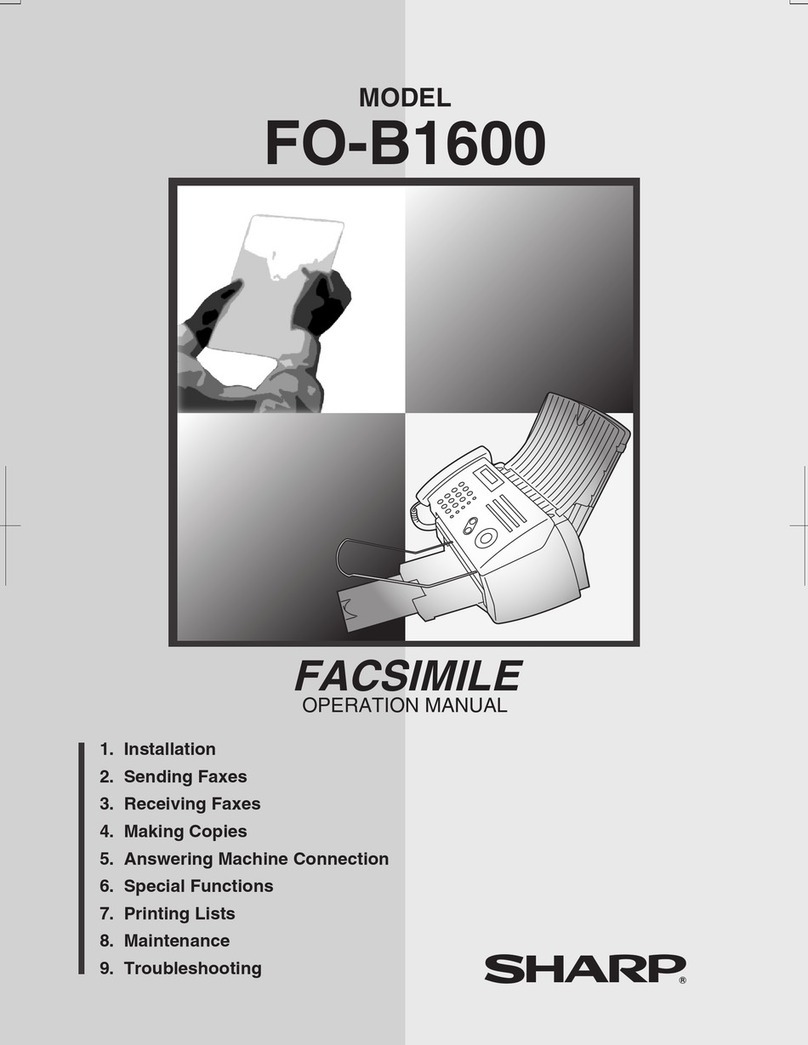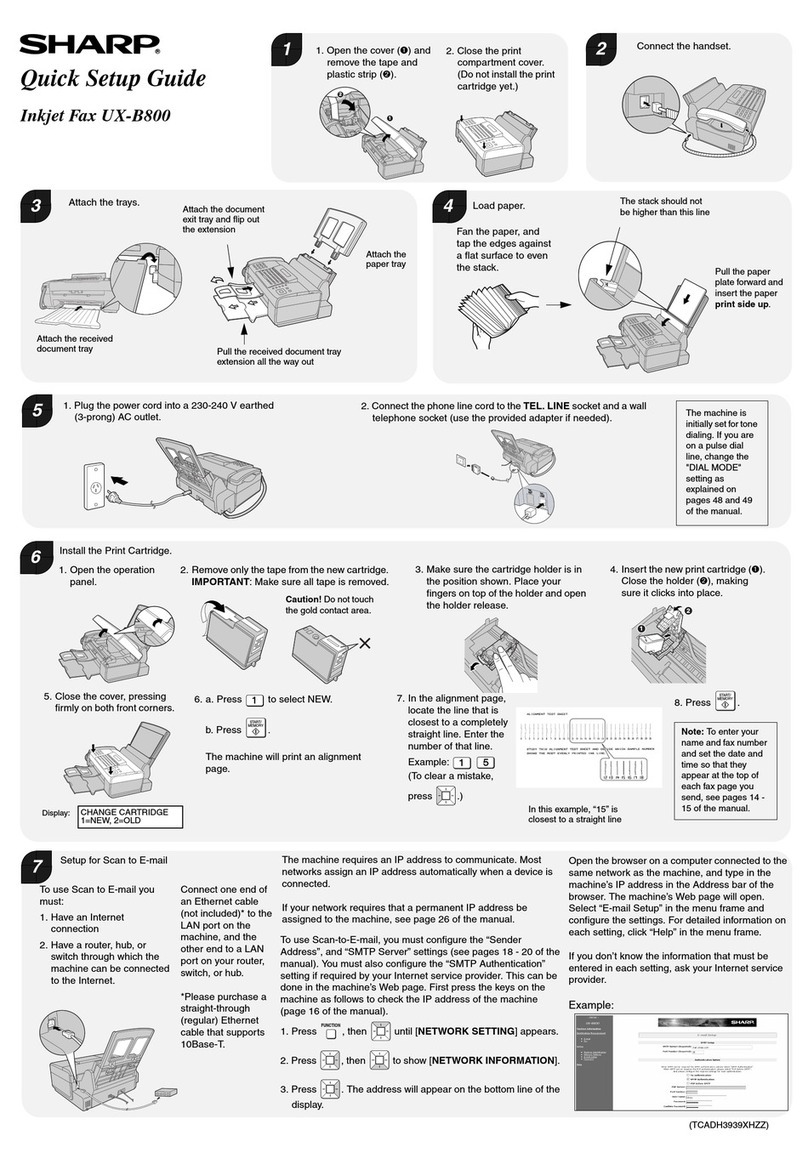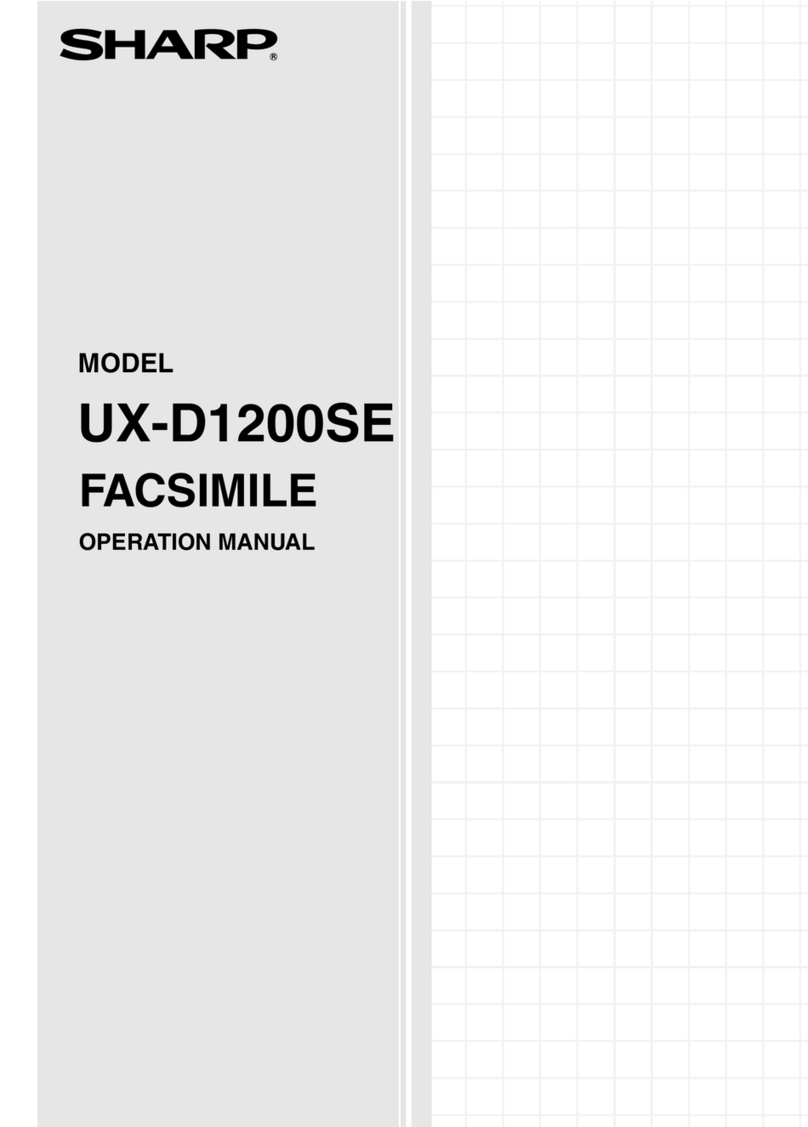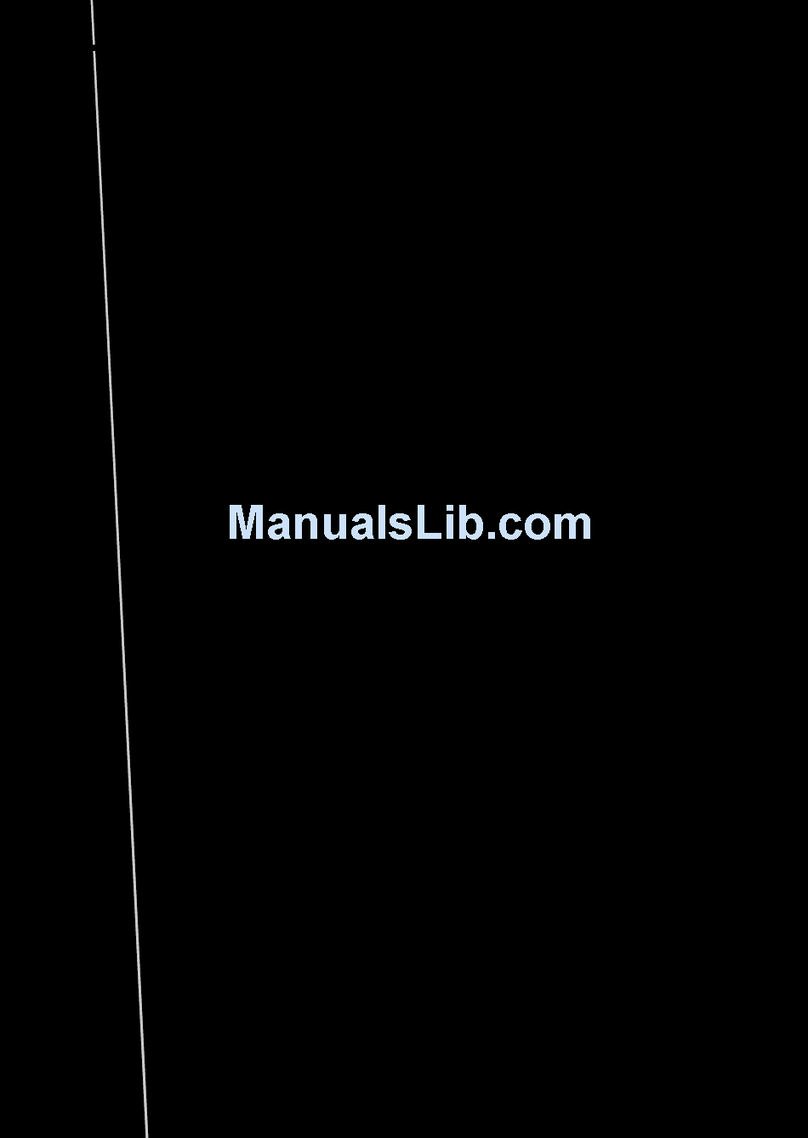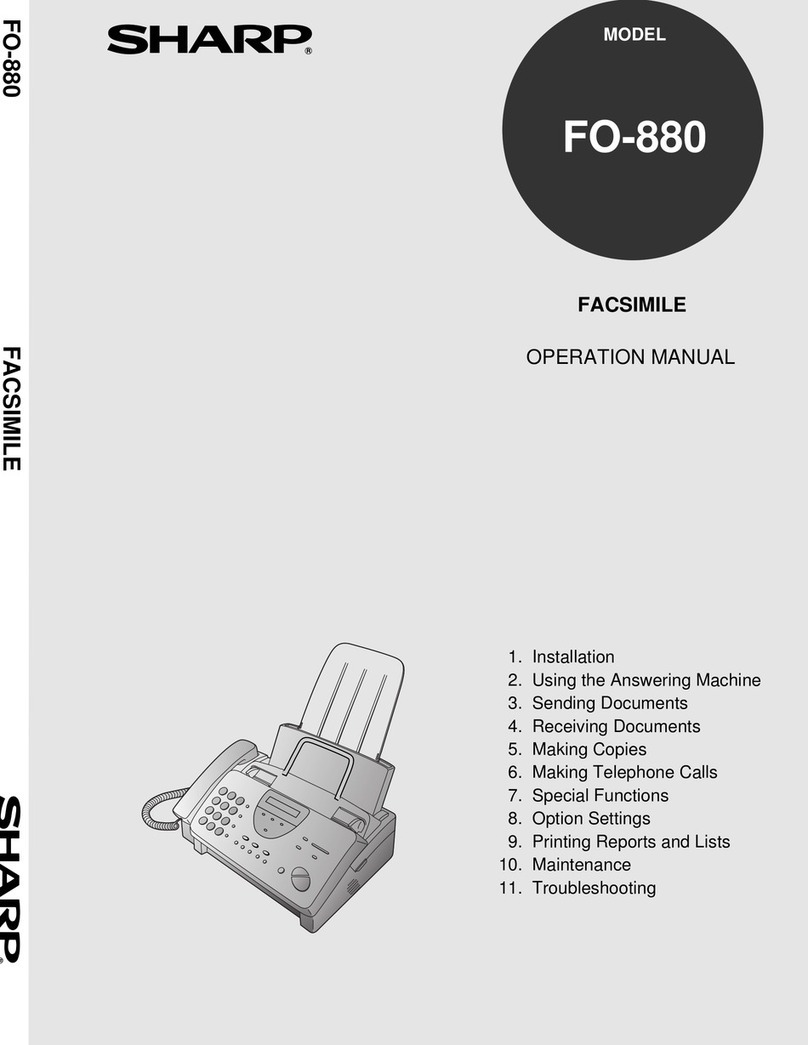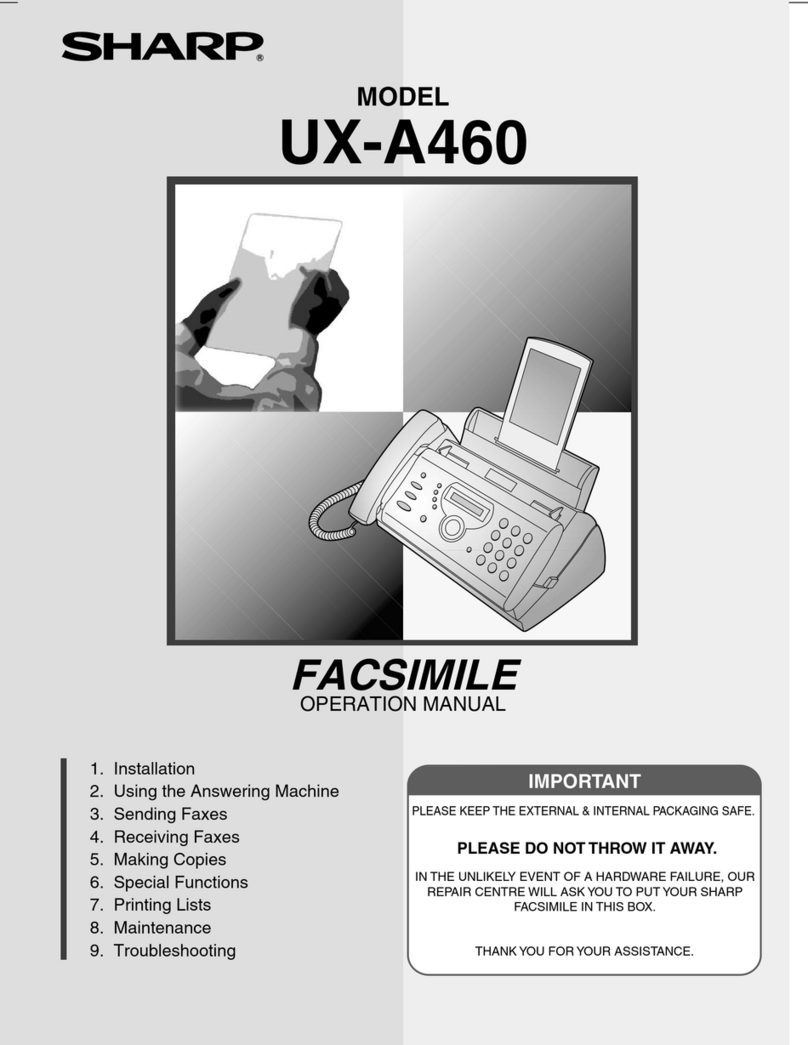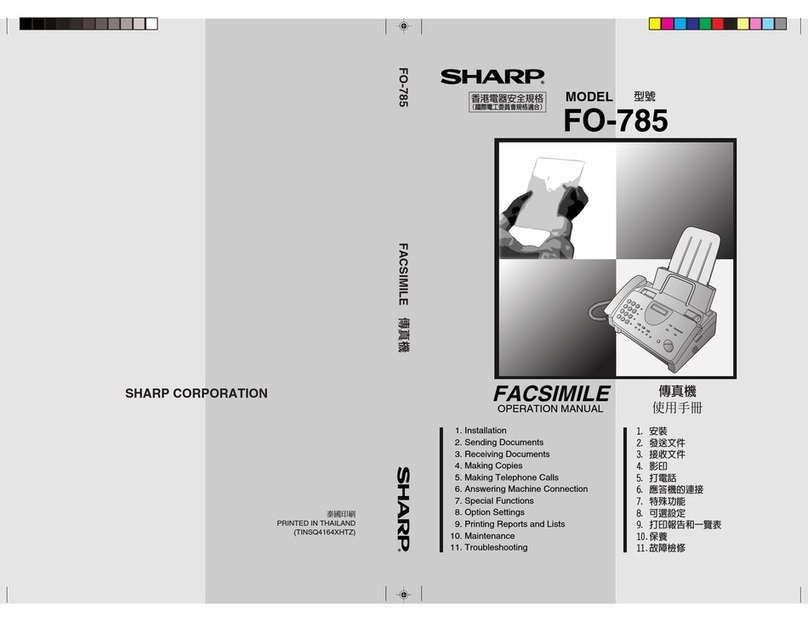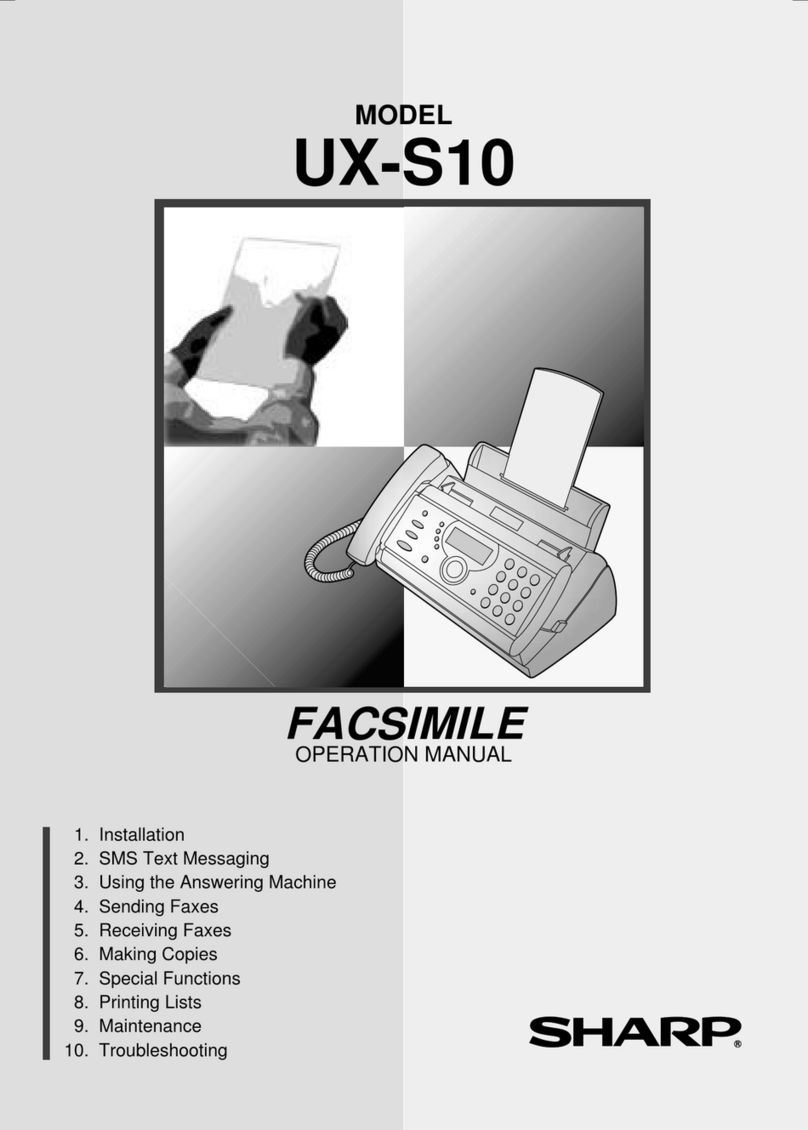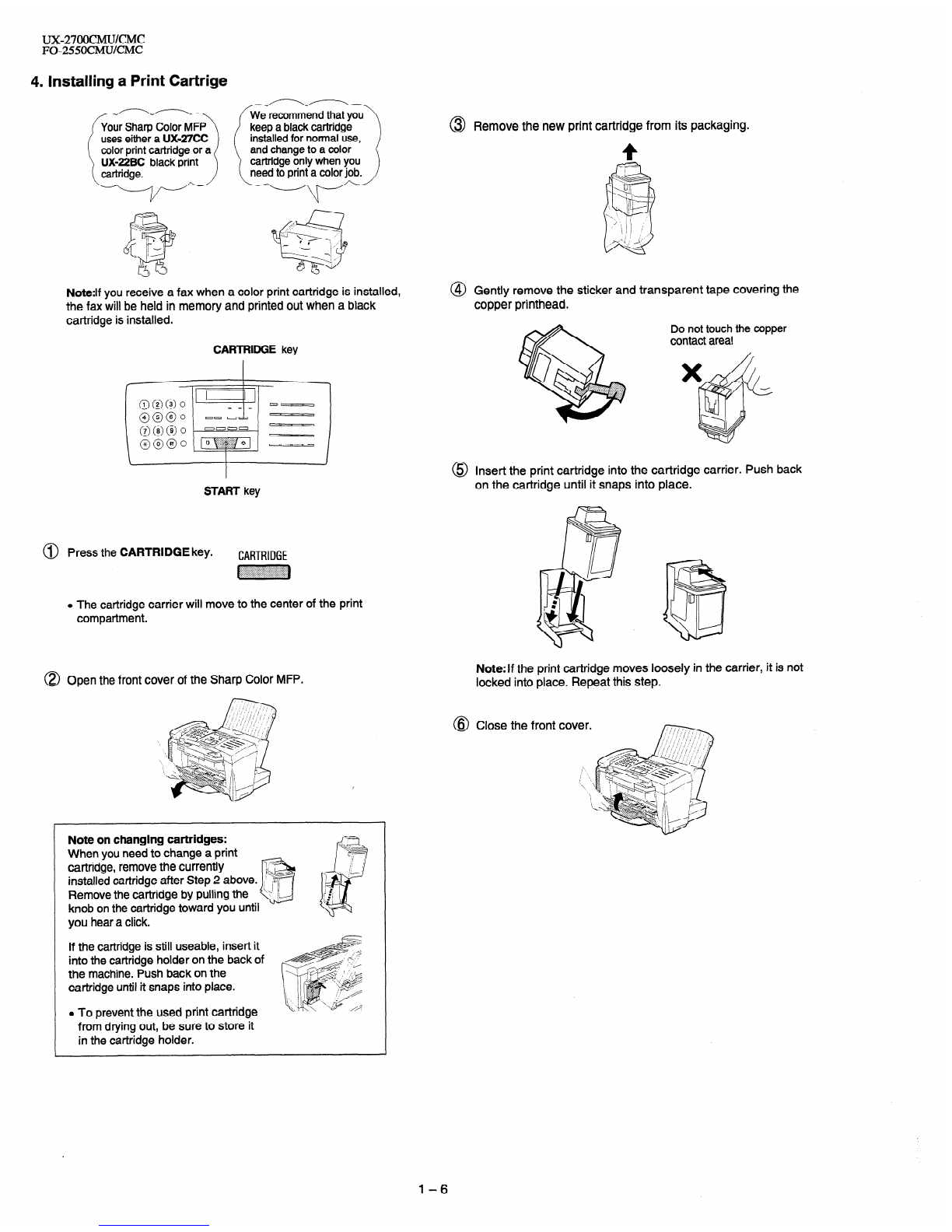j UX-27OOCMUKMC
FO-255OCMUKMC
SHARP’
I SERVICEMANUAL ,,
._
No. OOZU27OCMUSME
FACSIMILE
\ UX-2700CM
MODEL FO-2550CM
- CONTENTS
CHAPTER 1, GENERAL DESCRIPTION
[I] Specifications ............................................ 1-I
[2] Operation panel ......................................... I-2
[3] Transmittable documents .......................... I-3
[4] installation ................................................. I-4
[5] Quick reference guide ............................... I-9
CHAPTER 2. ADJUSTMENTS
[I] Adjustments ............................................... 2-I
[2] Diagnostics and service soft switch .......... 2-2
[3] Troubleshooting ...................................... 2-l 7
[4] Error code table ....................................... 2-I 8
CHAPTER 3. MECHANISM BLOCKS
[I] General description .................................. 3-I
[2] Disassembly and assembly
procedures ....................................... 3-4
CHAPTER 4. DIAGRAMS
[I] Block diagram ............................................ 4-I
[2] Wiring diagram .......................................... 4-2
[3] Point-to-point diagram ............................... 4-3
CHAPTER 5. CIRCUIT DESCRIPTION
[I] Circuit description ..................................
.................
51
[2] Circuit description of control PWB. 512
[3] Circuit description of TEULIU PWB ......... 5-11
[4] Circuit description of
power supply PWB ............................ 5-14
[5] Circuit description of CIS PWB ............... 5-I 5
[6] Color scanner block ................................ 5-I 6
[7] Basis of color ............................................ 5-I 8
CHAPTER 6. CIRCUIT SCHEMATICS AND
PARTS LAYOUT
[I] Control PWB circuit .....................m....m....m...
61
[2] TEULIU PWB circuit ..............ma..m......m...m.
6-13
[3] Ink sensor PWB circuit a.....*....Dm....*......... 6-15
[4] Printer PWB circuit ...........*...0.....lJ......li...... 6-I 7
[5] Operation panel PWB circuit ...D.Om........._. 6-23
[6] IrDA PWB circuit ..,..D.....,......~,,..,...,..~,...~~. 6-24
[7] Power supply PWB circuit ...m....._... .._.D... 6-25
CHAPTER 7. OPERATION FLOWCHART
[I] Protocol ..................................................... 7-I
[2] Power on sequence .................................. 7-2
CHAPTER 6. OTHERS
[I] Service tools ...D..........~.D~.~........*...~.....*...~...
8-I
[2] IC signal name .................~0~.~..~...~....~.....~..8-6
CHAPTER 9. INK JET PRINTER
[II
PI
PI
WI
PI
PI
VI
PI
PI
Engine specifications .~~..........D........~..~.~.~‘.9-I
Abbreviations .........~..0#...~......~.~.~................9-I
Diagnostic information ............D...DO.O..e......m.
9-I
Circuit description ................~..D...~....~......~..9-2
Overall troubleshooting of printer PWB .._ 9-7
How to decide the number of the wrong
nozzle ..........~........D~...~..~..~~...........~..~9-10
Waveforms .,............*~......~.~...~.“~.~.~~..~.....09-12
Service checks ..............D.*...m..*......mm0.mm....
9-l 5
IC signal name .....~...D....0.~..0..~~.~~~~.~.~..~~~~~9-I 9
PARTS GUIDE
Parts marked with “&’ is important for maintaining the safety of the set. Be sure to replace these parts with specified ones for
maintaining the safety and performance of the set.
SHARP CORPORATION This document has been published to be used
for after sales service only.
The contents are subject to change without notice.