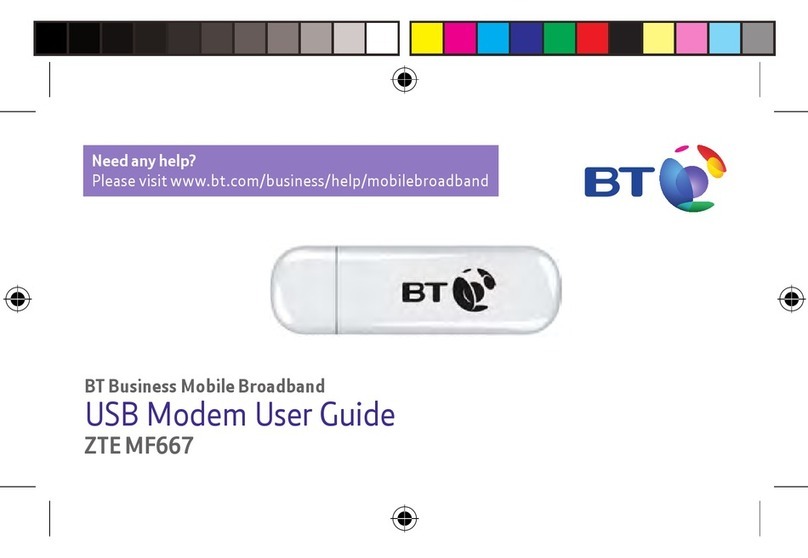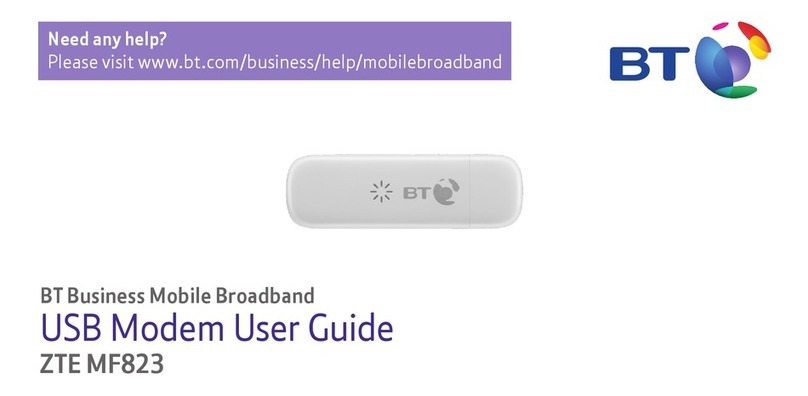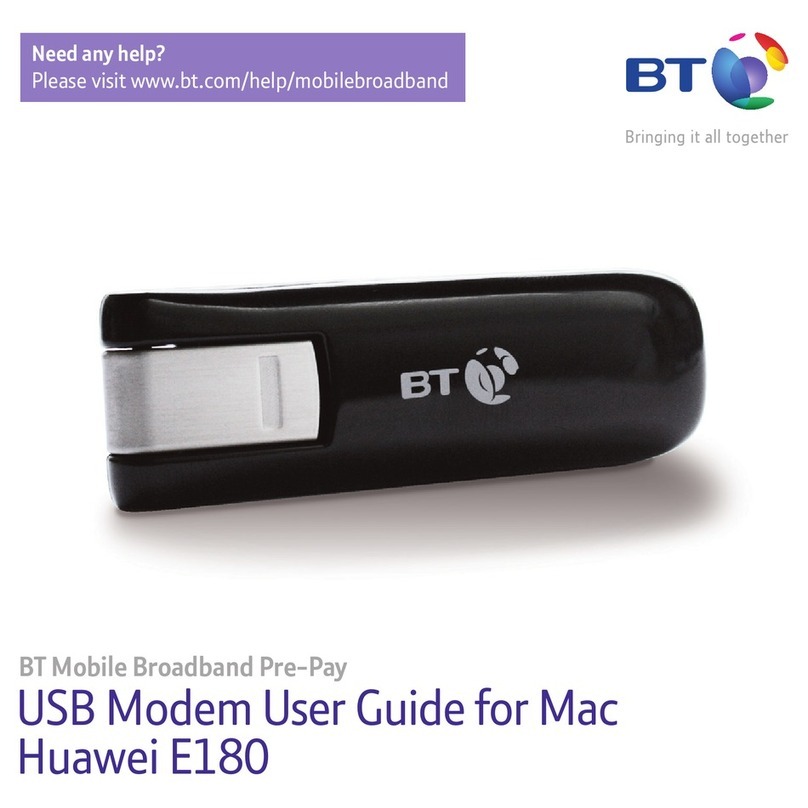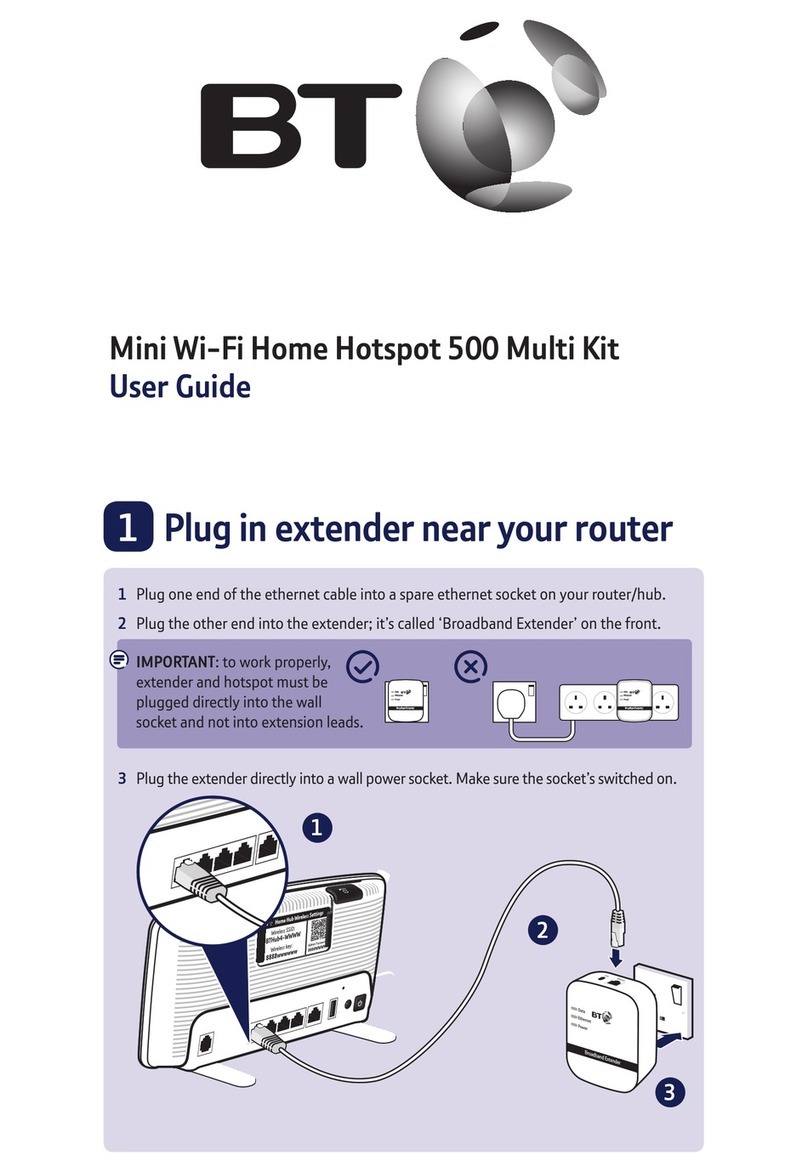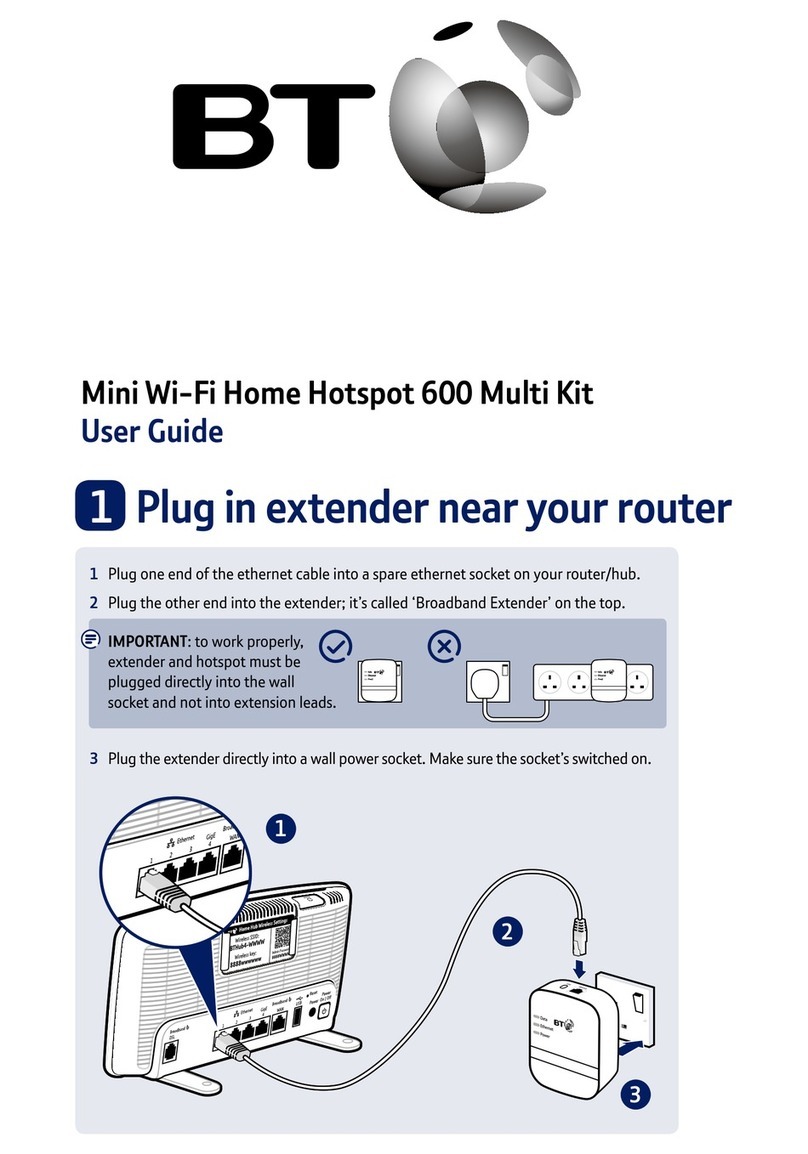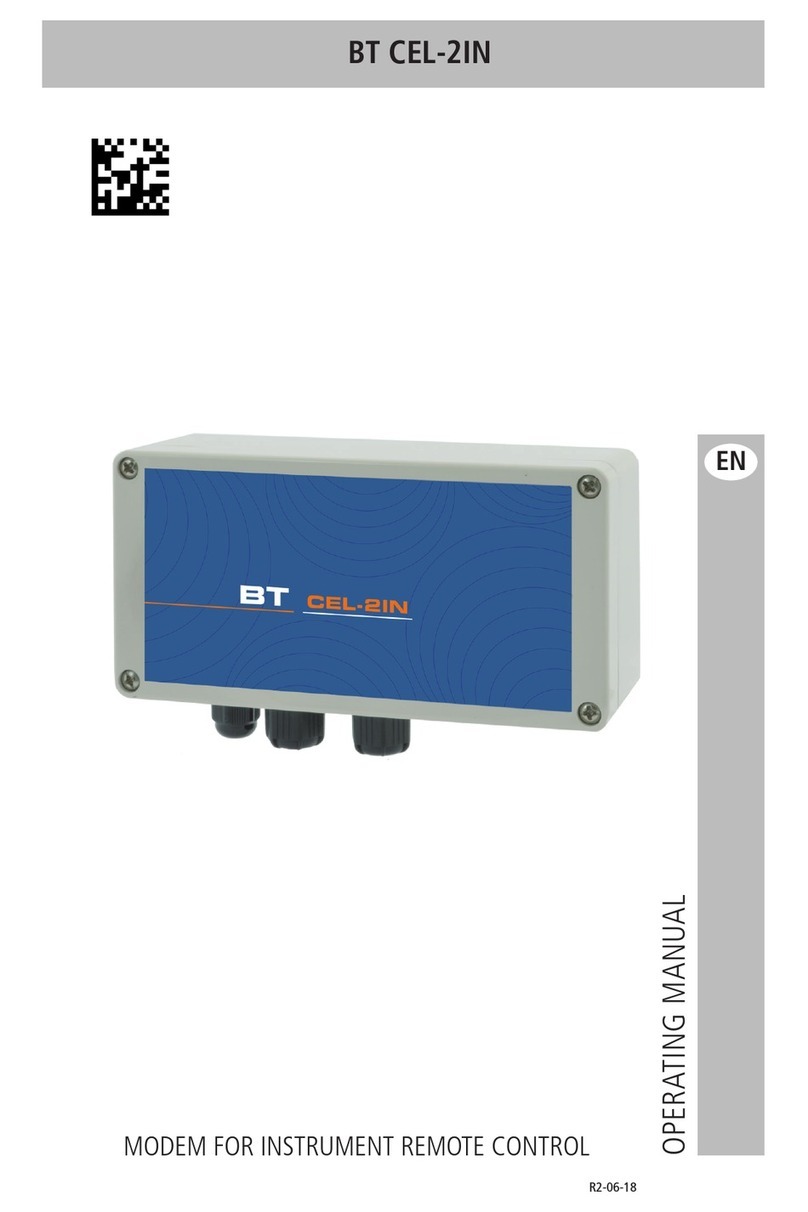5
Download all your broadband extras from bt.com/mybt
BT Sport
As a BT Broadband customer, you can get BT Sport,
including exclusively live Barclays Premier League
football matches, all the live Aviva Premiership
Rugby, WTA tennis, MotoGP™ and much more.
BT Wi-fi
Don’t lose your wi-fi connection when you leave your
home. Set up BT Wi-fi on your mobile or tablet for
free to get online at millions of wi-fi hotspots across
the UK and abroad. To get started, download the
BT Wi-fi app, available for Apple, Android, Windows
and BlackBerry devices or go to bt.com/getwifi.
BT Cloud
With BT Cloud you get secure access to your stuff
online – whenever and wherever you want, using
your computer, tablet or smartphone. All you need
is an internet connection.
BT email
You can access your BT email account from anywhere,
at any time. To sign in, go to bt.com/email.
Online security
We want to make your time online as safe as we can
– for you and your family. That’s why we include BT
Parental Controls free with all our broadband packages.
And to help protect your computers against viruses,
spyware, phishing scams and other internet threats,
there’s BT NetProtect Plus. It’s included with some
BT Broadband packages or you can buy it for a small
monthly fee.
BT SmartTalk
If you’ve got a BT calling plan, you can add it to your
smartphone using the BT SmartTalk app. With BT
SmartTalk you can call 0845, 0870 and 0800 numbers
at landline rates from your mobile, call from abroad
at the same rate as you do from your home phone
and save your mobile credit by using your landline
allowance on your mobile.
BT Broadband Desktop Help
A free tool that helps you sort out most common
broadband connection and email problems (PCs only).
3732 Hub 4-A ADSL Guide BB 5 [2].indd 5 06/06/2017 08:54