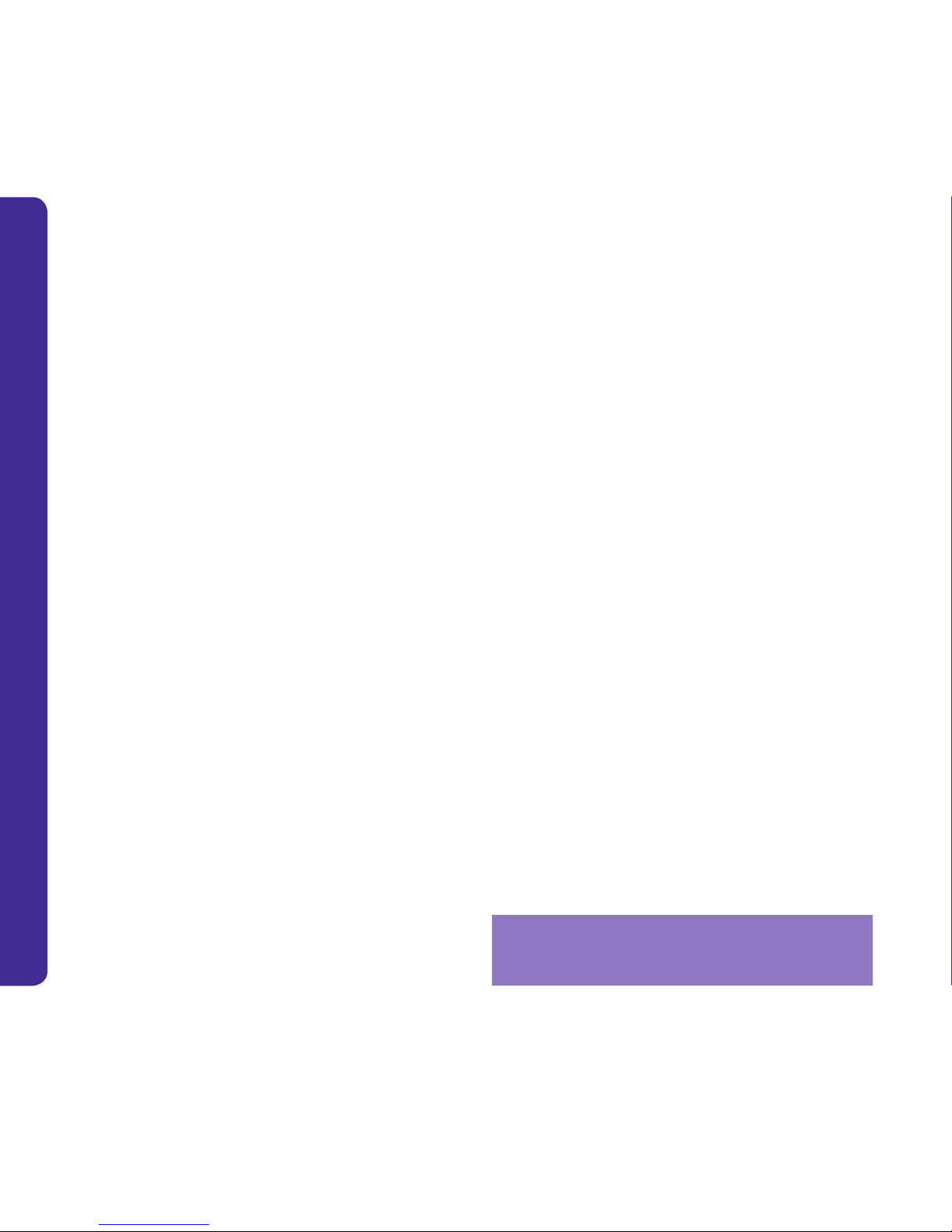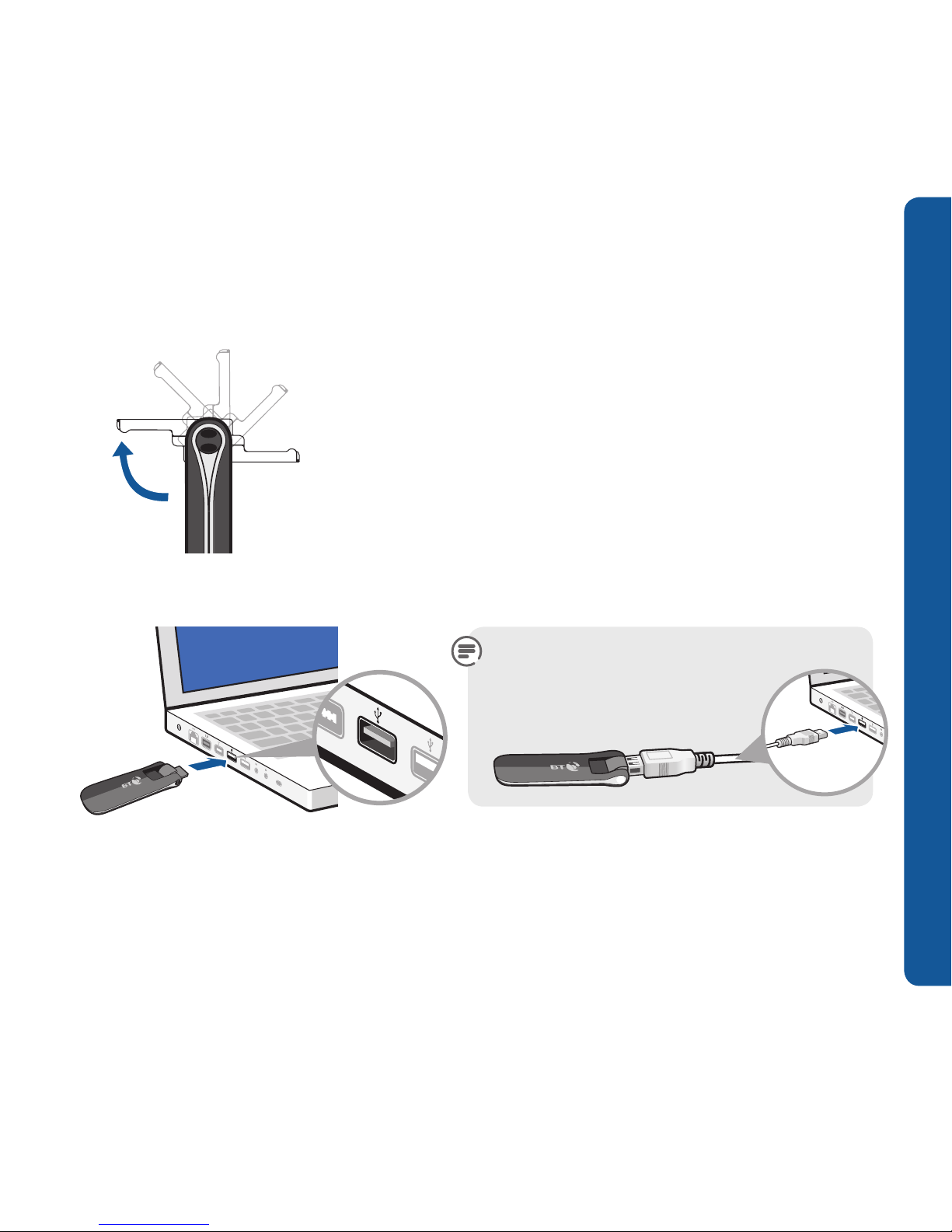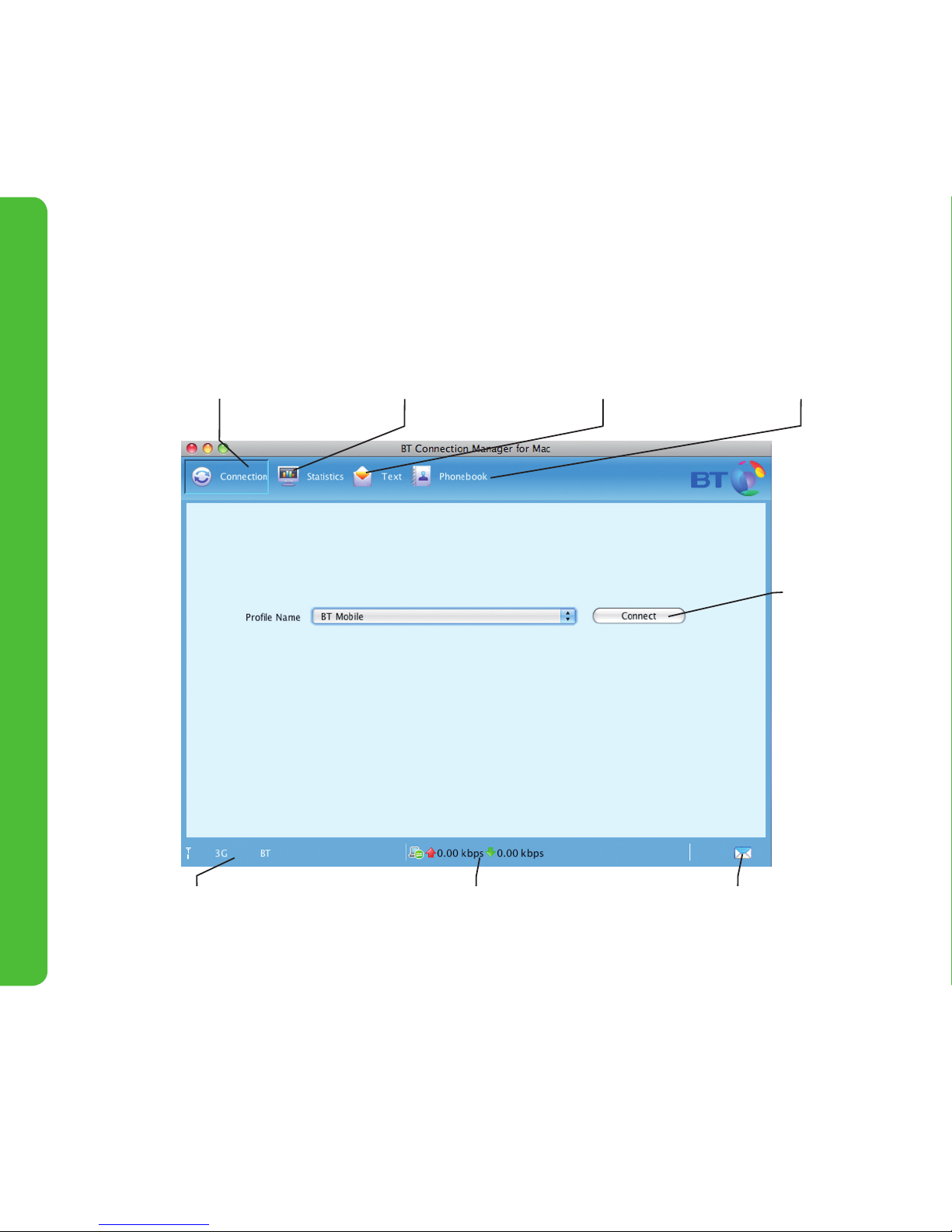BT Huawei E180 User manual
Other BT Modem manuals

BT
BT Mini Wi-Fi Home Hotspot 500 User manual
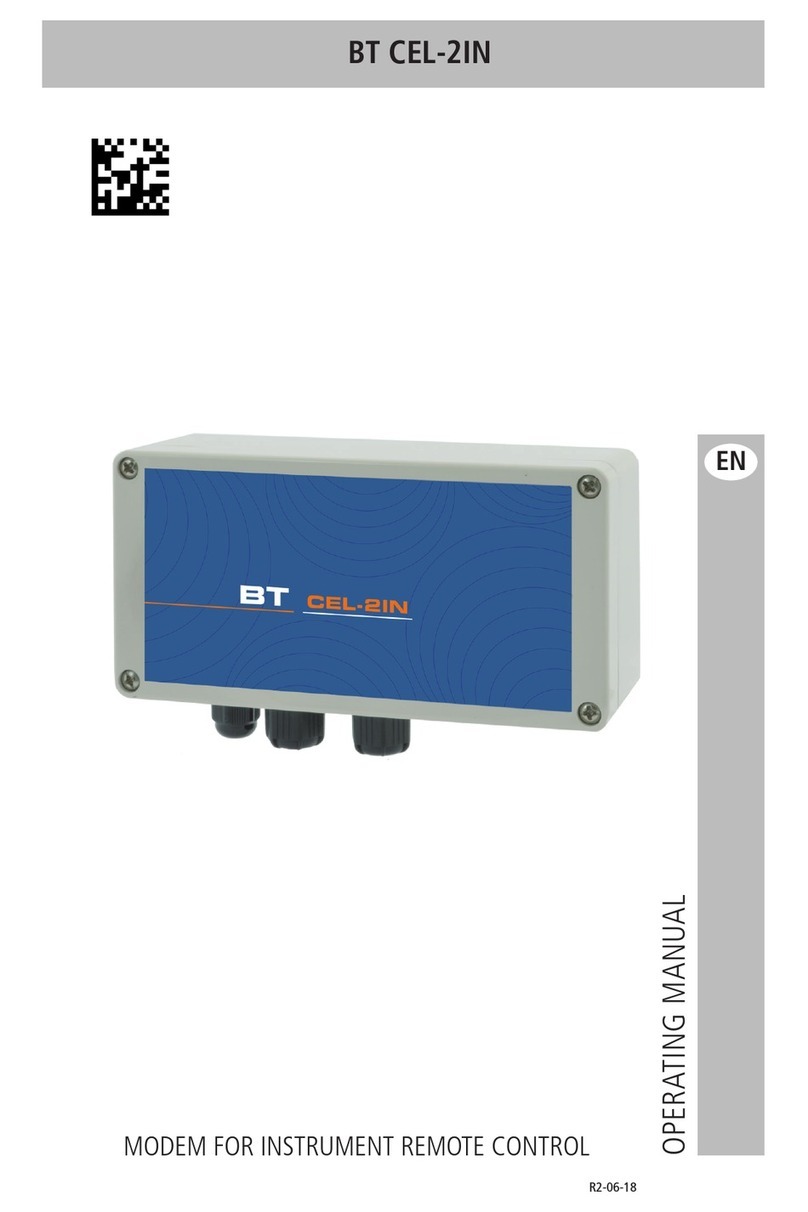
BT
BT CEL-2IN User manual

BT
BT Voyager 210 User manual

BT
BT Home Hub 4 User manual
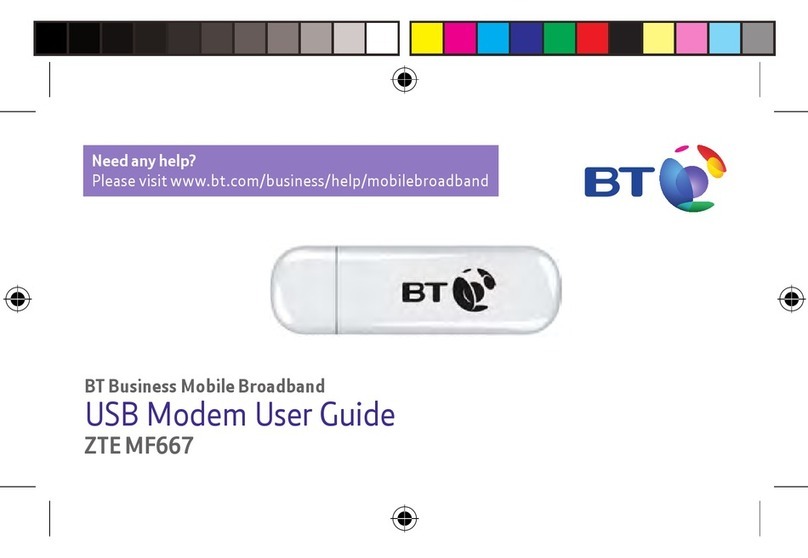
BT
BT ZTE MF667 User manual
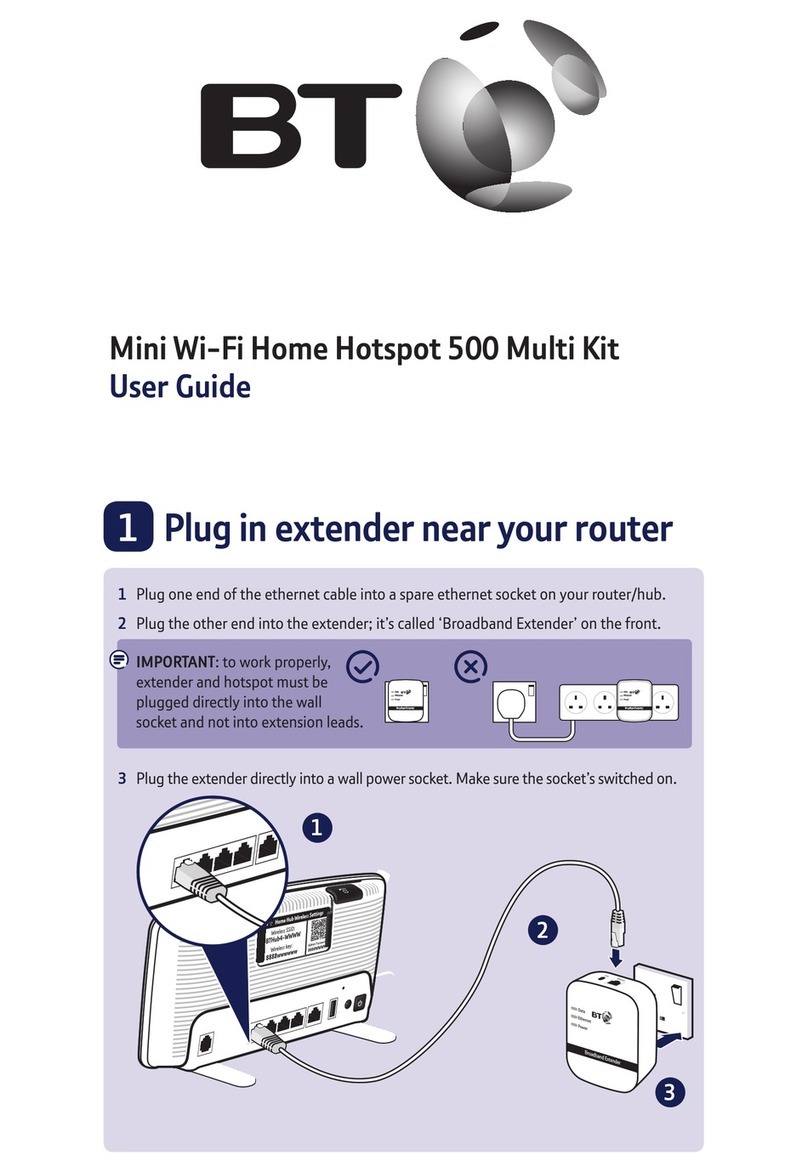
BT
BT Mini Wi-Fi Home Hotspot 500 Multi Kit User manual
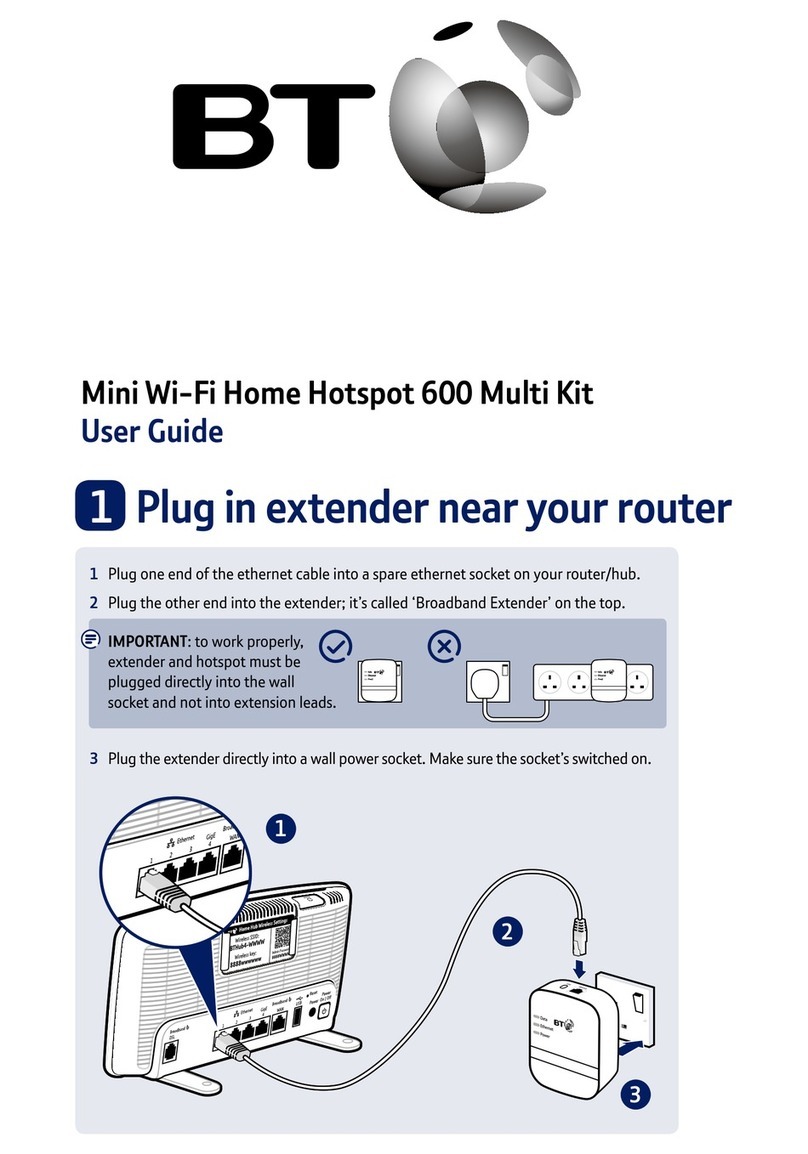
BT
BT Mini Wi-Fi Home Hotspot 600 Multi Kit User manual

BT
BT Mini Wi-Fi Home Hotspot 600 Kit User manual
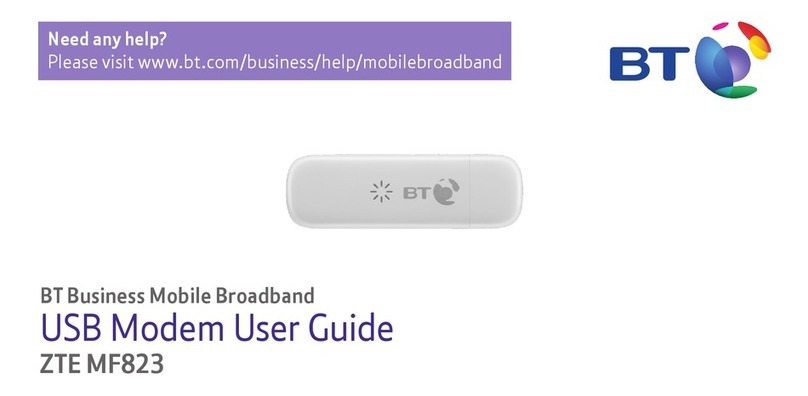
BT
BT ZTE MF823 User manual

BT
BT Huawei E180 User manual