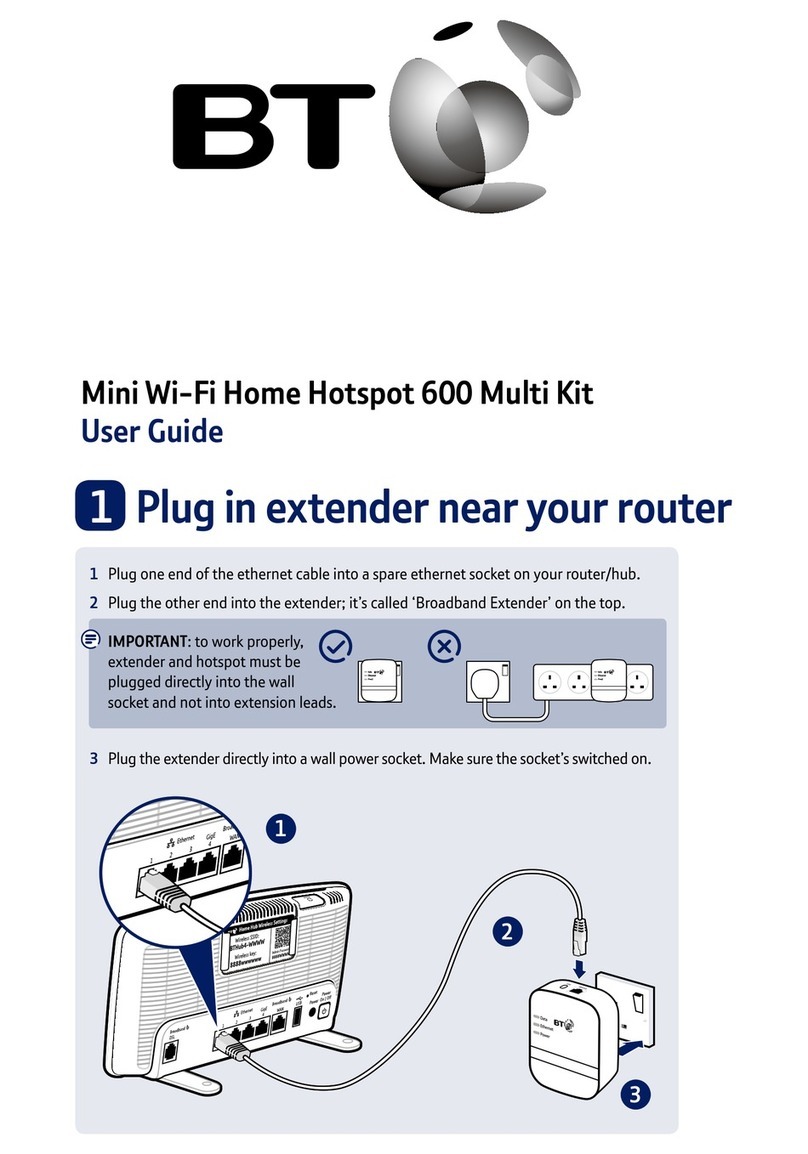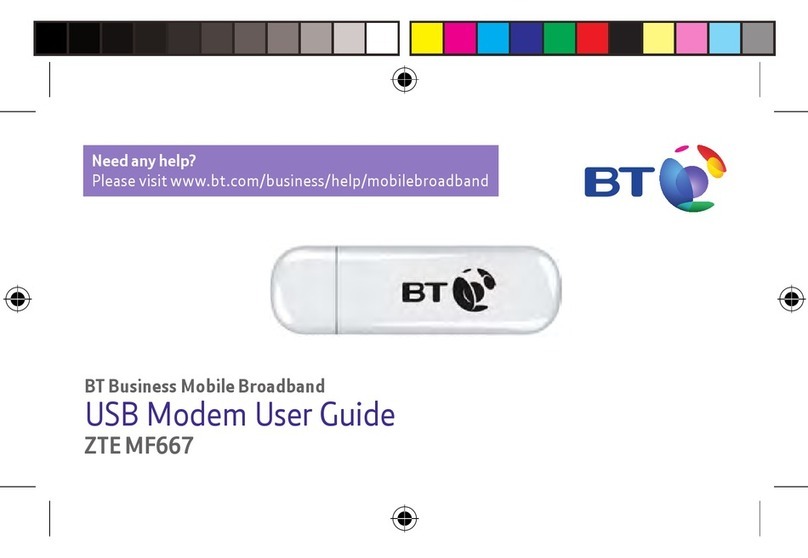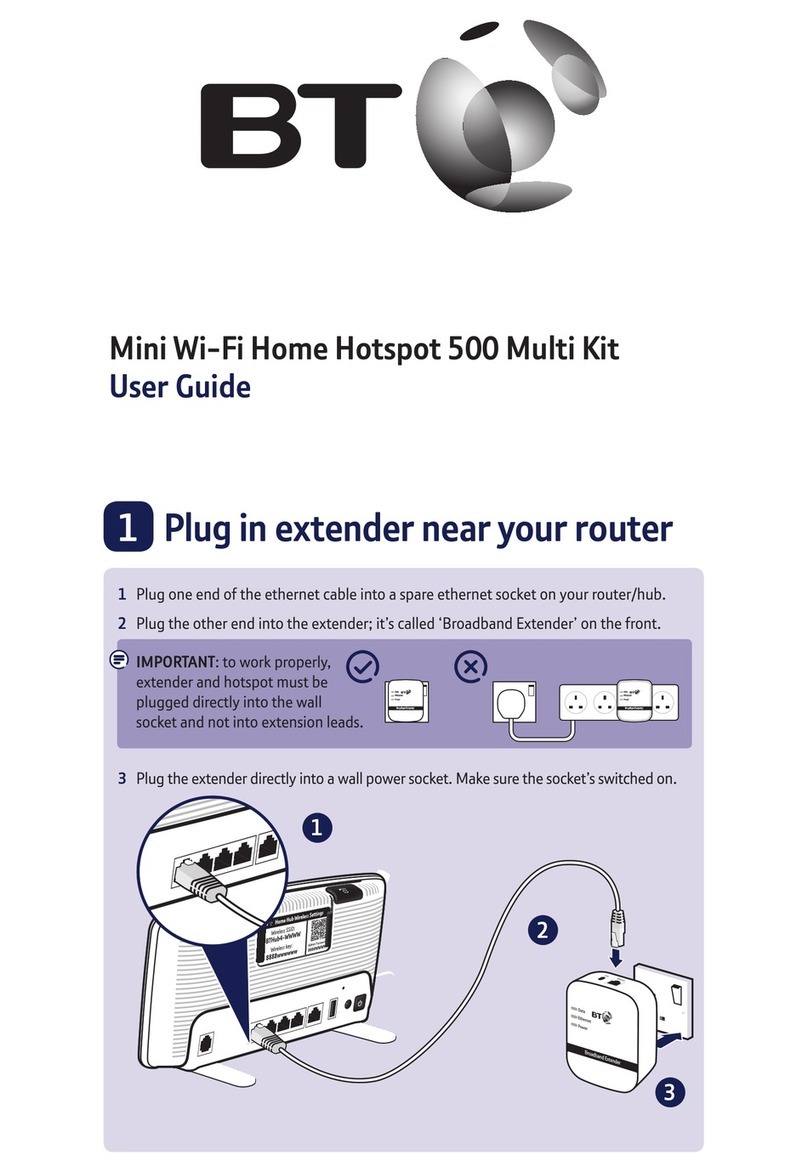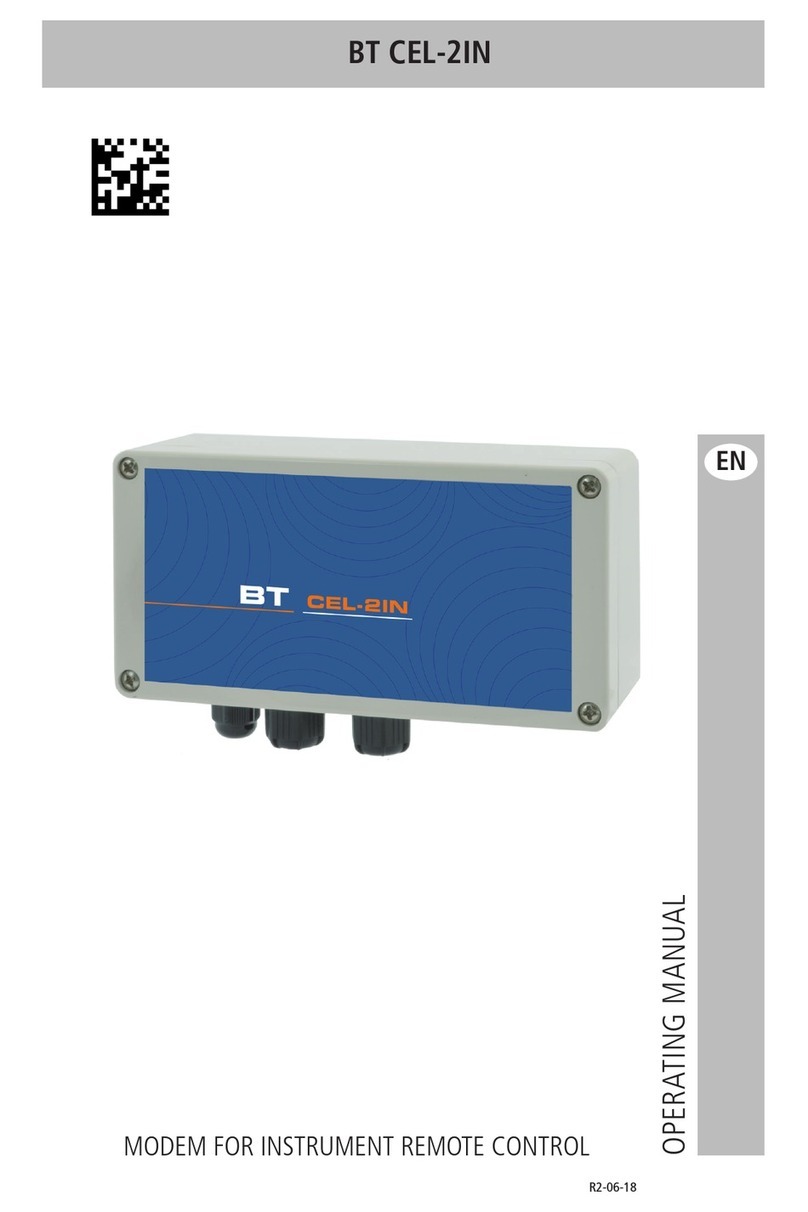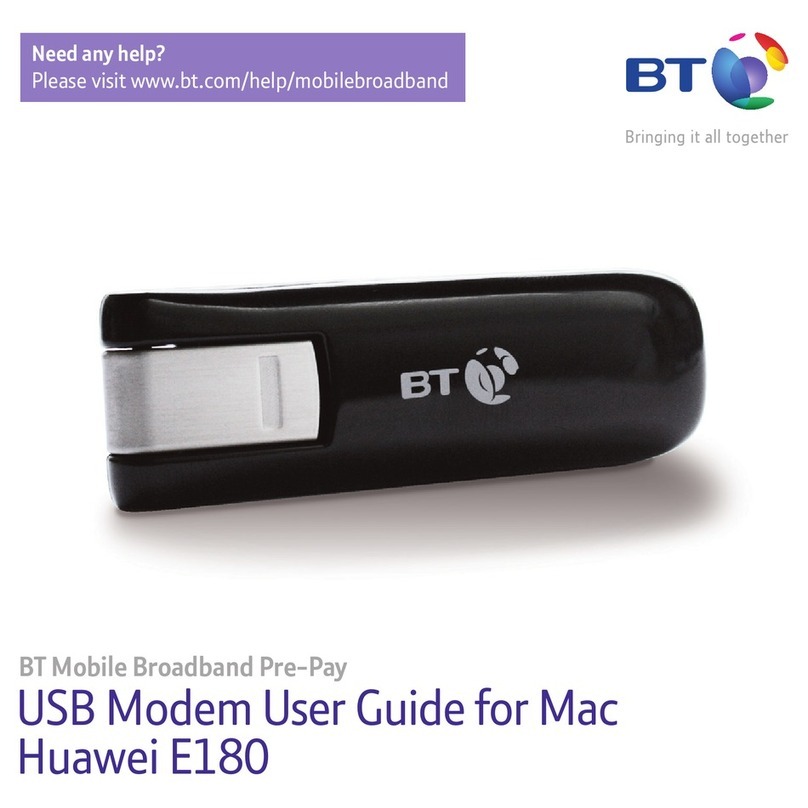7
Getting Started
Step 3: Connect to the internet
You have a choice of how to make this rst connection to complete the setup.
i. If you’re in range of a Wi-Fi network, you can connect using Wi-Fi.
Please note: Wi-Fi connections not available on Mac.
ii. If you are out and about in an area with a mobile signal, you can connect to the BT Mobile network.
Either way it will only take a few minutes.
Connect using Wi-Fi (not available on Mac)
1.Make sure you’re in range of a Wi-Fi signal. This could be from
your BT Business Hub (or similar wireless router) or a BT Wi-
hotspot, for example. If connecting to a private Wi-Fi signal
ensure the router is switched on and working. Make a note of
the Wireless Network Name (SSID) and Wireless Key. This may
be found on your router.
2.Double click the BT Access Manager icon on your desktop –
when the circular dashboard screen appears, click on the
central button to connect.