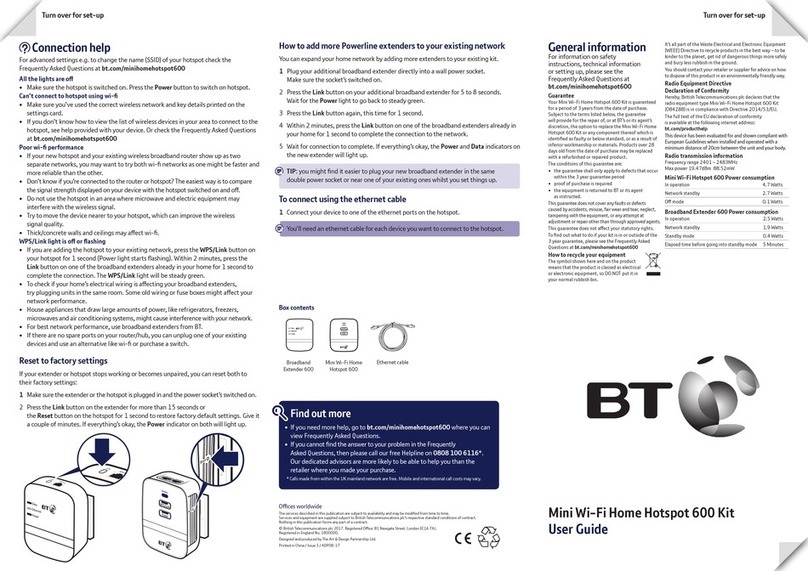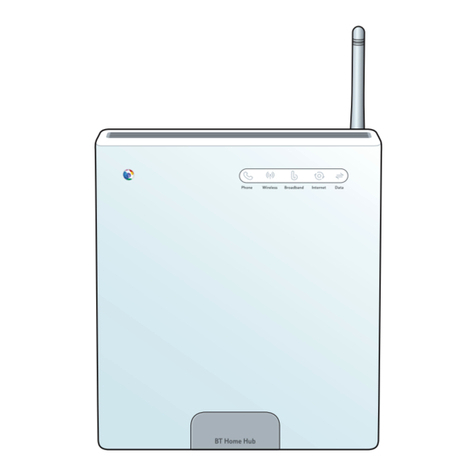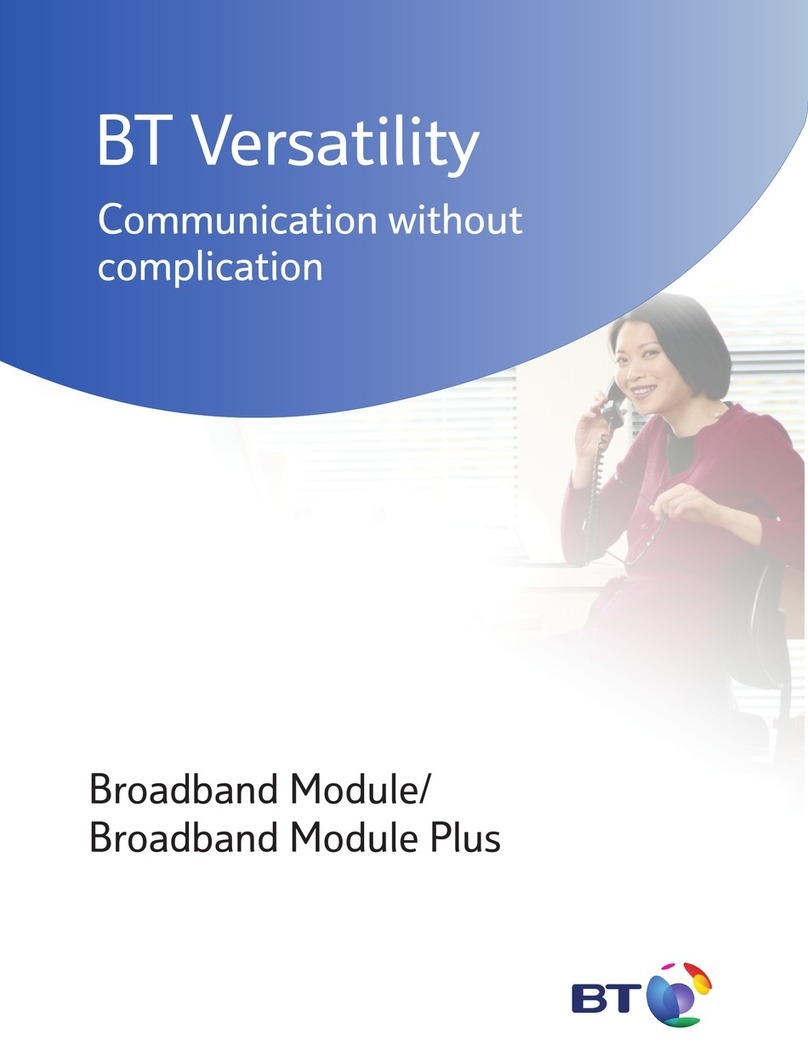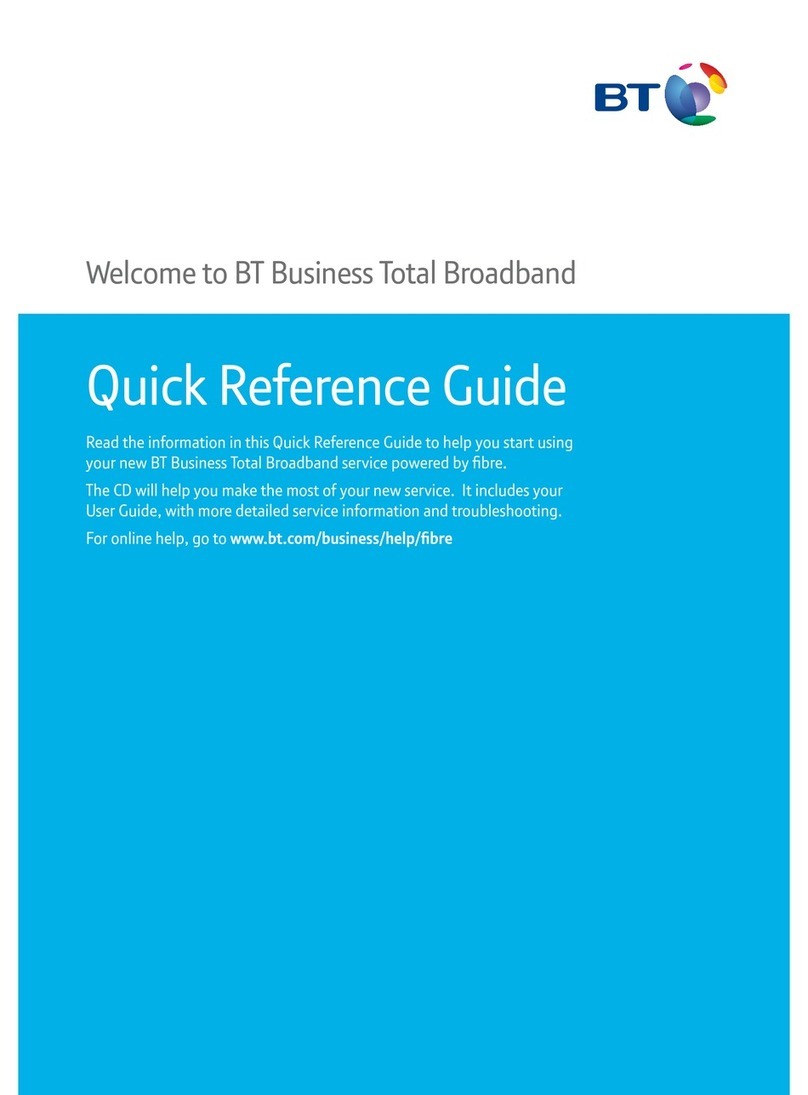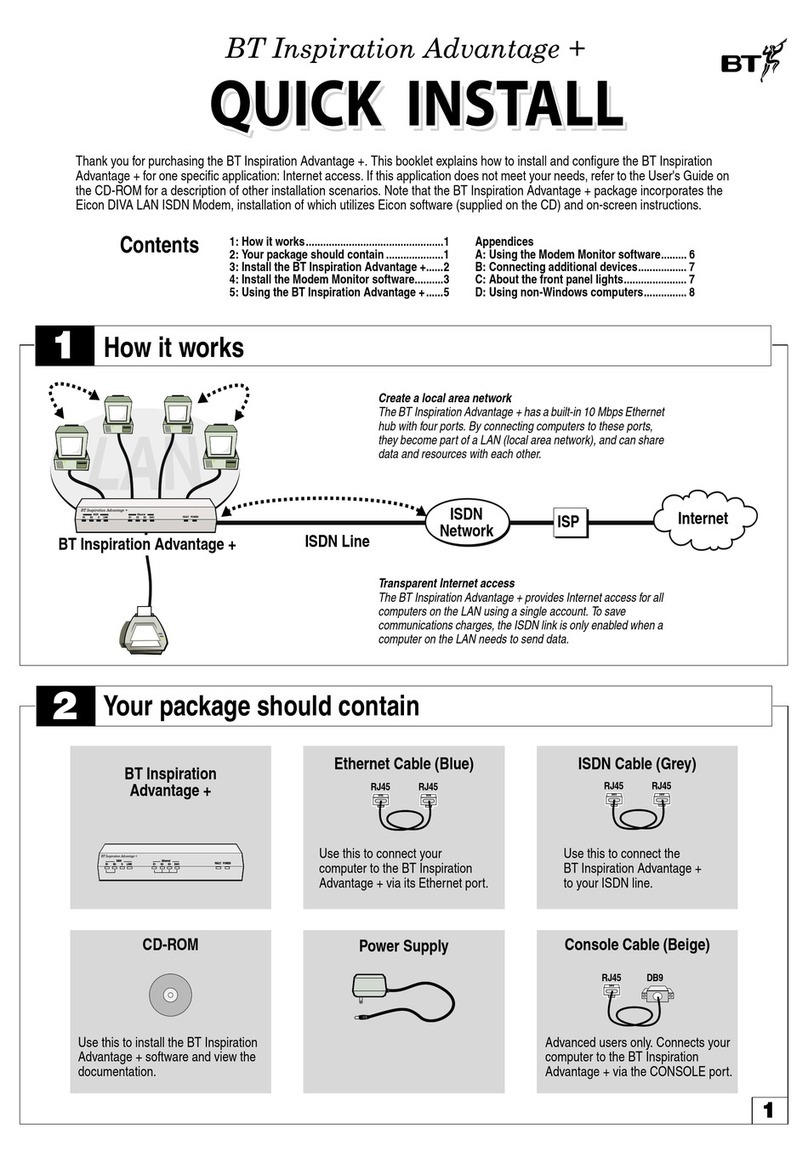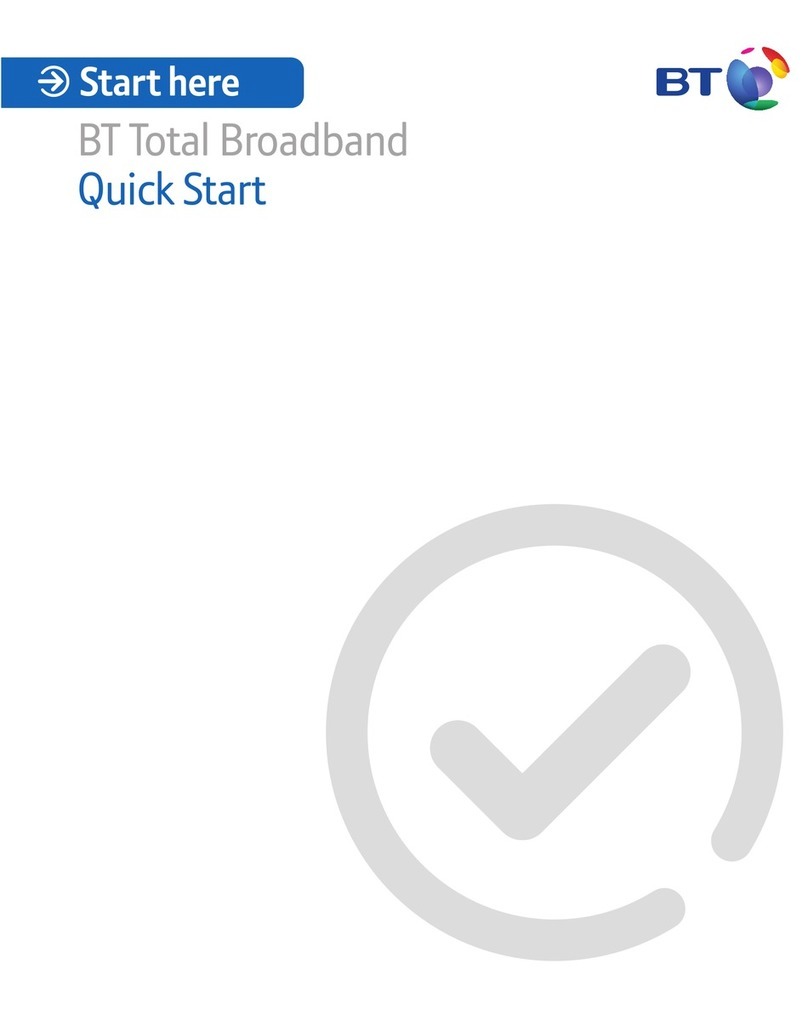1 Plug in extender near your router
2
1
3
12
1 Plug one end of the ethernet cable into a spare ethernet socket on your router/hub.
2 Plug the other end into the extender; it’s called ‘Broadband Extender Flex 600’ on the top.
IMPORTANT: to work properly,
extender and hotspot must be
plugged directly into the wall
socket and not into extension leads.
3 Plug the extender directly into a wall power socket. Make sure the socket’s switched on.
1 Plug the hotspot directly into a wall power socket near the device you want
to connect. Make sure the socket’s switched on.
2 Wait for connection to complete. Give it a couple of minutes. If everything’s okay,
the Wireless, WPS/Link and Power lights will be on.
If the WPS/Link light doesn’t light up, see Connection help overleaf.
2 Plug in your home hotspot
Data
Ethernet
Power
Data
Ethernet
Power
Wireless
Power
WPS/Link
Mini Wi-Fi Home Hotspot
3 Connect your devices
You can connect your devices using wi-fi or the ethernet cable.
The hotspot can support separate devices connected to the ethernet ports and wi-fi
at the same time.
XXXXXXXX
Wirelessnetwork/SSID:
BTHomeSpot-XXX
Wireless key:
Admin password:
XXXXXXX
Light status
Mini Wi-Fi Home Hotspot
Light Colour Status What’s happening
Power Green
On Hotspot running normally
Flashing Hotspot pairing
Green Slow flashing Hotspot in power saving mode
- Off Hotspot turned off or boot-up failed
WPS/Link Green On Hotspot connected to network, high transfer speed
Green Flashing Hotspot connected to network, low transfer speed
- Off Hotspot booting-up or boot-up failed or hotspot not connected
to network
Wireless Green On Wireless enabled, data is being transmitted/received
- Off Hotspot booting-up or boot-up failed, or hotspot wireless disabled
Orange On Wireless security disabled on the hotspot or guest network
Green/Orange Slow flashing Wi-Fi cloning in progress
Green/Orange Fast flashing Wi-Fi cloning failed
Broadband Extender Flex 600
Light Status What’s happening
Power On Extender running normally
Flashing Extender resetting, synchronising or power save mode
Off Extender turned off
Ethernet On Device connected to extender
Flashing Data being sent or received
Off No device connected to extender or device switched off
Data On Extender connected to network
Green: High transfer speed
Orange: Medium transfer speed
Red: Low transfer speed
Off No connection to network
WPS/Link & Reset Buttons
What do you want to do? Press and hold
Prepare to join a new network WPS/Link button for 5 to 8 seconds
Join a new network or start WPS connection WPS/Link button for 1 second
Reset to factory settings Reset button for 1 second
Wi-Fi cloning WPS/Link button for 15 seconds
Wi-Fi cloning optional feature
The hotspot supports an additional wi-fi cloning feature that enables it to clone
your router’s name (SSID) and wireless key. If your device (e.g. laptop) is already
configured to connect to your router, it will automatically connect to your new hotspot.
This feature requires your router to support WPS; most recent routers do e.g. BT Home
Hub 3 and later.
1 Plug the hotspot into a power socket near your broadband wireless router (e.g. in
the same room). Wait until the Wireless light is steady green.
2 Press the WPS button on your router.
3 Within 2 minutes, press and hold the WPS/Link button on the hotspot for at least
15 seconds, until the Wireless light flashes orange and green.
4 Wait until the Wireless light returns to steady green. Now plug the hotspot back in
where you want to extend coverage and wait for it to restart.
5 When in range, your wi-fi device will automatically connect to the hotspot.
The hotspot name (SSID) and wireless
key can be found on the pull-out
card at the back of the hotspot.
To connect using wi-fi
The hotspot supports easy wi-fi connection with its WPS button. If your device
also supports WPS, you can use it instead of manually connecting your device.
Just follow the instructions on the device you’re trying to connect to the hotspot.
1 Use the wireless connection software
or settings on your device to display
the list of available wireless networks
in your area.
2 Find your hotspot in the list and select it;
it’s called BTHomeSpot-XXX.
3 Enter your hotspot’s wireless key
printed on the pull-out card.
4 Complete the connection on your device.
Your new Wi-Fi Home Hotspot and your existing wireless broadband router will
show up as two separate networks. If your device shows both networks, it’s worth
giving both of them a go as one might be faster and more reliable than the other.