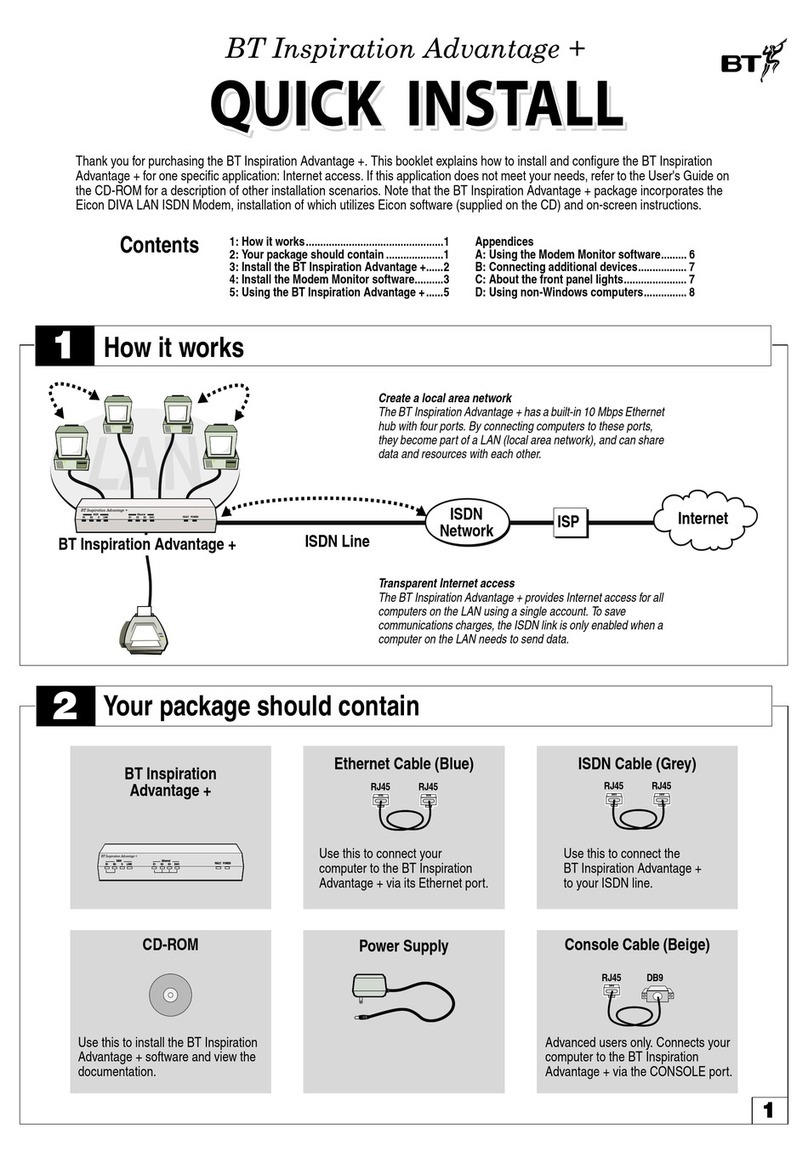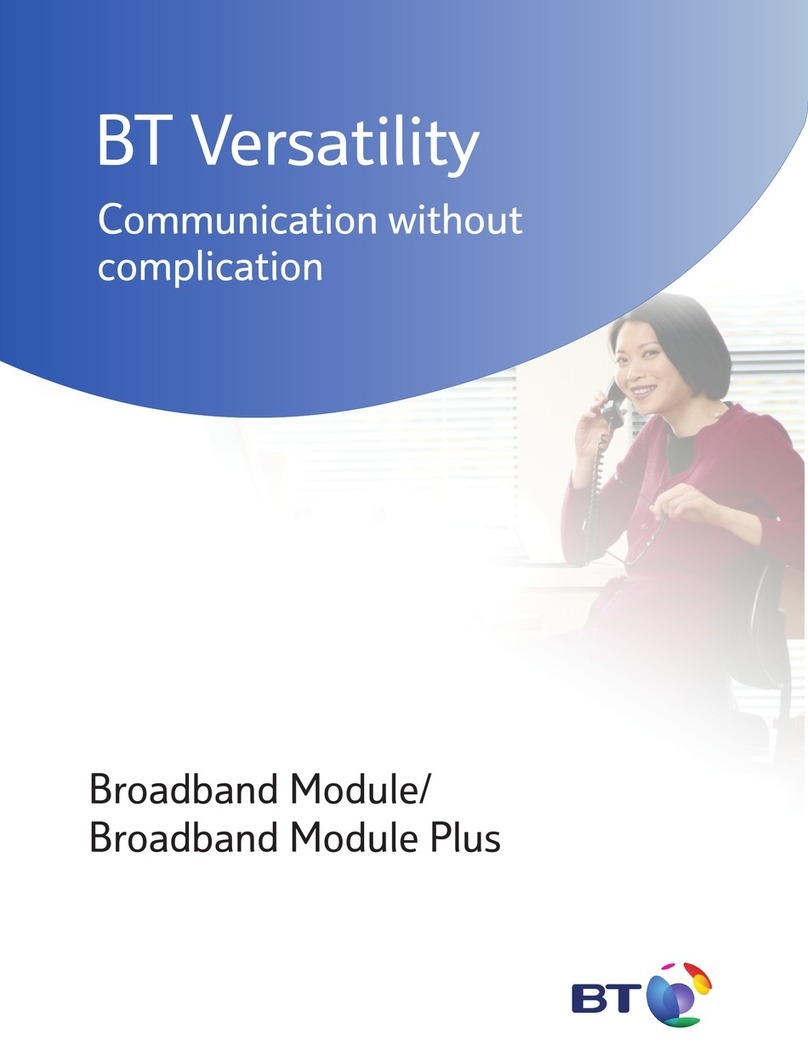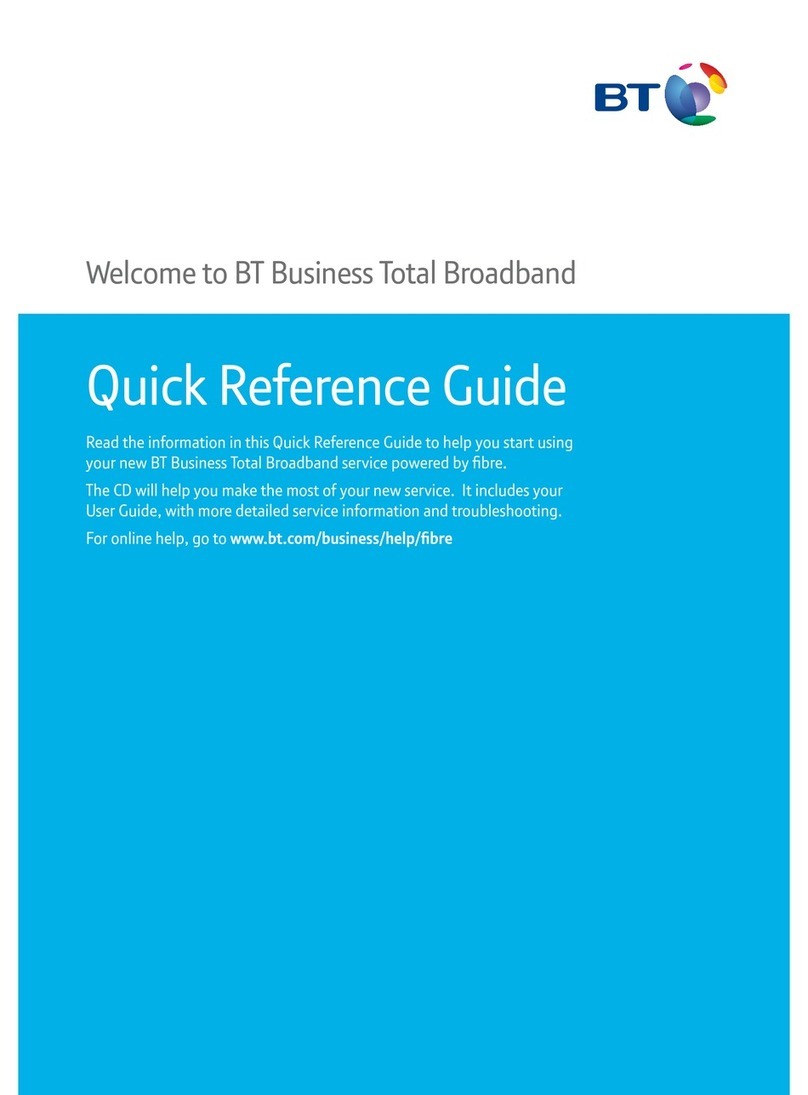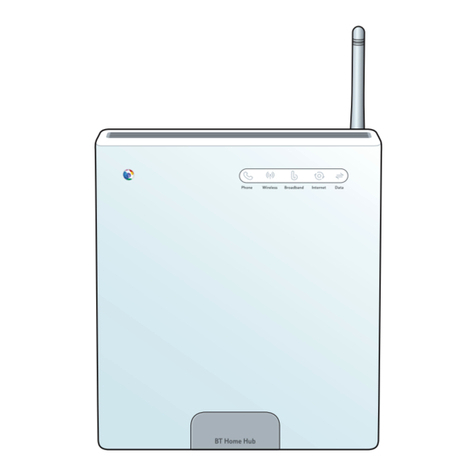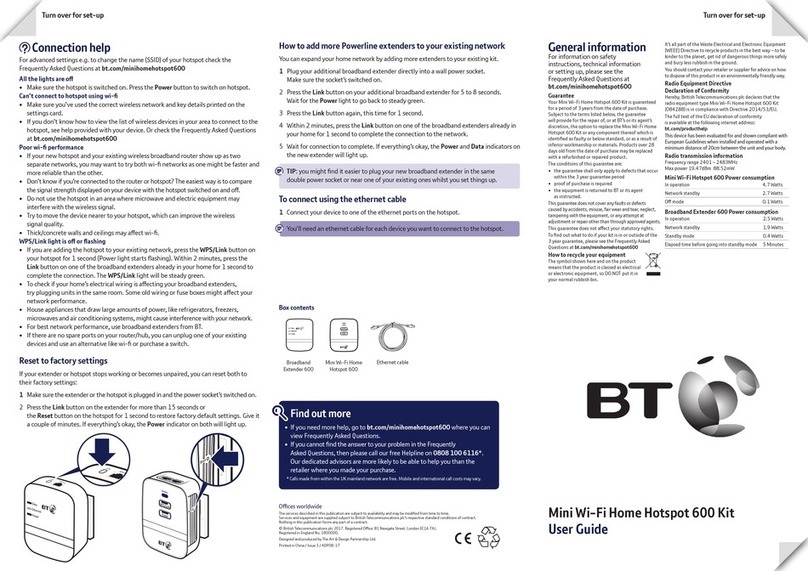Hold tight! Your super-fast broadband is here!
Thanks for choosing BT Total Broadband.
For simple, quick broadband set-up, we suggest you use our separate
guide.
Use the guide you’re reading now to nd out all about your broadband service,
including more detailed set-up and how to get support and advice, should you
have any problems.
You can start setting up your BT Home Hub any time, but please bear in mind that
if you’re connecting it to a new broadband line, this may not be activated until
midnight on your activation day. As you move through the set-up we’ll explain how
the Hub shows if your service is active, or whether you need to wait a little longer.
Your line needs time to establish its best speed. To make sure you receive the
fastest, most reliable service possible on your line, we’ll remotely test it for up to
ten days after your broadband is activated. This may occasionally interrupt your
service and cause your speed to vary. This is normal, and your speed will settle
down after ten days.
Please note: if you use an online speed checker to test your broadband speed
during these ten days, it may give you an inaccurate and misleading result.
If you have any problems, please see Help on page 21.
We hope you enjoy your service – have fun!
Best wishes,