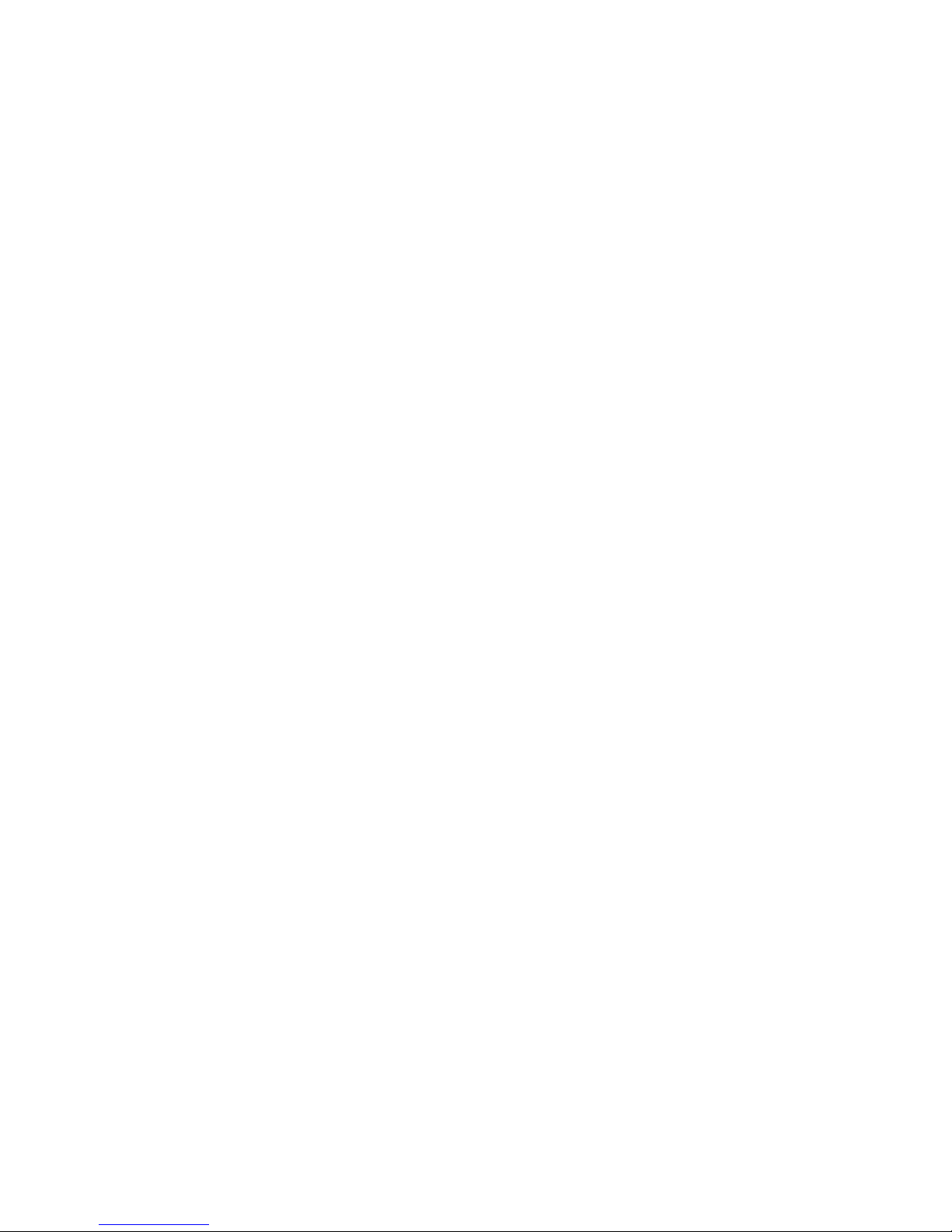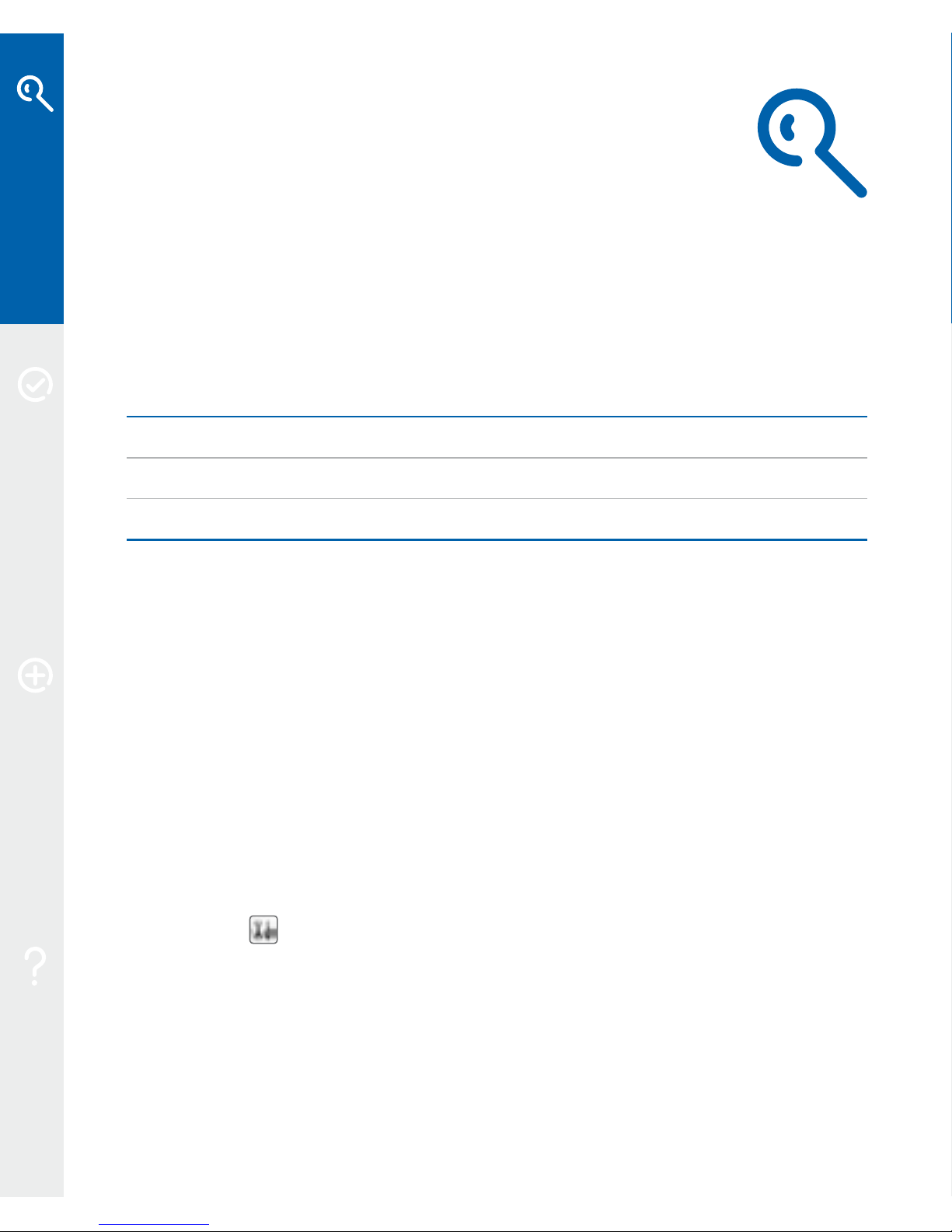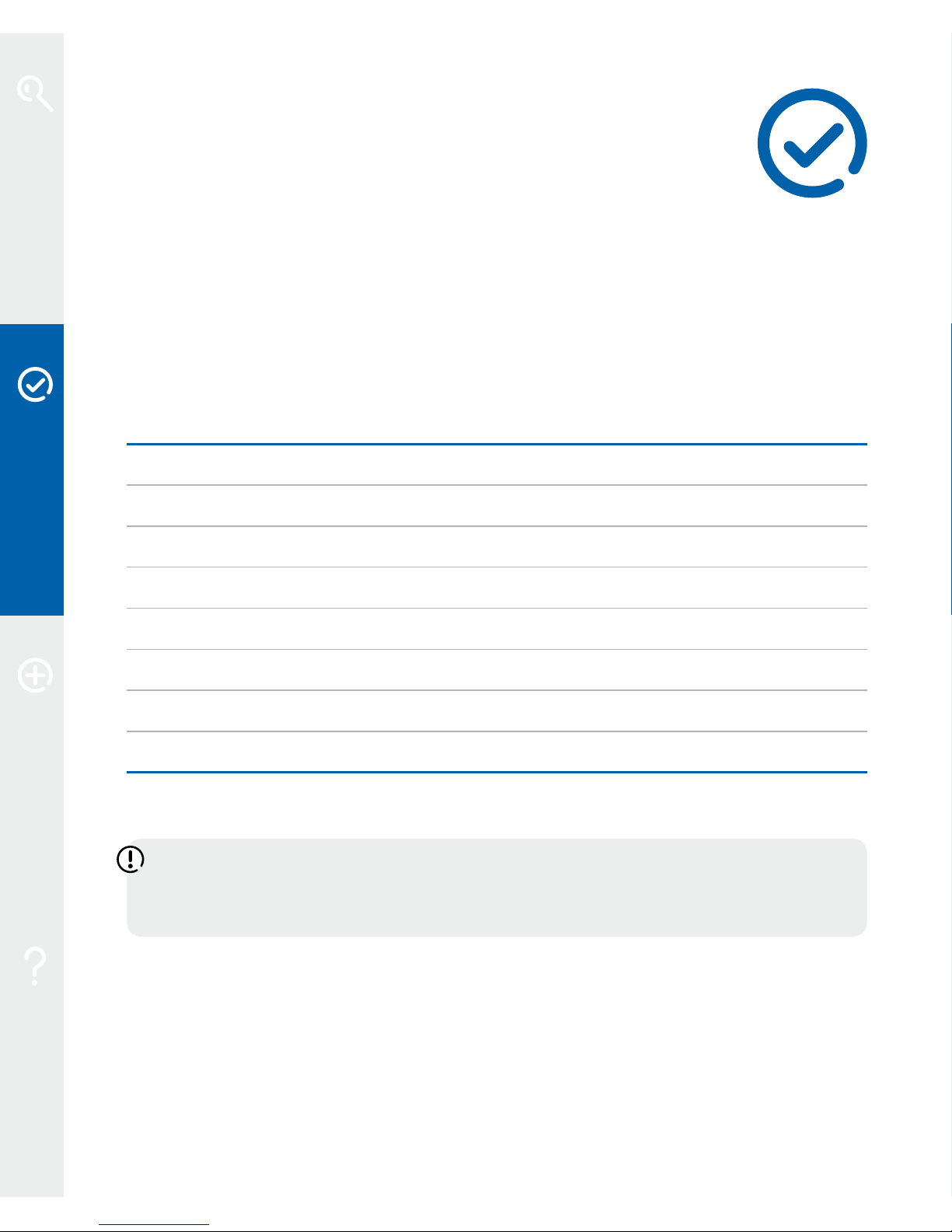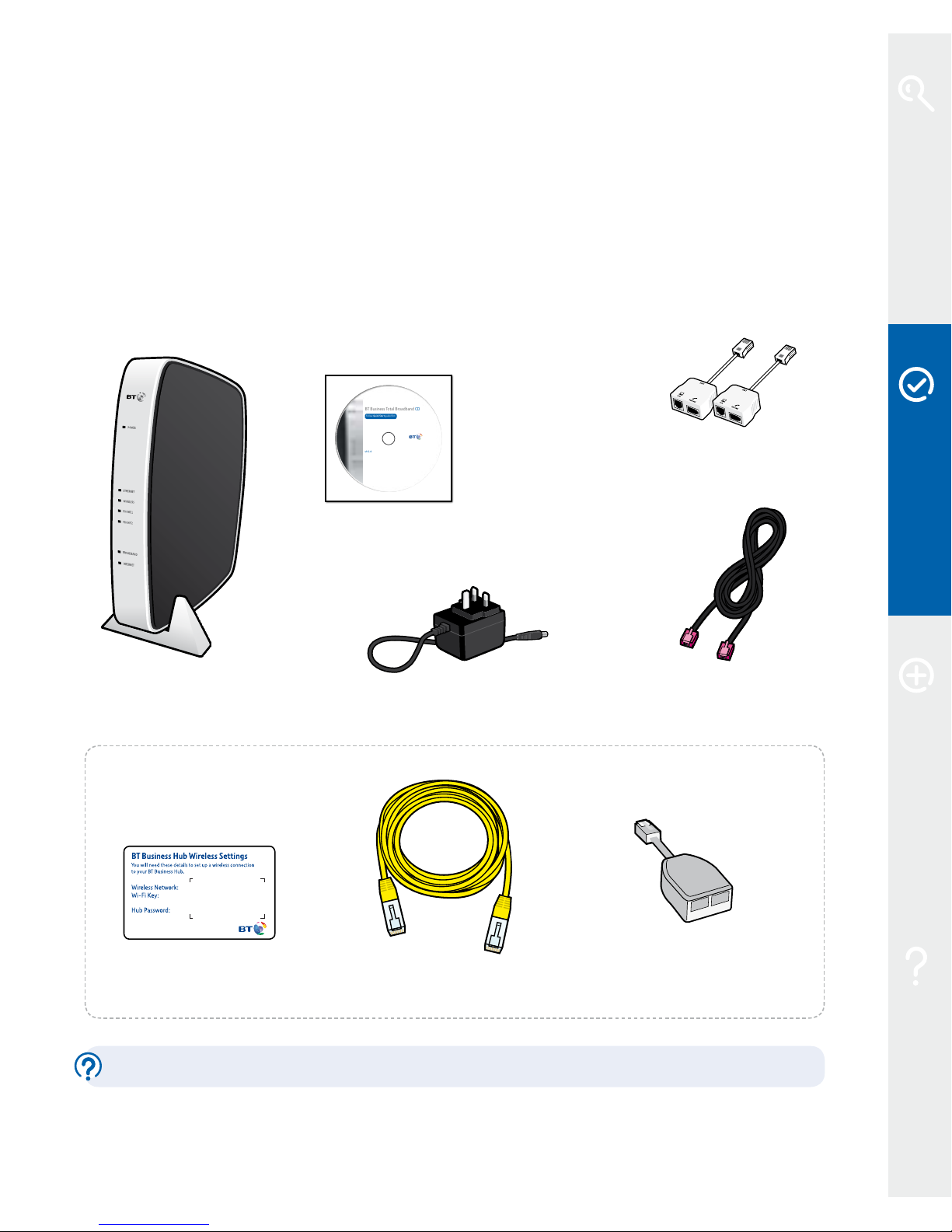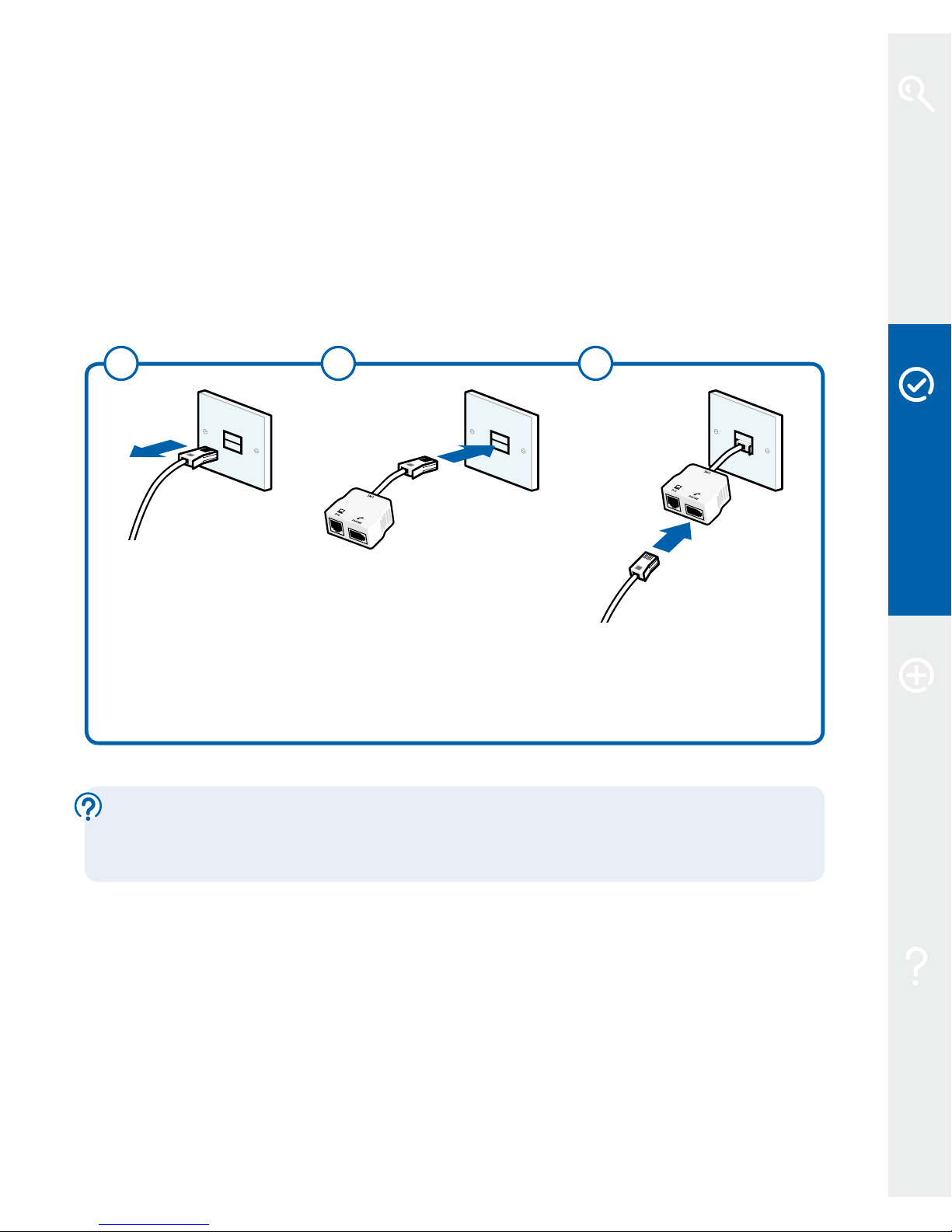Your fast broadband is nearly here
Use this guide to nd out all about your BT Business Total Broadband service and
your new Business Hub, including more detailed set-up and how to get support
and advice, should you have any problems.
Please wait until your activation day (date advised in your ‘welcome’ letter or
email). Your service may not be activated until 8pm on your activation day.
As you move
through the set-up, we’ll explain how the Hub shows if your service is active,
or whether you need to wait a little longer.
Your broadband service will give you the fastest speed your phone line can support.
Line speeds may vary depending on a number of factors, such as line quality,
distance from the exchange or usage on the network.
Your line needs time to establish its best broadband speed. To make sure you
receive the fastest, most reliable service possible on your line, we’ll remotely
test it for up to ten days after your broadband is activated. This may occasionally
interrupt your service and cause your speed to vary. This is normal, and your
speed will settle down after ten days.
: if you use an online speed checker to test your broadband speed
during these ten days, it may give you an inaccurate and misleading result.
If you have any problems, see Help on page 29.
We hope your new service boosts your business.
Best wishes,