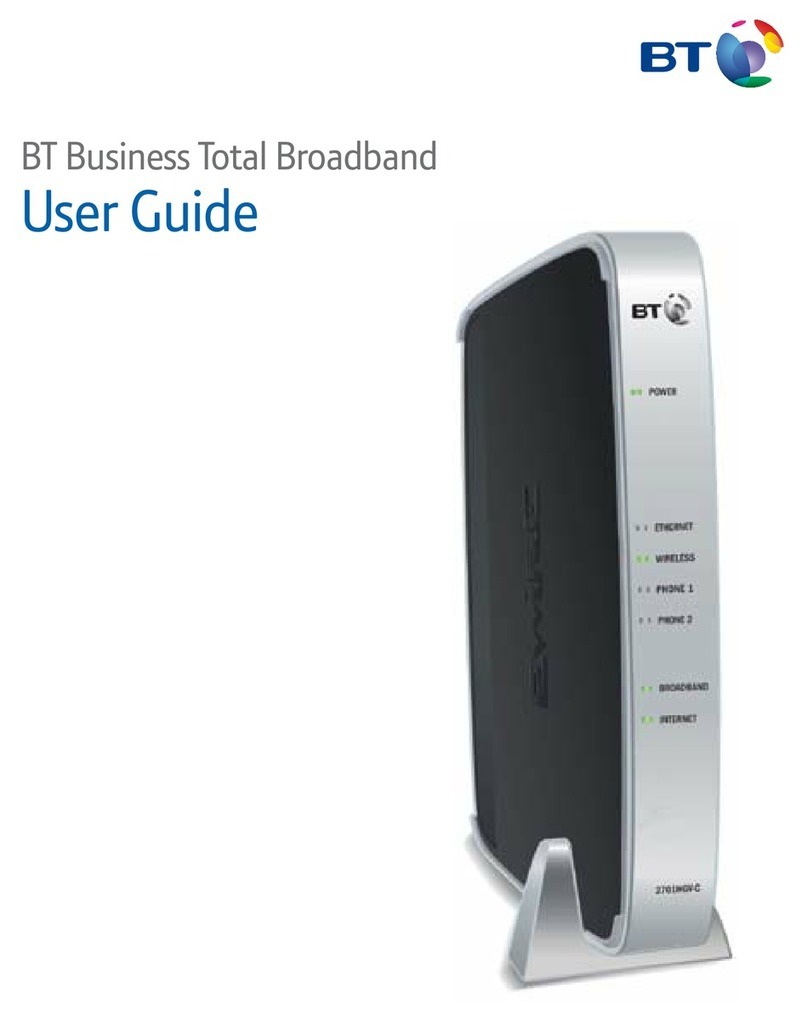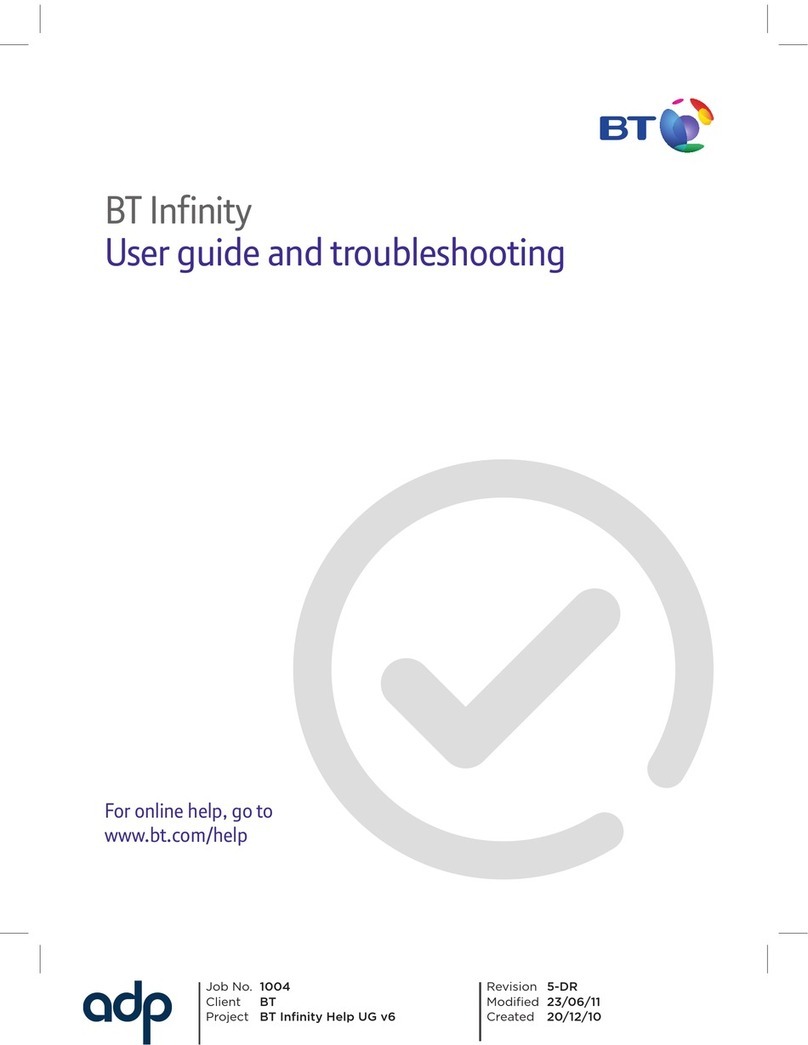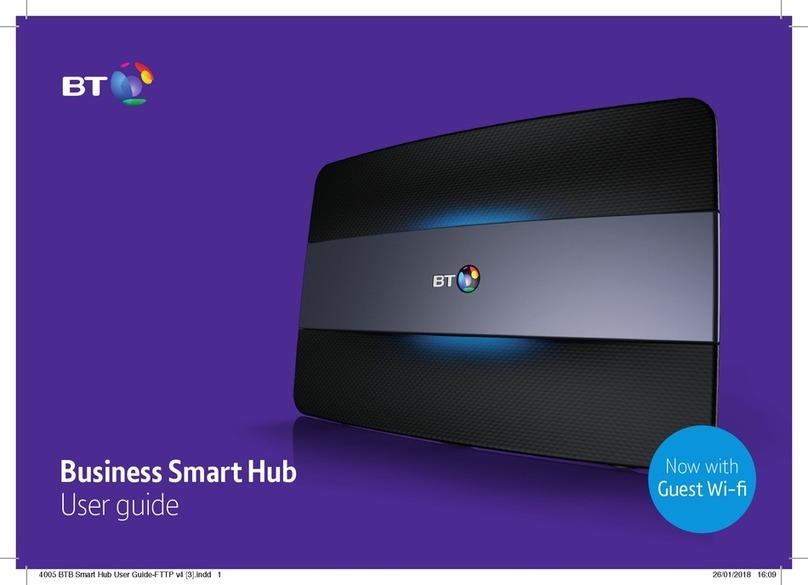Common questions
Below are a few of the more frequently asked set-up questions. If you have
a problem and can’t nd the answer here, see page 10 of your User Guide
for more help.
Q When should I start setting up my BT Home Hub?
You can start setting up your BT Home Hub at any time – but please bear in mind that
your new broadband line may not be activated until midnight on your activation day.
We’ll show you during set-up how to tell if your service is active.
If you’re moving an existing broadband connection to BT, it will stop working. When this
happens, you can start setting up your Hub.
If you’re already using BT Total Broadband, you can set up your Hub whenever you want
as your line’s already active.
Q I already have a modem, router or BT Home Hub. What should I do?
Simply unplug any existing broadband equipment before setting up your BT Home Hub.
For help with how to do this, see page 20 in your User Guide. If you’d like to use your
own router with BT Total Broadband, see page 23 of your User Guide.
Q I’m not sure where to t my ADSL lters. Where can I nd more help?
Please see page 24 in your User Guide.
Q I already have ADSL lters. Do I need to change them over?
You can leave your existing lters in place or replace them with the new ones sent with
your Hub. It’s up to you!
Q What do I do if I don’t have enough ADSL lters?
You can get ADSL lters from www.shop.bt.com/microlters, most computer shops or
by calling 0800 800 150.
If you don’t have enough lters, but want to set up broadband, you should unplug any
device without an ADSL lter from its phone socket. You can reconnect the device once
you’ve an ADSL lter for it.