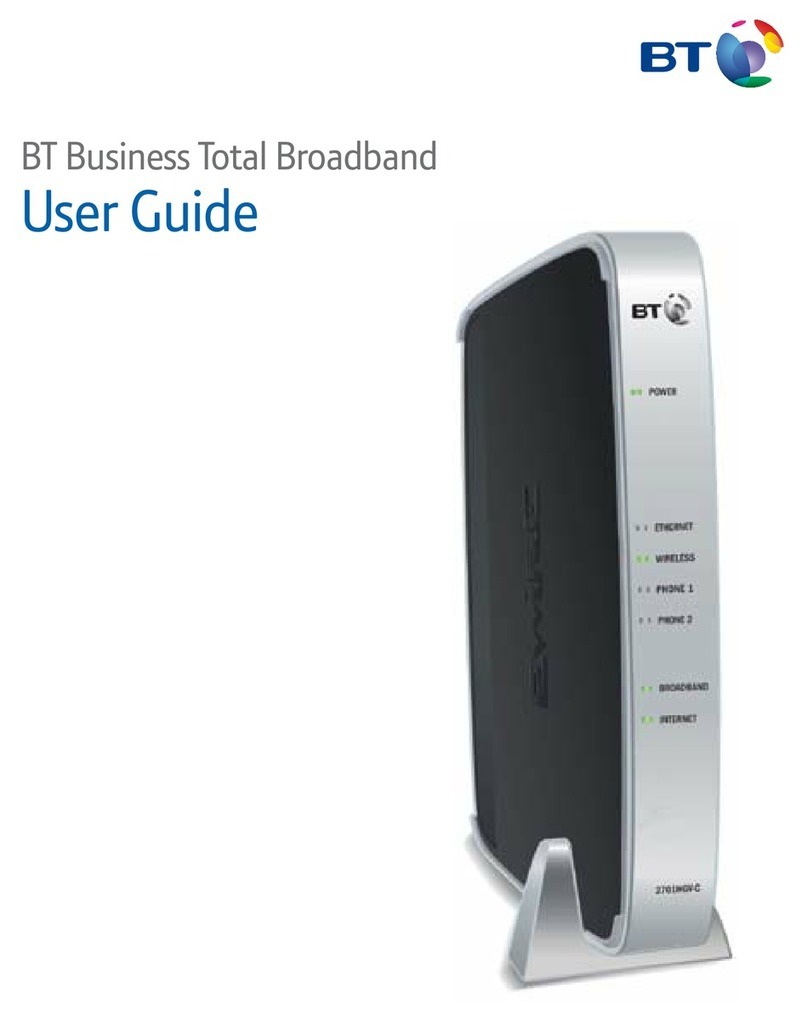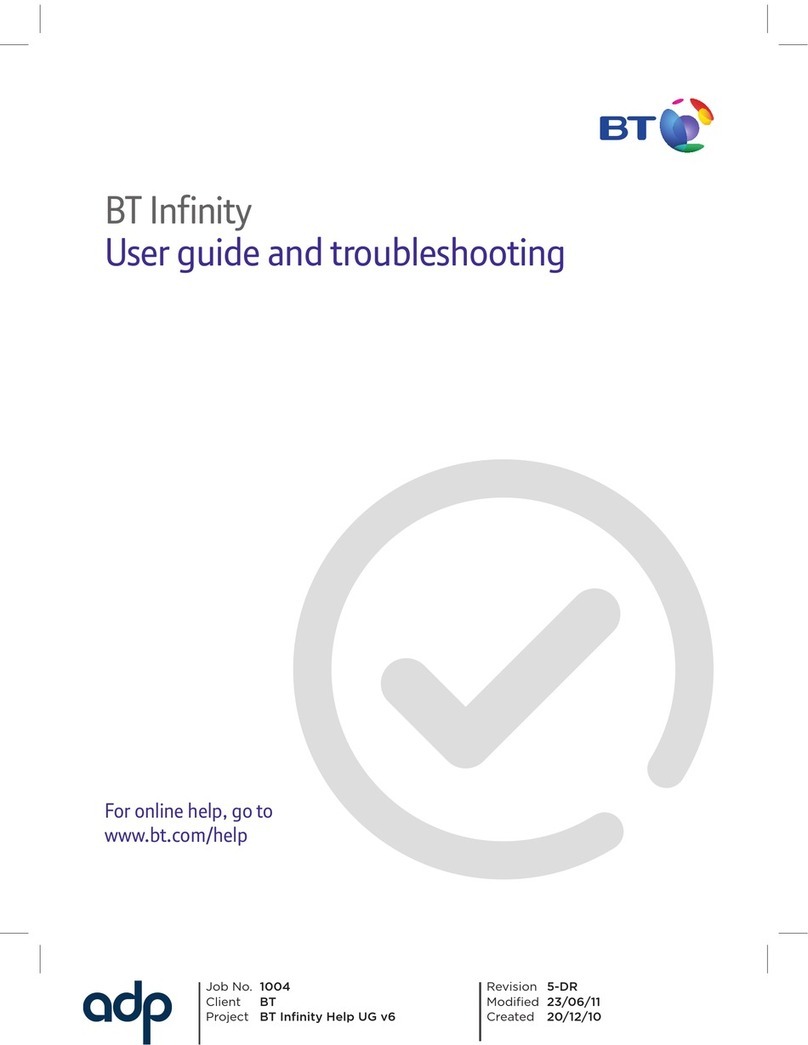You can add and manage these at bt.com/business/myaccount. Here’s a summary of what you get.
Business Extras
Included as standard
AccesstovemillionBTWi-UKhotspots
Get free, unlimited data when you’re connected to the internet
in a BT Wi- hotspot
Broadband support 24/7
Find support for your broadband 24 hours a day, with online self-
help tools, reporting, tracking and answers to common questions
Free Guest Wi-Fi
With Guest Wi-Fi, you can oer all your customers free, unlimited
wi- with one simple ‘click’ and no password or log in page.
Optional extras
Static IP address
It’s unique to you and doesn’t change. You’ll need one if you’re running
servers, websites, FTP hosting or need other bespoke connections
Mozy Backup
Automatically back up your documents and data using a highly
secure encrypted service. It helps protect your business from data
theft, ransomware attacks and accidental deletion of documents
BT Device Protection by Symantec
Guard your business, anywhere, with internet security and anti-virus
protection for PCs, Macs, tablets and smartphones
IT Support for PCs, Macs, devices and servers 24/7
Get enhanced technical support on up to ve devices for your
broadband, PCs, Macs, smartphones, tablets, servers and software,
24 hours a day
Microsoft®Oce365
Work online or oine with access to Microsoft Word, Excel,
PowerPoint, Outlook, Skype and OneDrive from your computer,
tablet or phone
10
Welcome to BT Business Broadband
4005 BTB Smart Hub User Guide-FTTP v4 [3].indd 10 26/01/2018 16:09