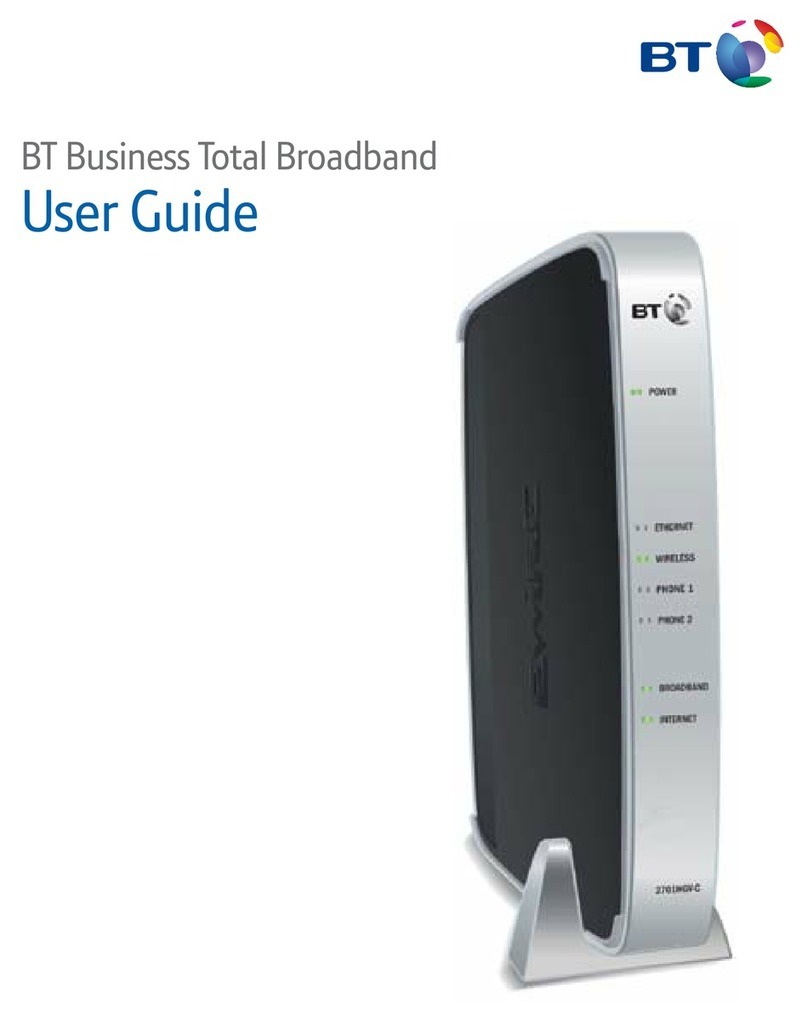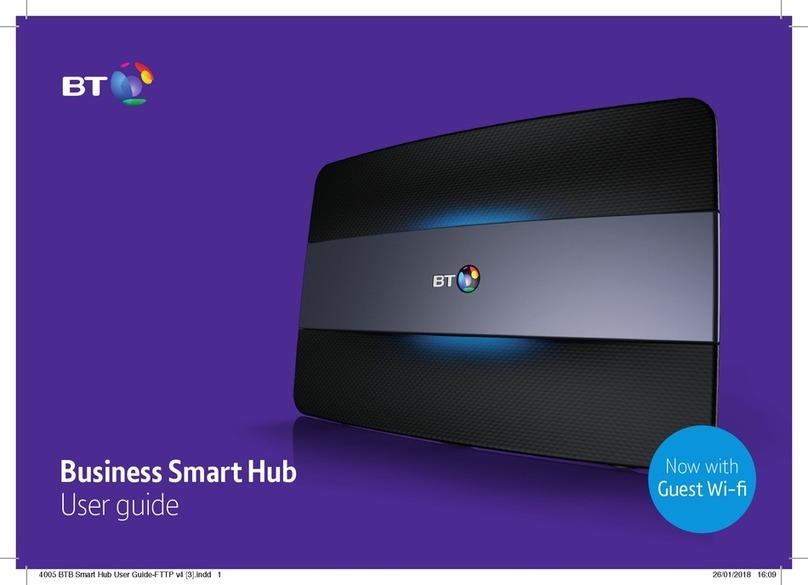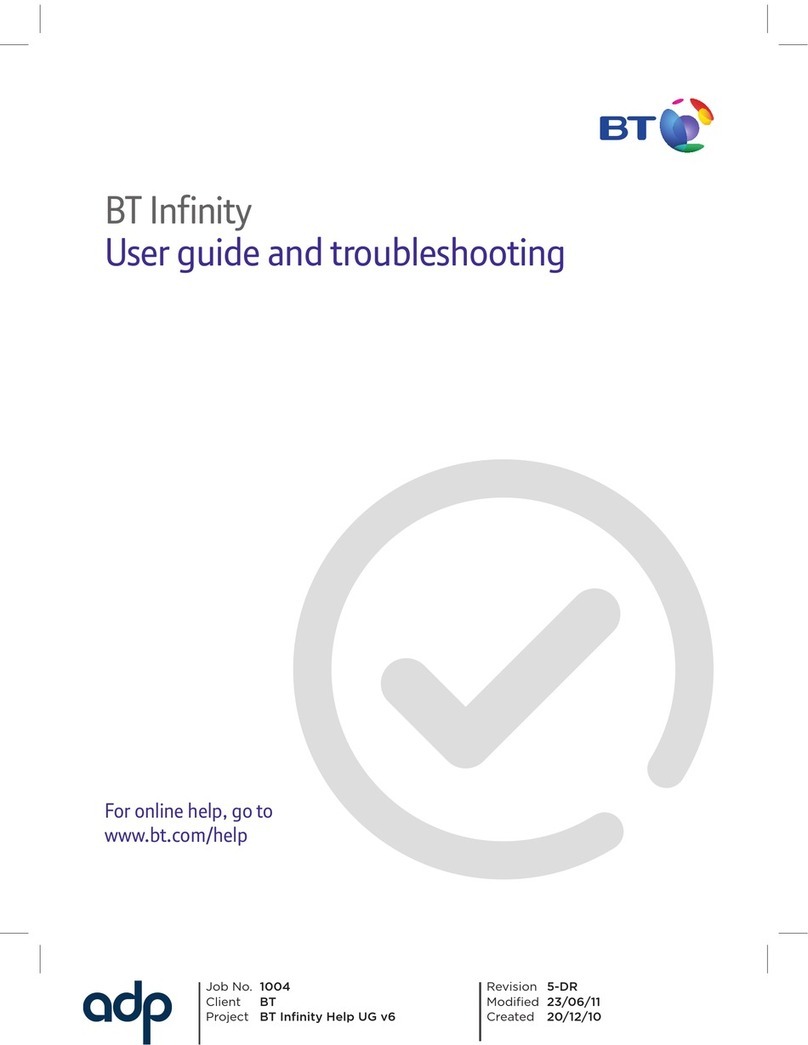What to do
What to do
What’s happening
What’s happening
Hub light status
Hub light status
Wait a couple of minutes for your Hub to start. The light will stay blue for more than 20 seconds
when it’s ready
If you can’t get online, please check you device or computer settings with the manufacturer
Check that the power switch on the back of your Hub is on, the power cable’s plugged in
correctly at the mains and that power is on. If there’s still no light, call us on 0800 800 154
Check the other lights in the bar at the bottom of the Hub and follow the instructions on the
table below
Press the Restart button and release it when the Power light turns orange
Your Hub will restart and the Power light will glow steady blue. If it’s still red, reset your Hub using
a paper clip to press the recessed Reset button on the back of your Hub for a few seconds
If this doesn’t fix it, call us on 0800 800 154. Make sure you’re next to your Hub with a PC or
device if you call
Wait until after midnight on the day we switch on your broadband. If you’ve still got an orange light
the next day, call us on 0800 800 154
The BT Business Hub is suitable only for BT Business Broadband. It is not suitable for any other
broadband provider or BT Residential Broadband lines
Check all the cables are plugged in correctly and that it’s after midnight on the day we switch on your
broadband. If cable are okay and you’ve still got a red light the next day, call us on 0800 800 154
Turn on your security – in the wireless tab in your Hub Manager
Click the button to connect (on your computer or adapter) without entering a pass key.
The Hub will return to normal mode after a few minutes
Your Hub is starting up
Your Hub is working fine
Power is off or there’s a problem with your power supply
You’re not connected to broadband
This shows that there’s a problem somewhere
You’re connected to broadband but your account might
not be switched on yet
You’ve tried to log in with the wrong username and password
There’s a problem with your broadband line
You’ve switched off wireless security for one or both
wireless channels
Your Hub is in WPS automatic connection mode
Power light is green or flashing green
Power light is blue
Power light is off
Power light is orange
Power light is red
Broadband light is orange
Broadband light is red
Broadband light is flashing red
Wireless light is red
Wireless light is flashing orange
Once you have turned your Hub on, wait for the Blue broadband light. This may
take a few minutes. (Coloured lights will flash while the Hub finishes a self-test and
sets up your broadband).
If your Hub light isn’t glowing steady
blue after setup, warning lights will
appear in the bar at the bottom of
your Hub. See the table below for
what these mean.