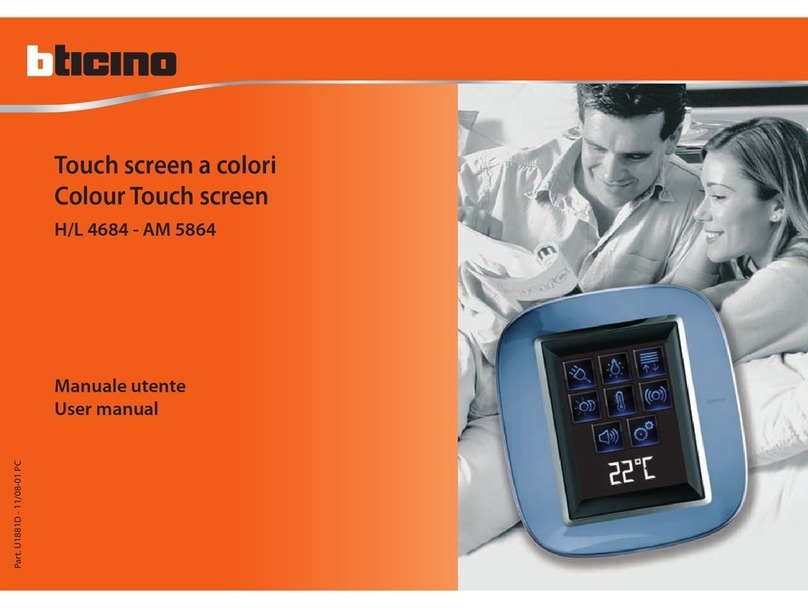6
1.1 The Touch Screen
1 Introduction
The colour Touch Screen is the room control that can enable you to
achieve a centralised management for all My Home functions in a simple
and intuitive way.
When you touch the icons of the wide display lightly with your finger, it is
possible to control a number of My Home solutions, such as: controlling
actuators for lights and shutters, selecting preset scenarios, adjusting the
temperature of the temperature control zones, dividing and enabling/
disabling the burglar alarm, managing the sound system, forcing the
priority of household appliances managed by the load control and
many others.
The Touch Screen is always switched on and enabled, the backlighting
of the display turns on as soon as you touch it.
All the navigation pages of the Touch Screen will be created and
customised for the MY HOME solutions in your system by the installer,
according to your needs.
The navigation pages in this manual are given for guidance only.
1.1.2 The Home page
There are icons in the Home page which represent the applications
that you can manage as well as the setup icon (always present). When
programming, it is possible to enter more information such as the date,
time and temperature (the possibility to enter information depends on
the space vacated by the icons).
For more information, please call your installer
Applications
Time
Setup
1.1.1 General description