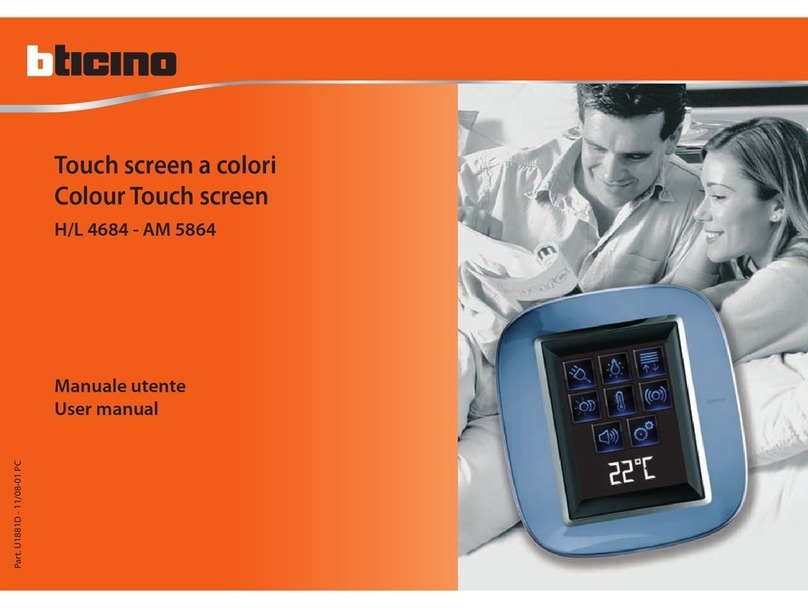Small Entrance Panel Touch
User and installation manual
6
Call addressing procedures
Call using the address in the Community
On the basis of data recorded in the system phonebook and the Community structure the calls can
be made using various methods:
To make this type of call you must know the address of the person being called, which depends on
the community structure, for example:
The system will automatically show the correct number of digits to type and which data to enter on the
basis of the EP position you are calling from, for example Area (2 01 06 02) or Building (01 06 02)
S
ystem configuration (default)
Areas 9, Building 99, Riser 99, Floor 99, Apartment 99
It is possible to modify the limits using the SW (see SW manual for details)
– call using the address in the Community;
– call using the Alias (alphanumeric code);
–
call using the Phonebook
.
– to call the IU highlighted in the diagram from the «A» EP, enter the corresponding address
«11010402»;
– to call the IU highlighted in the diagram from the «B» EP, enter the corresponding address
«010402», as the IU is positioned inside building 1 and therefore it is sufficient to type the
Riser, Floor and Apartment number.
Note: during the configuration phase, the number of digits to be used for each call sector (Area/Building/
Riser/Floor/Apartment) must be set.
Example: I have to call an apartment inside building 2
– if there are from 1 to 9 buildings in the area, I must enter «2» (one digit used for the Building call sector);
– if there are more than 10 buildings in the area, I must enter «02» (two digits used for the Building call sector).
AREA
GS Area
EP Area
BUILDING 1
Floor 5
Apartment 1 Apartment 2 Apartment 1 Apartment 2
DEVICE DEVICE DEVICE DEVICE
Floor 4
Apartment 1 Apartment 2 Apartment 1 Apartment 2
DEVICE DEVICE DEVICE
Floor 3
Apartment 1 Apartment 2 Apartment 1 Apartment 2
DEVICE DEVICE DEVICE DEVICE
Floor 2
Apartment 1 Apartment 2 Apartment 1 Apartment 2
DEVICE DEVICE DEVICE DEVICE
Floor 1
Apartment 1 Apartment 2 Apartment 1 Apartment 2
DEVICE DEVICE DEVICE DEVICE
RISER 1 RISER 2
EP Building
Area
A
1
Building
B
1
Riser
RR
01
Floor
FF
04
Apartment
AA
02
Riser
RR
01
Area
A
1
Building
B
1
Floor
FF
04
Apartment
AA
02
B
A
EP Area
BUILDING 2
Floor 5
Apartment 1 Apartment 2 Apartment 1 Apartment 2
DEVICE DEVICE DEVICE DEVICE
Floor 4
Apartment 1 Apartment 2 Apartment 1 Apartment 2
DEVICE DEVICE DEVICE DEVICE
Floor 3
Apartment 1 Apartment 2 Apartment 1 Apartment 2
DEVICE DEVICE DEVICE DEVICE
Floor 2
Apartment 1 Apartment 2 Apartment 1 Apartment 2
DEVICE DEVICE DEVICE DEVICE
Floor 1
Apartment 1 Apartment 2 Apartment 1 Apartment 2
DEVICE DEVICE DEVICE DEVICE
RISER 1 RISER 2
EP Building