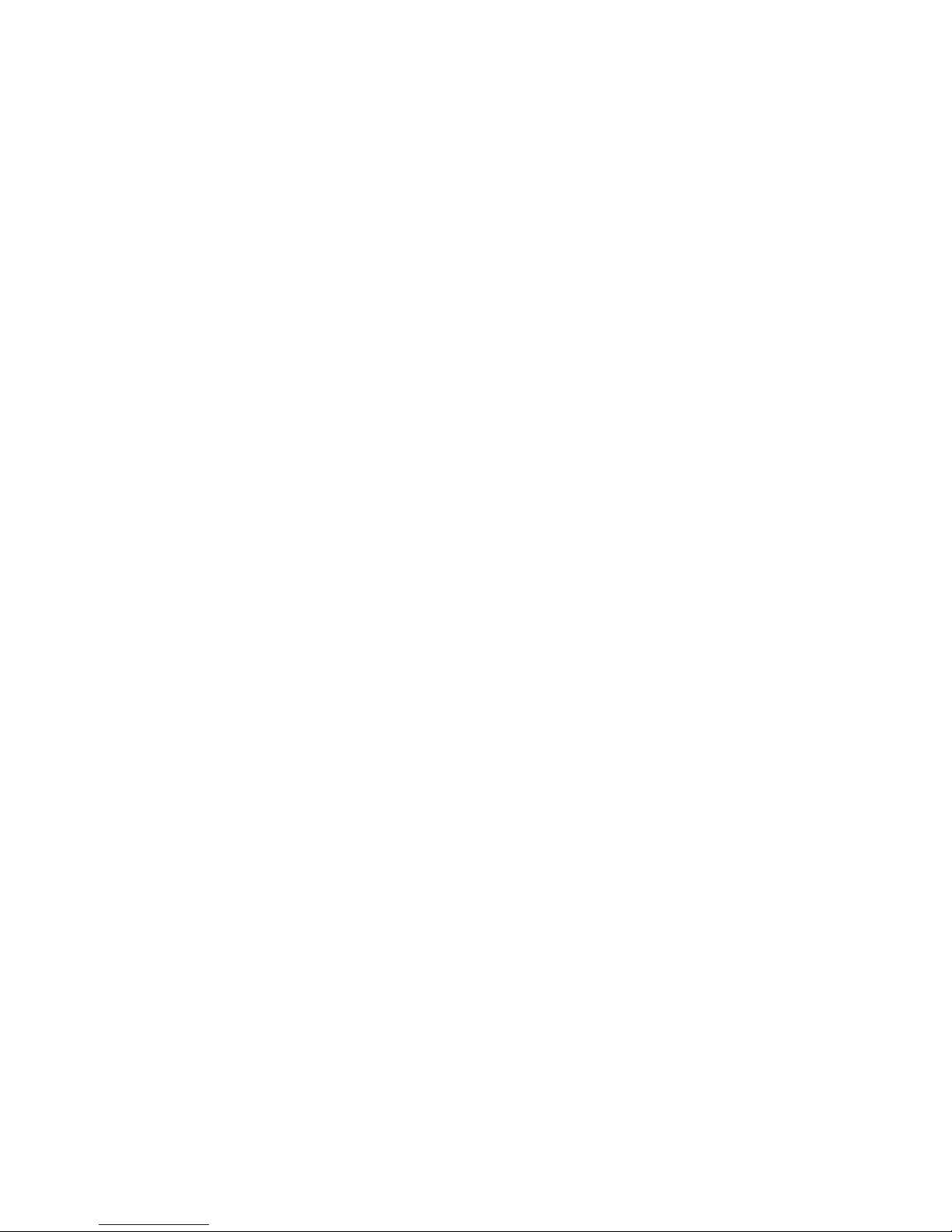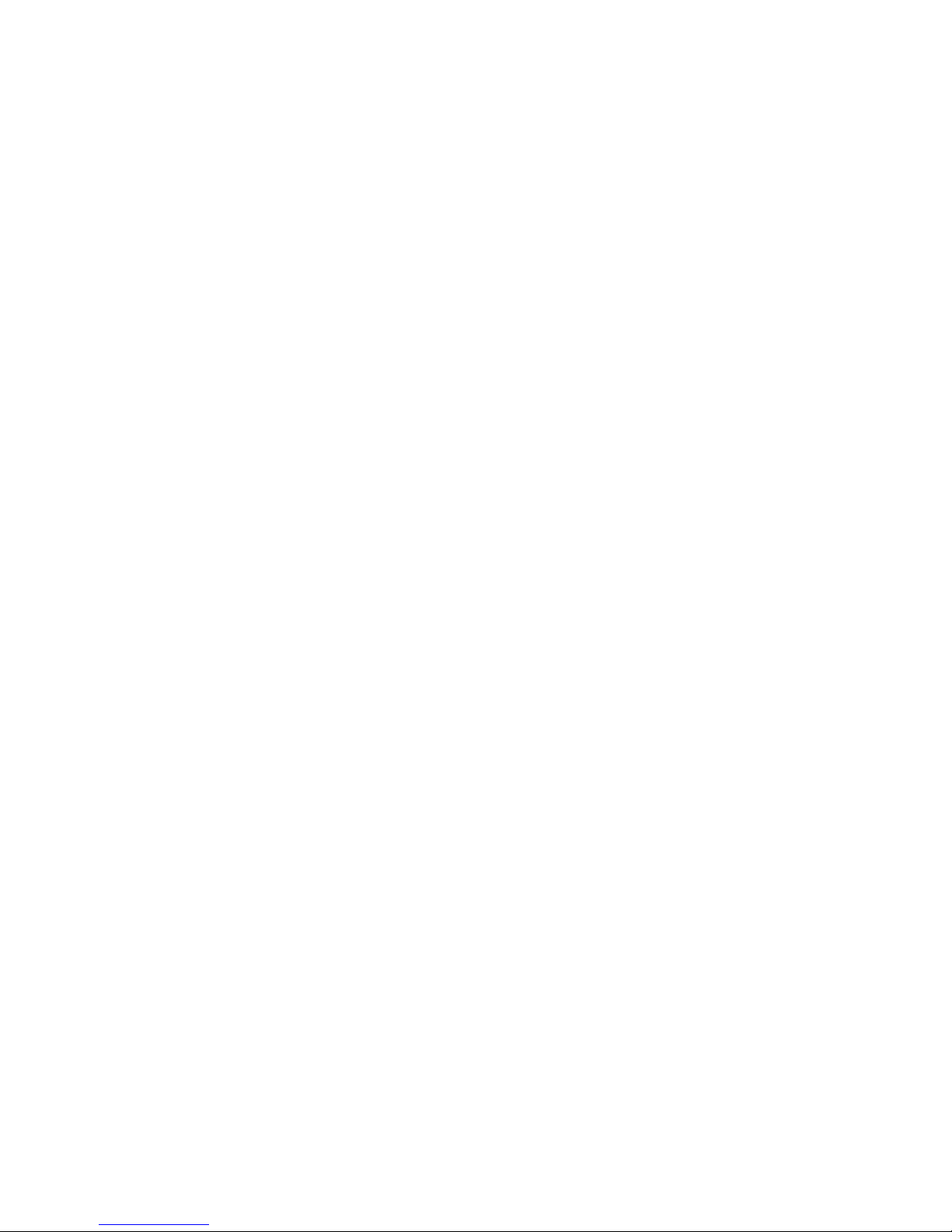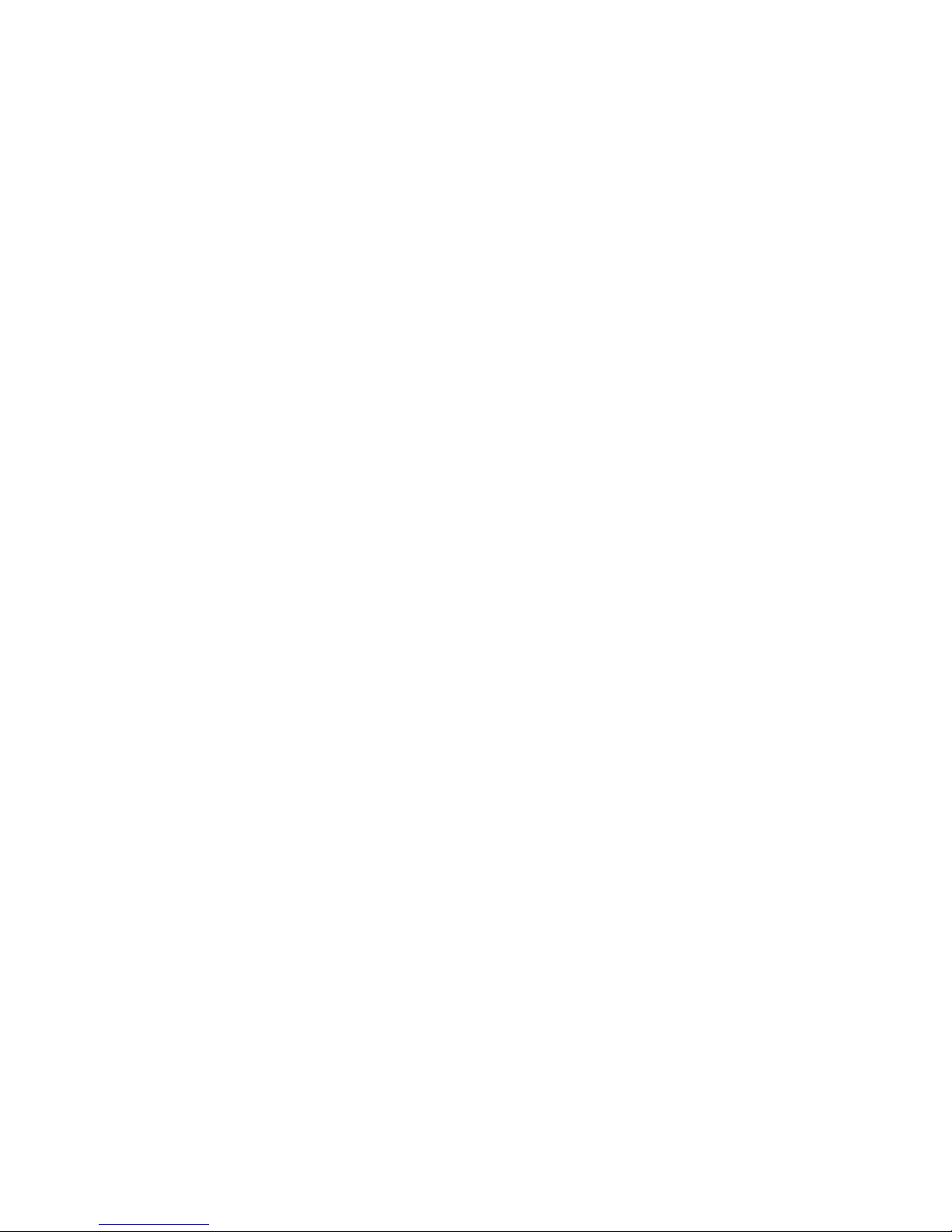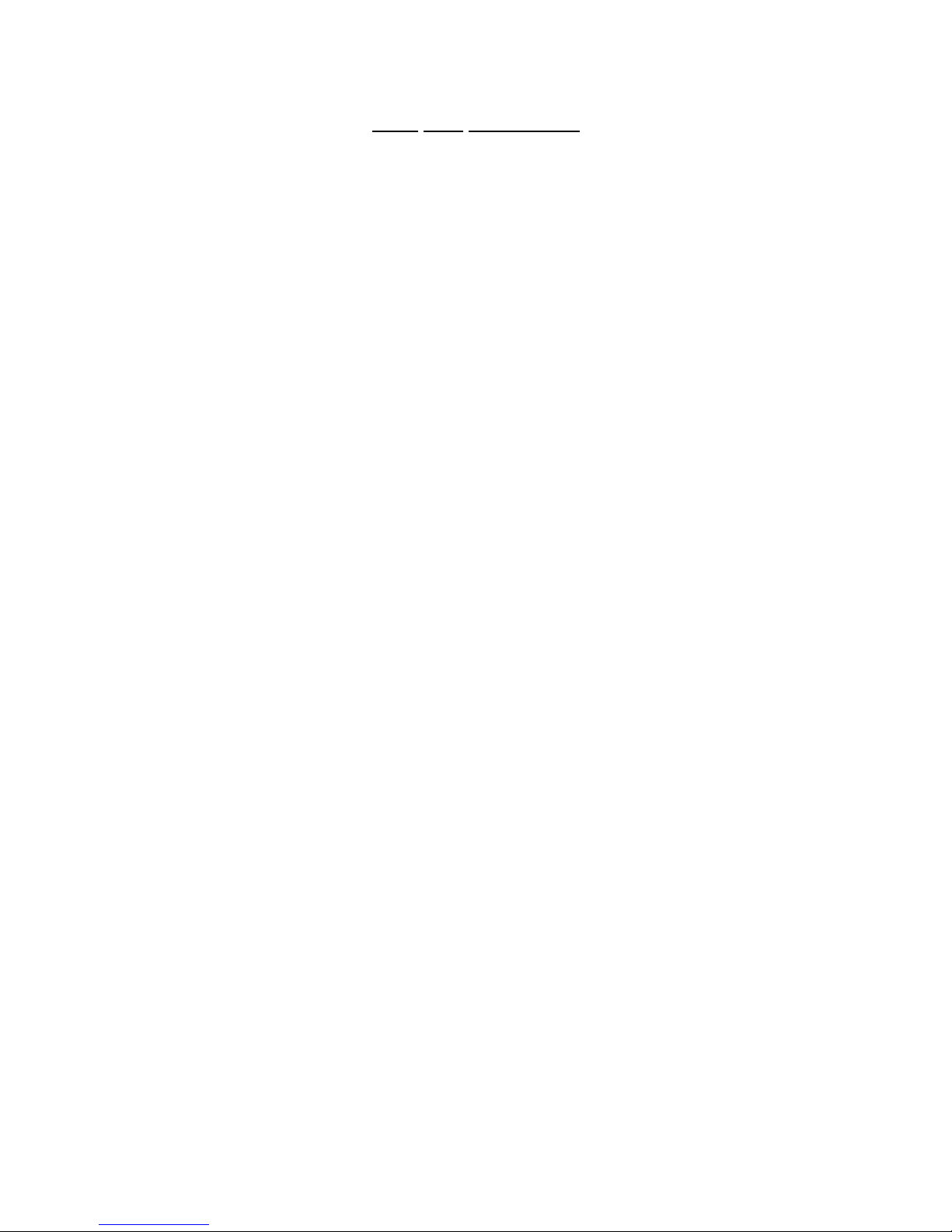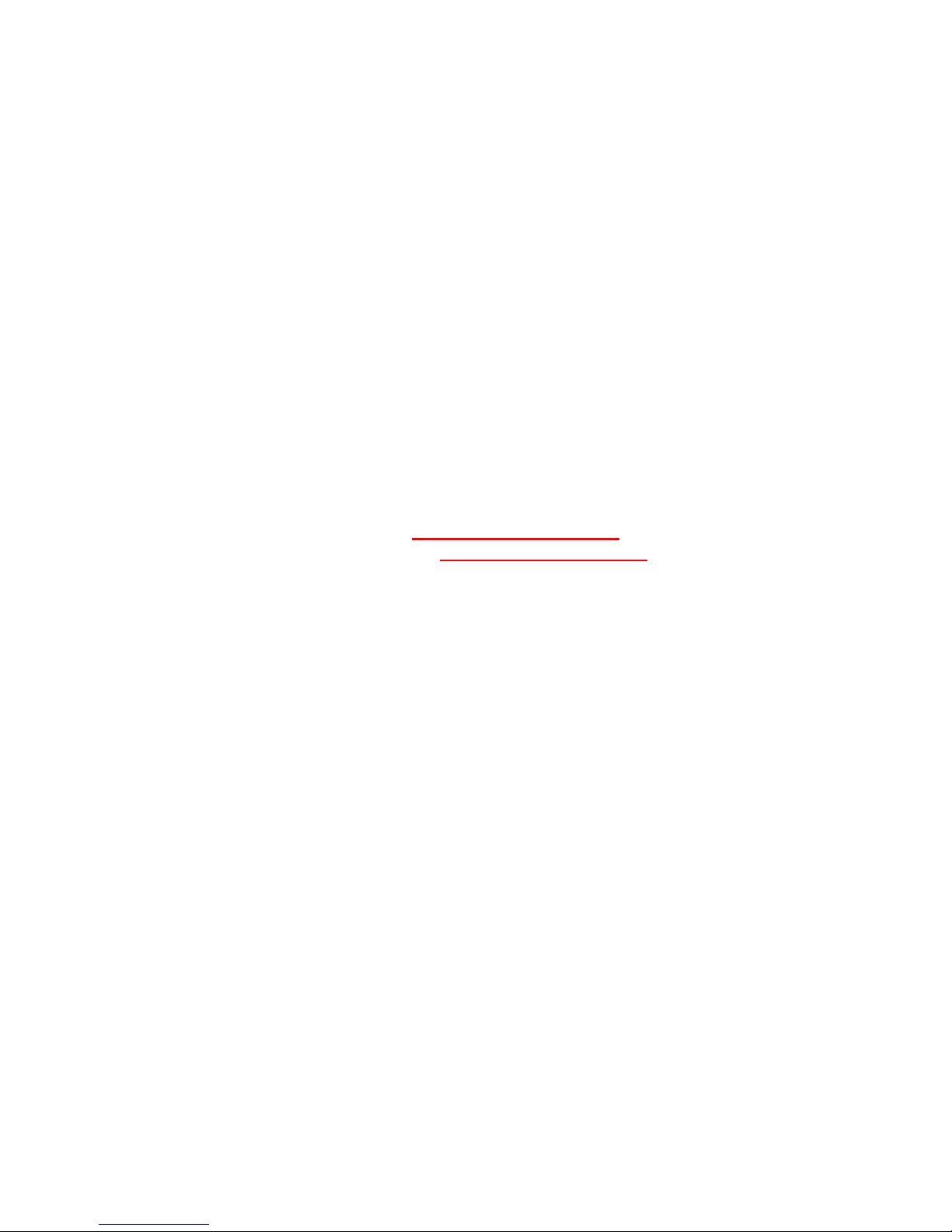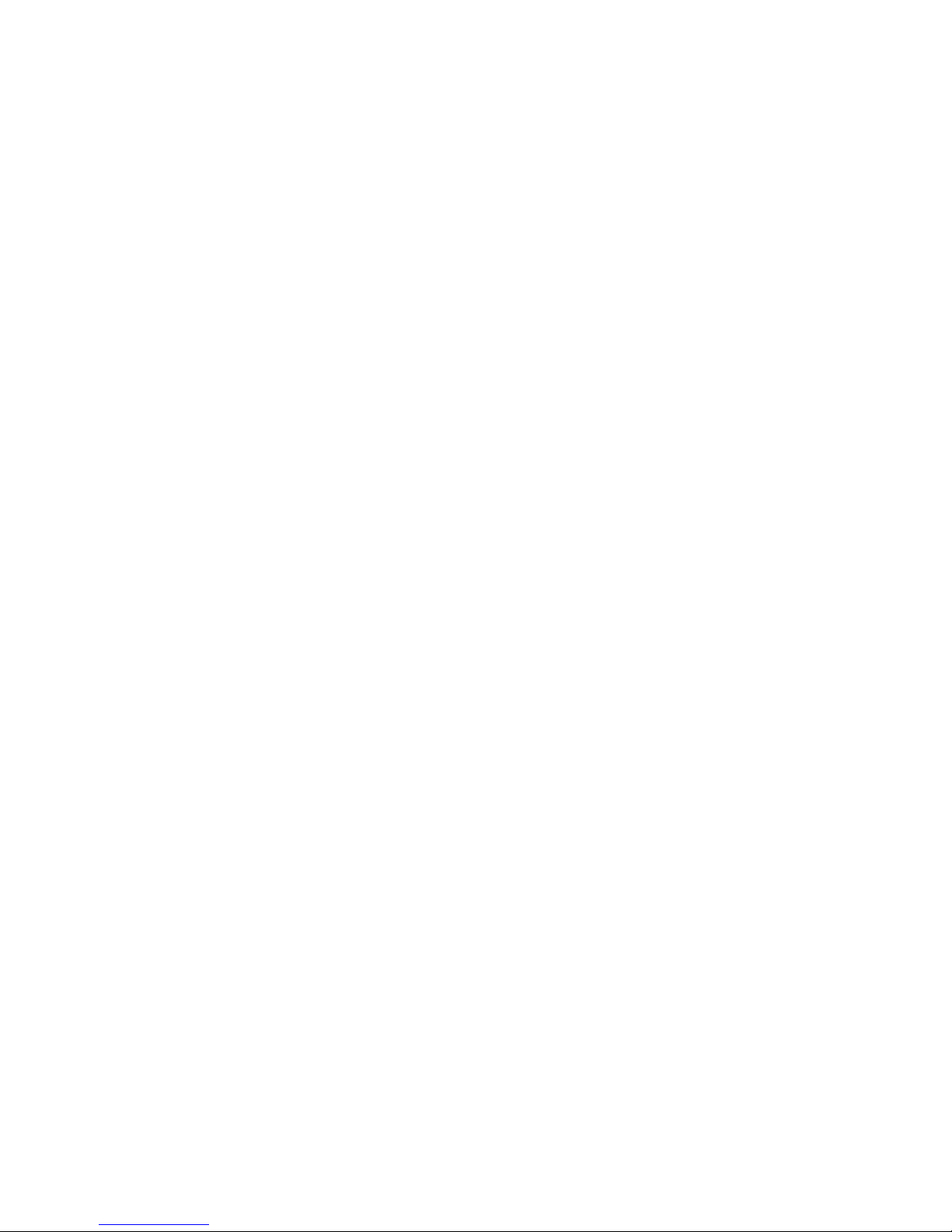Buffalo LS421DE User manual
Other Buffalo Network Storage Server manuals

Buffalo
Buffalo LinkStation Live User manual

Buffalo
Buffalo TeraStation User manual

Buffalo
Buffalo TeraStation WS User guide

Buffalo
Buffalo TeraStation TS3220DN User manual

Buffalo
Buffalo iSCSI Instructions for use

Buffalo
Buffalo TeraStation WSH5610DN2 User manual
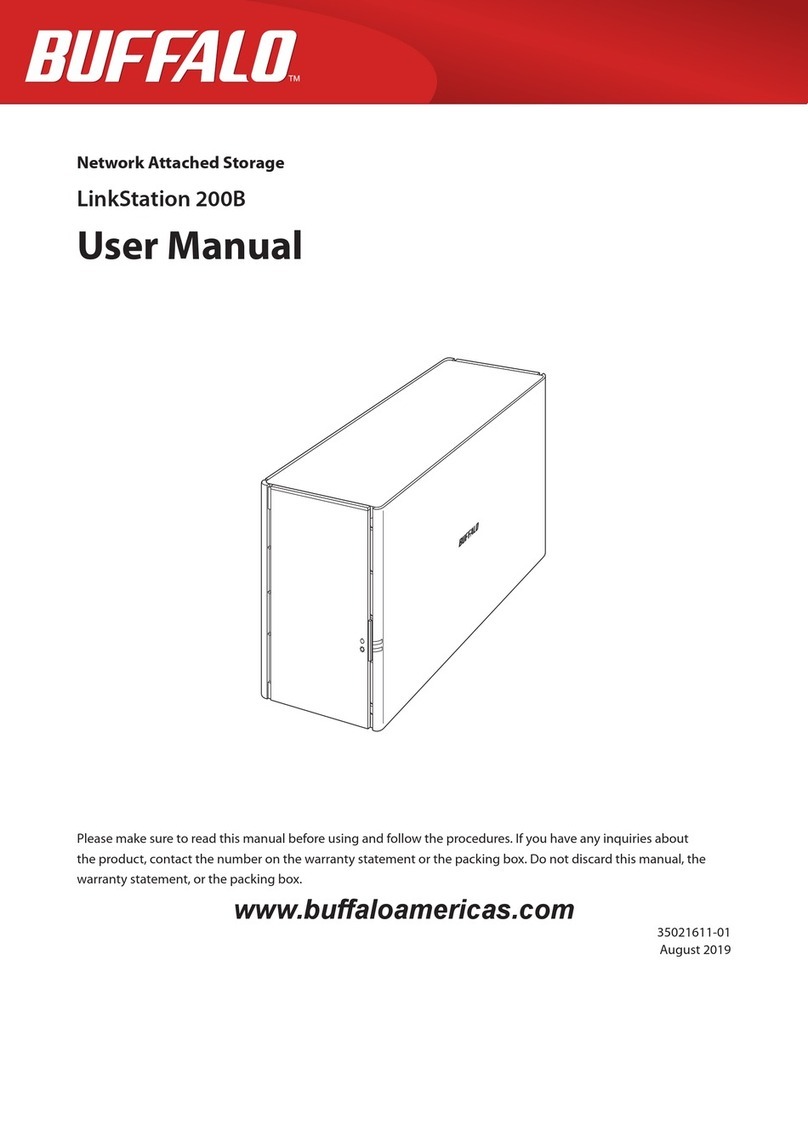
Buffalo
Buffalo LinkStation 200B User manual
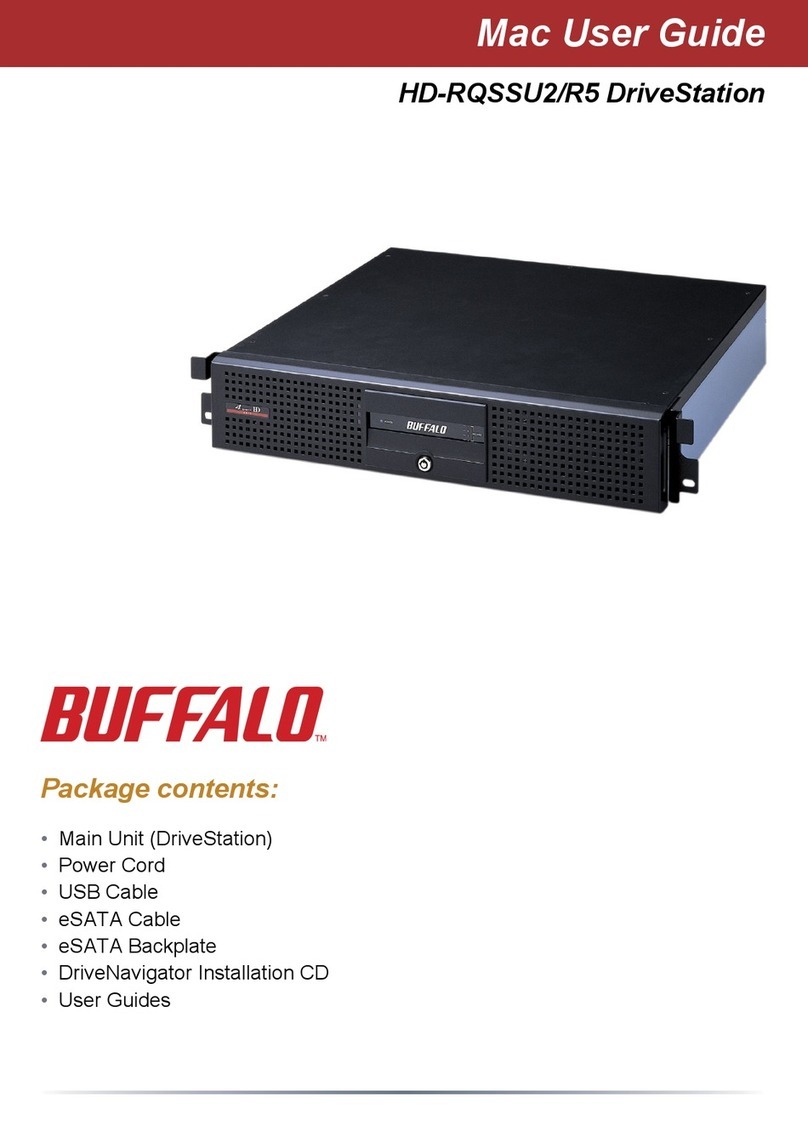
Buffalo
Buffalo HD-RQSSU2/R5 User manual

Buffalo
Buffalo HS-DGL Series User manual

Buffalo
Buffalo LINKSTATION HS-DGL User manual

Buffalo
Buffalo TeraStation WS5200D User manual

Buffalo
Buffalo TeraStation TS5210DN User manual

Buffalo
Buffalo LinkStation Live User manual

Buffalo
Buffalo CloudStation CS-X User manual

Buffalo
Buffalo TERASTATION HS-D1.0TGL/R5 User manual

Buffalo
Buffalo TeraStation III iSCSI TS-IXL User manual

Buffalo
Buffalo TeraStation III TS-IXL User manual

Buffalo
Buffalo LinkStation LS210D0101 User manual

Buffalo
Buffalo TeraStation Pro WSS User manual
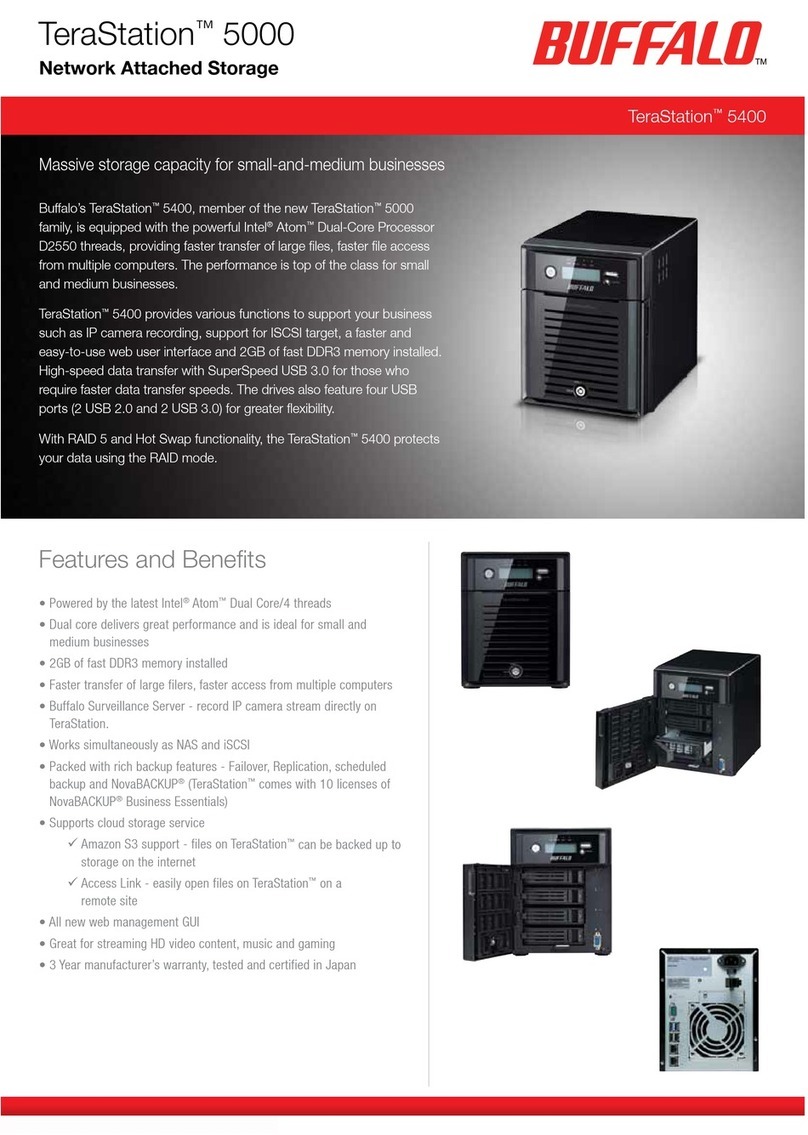
Buffalo
Buffalo TeraStation WSS 5000 User manual