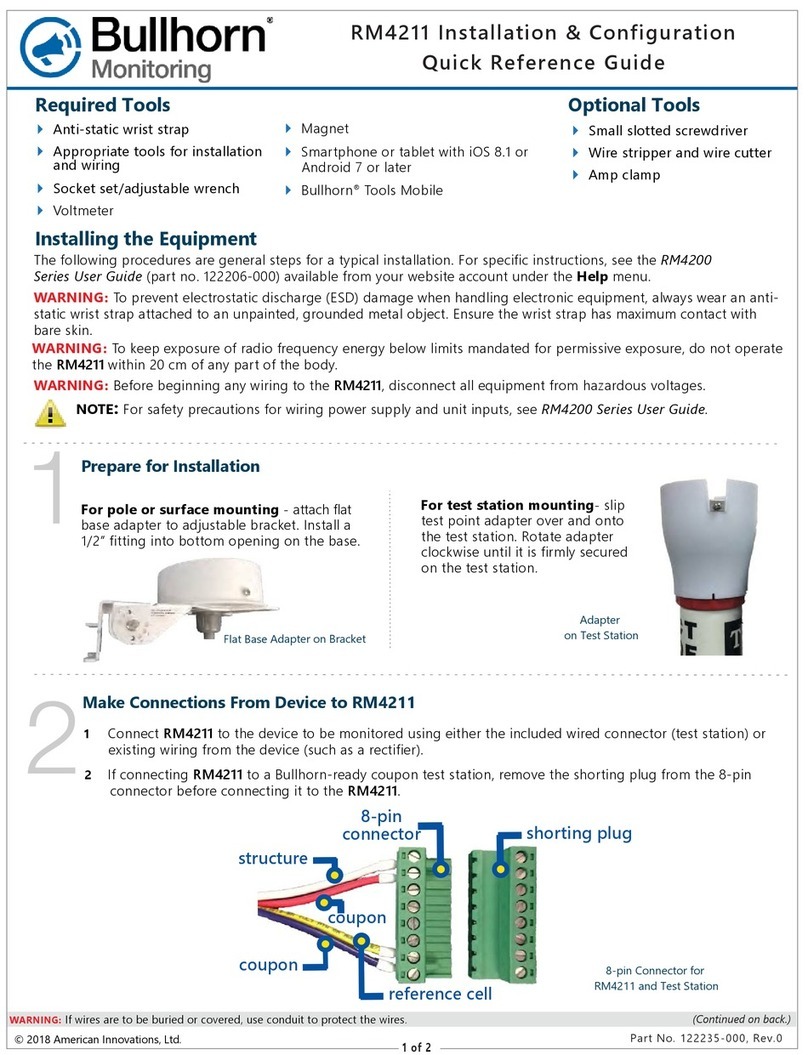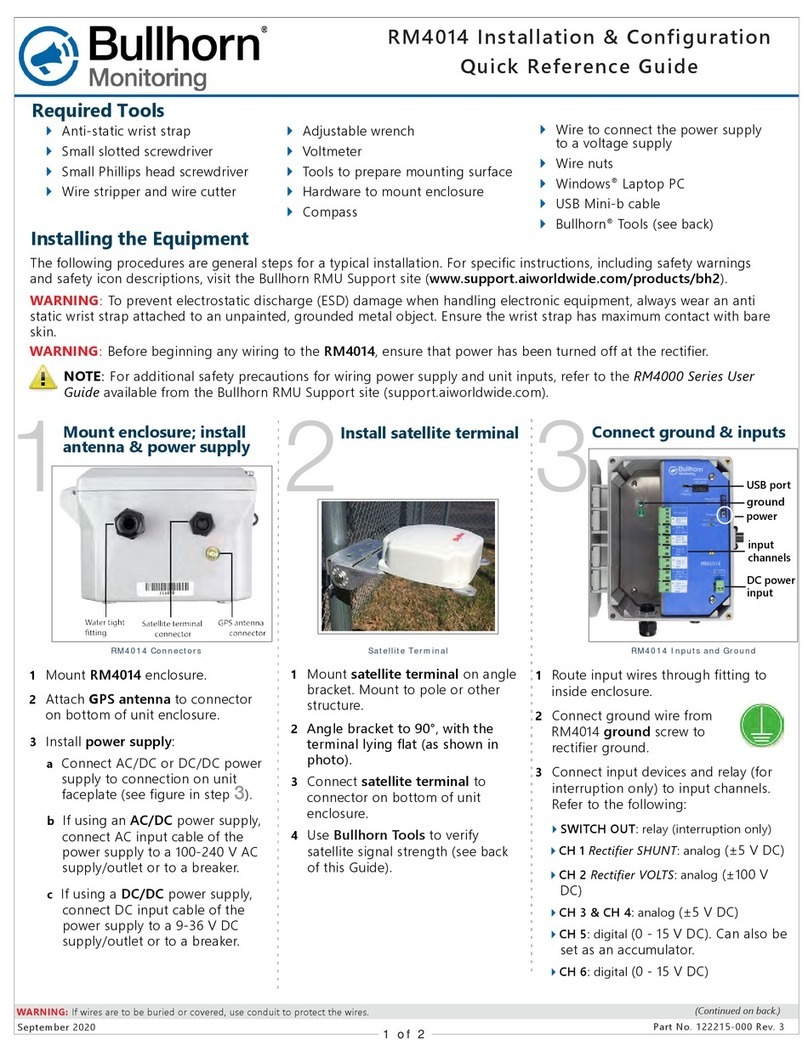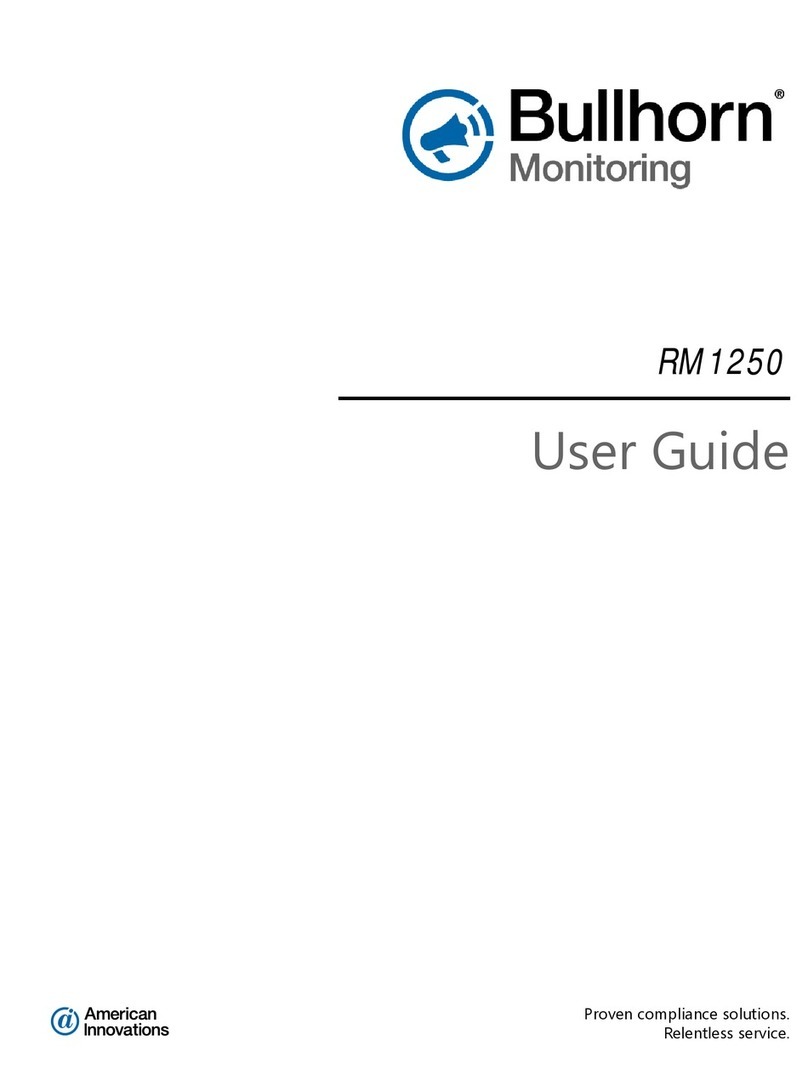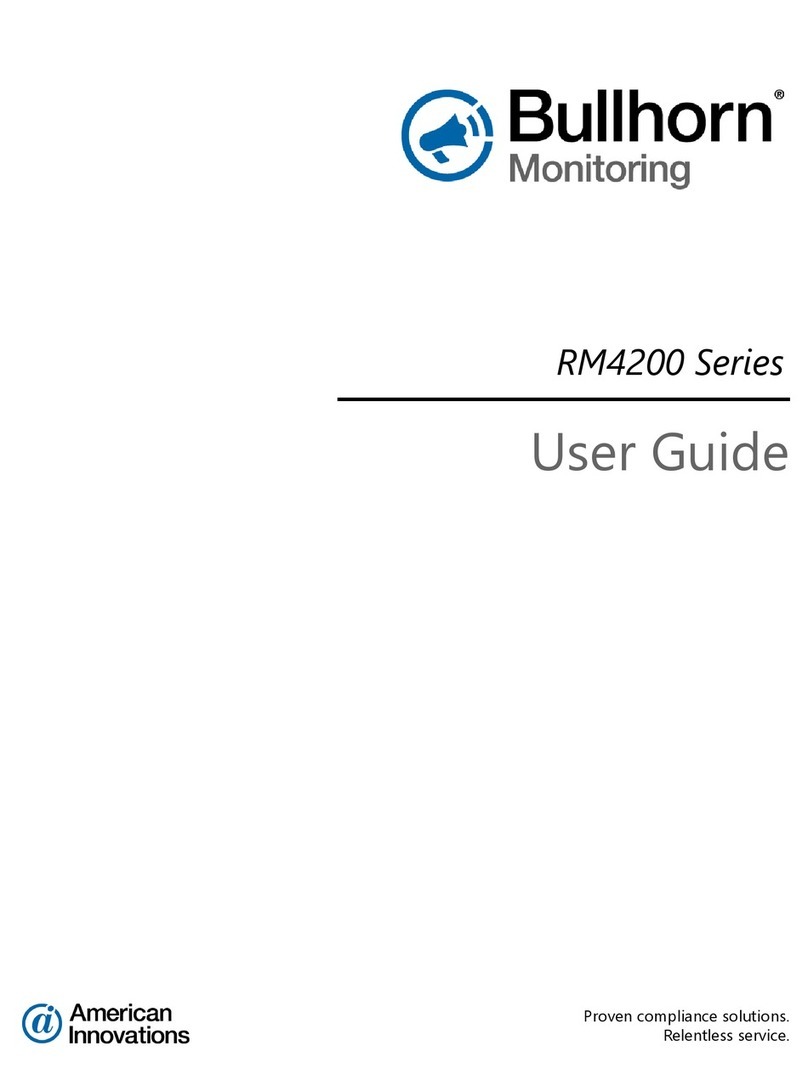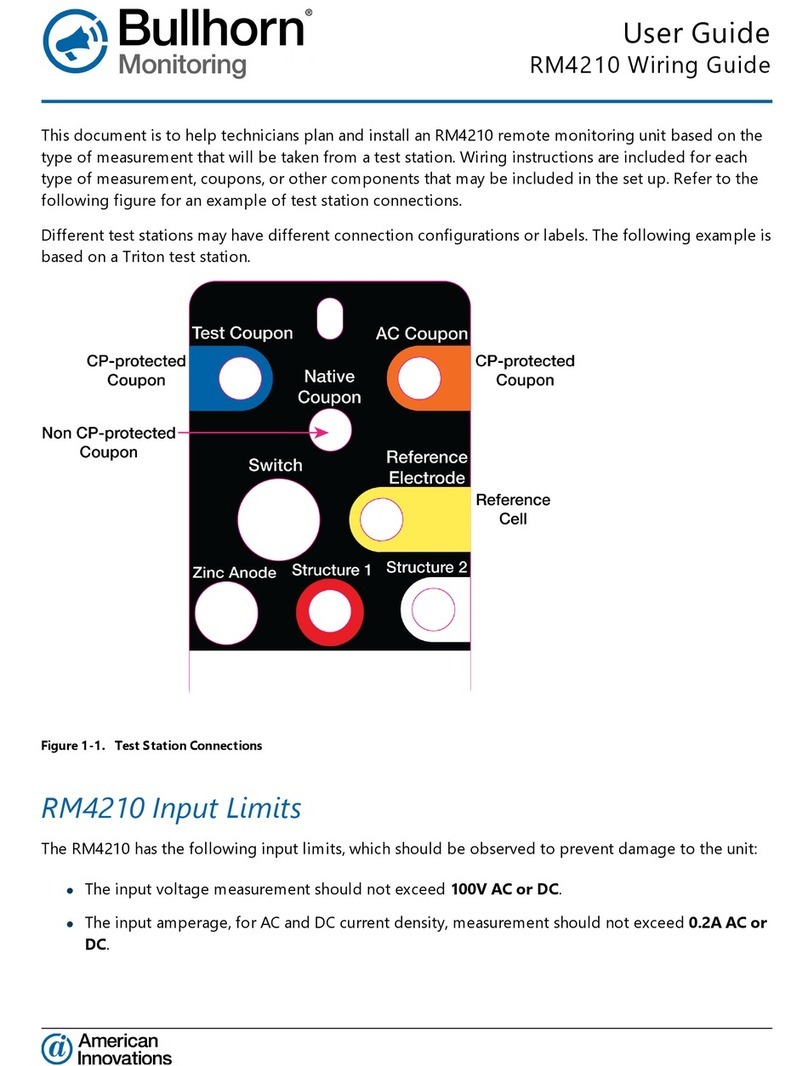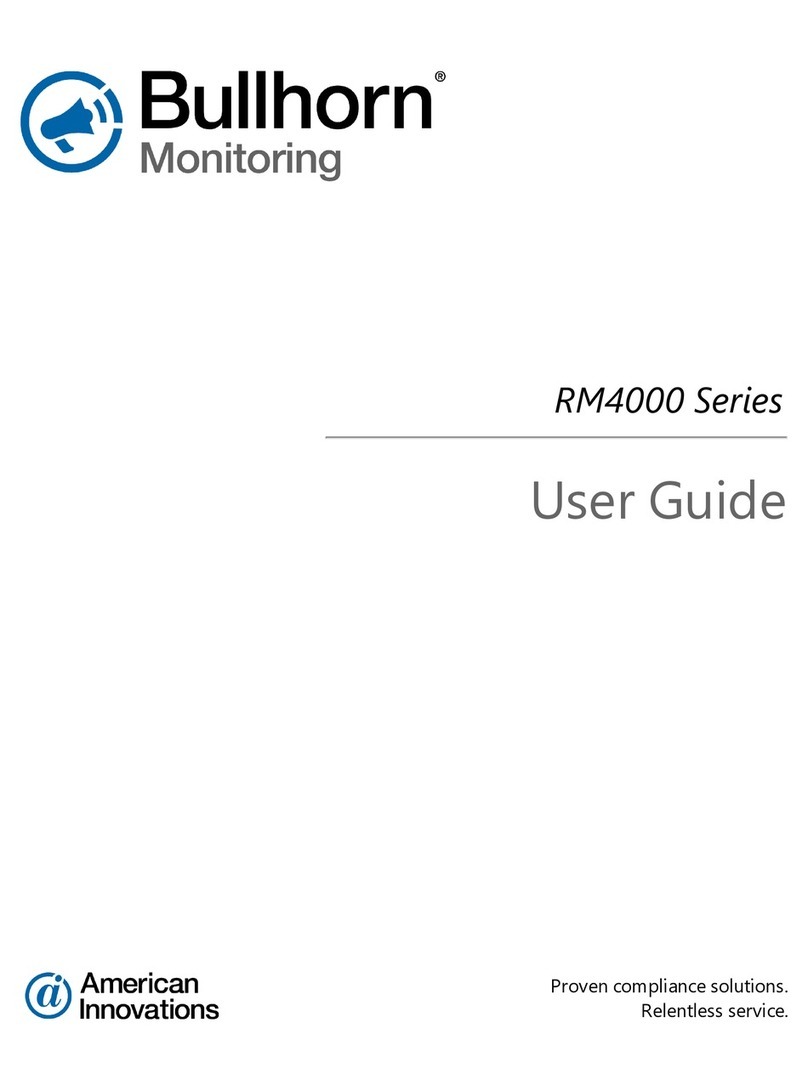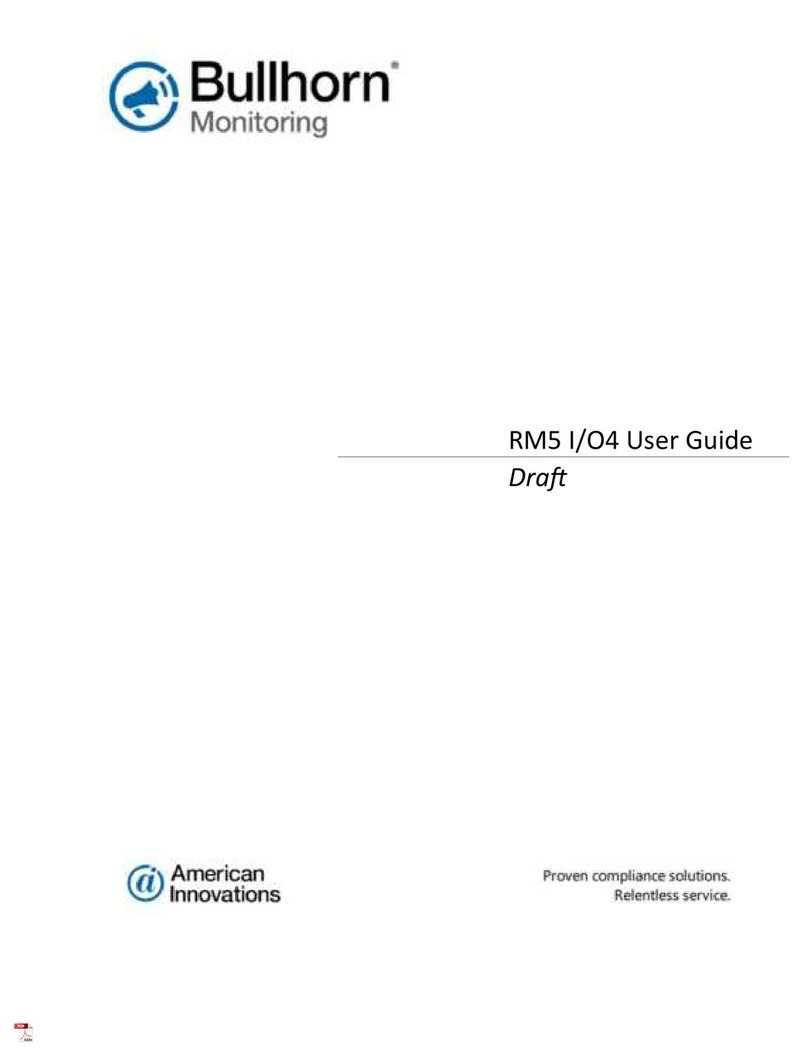SDT16 Family Installation and Configuration Guide
vi Contents
Mounting the Enclosure on a Pole or Pipe (Typical Installation) . . . . . . . . . . . . 31
Mounting the Enclosure against a Surface (Alternative Installation) . . . . . . . . . 32
Mounting the Enclosure with Metal Brackets against a Telephone Pole . . . . 32
Mounting the Enclosure with Plastic Brackets against a Flat Surface . . . . . . . 32
Installing the ORB Antenna or SAT Terminal . . . . . . . . . . . . . . . . . . . . . . . . . . . 33
Installing Digital Cellular and Satellite Units . . . . . . . . . . . . . . . . . . . . . . . . . . . . . . . 40
Installing the Angle Bracket (GSM Only) . . . . . . . . . . . . . . . . . . . . . . . . . . . . . . . 40
Installing the Battery (GSM Only) . . . . . . . . . . . . . . . . . . . . . . . . . . . . . . . . . . . . 41
Installing the Antenna (GSM Only) . . . . . . . . . . . . . . . . . . . . . . . . . . . . . . . . . . . 41
Mounting the Anodized Aluminum Enclosure (GSM Only) . . . . . . . . . . . . . . . 43
Mounting the NEMA-Rated Enclosure (GSM Only) . . . . . . . . . . . . . . . . . . . . . 43
Installing the Battery Charger . . . . . . . . . . . . . . . . . . . . . . . . . . . . . . . . . . . . . . . . 44
Installing the Solar Panel Battery Charger (1.65 Watt) . . . . . . . . . . . . . . . . . . . 45
Installing the Optional AC Battery Charger . . . . . . . . . . . . . . . . . . . . . . . . . . . 49
Connecting Input Wires to the Unit . . . . . . . . . . . . . . . . . . . . . . . . . . . . . . . . . . . 51
C
HAPTER
3
Configuration . . . . . . . . . . . . . . . . . . . . . . . . . . . . . . . . . . 55
Before You Start . . . . . . . . . . . . . . . . . . . . . . . . . . . . . . . . . . . . . . . . . . . . . . . . . . . . . 55
UCT Software Overview . . . . . . . . . . . . . . . . . . . . . . . . . . . . . . . . . . . . . . . . . . . . . . 56
Main Configuration Window . . . . . . . . . . . . . . . . . . . . . . . . . . . . . . . . . . . . . . . . . 57
Communication Settings . . . . . . . . . . . . . . . . . . . . . . . . . . . . . . . . . . . . . . . . . . 57
Unit Information . . . . . . . . . . . . . . . . . . . . . . . . . . . . . . . . . . . . . . . . . . . . . . . . . . 60
Battery Information . . . . . . . . . . . . . . . . . . . . . . . . . . . . . . . . . . . . . . . . . . . . . . 62
Controller Clock . . . . . . . . . . . . . . . . . . . . . . . . . . . . . . . . . . . . . . . . . . . . . . . . . 62
Transmission Schedule. . . . . . . . . . . . . . . . . . . . . . . . . . . . . . . . . . . . . . . . . . . . 62
Alarm Delay . . . . . . . . . . . . . . . . . . . . . . . . . . . . . . . . . . . . . . . . . . . . . . . . . . . . 63
Modbus Comm Settings. . . . . . . . . . . . . . . . . . . . . . . . . . . . . . . . . . . . . . . . . . . 63
Channels . . . . . . . . . . . . . . . . . . . . . . . . . . . . . . . . . . . . . . . . . . . . . . . . . . . . . . . 64
Templates . . . . . . . . . . . . . . . . . . . . . . . . . . . . . . . . . . . . . . . . . . . . . . . . . . . . . . . . 66
Event Log . . . . . . . . . . . . . . . . . . . . . . . . . . . . . . . . . . . . . . . . . . . . . . . . . . . . . . . . 66
Configuring Units for Service . . . . . . . . . . . . . . . . . . . . . . . . . . . . . . . . . . . . . . . . . . 67
Select a Unit . . . . . . . . . . . . . . . . . . . . . . . . . . . . . . . . . . . . . . . . . . . . . . . . . . . . . . 68
Load a Template . . . . . . . . . . . . . . . . . . . . . . . . . . . . . . . . . . . . . . . . . . . . . . . . . . . 68
Choose a Folder for Log Files . . . . . . . . . . . . . . . . . . . . . . . . . . . . . . . . . . . . . . . . 69
Configure Communication Settings (International Gateway) . . . . . . . . . . . . . . . 70
Configure Battery Information . . . . . . . . . . . . . . . . . . . . . . . . . . . . . . . . . . . . . . . 72
Configure the Controller Clock (GSM and ORB) . . . . . . . . . . . . . . . . . . . . . . . . 73
Configure the Controller Clock (SAT) . . . . . . . . . . . . . . . . . . . . . . . . . . . . . . . . . 74
Configure a Transmission Schedule . . . . . . . . . . . . . . . . . . . . . . . . . . . . . . . . . . . 75
Configure an Alarm Delay . . . . . . . . . . . . . . . . . . . . . . . . . . . . . . . . . . . . . . . . . . . 76
Configure Modbus Communication Settings . . . . . . . . . . . . . . . . . . . . . . . . . . . . 77
Configure Channels . . . . . . . . . . . . . . . . . . . . . . . . . . . . . . . . . . . . . . . . . . . . . . . . 78
Map Registers for a Modbus ASCII or RTU Input Device . . . . . . . . . . . . . . . 79
Map Registers for a Reynolds 16 or 32-Bit Input Device . . . . . . . . . . . . . . . . 81
Map Registers for a Mercury Input Device. . . . . . . . . . . . . . . . . . . . . . . . . . . . 83
Map Registers for a Dresser Input Device . . . . . . . . . . . . . . . . . . . . . . . . . . . . 85
Unmap a Register . . . . . . . . . . . . . . . . . . . . . . . . . . . . . . . . . . . . . . . . . . . . . . . . 87