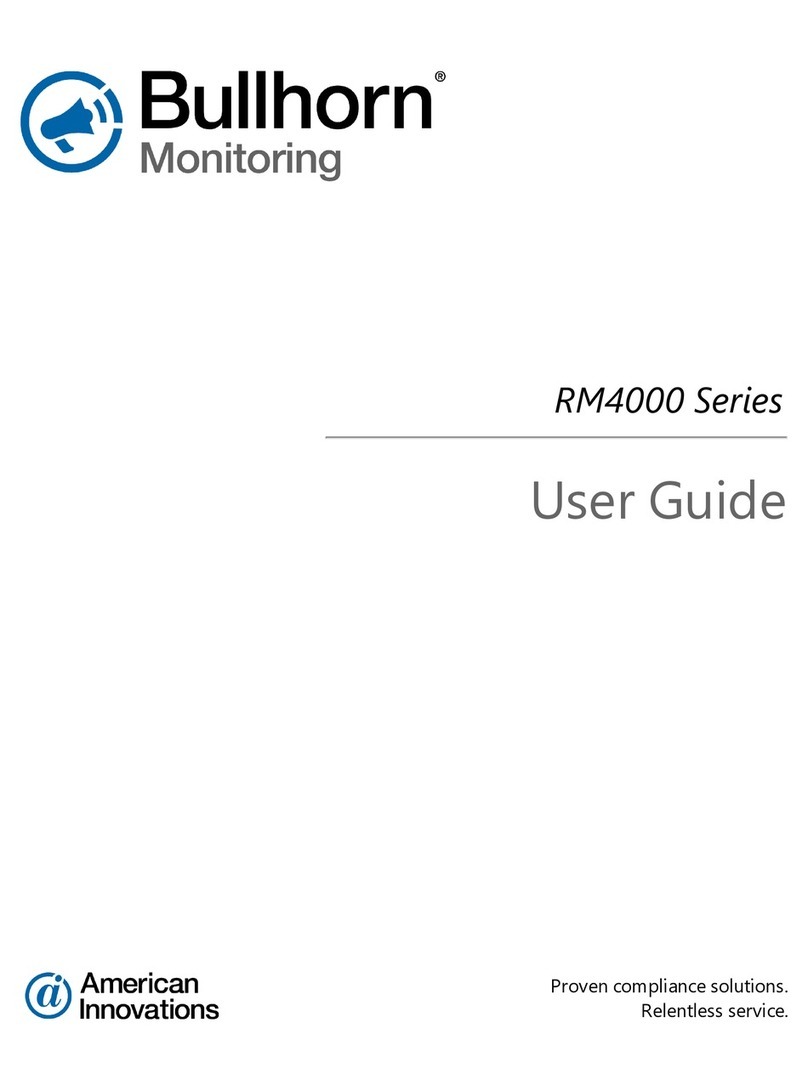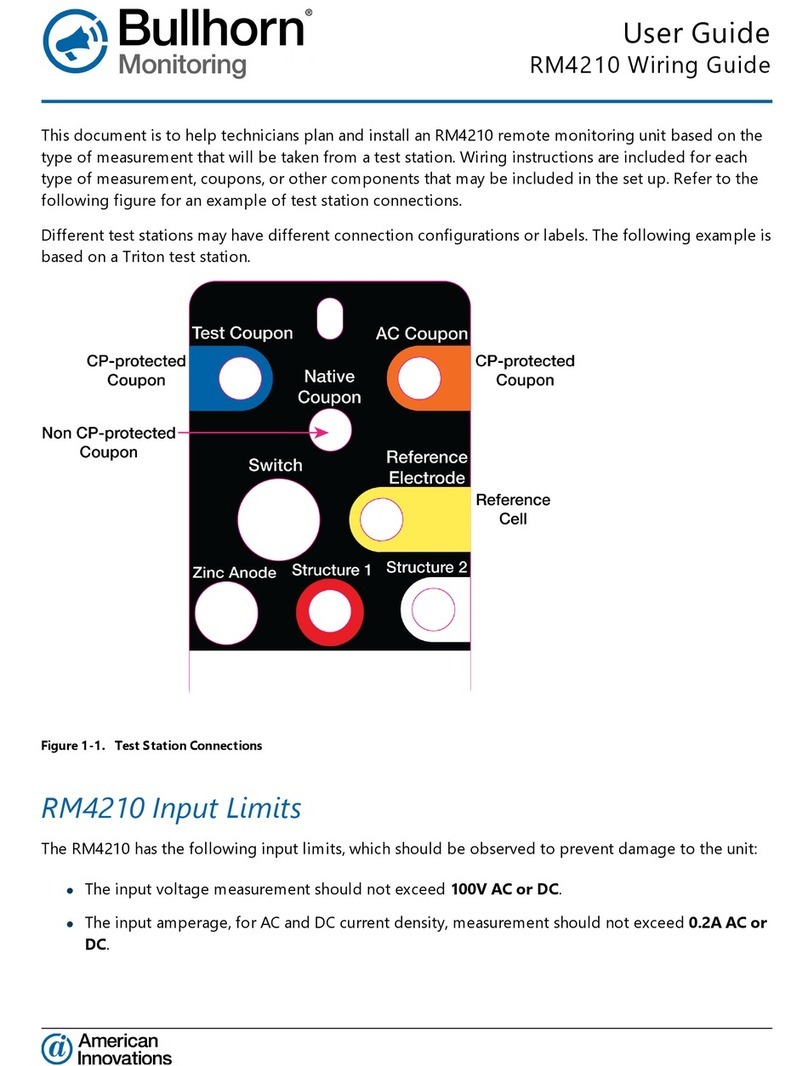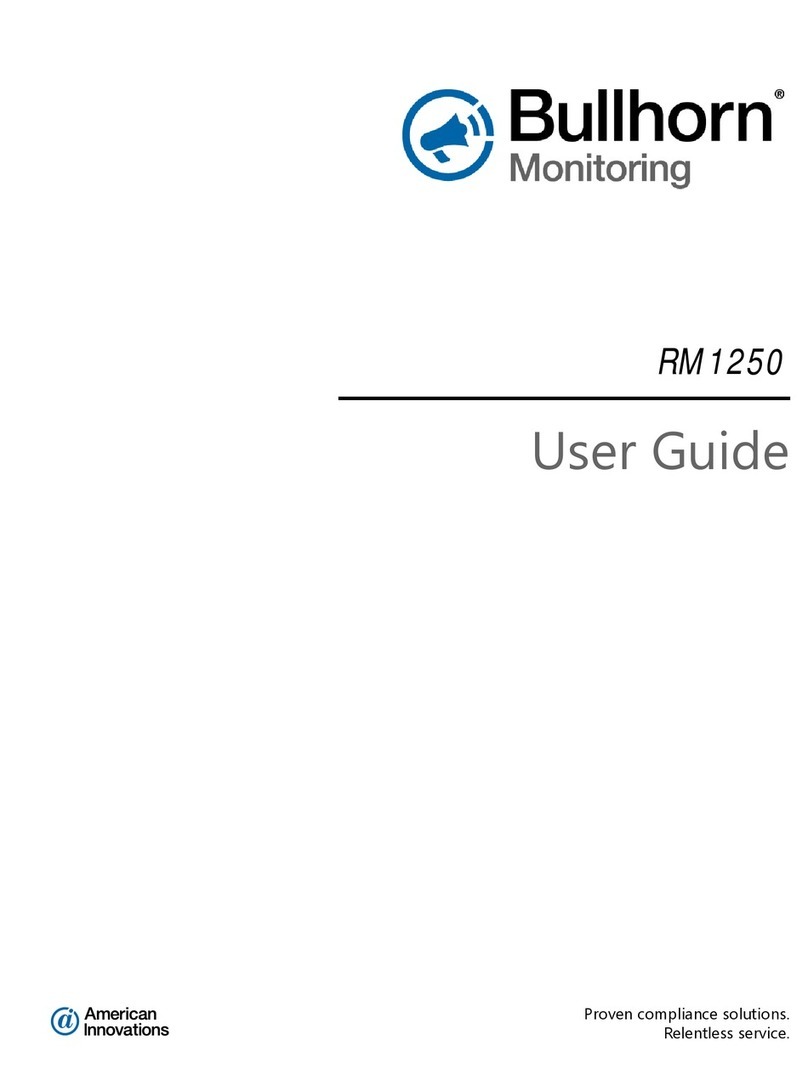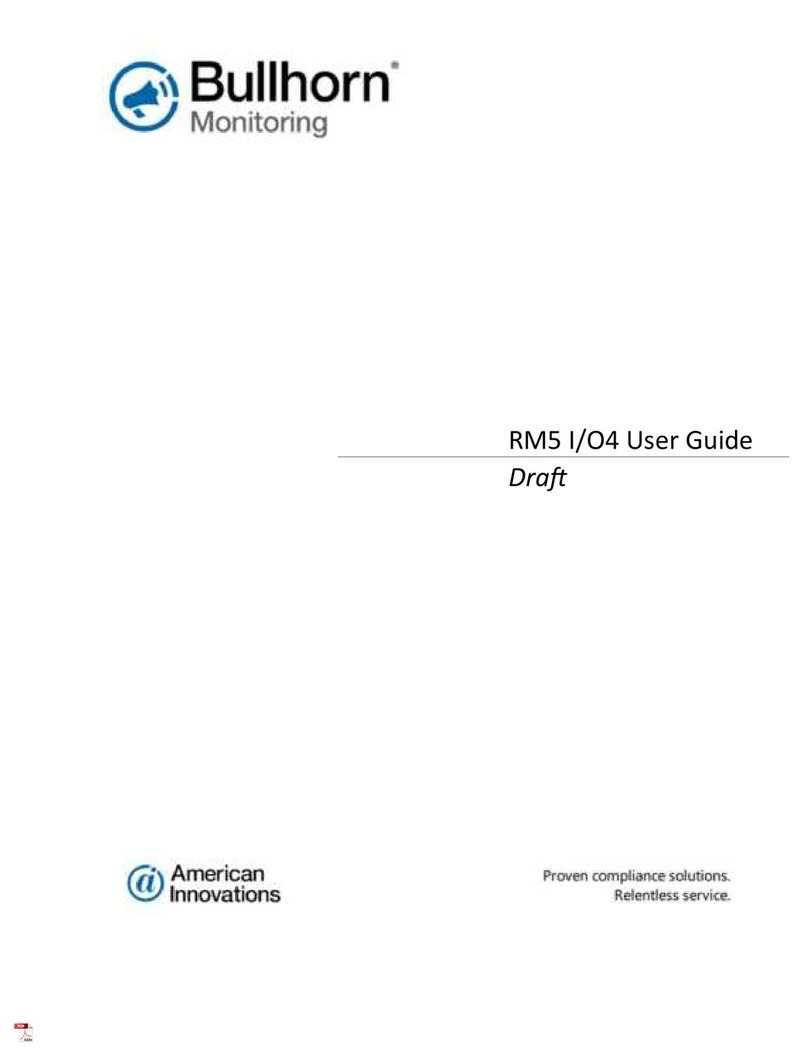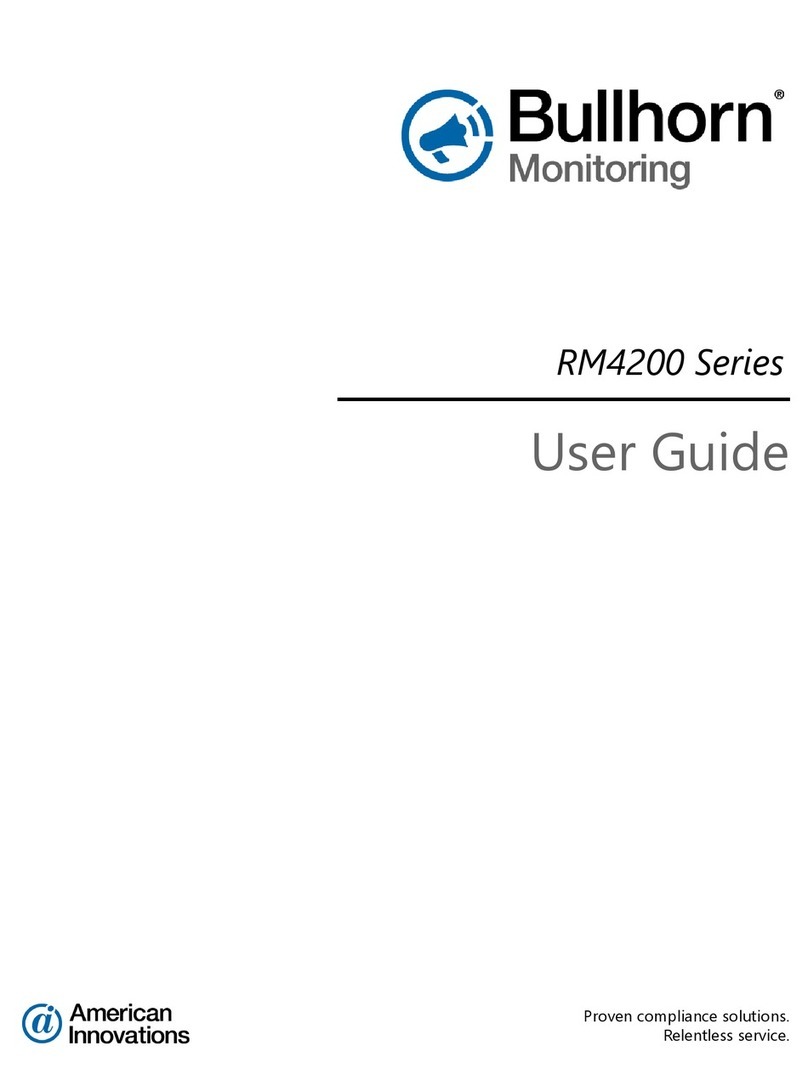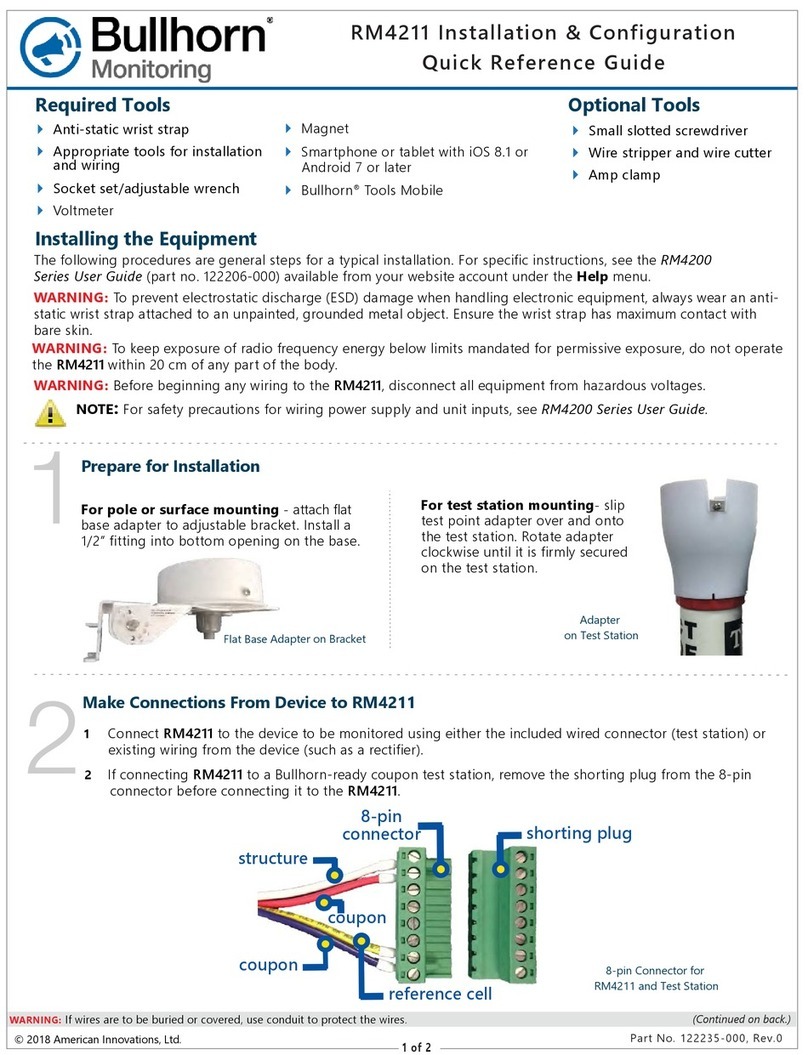Mount enclosure; install
antenna & power supply Install satellite terminal Connect ground & inputs
Installing the Equipment
The following procedures are general steps for a typical installation. For specific instructions, including safety warnings
and safety icon descriptions, visit the Bullhorn RMU Support site (www.support.aiworldwide.com/products/bh2).
WARNING:To prevent electrostatic discharge (ESD) damage when handling electronic equipment, always wear an anti
static wrist strap attached to an unpainted, grounded metal object. Ensure the wrist strap has maximum contact with bare
skin.
1 2 3
1Mount satellite terminal on angle
bracket. Mount to pole or other
structure.
2Angle bracket to 90°, with the
terminal lying flat (as shown in
photo).
3Connect satellite terminal to
connector on bottom of unit
enclosure.
4Use Bullhorn Tools to verify
satellite signal strength (see back
of this Guide).
1Mount RM4014 enclosure.
2Attach GPS antenna to connector
on bottom of unit enclosure.
3Install power supply:
aConnect AC/DC or DC/DC power
supply to connection on unit
faceplate (see figure in step 3).
bIf using an AC/DC power supply,
connect AC input cable of the
power supply to a 100-240 V AC
supply/outlet or to a breaker.
cIf using a DC/DC power supply,
connect DC input cable of the
power supply to a 9-36 V DC
supply/outlet or to a breaker.
1Route input wires through fitting to
inside enclosure.
2Connect ground wire from
RM4014 ground screw to
rectifier ground.
3Connect input devices and relay (for
interruption only) to input channels.
Refer to the following:
SWITCH OUT: relay (interruption only)
CH 1 Rectifier SHUNT: analog (±5 V DC)
CH 2 Rectifier VOLTS: analog (±100 V
DC)
CH 3 & CH 4: analog (±5 V DC)
CH 5: digital (0 - 15 V DC). Can also be
set as an accumulator.
CH 6: digital (0 - 15 V DC)
DC power
input
input
channels
WARNING:Before beginning any wiring to the RM4014, ensure that power has been turned off at the rectifier.
NOTE:For additional safety precautions for wiring power supply and unit inputs, refer to the RM4000 Series User
Guide available from the Bullhorn RMU Support site (support.aiworldwide.com).
WARNING: If wires are to be buried or covered, use conduit to protect the wires. (Continued on back.)
power
RM4014
Installation and Configuration Quick Reference Guide
Required Tools
Anti-static wrist strap
Small slotted screwdriver
Small Phillips head screwdriver
Wire stripper and wire cutter
Adjustable wrench
Voltmeter
Tools to prepare mounting surface
Hardware to mount enclosure
Compass
Part No. 122215-000 Rev. 3
Satellite Terminal
1 of 2
September 2020
Wire to connect the power supply
to a voltage supply
Wire nuts
Windows®Laptop PC
USB Mini-b cable
Bullhorn®Tools (see back)
RM4014 Inputs and Ground
RM4014 Installation & Configuration
Quick Reference Guide
ground
RM4014 Connectors
USB port