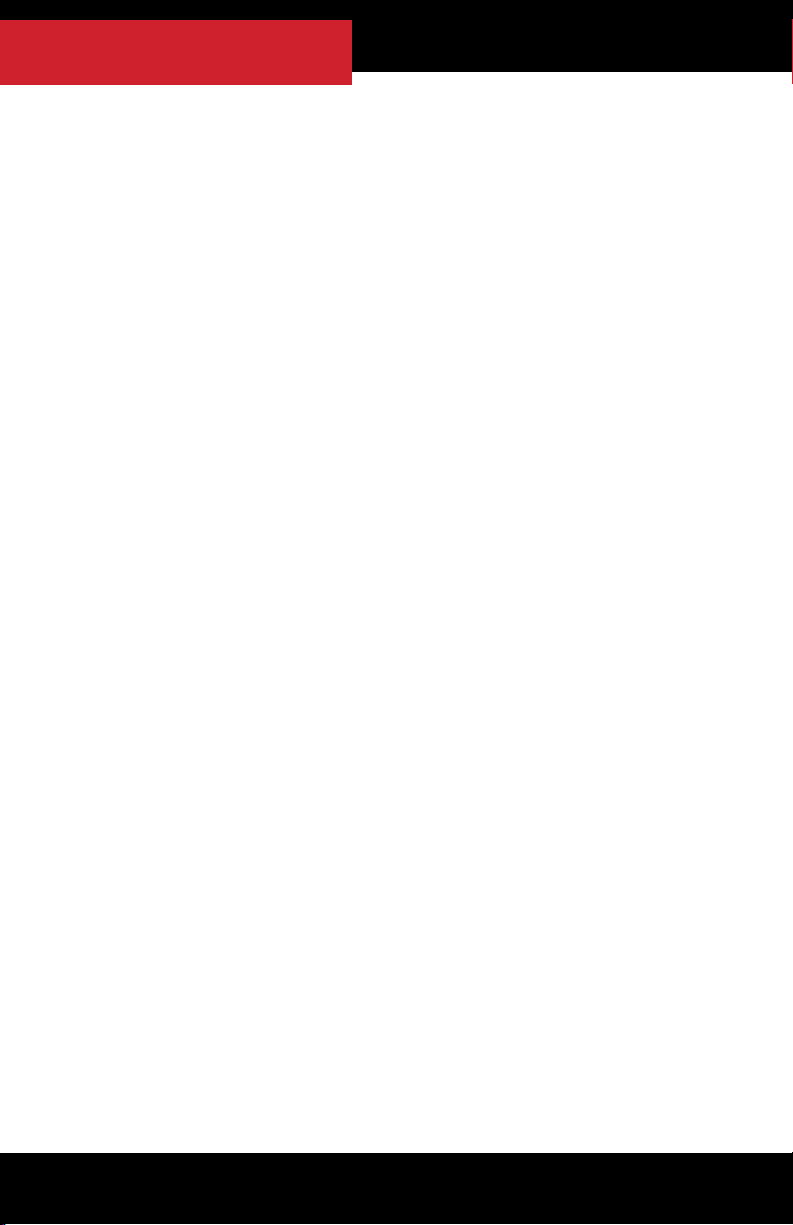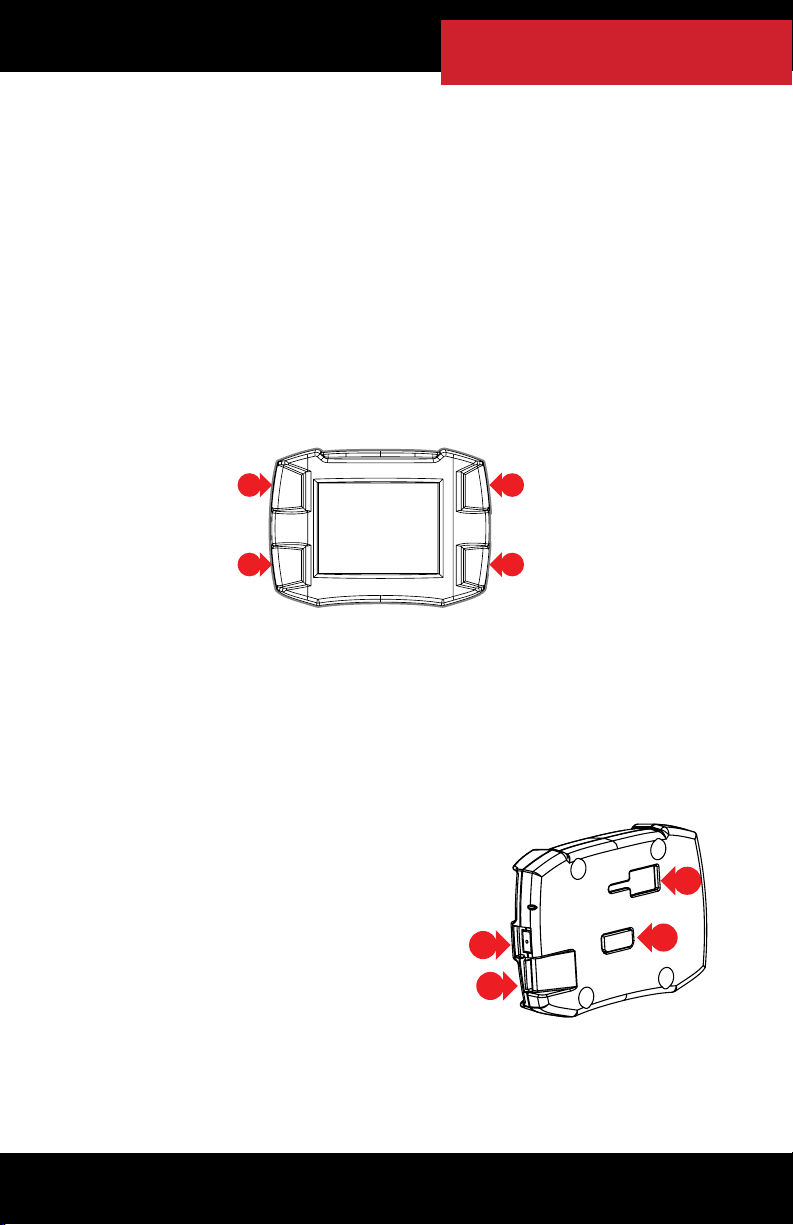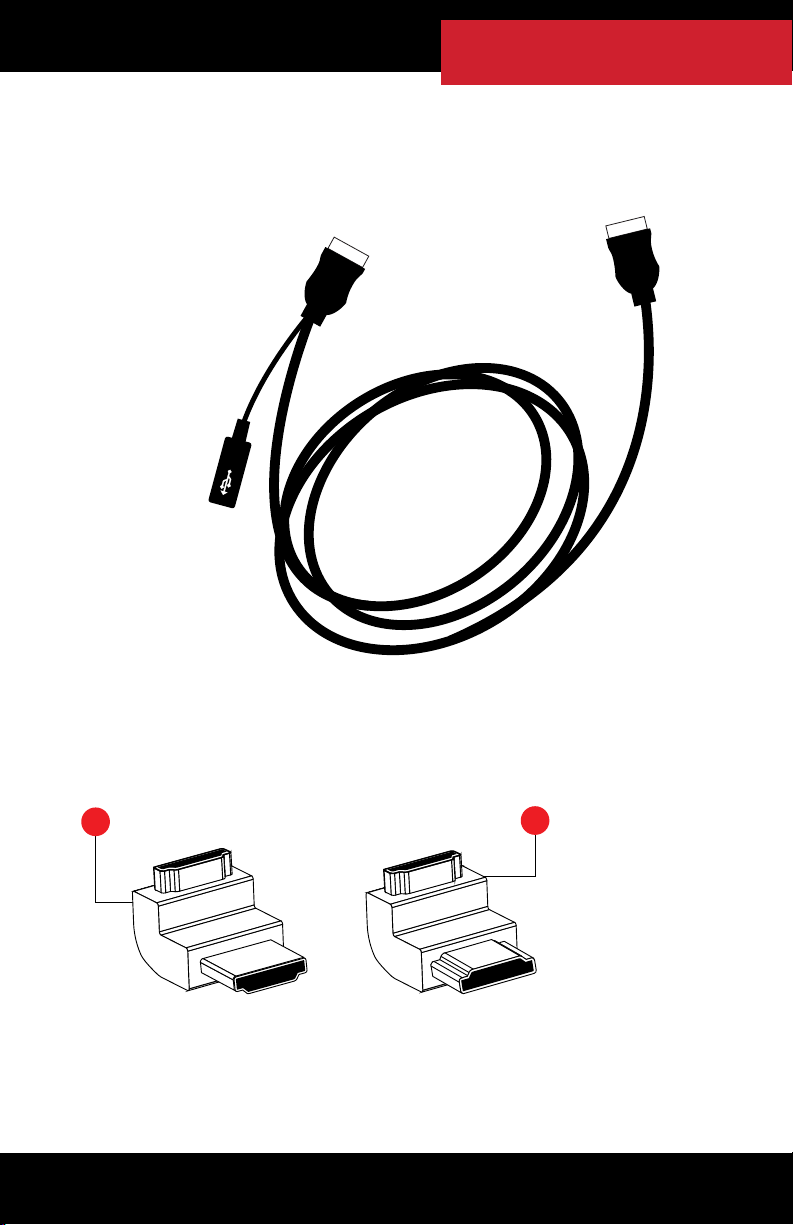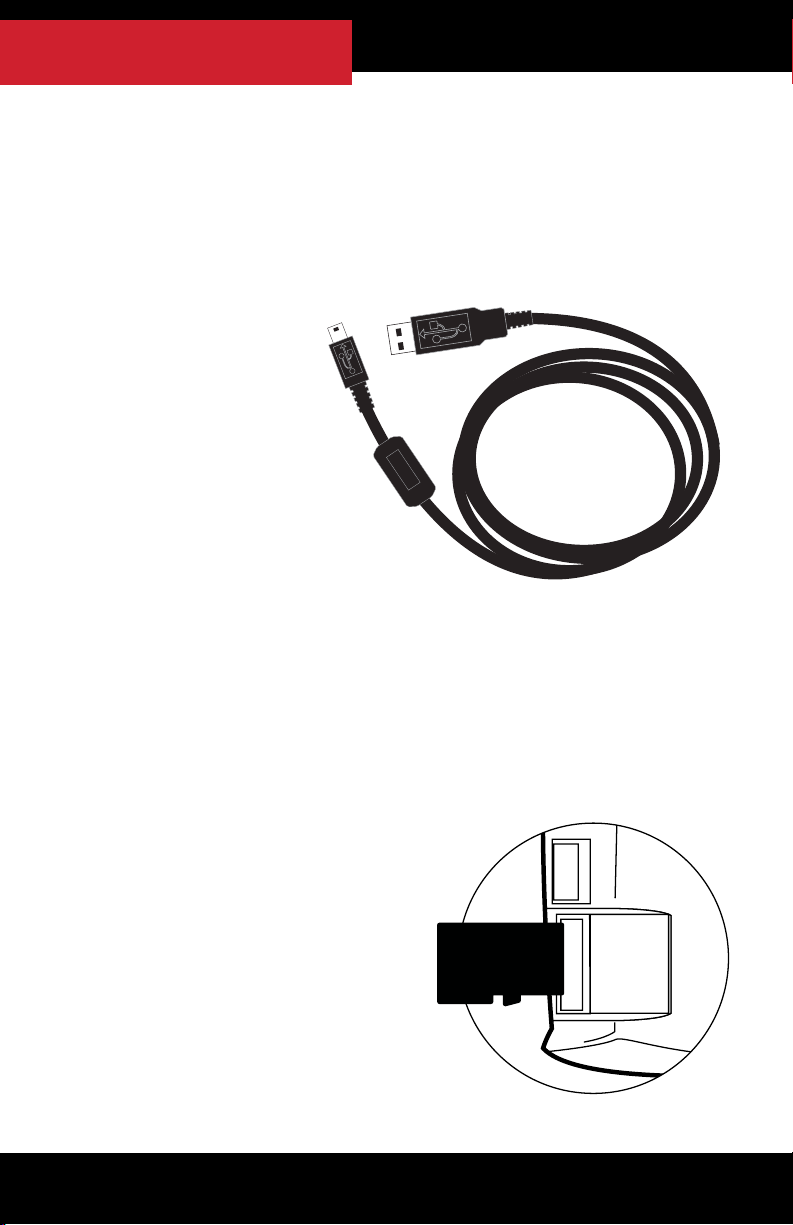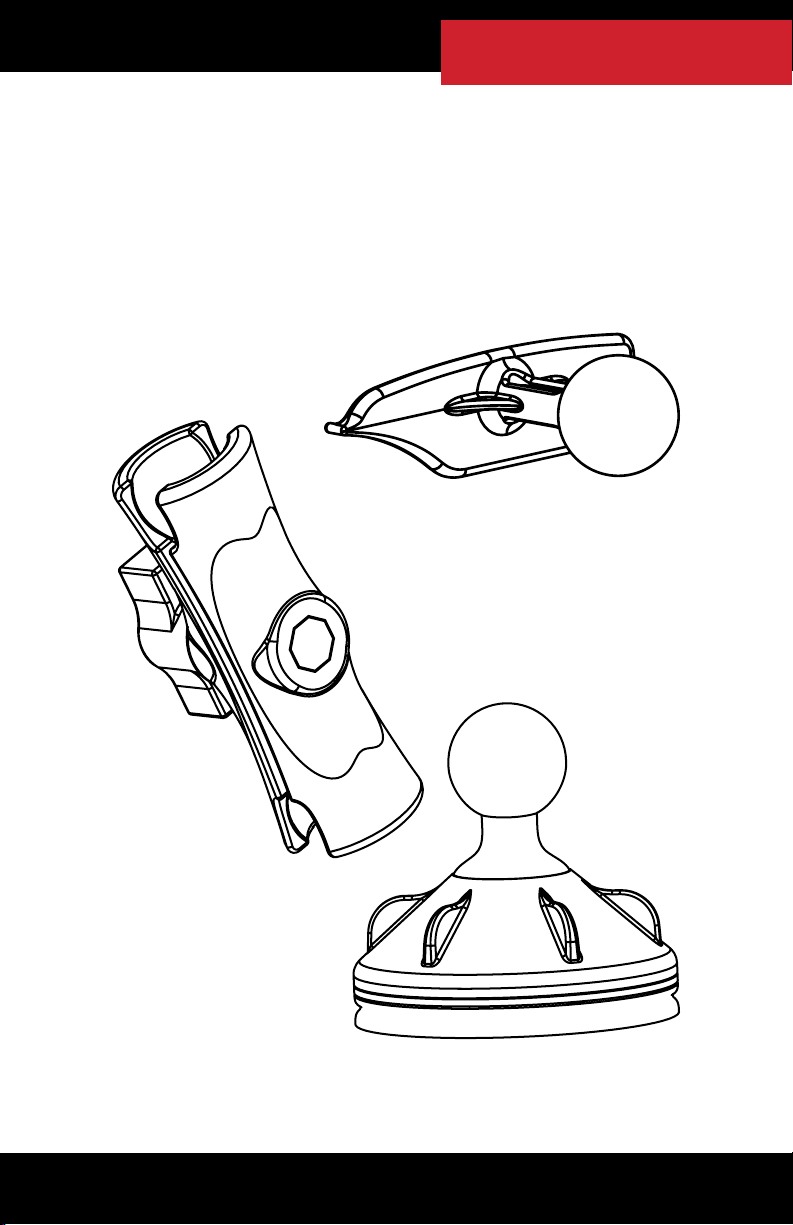10
UPDATING THE HDGT
OVERVIEW
Why do I have to update my HDGT?
1. Vehicle manufacturers regularly change the part numbers
and other information that the HDGT uses to communicate
eectively with the engine computer. If the HDGT doesn’t
have the updated information, it may not work correctly. In
order to give our customers the best support possible, Bully
Dog releases updates when necessary to keep up with any
changes that vehicle manufacturers may make.
2. The Bully Dog technical support team gathers information
about any problems experienced by customers and then
works with the engineering team to x the problems as
quickly as possible. If these xes can help other people avoid
similar problems, the engineers include them in the updates
that are released for everybody. One of the most important
troubleshooting steps is to make sure that the HDGT has
been updated to the most recently released software version.
Updating is quite often an immediate x for most problems.
3. Bully Dog engineers are constantly working to expand the
features and vehicles that the HDGT is able to support. Once a
new vehicle or option is unlocked, they make sure it is available
to everyone by including it in the updated software version.
How often should I update?
The HDGT is pre-loaded with the necessary software to perform
the initial install, so there is no need to update on a regular
basis. There are only a few conditions when an update would be
needed, for example: if a new feature has been released or if the
HDGT does not recognize the vehicle. The Bully Dog technical
support team can provide more information (see page 2).
These instructions are for use with a Microsoft Windows®computer with
an Internet connection. There are currently no alternative methods to
update using an Apple®or other computer that cannot successfully run
applications designed for Microsoft Windows operating systems.