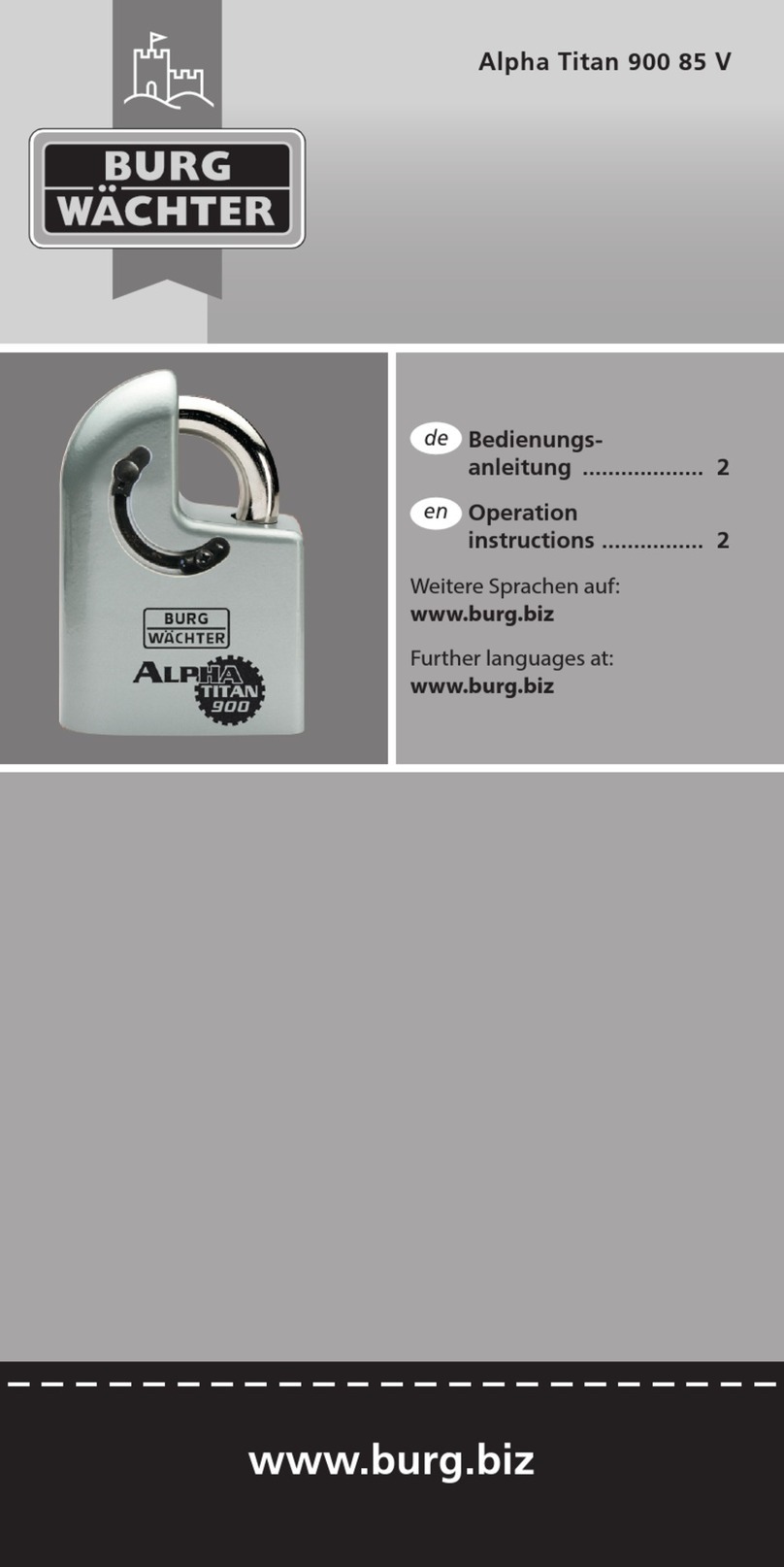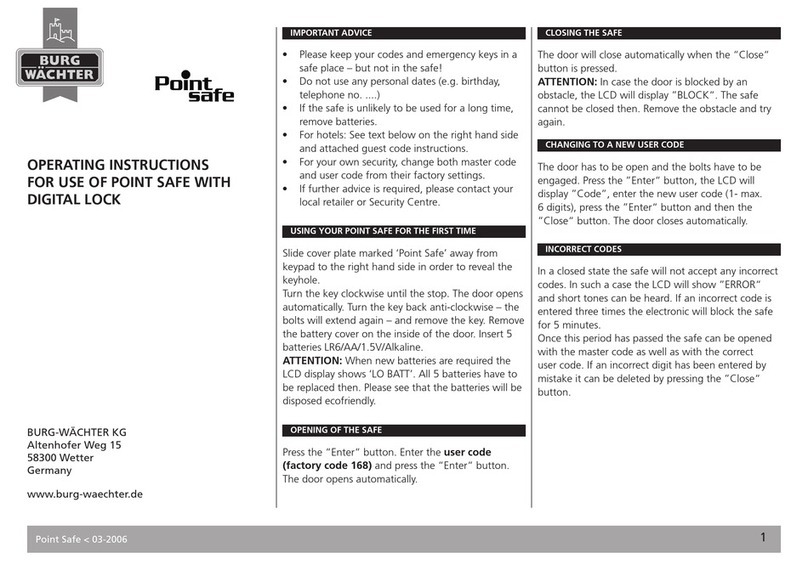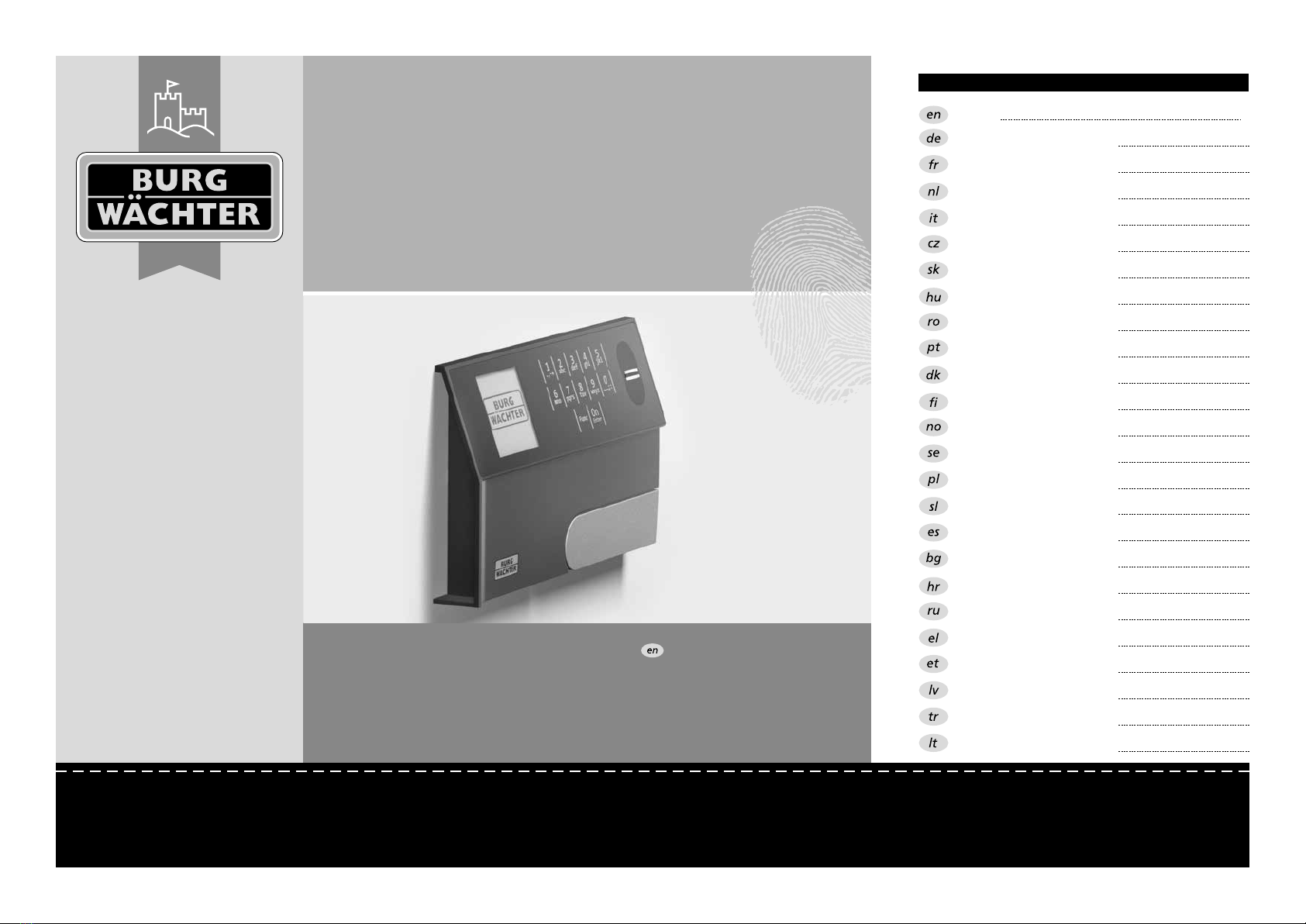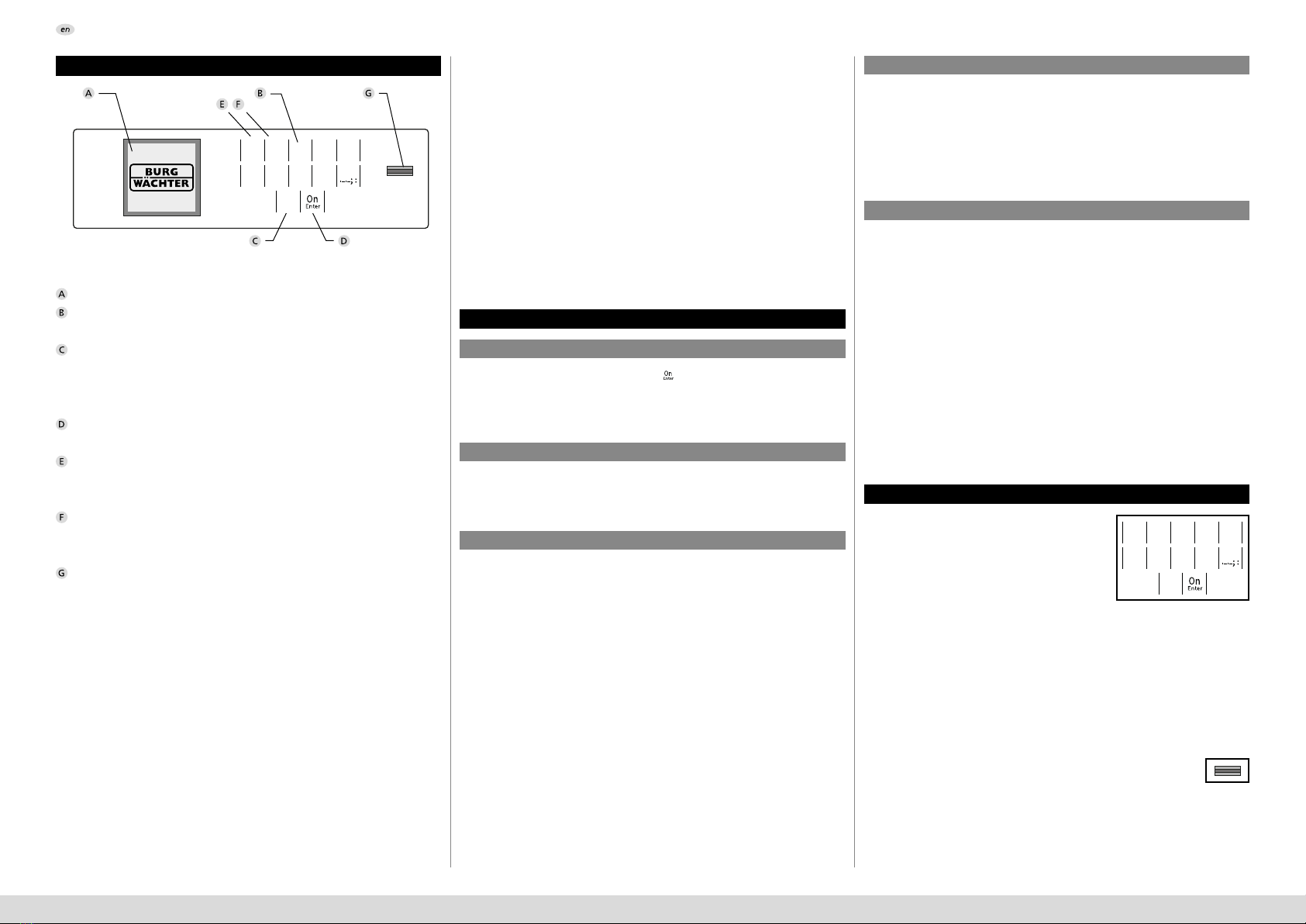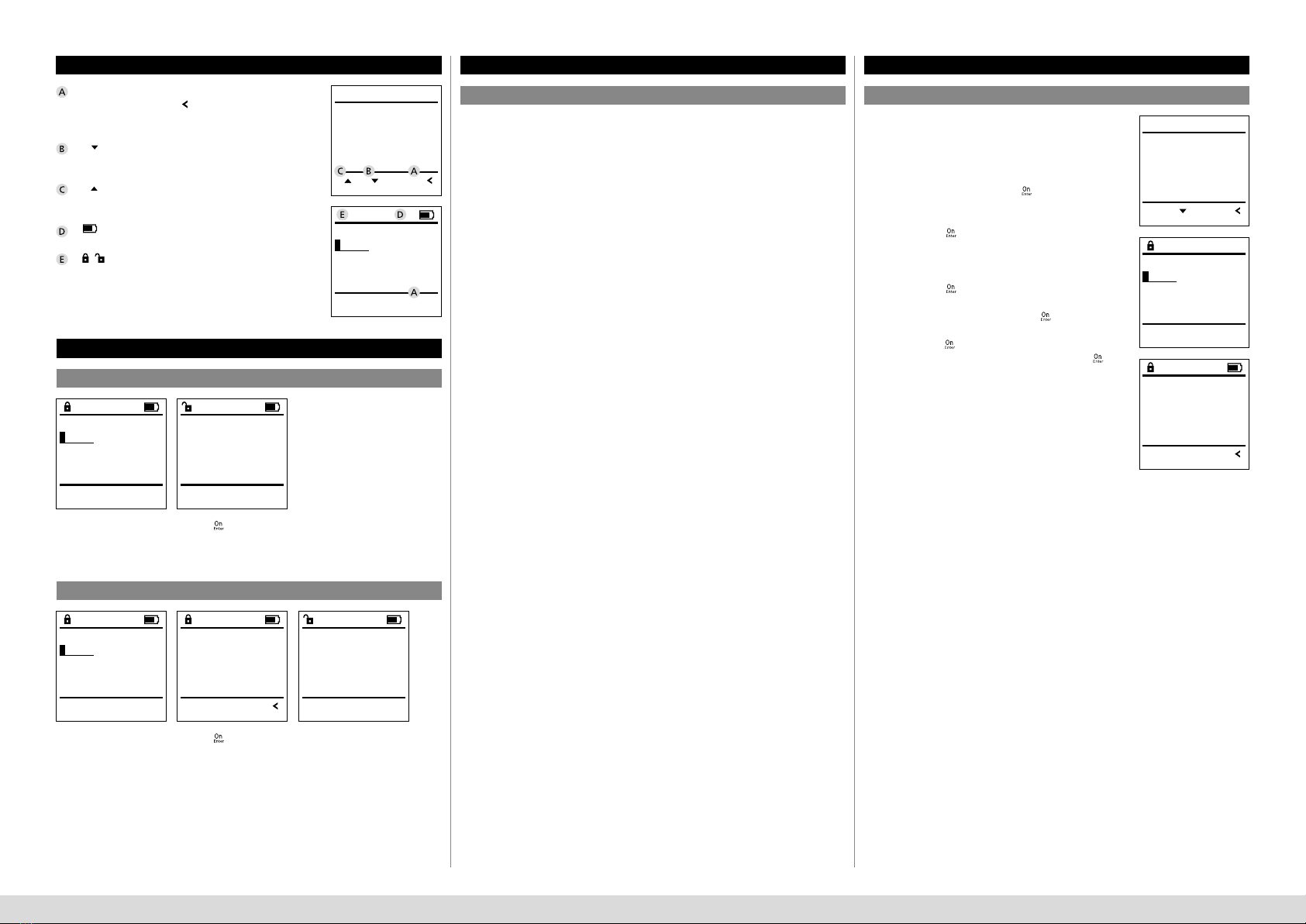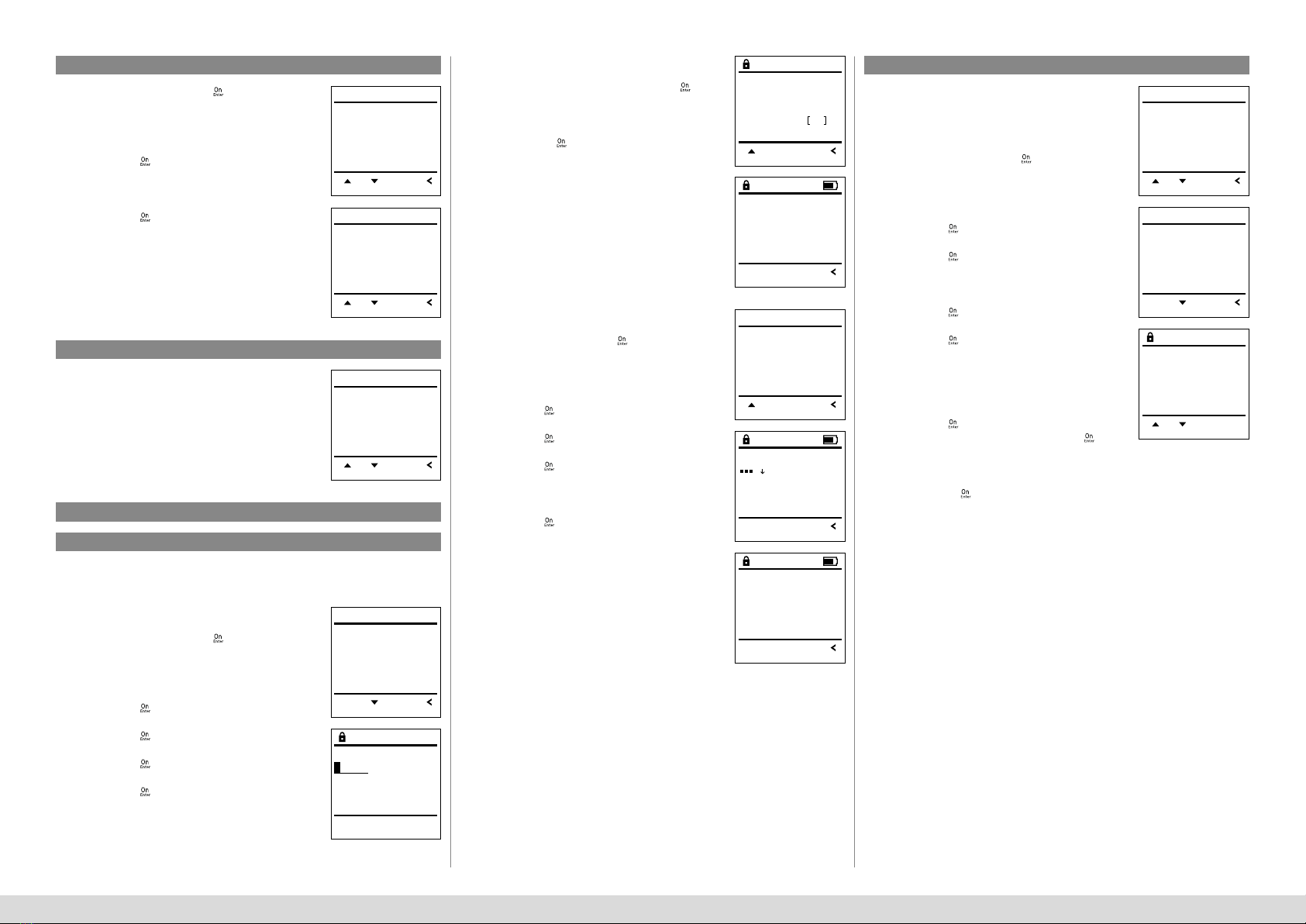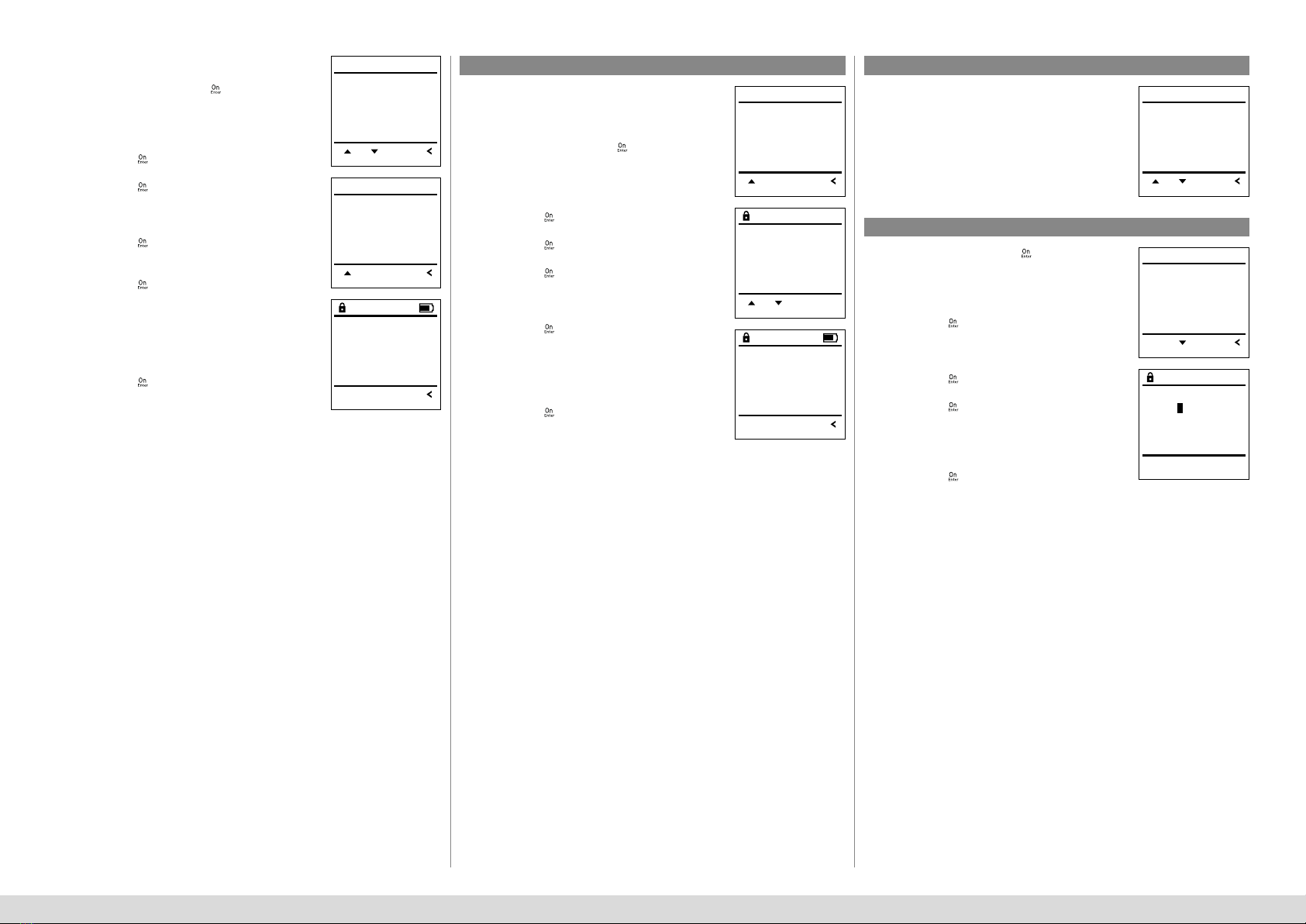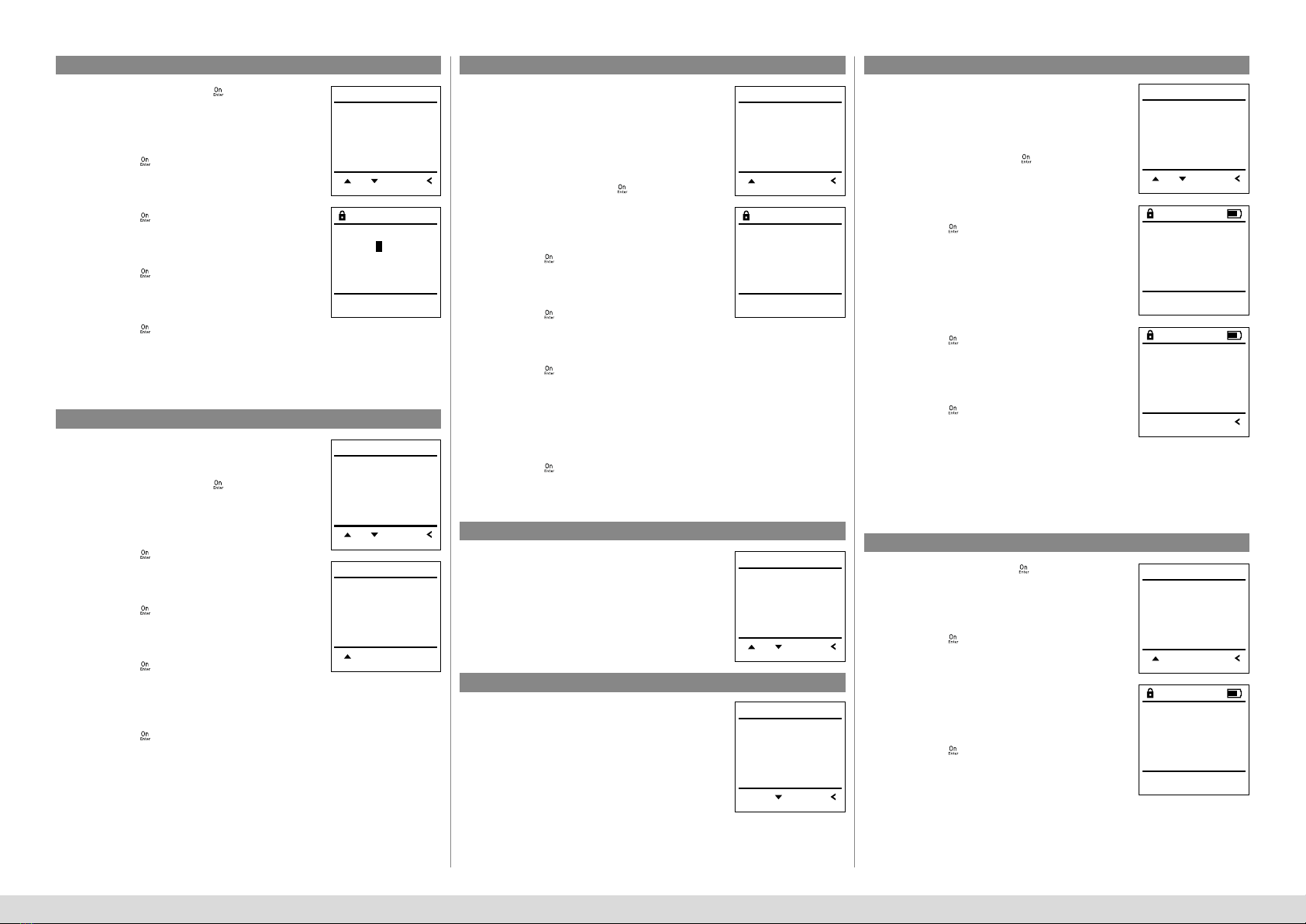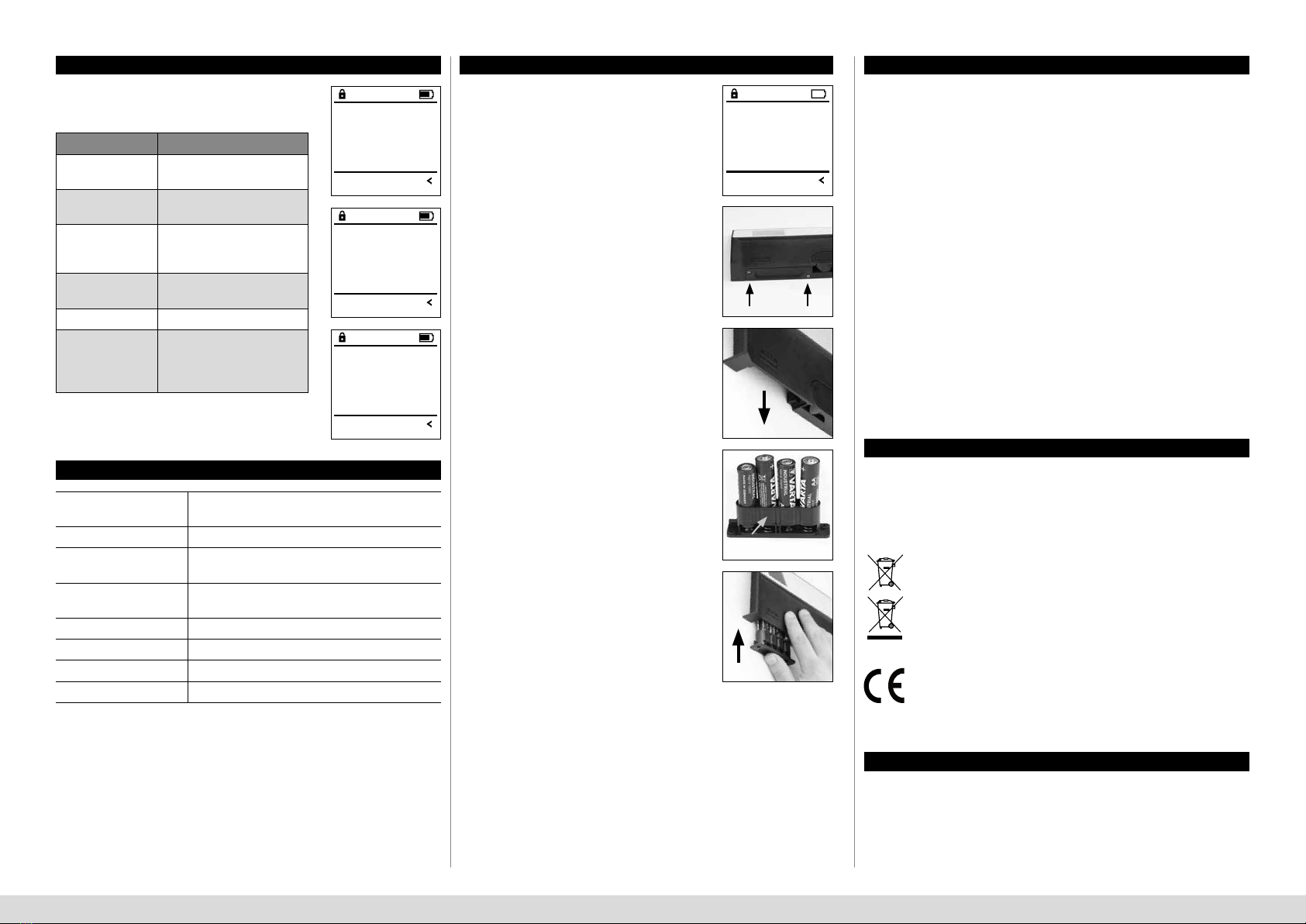SecuTronic English I 6
Menu Administrator / Time functions / Set date Menu Administrator / Delay time
Menu Administrator / Time functions / Autom. ST/WT
• Switch on the lock using the
key.
• Then press
.
• The“Main menu“ appears.
• Scroll with the 1 or 2 key until the menu
item“Administrator“ is highlighted.
• Confirm with
.
• “Main menu / Administrator“ appears.
• Scroll with the 1 or 2 key until the menu
item“Time functions“ is highlighted.
• Confirm with
.
• “Time functions“ appears.
• Scroll with the 1 or 2 key until the“Date“
menu item is highlighted.
• Confirm with
.
• Enter the administrator code to acquire the
authorisation for programming.
• The date can be set via the keypad.
• Confirm with
.
• “Data has been saved!“ appears.
• Press any key.
The delay time sets up a required waiting time
before a function is performed and can consequent-
ly prevent quick opening in the event of a robbery.
After the delay time has elapsed, a valid and fully
authorised entry must be repeated in order to gain
access.
• Switch on the lock using the
key.
• The press
.
• The“Main menu“ appears.
• Scroll with the 1 or 2 key until the menu
item“Administrator“ is highlighted.
• Confirm with
.
• “Administrator“ appears.
• Scroll with the 1 or 2 key until the menu item
“Time functions“ is highlighted.
• Confirm with
.
• “Time functions“ appears.
• Scroll with the 1 or 2 key until the
• menu item“Delay time“ is highlighted.
• Confirm with
.
• Enter the administrator code to acquire the
authorisation for programming. Where a delay
time has already been set, it must first be run
through.
• The delay time (0-99 minutes) can be set
via the keyboard.
• Confirm with
.
• “Data has been saved!“ appears.
• Press any key.
Automatic update between Central European Sum-
mer/Winter Time.
• Switch on the lock using the
key.
• Then press
.
• The“Main menu“ appears.
• Scroll with the 1 or 2 key until the menu
item“Administrator“ is highlighted.
• Confirm with
.
• “Administrator“ appears.
• Scroll with the 1 or 2 key until the menu
item“Time functions“ is highlighted.
• Confirm with
.
• “Time functions“ appears.
• Scroll with the 1 or 2 key until the
• menu item“Autom. ST/WT“ is highlighted
• Confirm with
.
• Enter the administrator code to acquire the
authorisation for programming.
• The automatic time changeover can be
switched on or off via key 1 or 2.
• Confirm with
.
• “Data has been saved!“ appears.
• Press any key.
Menu Administrator / Programming
Menu Administrator / Programming / Firmware update
Menu Administrator / Programming / Reorganise
Menu Administrator / Programming / Database update
A firmware update installs the latest software
version. Reorganise sorts the database.
This function is not enabled at present.
• Please ensure that the batteries are full before
updating the firmware.
• Please copy the new firmware version to
a FAT-32 formatted microSD card and insert it
into the microSD card slot.
• Switch on the lock using the
key.
• The press
.
• The“Main menu“ appears.
• Scroll with the 1 or 2 key until the menu
item“Administrator“ is highlighted.
• Confirm with
.
• “Administrator“ appears.
• Scroll with the 1 or 2 key until the
“Programming“ menu item is highlighted.
• Confirm with ON/Enter
• “Programming“ appears.
• Scroll with the 1 or 2 key until the menu
item“Firmware update“ is highlighted.
• Confirm with
.
• Enter the administrator code to acquire the
authorisation for programming.
• The message“Confirm current original manufacturer
Firmware version using Enter“ appears.
• Confirm with
. Thereafter there is no
need to do anything further in the process.
• The message“Do not interrupt power“ appears.
• The message on the display disappears for
some time.
• When the update is complete, the message
“Firmware update completed“ appears.
• Switch on the lock using the
key.
• The press
.
• The“Main menu“ appears.
• Scroll with the 1 or 2 key until the menu
item“Administrator“ is highlighted.
• Confirm with
.
• “Administrator“ appears.
• Scroll with the 1 or 2 key until the
“Programming“ menu item is highlighted.
• Confirm with ON/Enter
• “Programming“ appears.
• Scroll with the 1 or 2 key until the menu
item“Reorganise“ is highlighted.
• Confirm with
.
• Enter the administrator code to acquire
the authorisation for programming.
• “Reorganise is running“ appears.
Date entry
D.M.Y 00.00.00
FUNC: M
Delay me
[00] min
FUNC: M
Autom. ST/WT
[ON]
FUNC: M1:
Time entry
Date entry
Autom. ST/WT
Delay me
FUNC:1: 2:
TIMER FUN ...
Time entry
Date entry
Autom. ST/WT
Delay me
FUNC:1:
TIMER FUN ...
Time entry
Date entry
Autom. ST/WT
Delay me
FUNC:1: 2:
TIMER FUN ...
User
Timer funcons
Programming
Processes
FUNC:1: 2:
ADMIN
Databaseupdate
Firmwareupdate
Restructure
FUNC:2:
PROGRAMMING
Databaseupdate
Firmwareupdate
Restructure
1: 2: FUNC:
PROGRAMMING
Databaseupdate
Firmwareupdate
Restructure
1: FUNC:
PROGRAMMING
Conrm current
original rmware
version with Enter!
FUNC: M
Restructuring
in progress!
Firmwareupdate
complete!
FUNC: