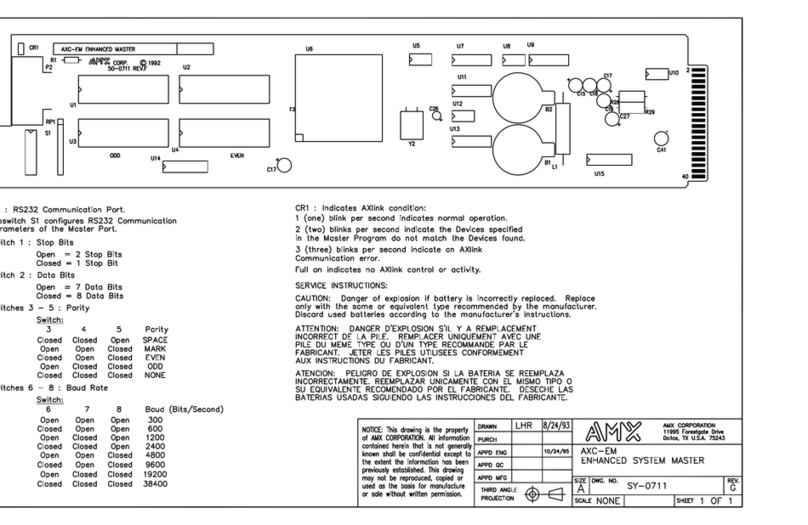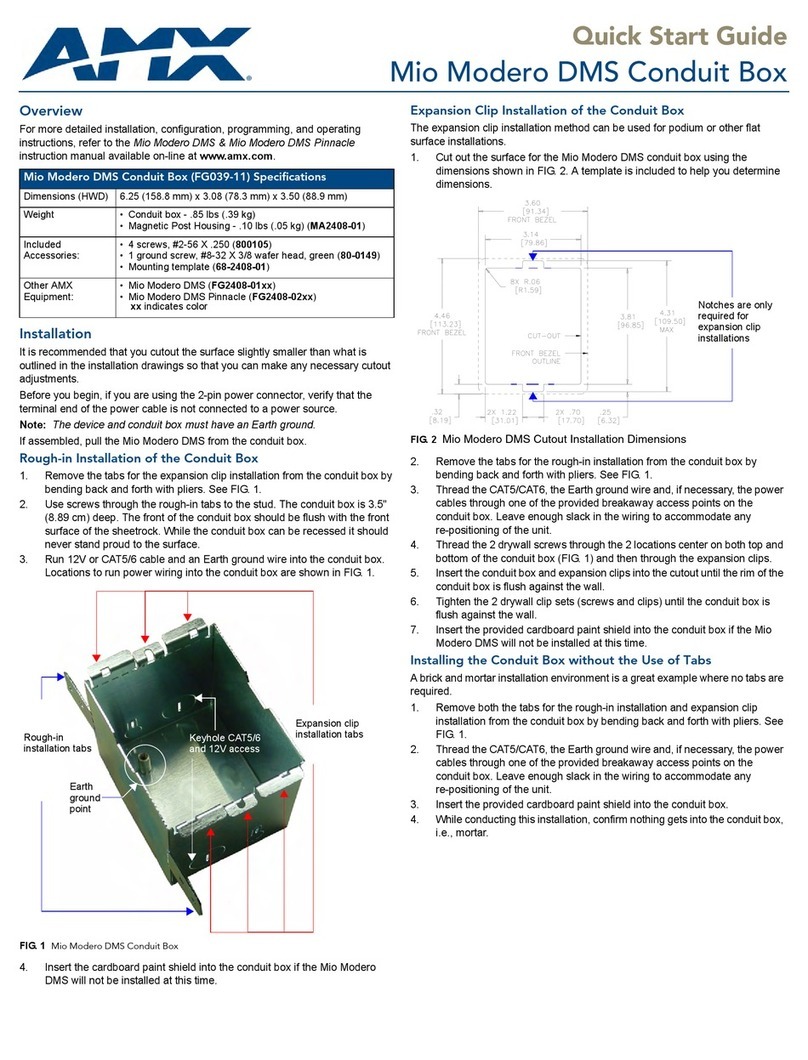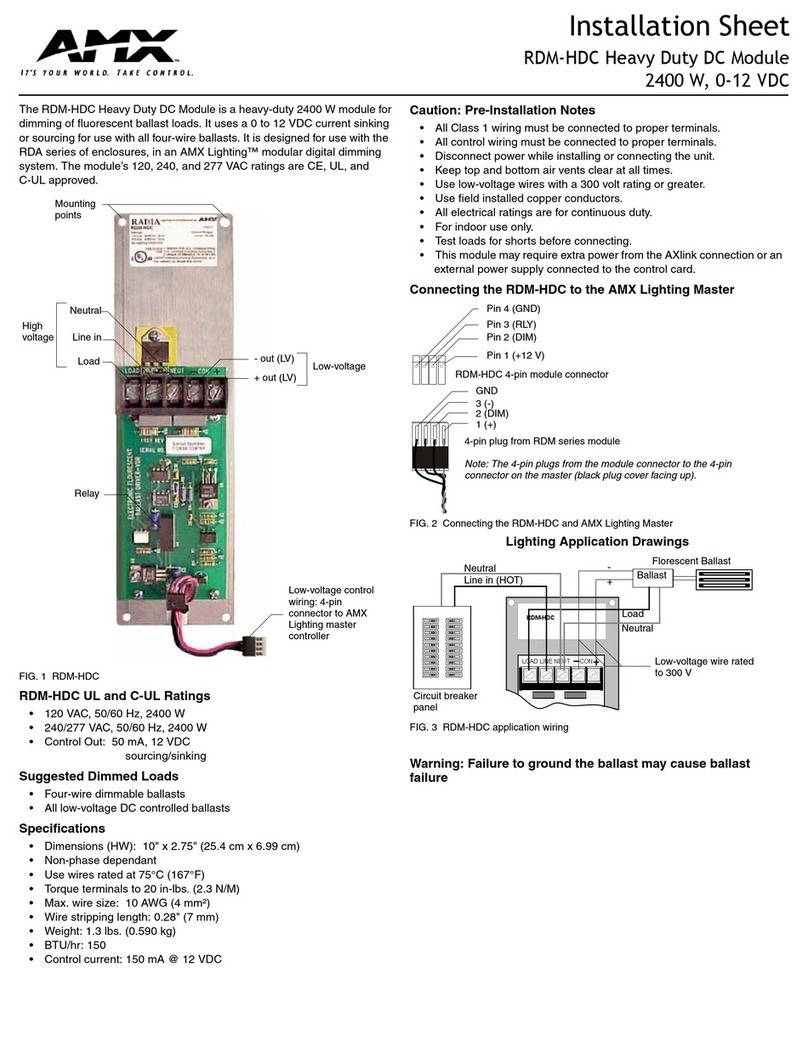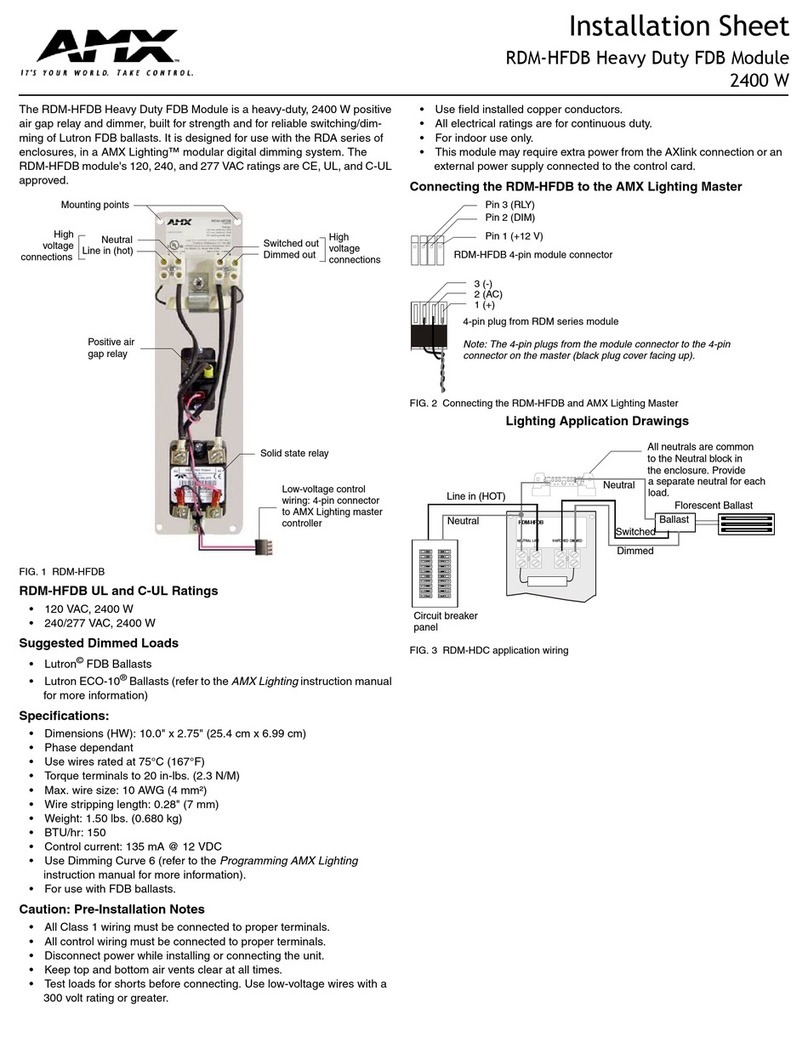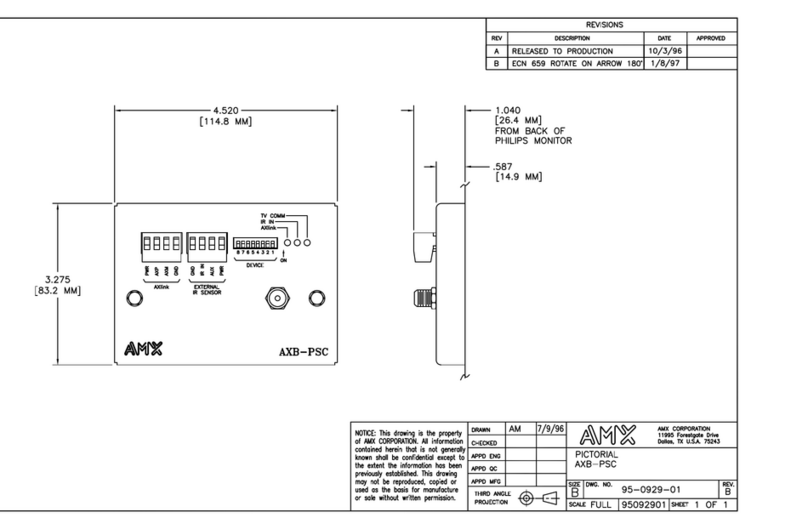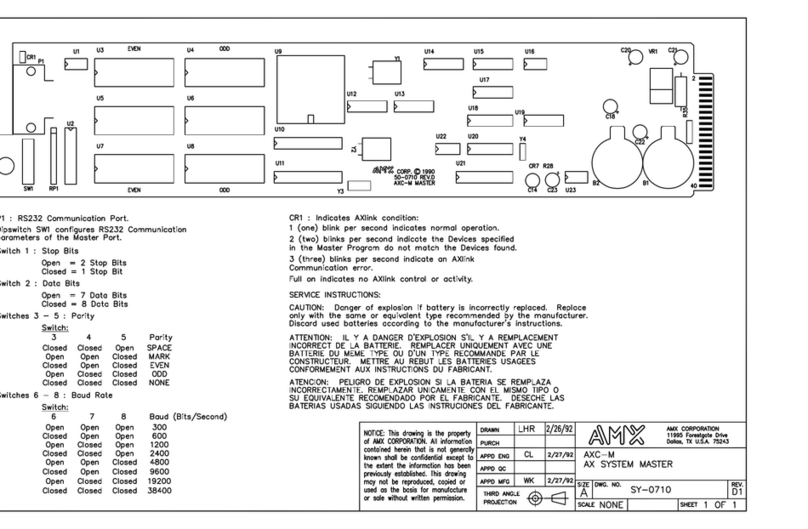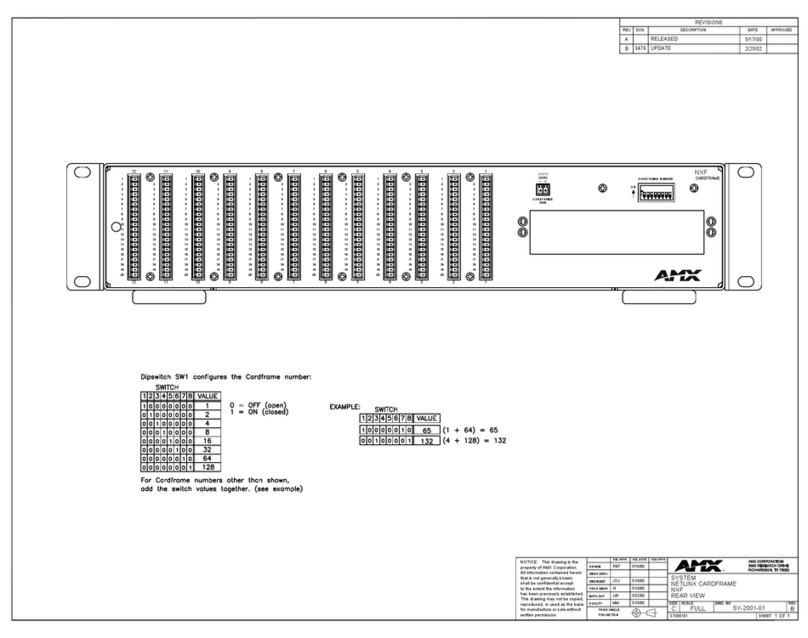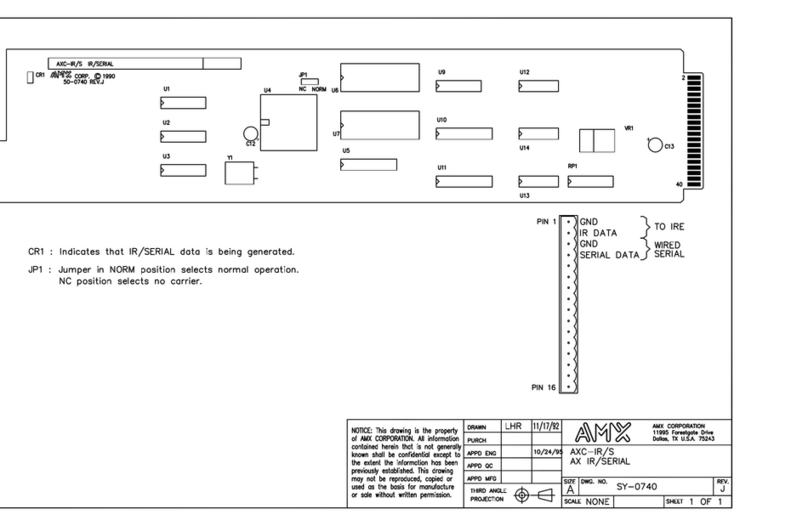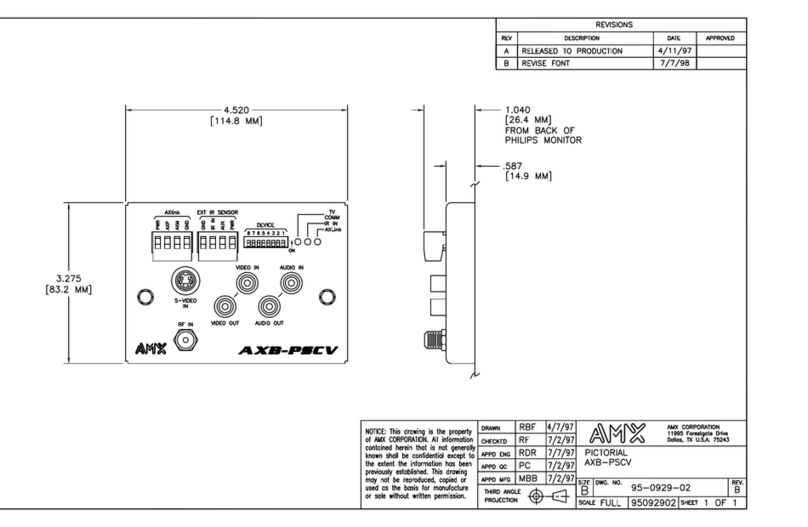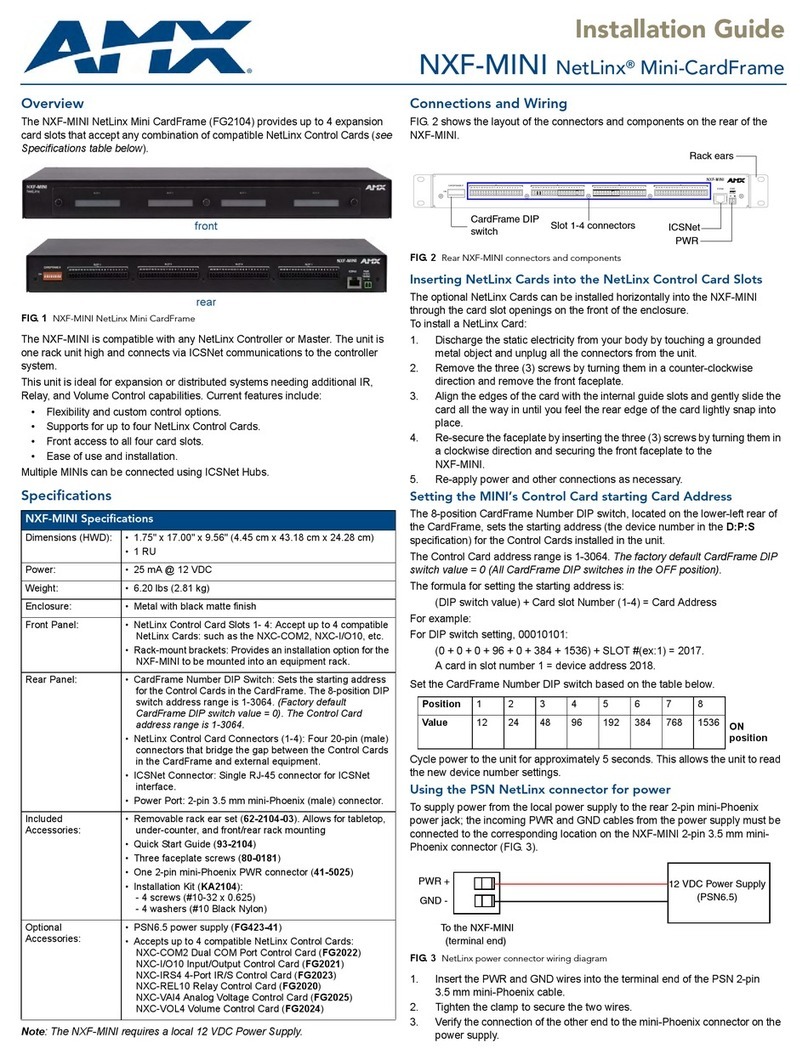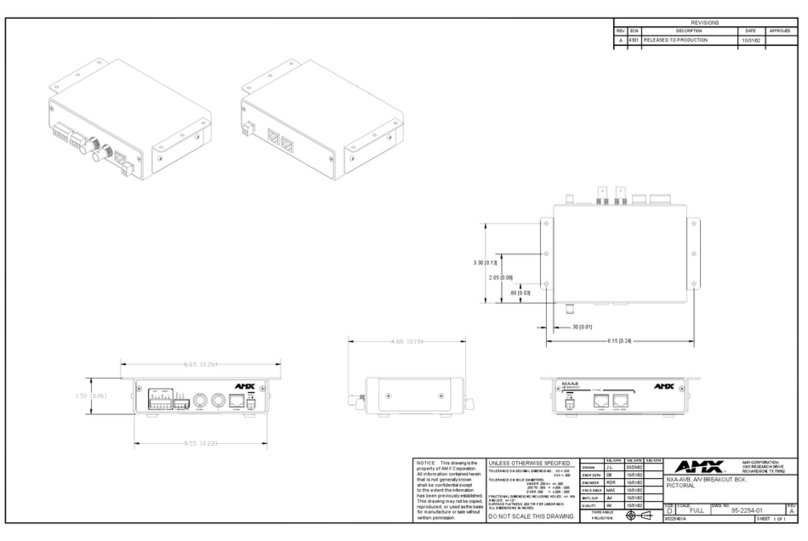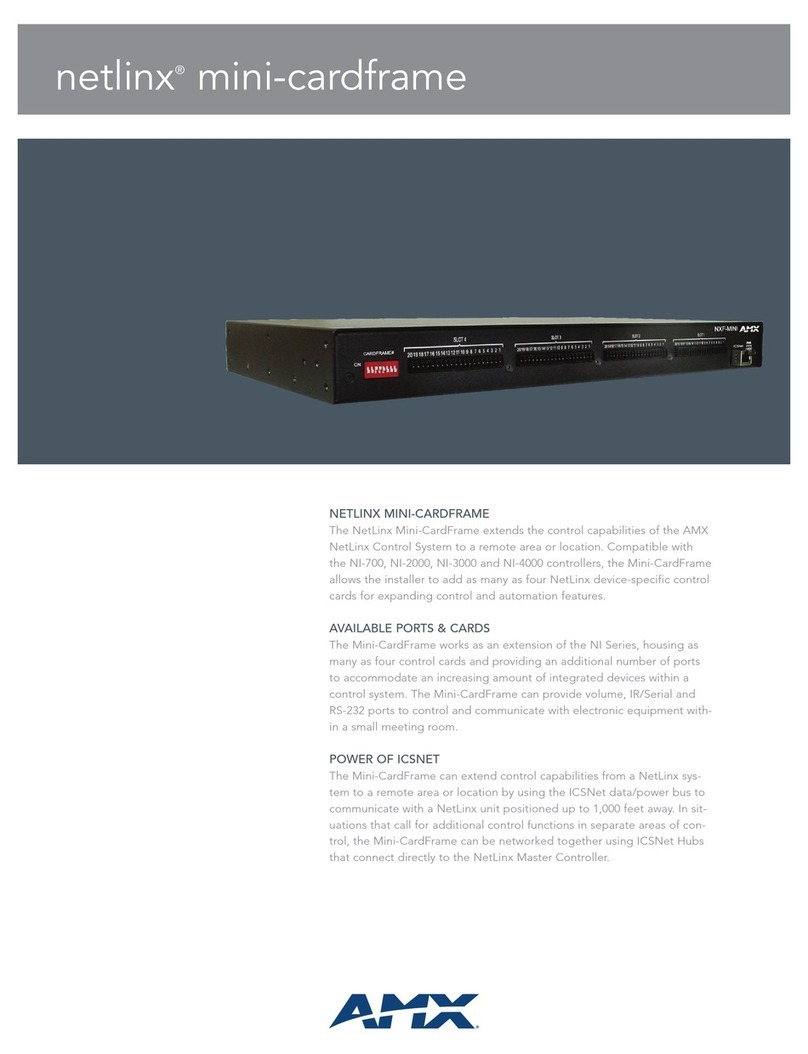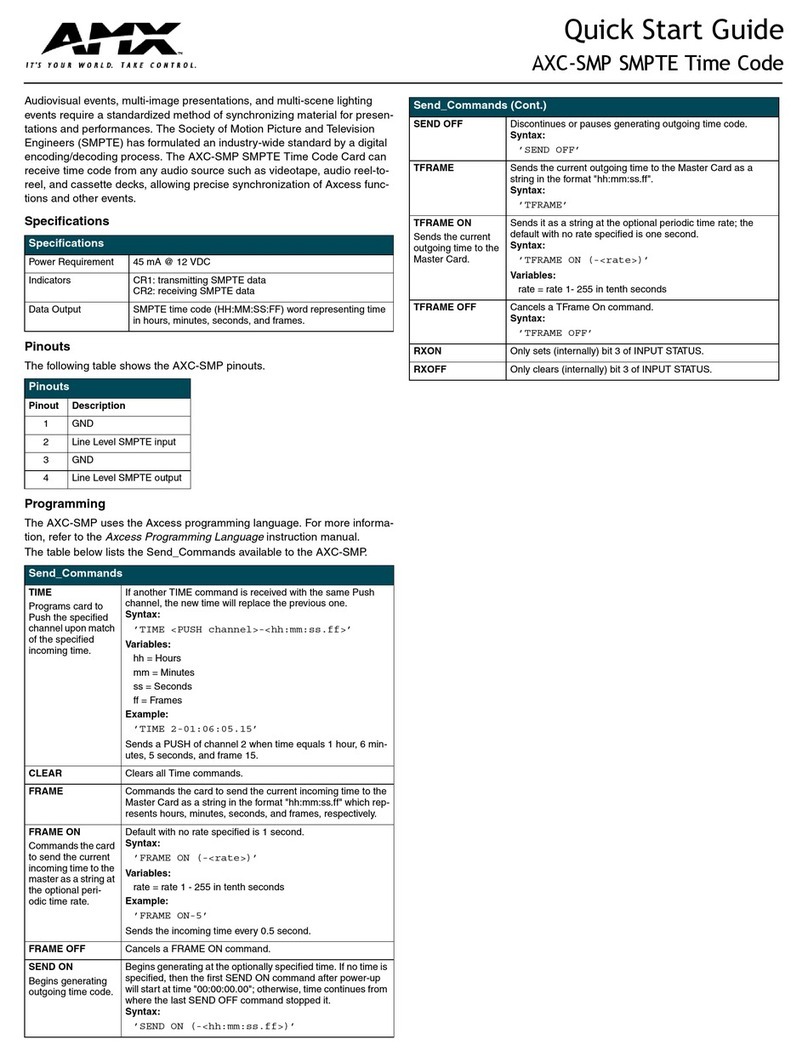Epica-256 Enclosures & Boards (cont.)
Boards
Enclosure
Sales # Signal Type Input Output
FG1028-79 Standard Video
& Mono Audio
FG1028-482 Standard Video
FG1028-491 Hi-Z Sync
FG1028-410 Standard Audio
FG1028-431 Standard Audio DGC
FG1028-485 Standard Video
FG1028-494 Hi-Z Sync
FG1028-413 Standard Audio
FG1028-434 Standard Audio DGC
FG1028-82 Ultra-Wideband Video FG1028-473 Ultra-Wideband Video
FG1028-491 Hi-Z Sync
FG1028-476 Ultra-Wideband Video
FG1028-494 Hi-Z Sync
FG1028-85 Ultra-Wideband
& Standard Video
FG1028-473 Ultra-Wideband Video
FG1028-482 Standard Video
FG1028-491 Hi-Z Sync
FG1028-476 Ultra-Wideband Video
FG1028-485 Standard Video
FG1028-494 Hi-Z Sync
FG1028-88 Ultra-Wideband
& Standard Video
FG1028-473 Ultra-Wideband Video
FG1028-482 Standard Video
FG1028-491 Hi-Z Sync
FG1028-476 Ultra-Wideband Video
FG1028-485 Standard Video
FG1028-494 Hi-Z Sync
FG1028-91 Standard Video FG1028-482 Standard Video
FG1028-491 Hi-Z Sync
FG1028-485 Standard Video
FG1028-494 Hi-Z Sync
FG1028-94 Ultra-Wideband
& Mono Audio
FG1028-473 Ultra-Wideband Video
FG1028-491 Hi-Z Sync
FG1028-410 Standard Audio
FG1028-431 Standard Audio DGC
FG1028-476 Ultra-Wideband Video
FG1028-494 Hi-Z Sync
FG1028-413 Standard Audio
FG1028-434 Standard Audio DGC
FG1028-97
Ultra-Wideband
& Standard Video
& Mono Audio
FG1028-473 Ultra-Wideband Video
FG1028-482 Standard Video
FG1028-491 Hi-Z Sync
FG1028-410 Standard Audio
FG1028-431 Standard Audio DGC
FG1028-476 Ultra-Wideband Video
FG1028-485 Standard Video
FG1028-494 Hi-Z Sync
FG1028-413 Standard Audio
FG1028-434 Standard Audio DGC
Epica-128 Enclosures & Boards (16 RU)
Boards
Enclosure
Sales# Signal Type Input Output
FG1028-09 Ultra-Wideband Video FG1028-497 Ultra-Wideband Video
FG1028-515 Hi-Z Sync
FG1028-500 Ultra-Wideband Video
FG1028-518 Hi-Z Sync
FG1028-12 Standard Video FG1028-506 Standard Video
FG1028-515 Hi-Z Sync
FG1028-509 Standard Video
FG1028-518 Hi-Z Sync
FG1028-13 Mono Audio FG1028-440 Standard Audio
FG1028-461 Standard Audio DGC
FG1028-443 Standard Audio
FG1028-464 Standard Audio DGC
FG1028-15 Ultra-Wideband Video FG1028-497 Ultra-Wideband Video
FG1028-515 Hi-Z Sync
FG1028-500 Ultra-Wideband Video
FG1028-518 Hi-Z Sync
FG1028-18 Ultra-Wideband
& Standard Video
FG1028-497 Ultra-Wideband Video
FG1028-506 Standard Video
FG1028-515 Hi-Z Sync
FG1028-500 Ultra-Wideband Video
FG1028-509 Standard Video
FG1028-518 Hi-Z Sync
FG1028-21 Standard Video FG1028-506 Standard Video
FG1028-515 Hi-Z Sync
FG1028-509 Standard Video
FG1028-518 Hi-Z Sync
FG1028-22 Stereo Audio FG1028-440 Standard Audio
FG1028-461 Standard Audio DGC
FG1028-443 Standard Audio
FG1028-464 Standard Audio DGC
FG1028-24 Ultra-Wideband Video
& Mono Audio
FG1028-497 Ultra-Wideband Video
FG1028-515 Hi-Z Sync
FG1028-440 Standard Audio
FG1028-461 Standard Audio DGC
FG1028-500 Ultra-Wideband Video
FG1028-518 Hi-Z Sync
FG1028-443 Standard Audio
FG1028-464 Standard Audio DGC
FG1028-27 Standard Video
& Mono Audio
FG1028-506 Standard Video
FG1028-515 Hi-Z Sync
FG1028-440 Standard Audio
FG1028-461 Standard Audio DGC
FG1028-509 Standard Video
FG1028-518 Hi-Z Sync
FG1028-443 Standard Audio
FG1028-464 Standard Audio DGC
vii Epica-128 & Epica-256 Instruction Manual Introduction
Applicability Notice