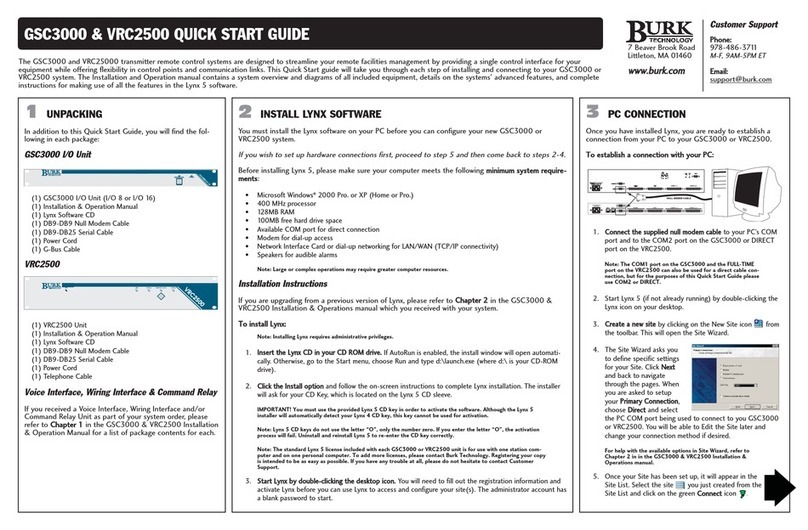ARC Plus Touch
Scrollbars.......................................................................................................................................................... 15
Keypad ............................................................................................................................................................. 15
Command Buttons ........................................................................................................................................... 15
Help .................................................................................................................................................................. 15
Main Menu ............................................................................................................................................................. 16
Select Site......................................................................................................................................................... 16
Channel Display................................................................................................................................................ 16
Status Display ................................................................................................................................................... 16
Macros ............................................................................................................................................................. 17
Alarms .............................................................................................................................................................. 17
Events............................................................................................................................................................... 17
Phone ............................................................................................................................................................... 17
Maintenance .................................................................................................................................................... 18
Configuration Menu................................................................................................................................................ 18
Meter Mutes .................................................................................................................................................... 18
Status Mutes .................................................................................................................................................... 18
Calibration........................................................................................................................................................ 19
System Menu .......................................................................................................................................................... 19
Clock................................................................................................................................................................. 19
Network ........................................................................................................................................................... 20
Information ...................................................................................................................................................... 20
Installation.............................................................................................................................................................. 21
Needed Items.......................................................................................................................................................... 21
Recommended Sequence ....................................................................................................................................... 21
6